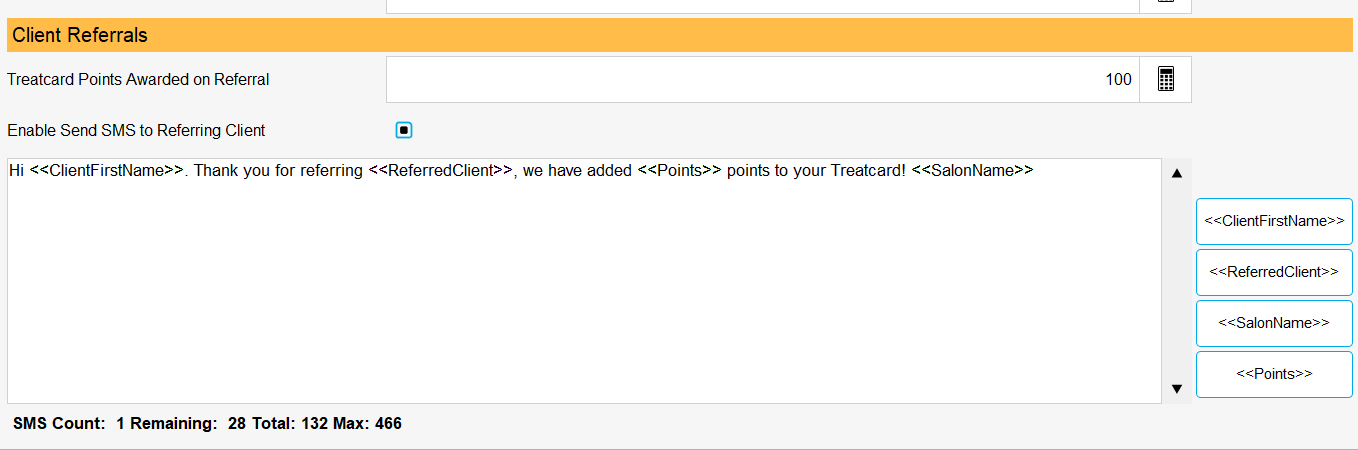There are many different types of SMS that may be activated on your Phorest system. This articles provides an overview of the different types of SMS that can be sent from your account.
AUTOMATED - TRANSACTIONAL SMS
Reminder SMS
Rebooking SMS
Confirmation SMS
No Show SMS
Review SMS
Pre-Send Forms SMS
Owner SMS
MARKETING SMS
Marketing SMS Campaign - New Editor
Marketing SMS Campaign - Old Editor
Fallback SMS
Client Reconnect
TreatCard Referral SMS
NOTE: All SMS are charged at your standard rate. A standard SMS is 160 characters.
If you exceed the character limit, you will be charged for each additional 153 characters. This is considered a ‘Long SMS’.
AUTOMATED - TRANSACTIONAL SMS
1. Reminder SMS
Appointment Reminders are a really useful way to reduce No-Shows. In fact, 62% of no-shows occur simply because clients forget when they’re booked in for. When you send an appointment reminder, you radically reduce that number.
To enable / disable Reminder SMS in Phorest, click on Marketing > Reminders > SMS Reminders.
More info: How do I set up the Review Email or SMS
How To Add Value To Your Salon's Appointment Reminders

2. Rebooking SMS
This feature will allow you to schedule a gentle reminder to all those clients who failed to book their next appointment on the day of their last visit.
We have come up with an intelligent algorithm that can not only predict when your client is ready to rebook, but also send them a message just before that moment
To enable / disable Rebooking SMS, click on Marketing > Reminders > Rebook SMS
More info: How to Schedule the Rebooking Reminder SMS
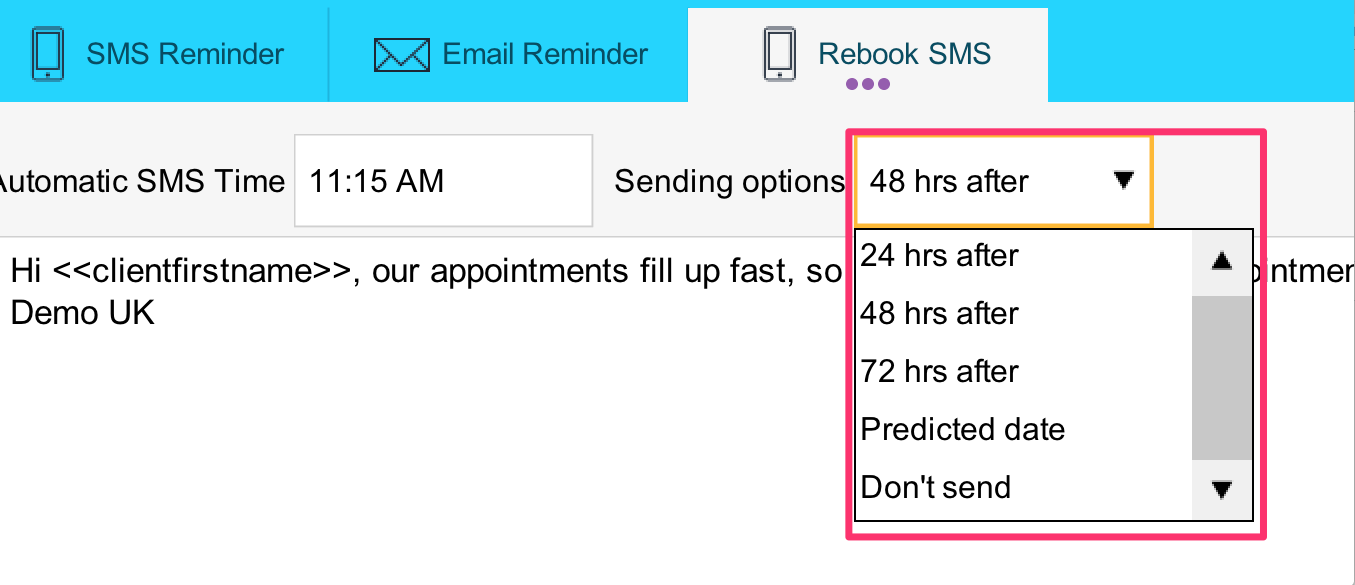
3. Confirmation SMS
This SMS sends a booking confirmation to your client when they book an appointment with you.
You can enable / disable the Confirmation SMS by clicking on Marketing > Templates/Filters > Confirmations. Tick or Untick the box that says ‘Also send Confirmation SMS on New Appointment’ if you would like to enable or disable the Confirmation SMS.
The default confirmation SMS will be in the below format. The confirmation SMS can't be customized at present.
More Info: How to Set up a Confirmation SMS for Appointments
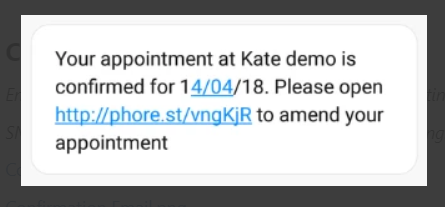
4. No Show SMS
If a client does not turn up for an appointment, Phorest can send them an SMS to re-book. This is a great way to ensure that your clients who genuinely no-show are re-booked again for the future.
You can enable / disable the No-Show SMS by clicking on Marketing > Templates/Filters > No Shows. Tick or Untick the box if you would like to enable or disable the No-Show SMS.
More Info: How To Automate An SMS/Email to Someone who No-Shows
5. Review SMS
A review SMS can be sent to your clients after their appointment asking them for invaluable feedback on their visit. These scores are then fed back into the reports in Phorest and also into the Reviews section.
You can post your positive reviews to your Facebook wall or to your Twitter feed.
If you have our Online Reputation feature, the 5-star reviews you receive will get a follow-up prompt to post their review to your Facebook, Google or Yelp profile.
You can enable / disable the No-Show SMS by clicking on Marketing > Reviews > Settings.
More Info: How do I set up Review SMS
6. Pre-Send Forms SMS
You can now pre-send your Consultation Forms and also the Smart Client Card via SMS.
More Info: How Do I Pre-Send a Consultation Form
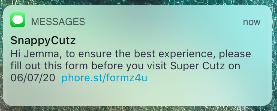
7. Owner SMS
The owner SMS is sent automatically from Phorest to Salon Owners on a daily basis with a breakdown of the salon’s daily performance.
This SMS is in the following format:
City Salon SERVICES: €850 COURSES: €300 RETAIL:€550 VOUCHERS: €60 CLIENTS: C: €0 CC: €0 D: €0 CH: €0
If you would like to enable / disable this SMS, please contact our support team who can do this for you.
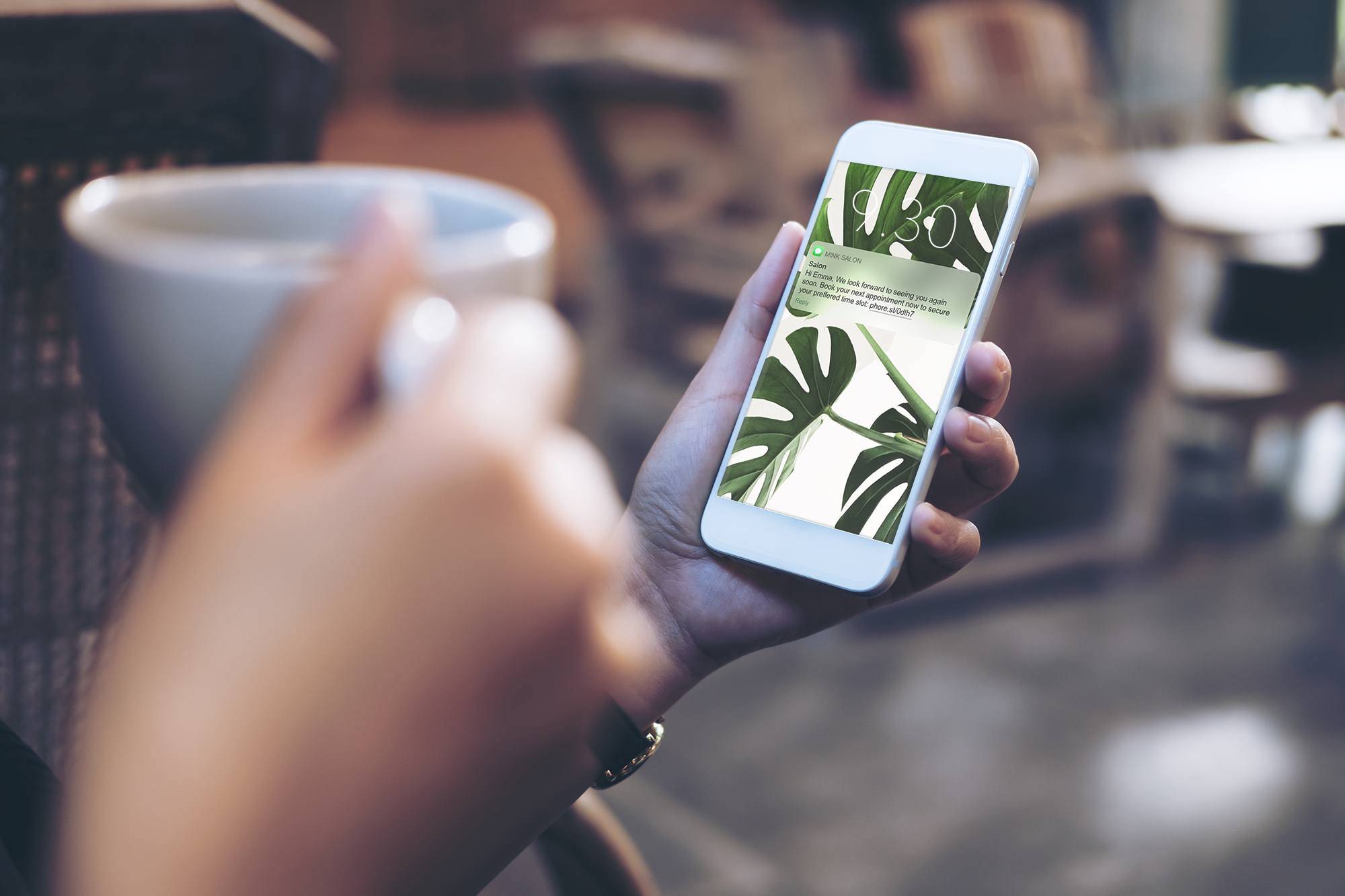
MARKETING SMS
Did you know SMS has a whopping 99% open rate? We can go even one step further and say that 70% of all SMS sent through Phorest are opened within the first four minutes of being received.
This makes SMS marketing very useful to get information out quickly to your clients.
8. Marketing SMS Campaign - New Editor
To view SMS Campaigns sent from Phorest’s new SMS Editor, click on Marketing > View Campaigns.
Click on your campaign to see performance statistics and how many clients were sent your campaign.
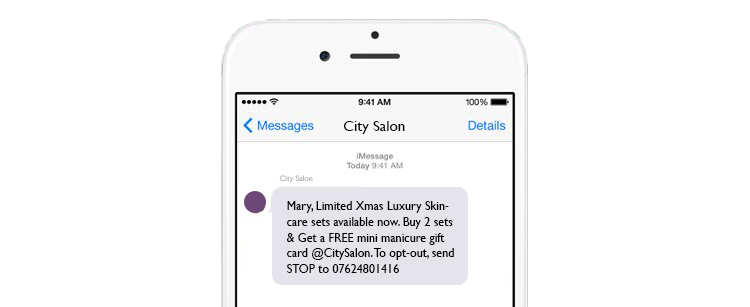
9. Marketing SMS Campaign - Old Editor
If you still use our old SMS Marketing Editor, you can view SMS Marketing Campaigns sent by clicking on on Marketing > Campaign History.
You can see a list of campaigns that were sent, who sent the campaign & the number of recipients here.
More Info: How do I see emails or SMS that I have sent from Phorest in the old editor
10. Fallback SMS
On average salons only have email addresses for 30% of their clients. This means that each time an email campaign is sent, you miss out on contacting 70% of your clients! To tackle this problem and help salons reach 100%, we created Fallback SMS.
When you create an email marketing campaign, you can target clients who do not have an email address and send them an SMS instead. The SMS sends theses clients a link to a web version of your email.
To check if you have sent a Fallback SMS, you can click on Marketing > View Campaigns and select a campaign.
If you want to check how many clients were sent an SMS as part of your campaign, click on the ‘Clients’ tab at the top of the campaign. You can then filter by ‘SMS Only’ to check how many SMS were sent.
In the ‘Overview’ section, if you have sent a Fallback campaign, the graph should also show both Email & SMS performance statistics.
More Info: Fallback SMS
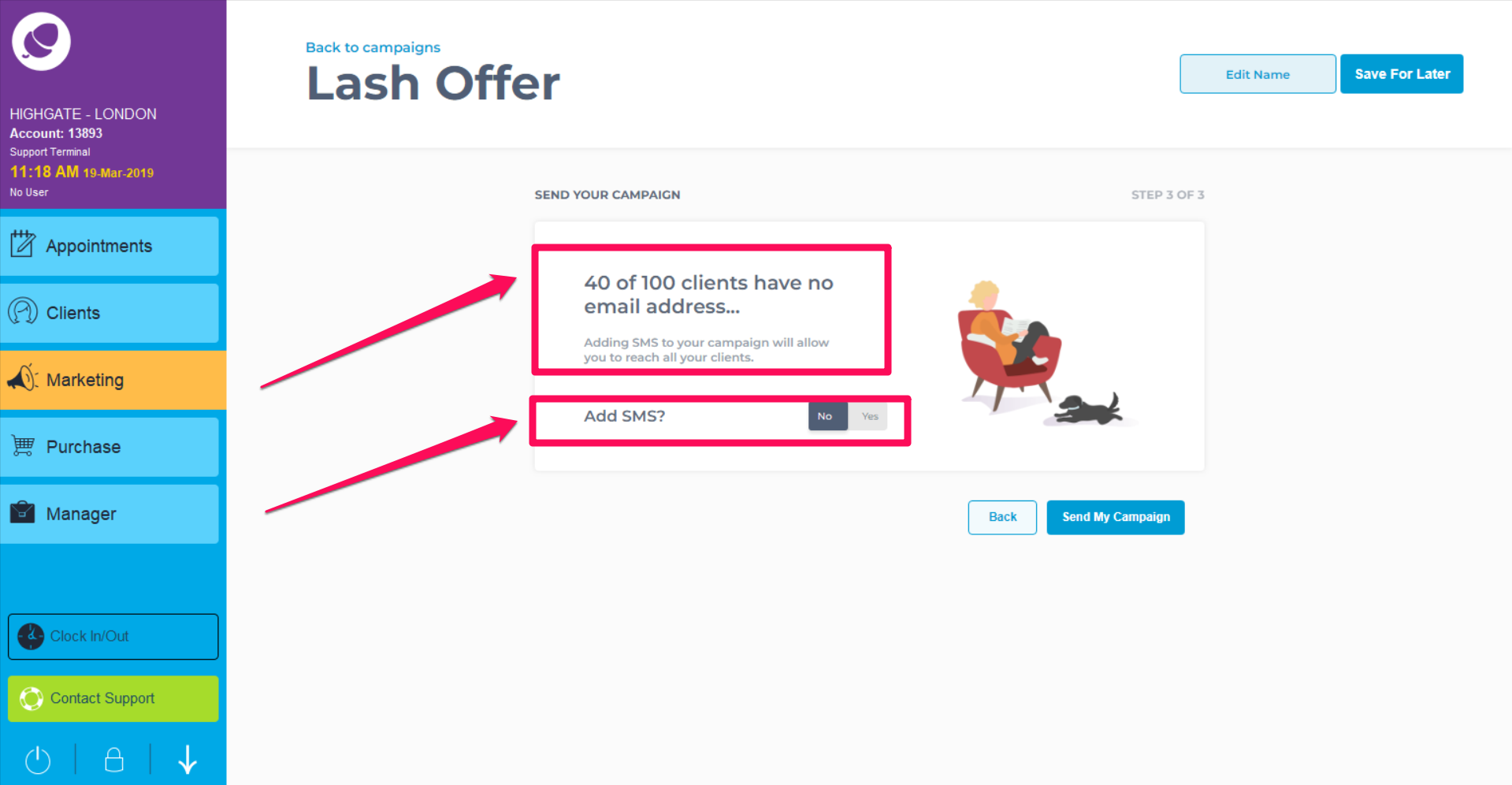
11. Client Reconnect
We know it costs 10 times more to get a new client than to retain an old one.
Client Reconnect SMS helps you to segment and target clients with who are overdue to rebook, getting them back into your salon.
To use this feature, click on Marketing > Client Reconnect
More Info: How to use Client Reconnect
*NOTE: Depending on your package with Phorest, Client Reconnect SMS may be free of charge. Email growteam@phorest.com if you would like to find out if these are included in your package with us!
12. TreatCard Referral SMS
If you have the TreatCard in your salon and use the ‘Referred By’ feature, a client receives bonus points for each new client they introduce to your salon. When setting up the new client's client card, you enter the information of referrer and they receive SMS notification of the bonus points and a thank you, as per the below:
To Enable / Disable this SMS, click on Marketing > Treatcard > Settings. You can then tick or untick the ‘Enable Send SMS to Referring Client’ box.
How to award TreatCard referral points to clients