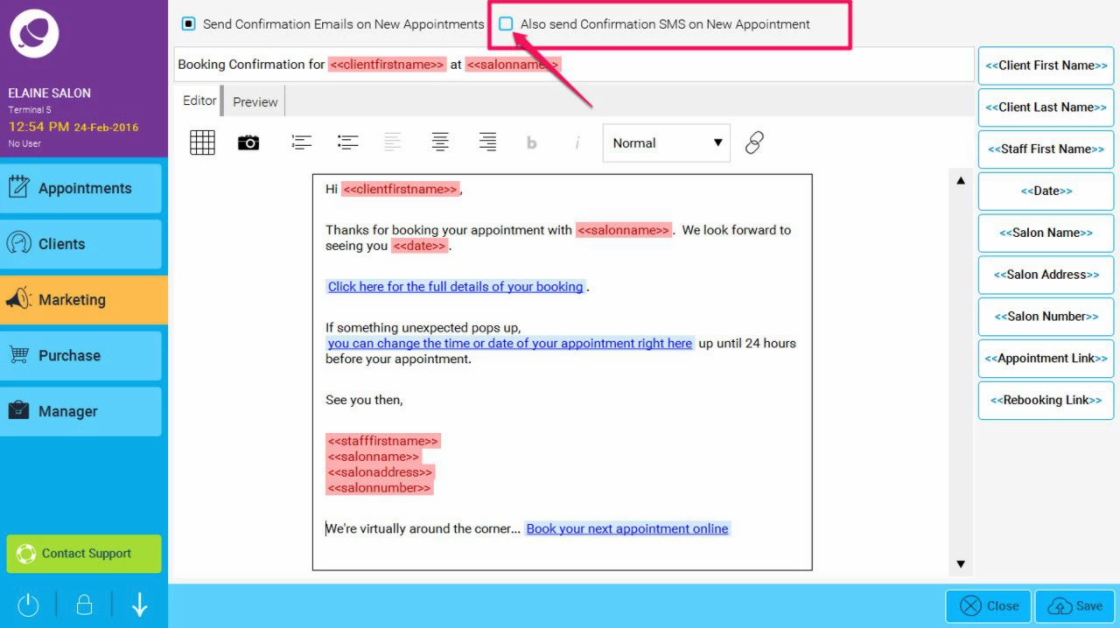To learn about more areas like this in your Phorest system enrol in our Remind, Rebook, Review - Client Messaging course in Phorest Academy - online, on-demand and on-the-go learning for busy salon professionals.
Click on Marketing > Templates and Filters > Confirmations, at the top of the page tick the Also Send Confirmation SMS on New Appointment checkbox. The Send Confirmation Emails on New Appointments checkbox is generally ticked by default.
Note : Your confirmation email template can be customized from within Phorest but, your confirmation SMS can't be customized at present. The default confirmation SMS will be in the following format
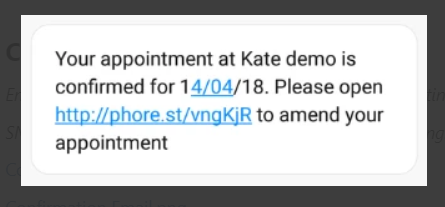
How to enable the confirmation SMS / Email?
step-by-step guide
Click on Marketing (1), then Templates and Filters (2).
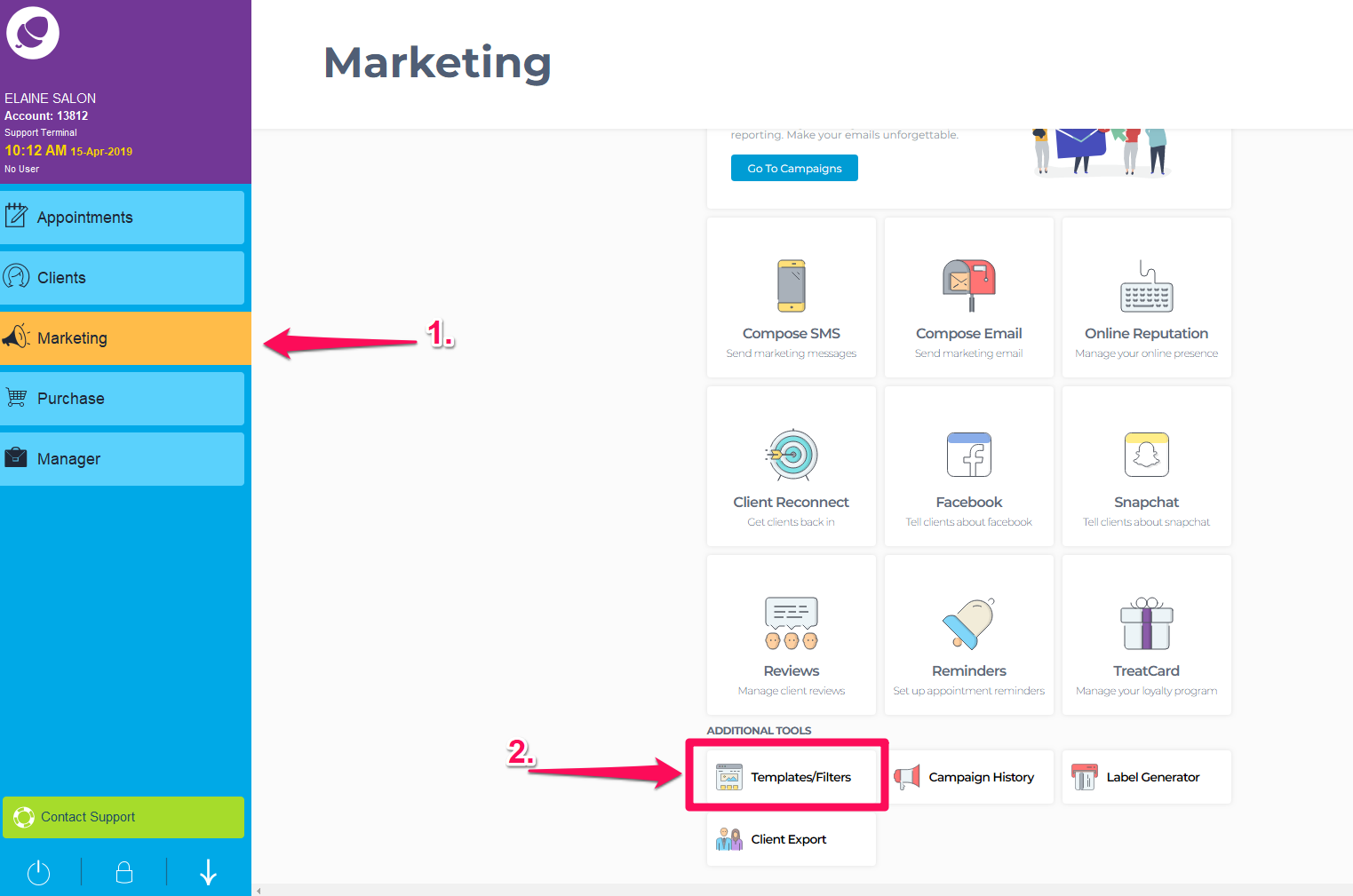
Click on Confirmations.
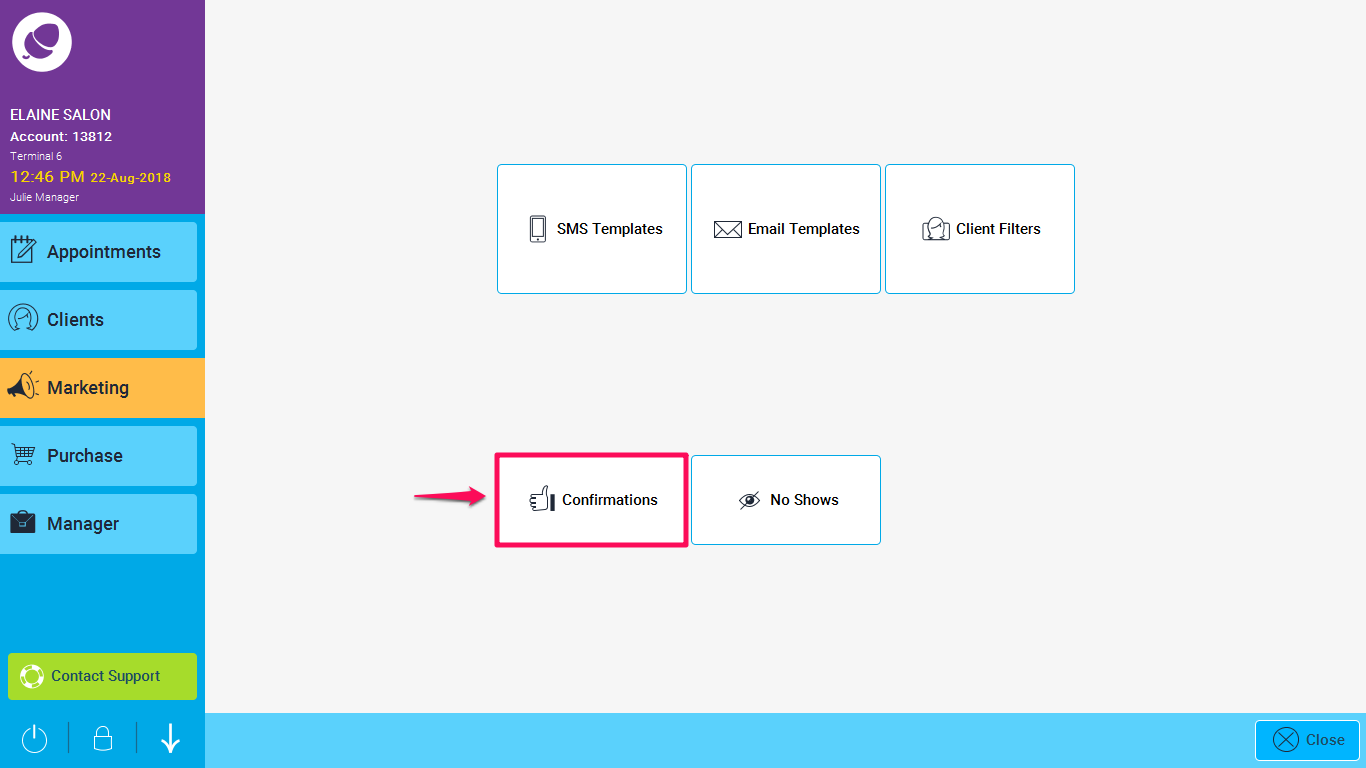
Tick the box at the top of the screen that reads Also Send Confirmation SMS on New Appointment. Your clients will now get an SMS when they make a booking to confirm the appointment.
The Send Confirmation Emails on New Appointments checkbox is generally ticked by default. If it is not simply tick it to enable the confirmation email.