|
If you have a merchant account setup for your staff member you can assign this merchant account to their staff profile so that any sales assigned to this staff member will go into their bank account. |
|
To assign a merchant account to a staff profile you will:
Please note that you cannot edit a sale that has been processed using a staff merchant account in any way. The sale would need to be voided and processed again if any change needs to be made to that sale. If you would like products to go to the salon merchant account you turn on the Send Retail Sales To Business feature in the Phorest Pay Settings. |
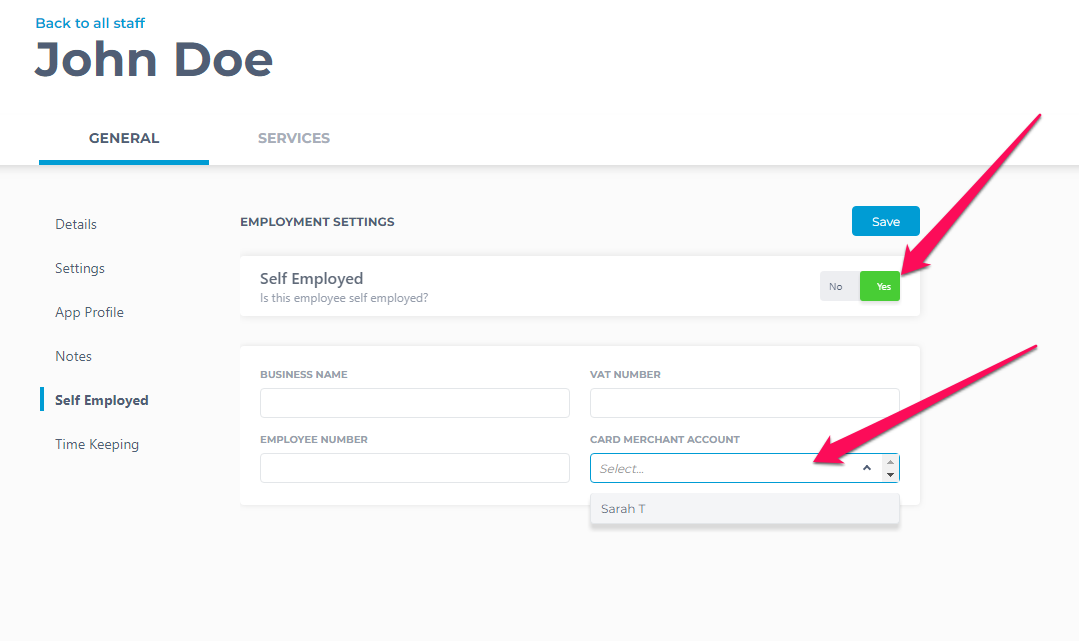 |