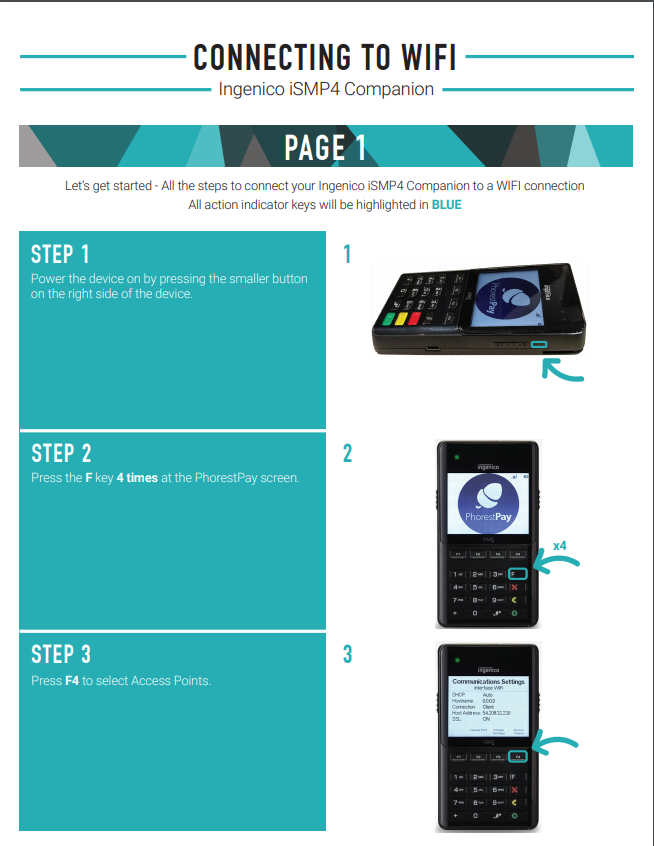
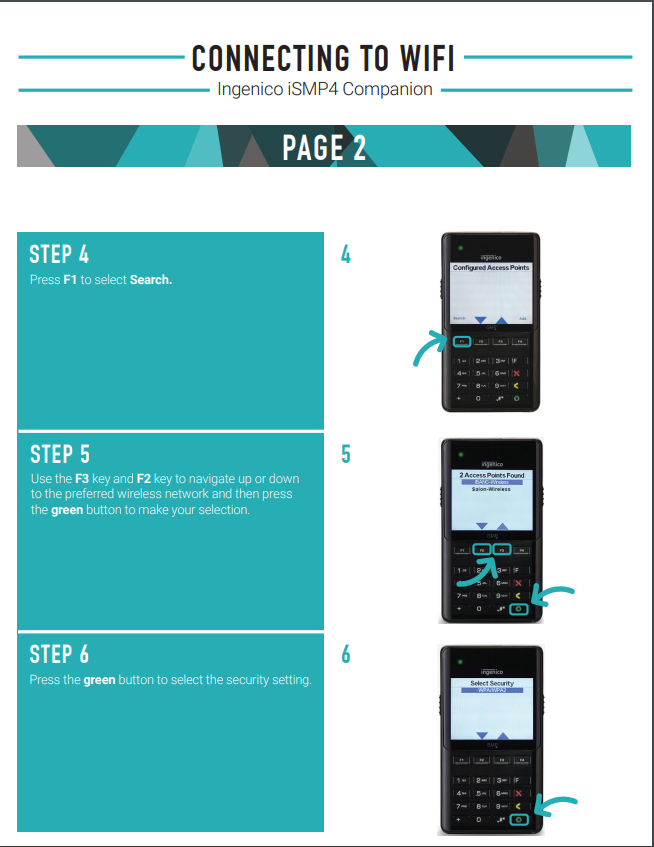
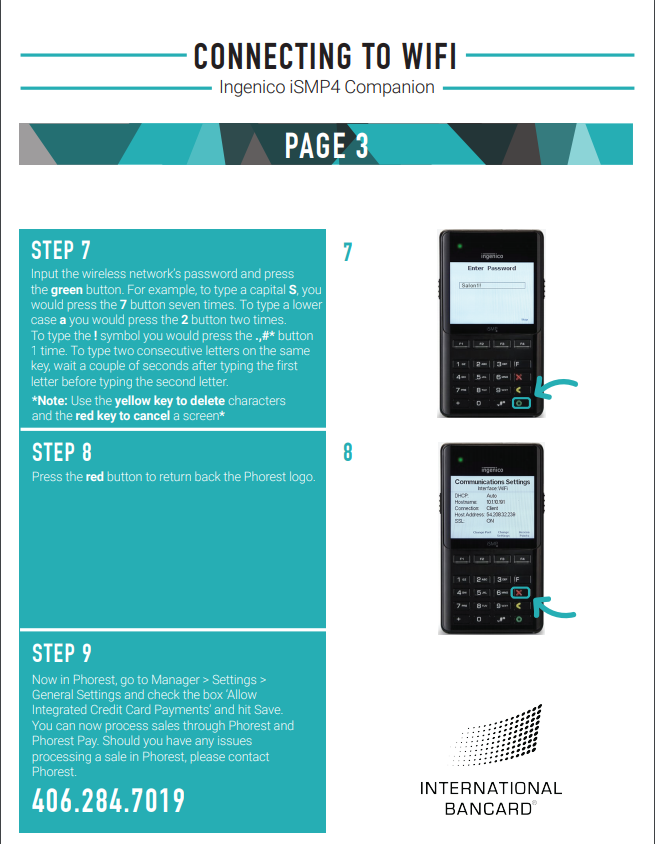
Special Characters In Wifi Password:
Here are the steps to follow to connect an iSMP4 through the functions menu, which contains a keyboard with some symbols not found in the GUI such as $.
Boot the terminal into the Functions menu by quickly pressing 2634 followed by the green button at the Copyright menu, which appears during the bootup sequence. Then you’ll want to follow these steps:
- Press F at the Press F for menu screen
- Select 0 – Telium Manager
- Select 3 – Initialization
- Select 2 – Hardware
- Select 5 – WIFI
- Select 2 – Scan Network
- Select the number corresponding with the SSID you’d like to connect to
- Select Home Security
- Enter the WIFI Password
- Use the F1-F4 keys to navigate to the green icon and press the green key.
- This will save the profile
- Press the red button until you get back to the Press F for menu screen
- Reboot the terminal
- You’ll now be connected to the SSID
How to connect a Link 2500 & Lane 8000 to WiFi
- Plug the terminal to charge (let terminal charge for 4 hours before used)
- Your logo will be on the screen
- Press 2634 then the F key Located above the red button
- Select Tetra Admin
- Choose option 3 configure wifi
- Choose 2 scan networks
- Choose the network you want to use
- Enter the Password (Verify password of wifi)
- Press the red button until you get back to the logo screen
- In the upper left-hand corner, there is a wifi symbol if it turns green then it is connected.
- To power, this terminal off it must be unplugged and hold down the yellow button with the # button.
- You can not turn this terminal off while it’s plugged in.