|
Phorest Go can now be used to checkout clients with Phorest Pay! All you need is the latest version of Phorest Go on your Iphone or Ipad. Once you have your Phorest Go updated you will just need to log out and log back into the app. There is no need to setup Phorest Pay for the Phorest Go app as Phorest Go will automatically look for your Phorest Pay devices. This will allow you to easily travel between your locations with your mobile/tablet and checkout clients with the Phorest Pay device. |
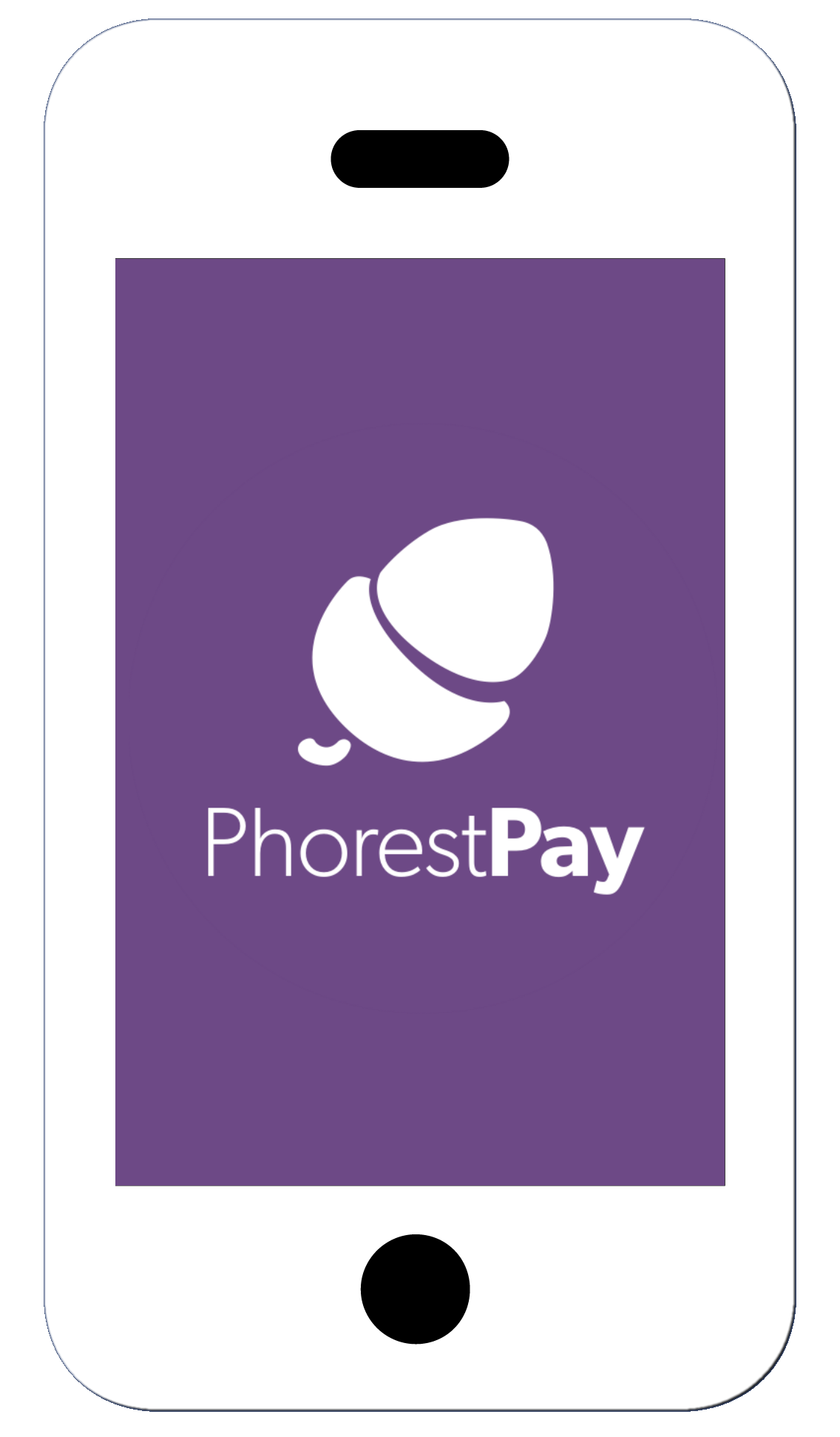 |
|
Here is a step by step guide on checking out clients with Phorest Pay through the Phorest Go app: 1. Once you are ready to checkout your client you will click the Pay button on the purchase screen 2. You will then click either the Credit or Debit payment type depending on the card that the client is using 3. You will then see Card Terminal and Manually Enter Details appear below the payment type 4. If you click the Card Terminal button, the app will ask you to choose which Phorest Pay device you would like to use for the transaction (Please note that the card terminal will stay on the default device if Card Terminal is not pressed) You can click the Manually Enter Details button if the client does not have their credit or debit card present but know their card details 5. You will then click Pay |
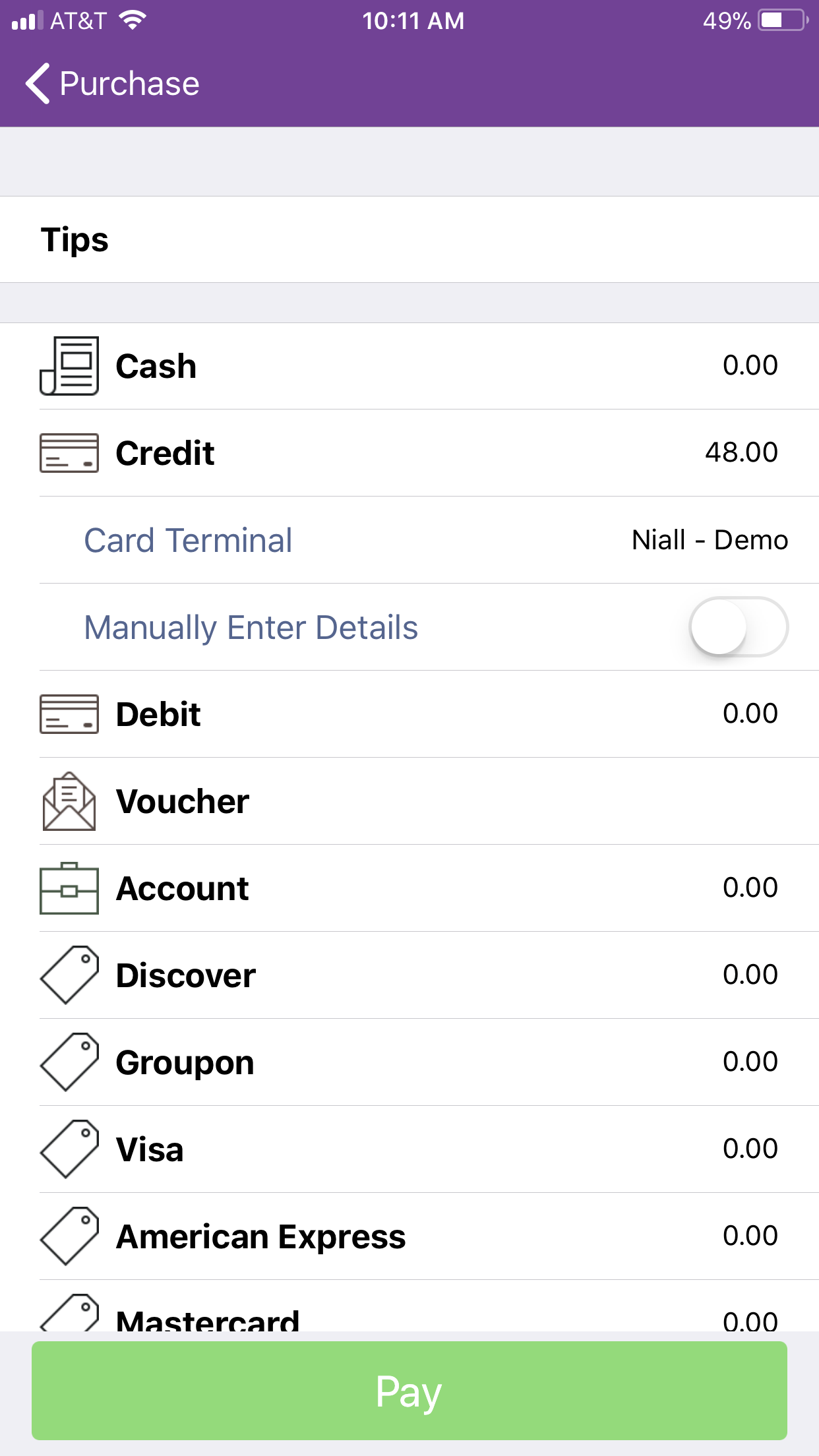 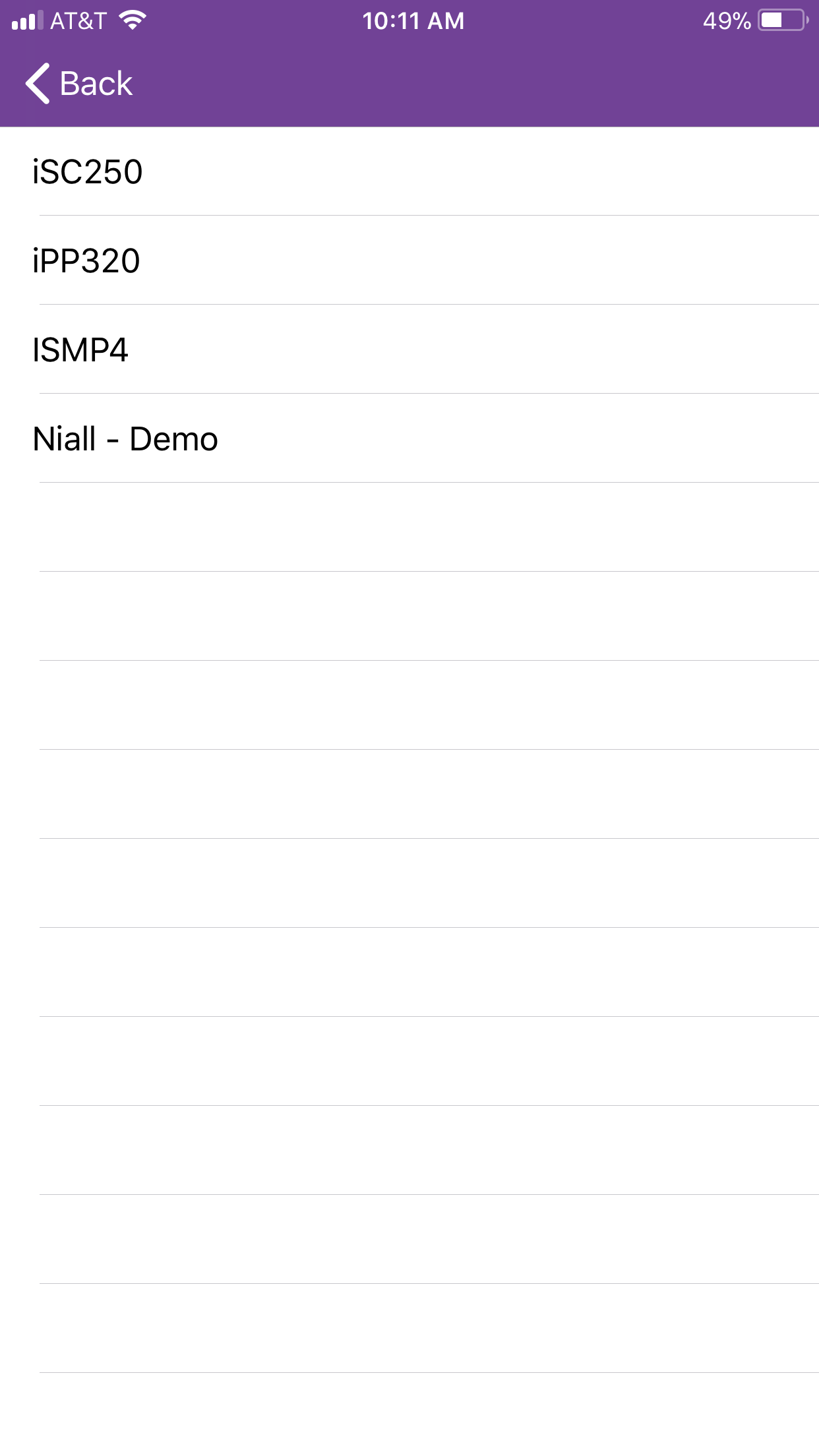
|
|
The rest of the sale will now carry out on the Phorest Pay device and once the sale has been completed you will see a Change Due screen appear on the Phorest Go app. This will then give you an option to print a receipt from your receipt printer or email a receipt to the client's email address. Please be aware that you will not be able to redistribute tips through the Phorest Go app and this will need to be carried out on the computer. |
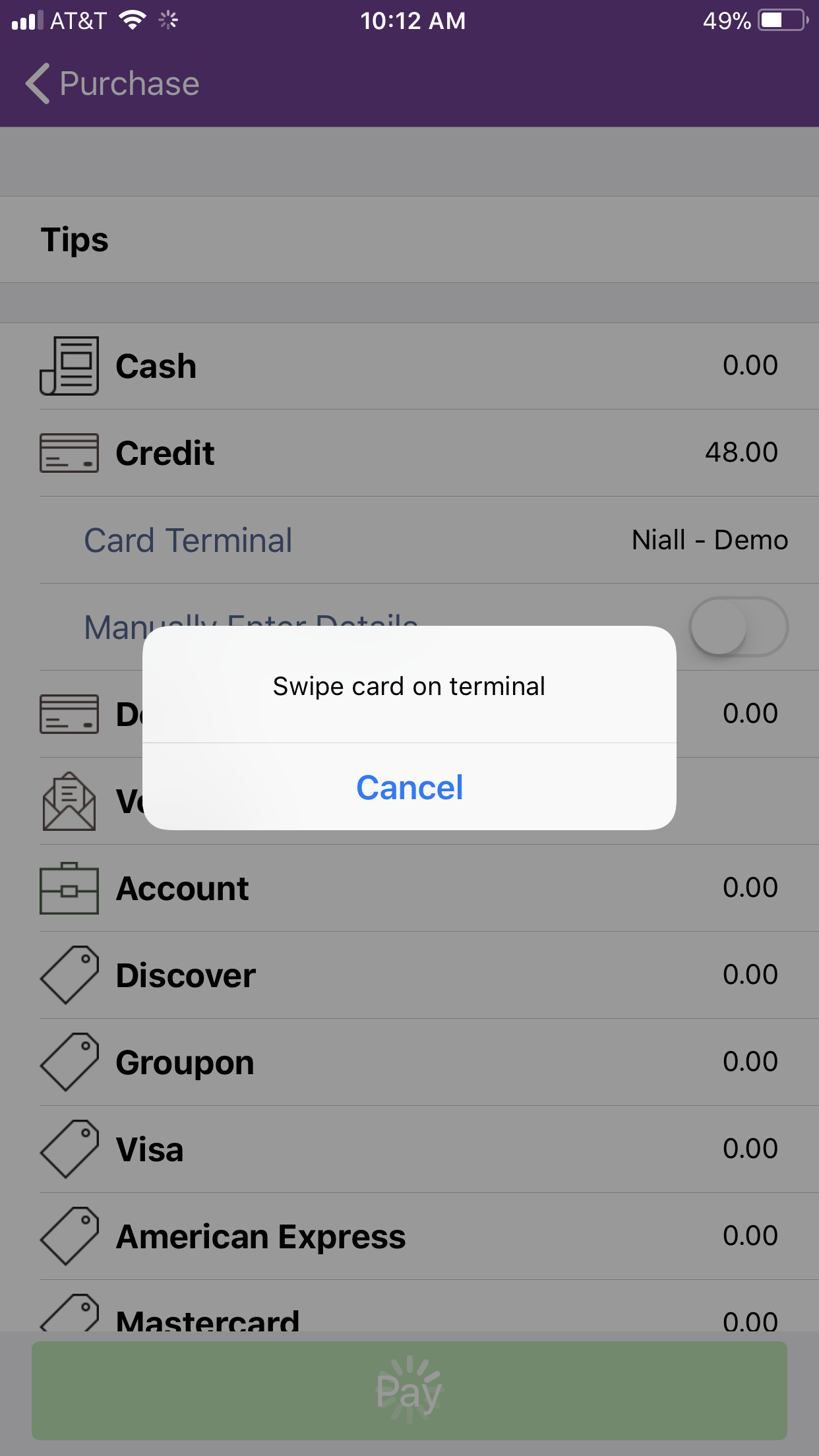 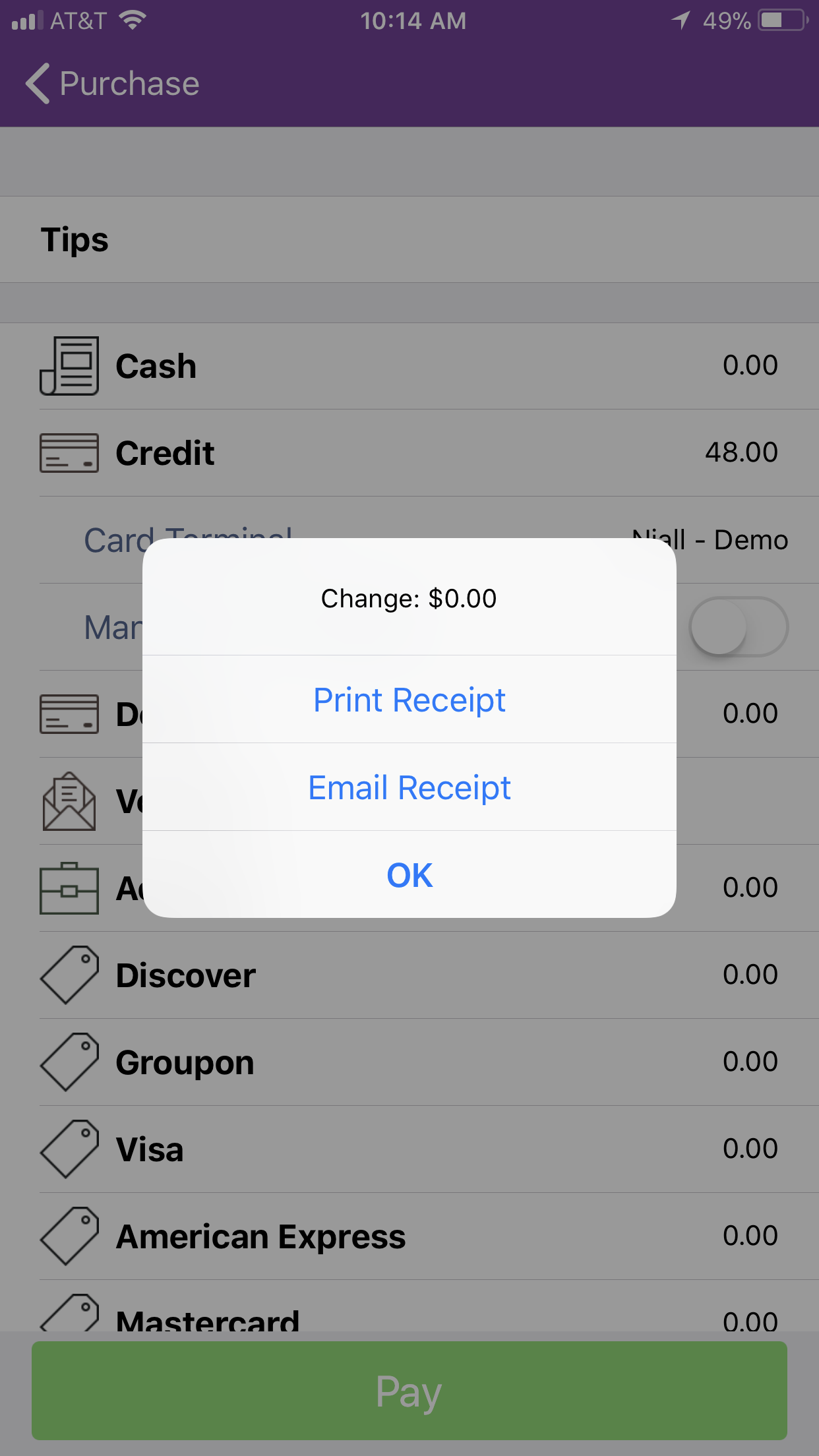 |