|
Once a credit card sale has gone through Phorest Pay you can redistribute the tips that were given. |
|
Immediately after a sale has been successfully taken a change due screen will appear on Phorest. If a tip is given the change due screen will have a Redistribute Tip button. This will allow you to edit the tip amounts that were given to each staff member and add extra staff members to the tip. |
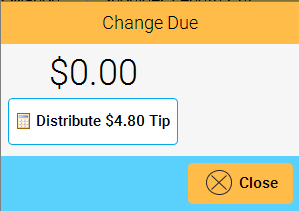 |
|
You can also redistribute the tips after the sale has gone through if you:
|
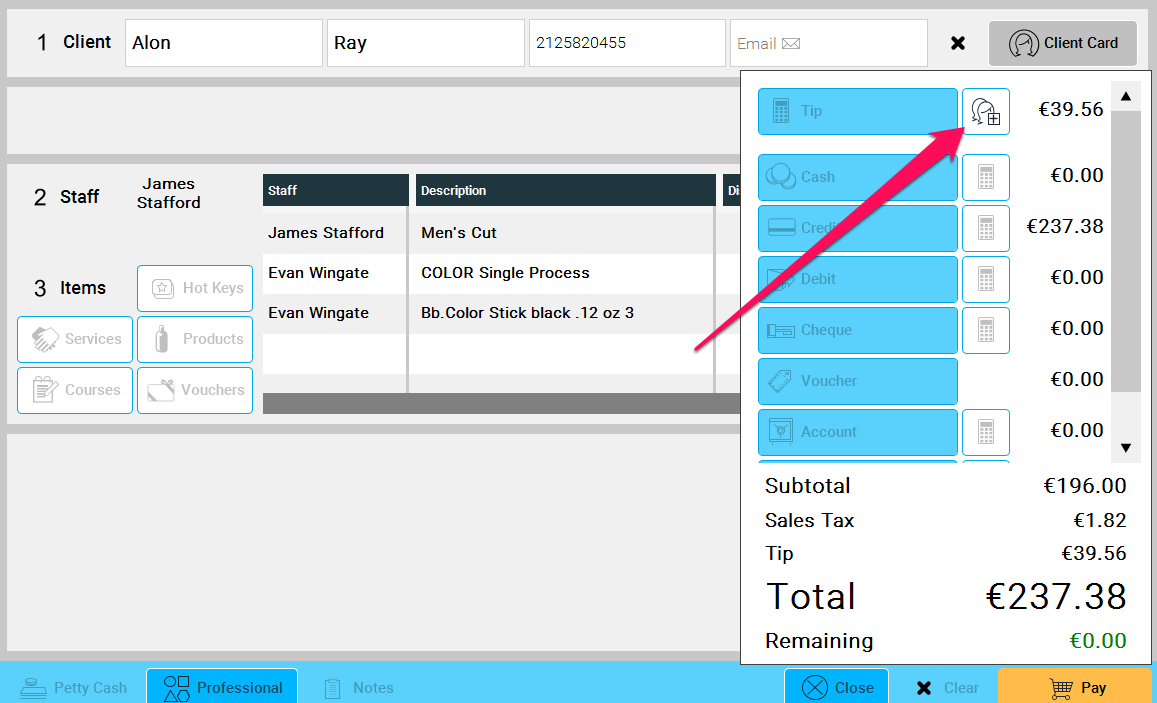 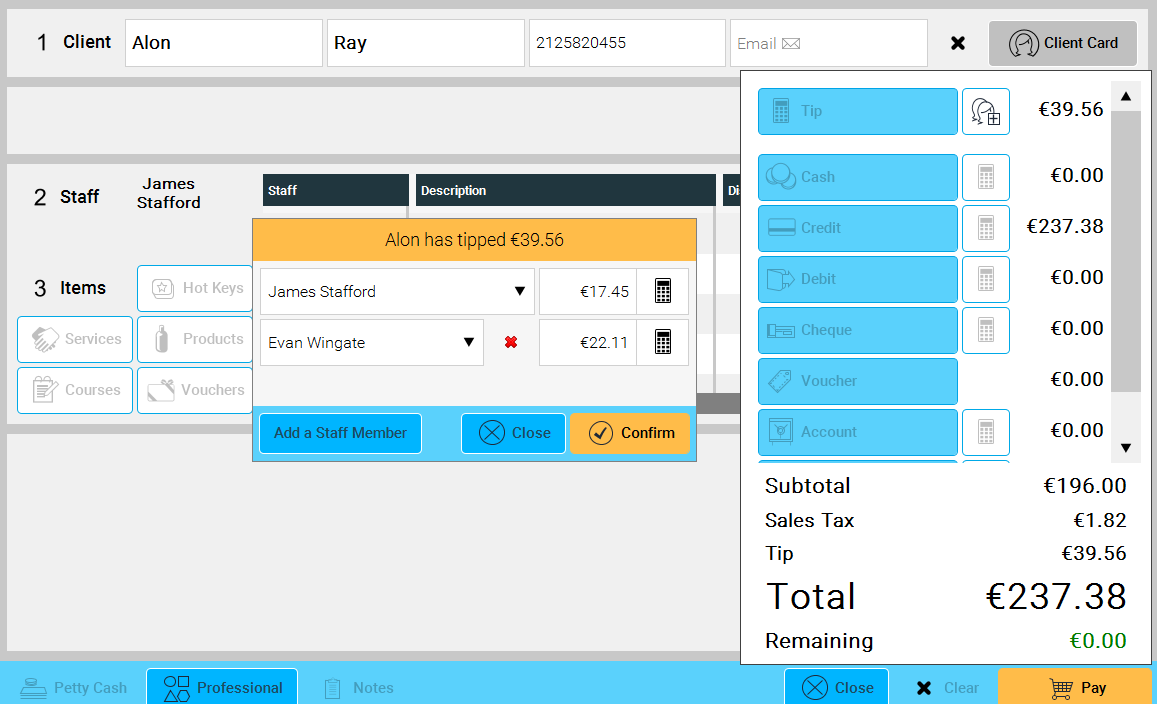
|
|
Please Note that you cannot edit the total tip amount that is given, the edited tip amounts must equal to the total tip amount when added together. |