|
With Phorest Pay you can put through manual payments if customers would like to pay over the phone or do not have their credit card on them. |
|
1. When You click on either the Credit or Debit payment type or the calculator next to the payment type you will see a section which states Manually Enter Credit Card Details with a Blue Tickbox next to it under the payment type. You will need to Tick this blue box so that the system will know that you are putting through a manual payment transaction on the Phorest Pay device. You will then need to click Pay |
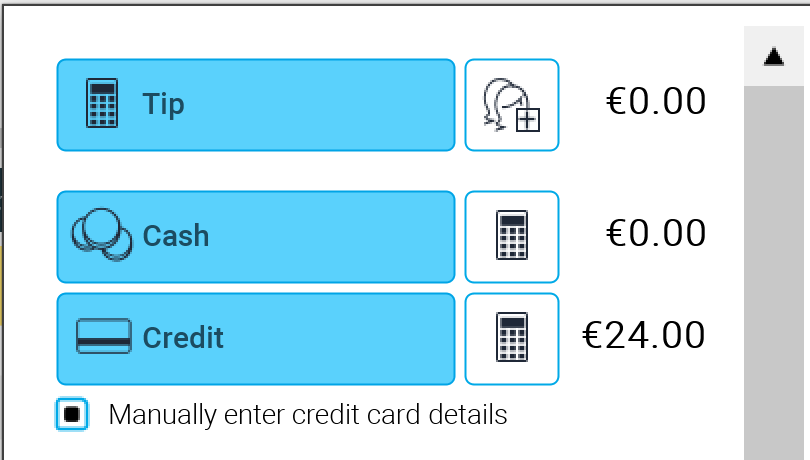 |
|
2. The device will then light up and go to the Tip screen where you will then choose the tip profile |
|
3. The device will then ask for a Card Number which you will need to type in using the device's keypad and press the Enter |
|
4. The device will then ask for the Expiration Date of the card which you will type in using the device's keypad and press the Enter |
|
5. The device will then ask for a Zip Code which you will type in and click Enter |
|
6. The device will then ask for a Signature of the person who is putting through the sale, once the signature is put in you will click Enter |
|
|
7. The device will then say Approved if the sale has gone through and will switch to the Phorest Pay screen |