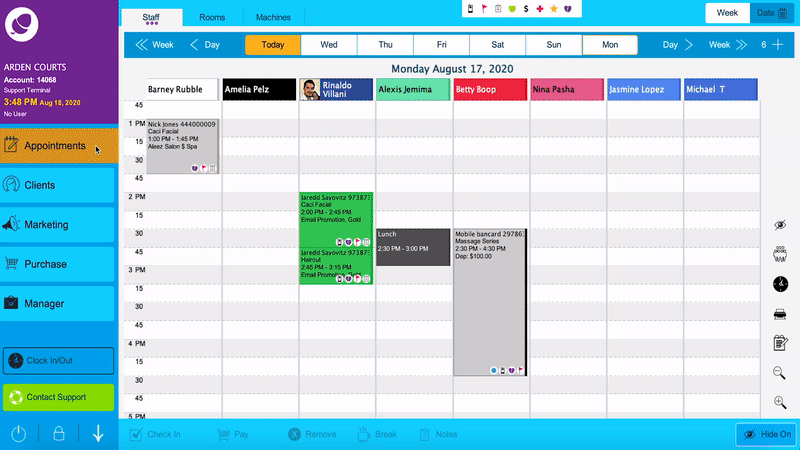The Phorest Pay settings can now be viewed within the Phorest system allowing you to enable/disable several settings related to Phorest Pay.
You can access the Phorest Pay settings by going to Manager - Phorest Pay
These settings will be shown if you are eligible and are currently using Phorest Pay. |
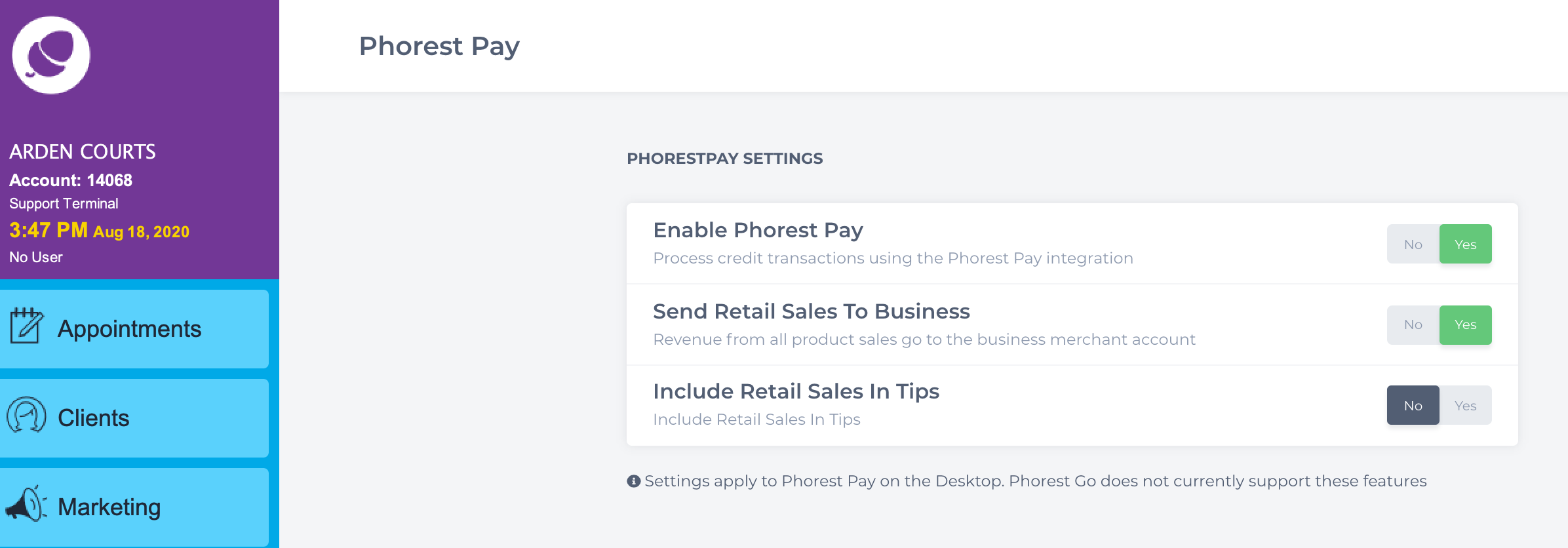
| If you are eligible and currently do not have Phorest Pay you will be presented with a screen inviting you to check out Phorest Pay. |
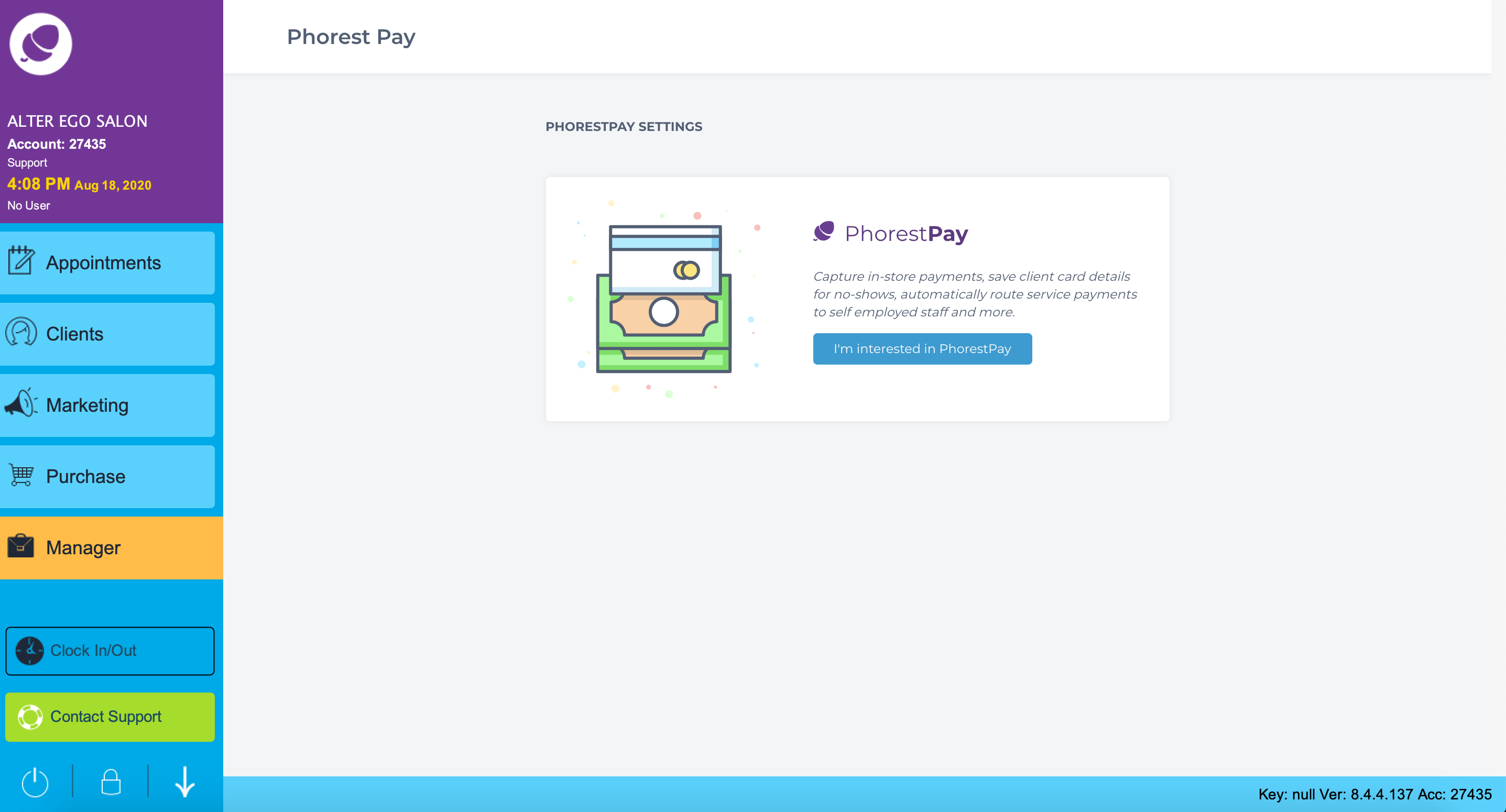
|
Enable Phorest Pay: This setting is automatically set to Yes when you are introduced to Phorest Pay and tells the Phorest system to use the Phorest Pay device for credit and debit sales. If switched to No, Phorest will process the sale without activating the Phorest Pay device.
Send Retail Sales To Business: If you have any self employed staff members with their own merchant accounts this setting will route all product sales to the salon merchant account rather than the self employed staff member's account if set to Yes.
Include Retail Sales In Tips: If set to No this will have the Phorest Pay device only tip on the services rather than the total price of the sale (If products are involved).
Please Note: These settings are only available for the Phorest desktop version and will not work on Phorest Go |