If there is something vital that you need to remember about a client before they come in for an appointment or to remember to say something to someone when they next book in, you can now setup a pop up reminder just for that client. There are two ways of setting these up; while creating an appointment or in the Client Card.
Step-by-step guide
1. While creating an appointment, you can set-up an alert by tapping More and then Add Prompt
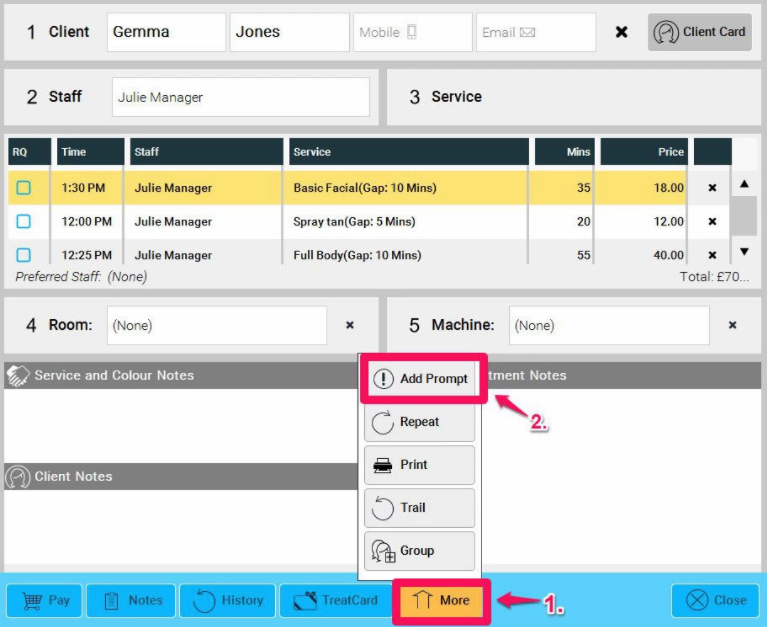
2. Check whether you wish to see the Client Notes or the Service and Colour Notes on check in. Or both. And then tap OK.
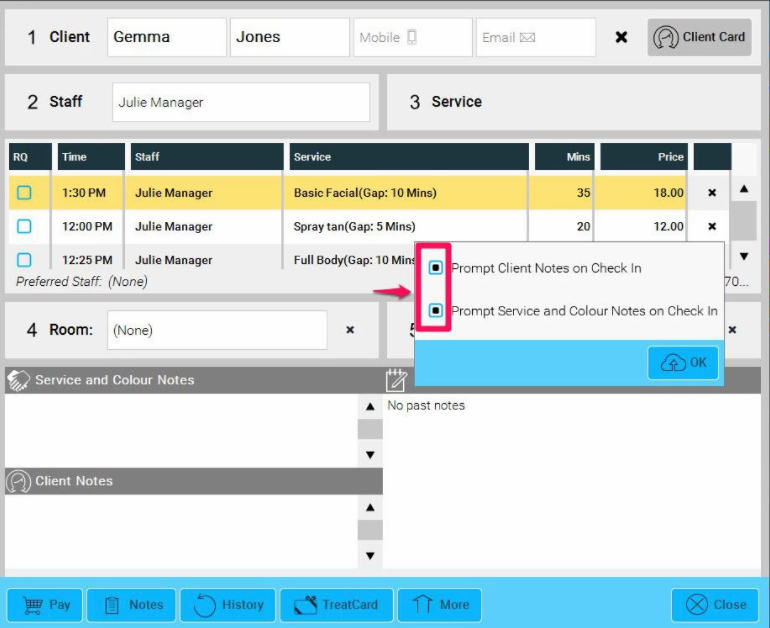
3. When you check in a client, the notes will appear like this depending on the option you have chosen.
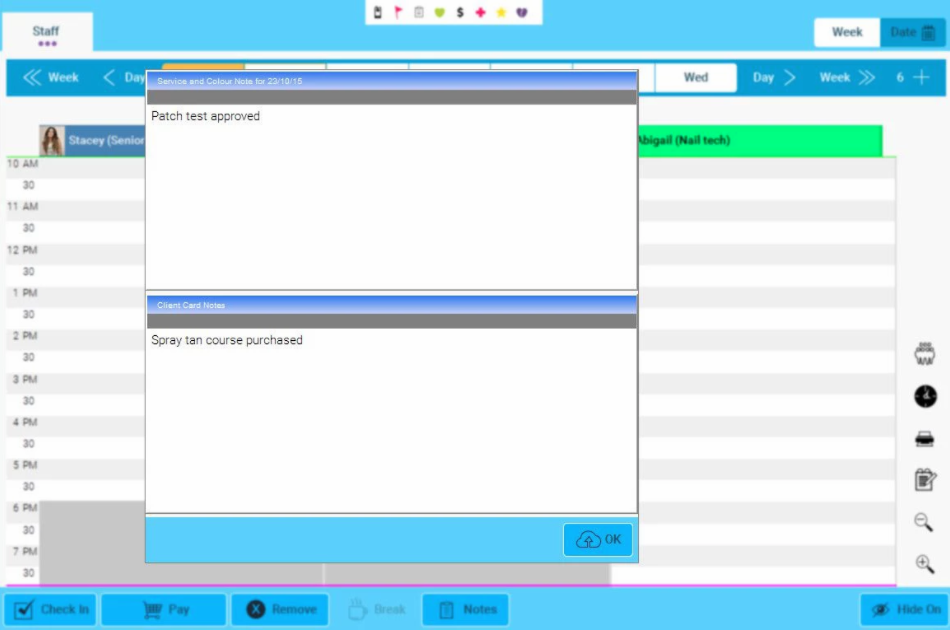
4. To set-up a prompt in the Client Card, open the Client Card and in the Contact tab (default), tap Add Prompts and then follow the instructions as above.
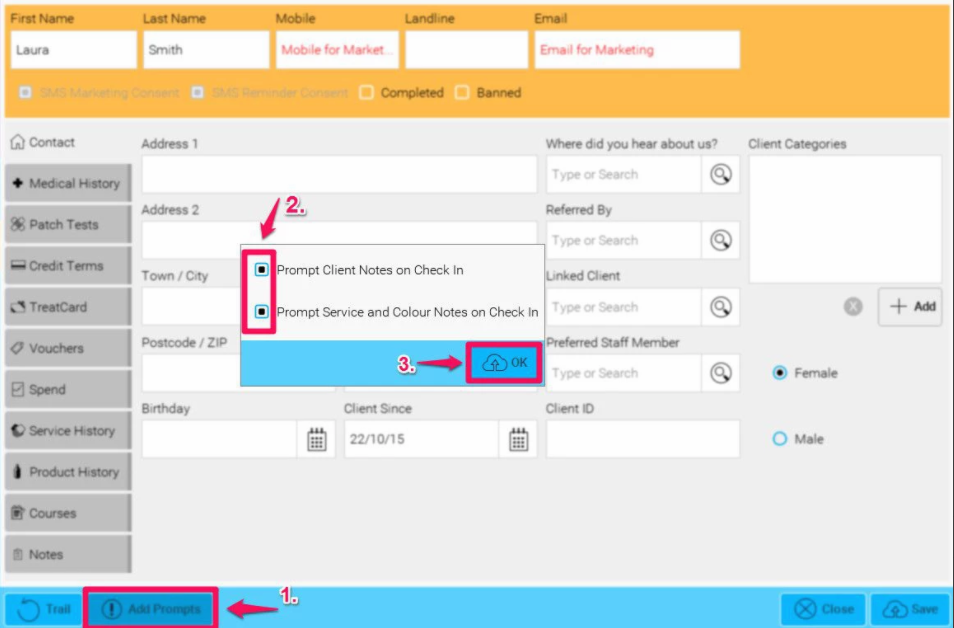
Prompt Service and Colour Notes on Check In : This will pop up the current note for that service for that day only