To learn about more areas like this in your Phorest system enrol in our Get Started with Phorest series in Phorest Academy - online, on-demand and on-the-go learning for busy salon professionals.
Video: Booking an Appointment for an Existing Client
Step-by-step guide
Double click on a free appointment slot (or double-tap with a touchscreen)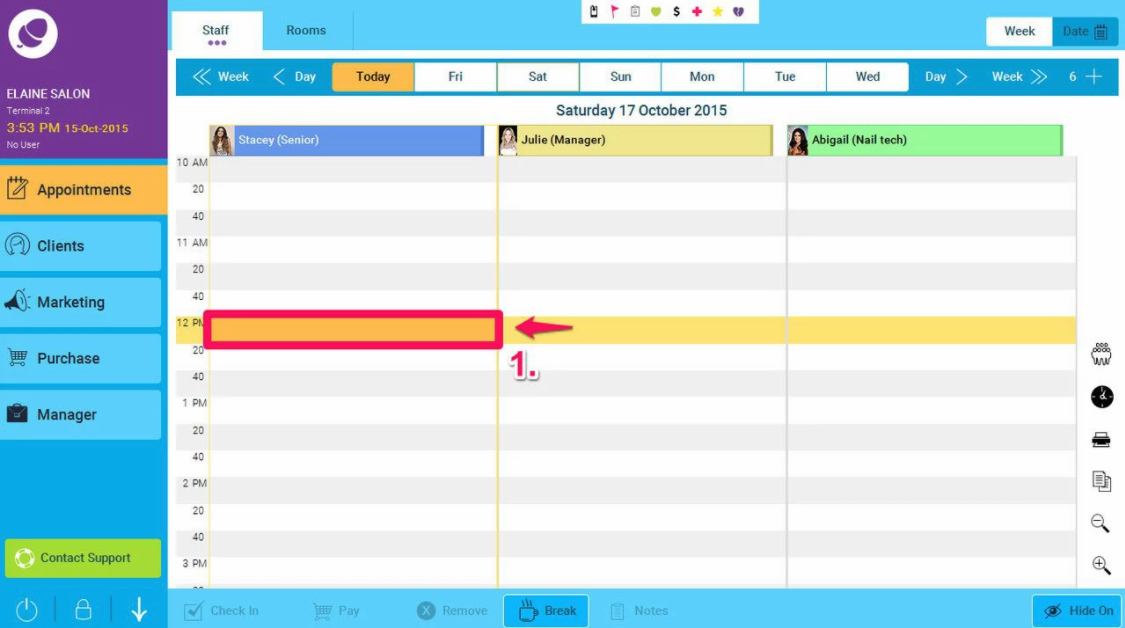
Enter the Name of the client
NOTE: If adding a new client, then you will need to press the Add Client button before proceeding to the next stage
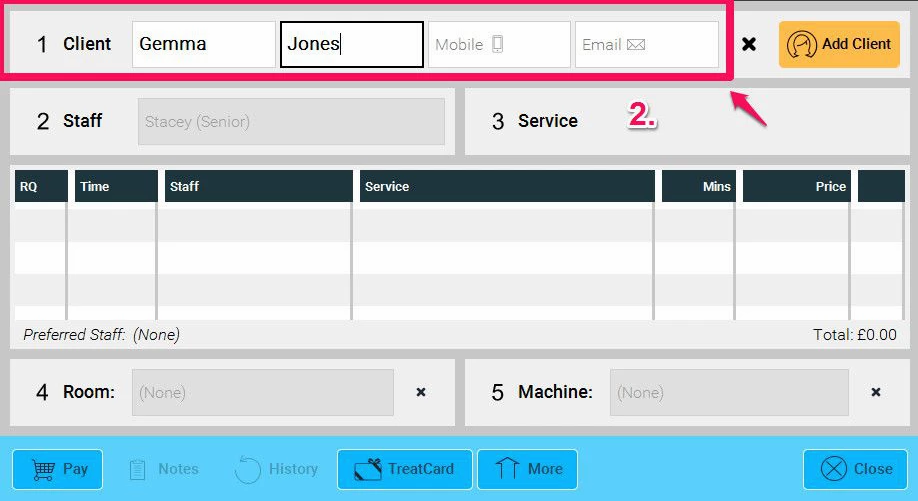
Then click the Service button which should be orange
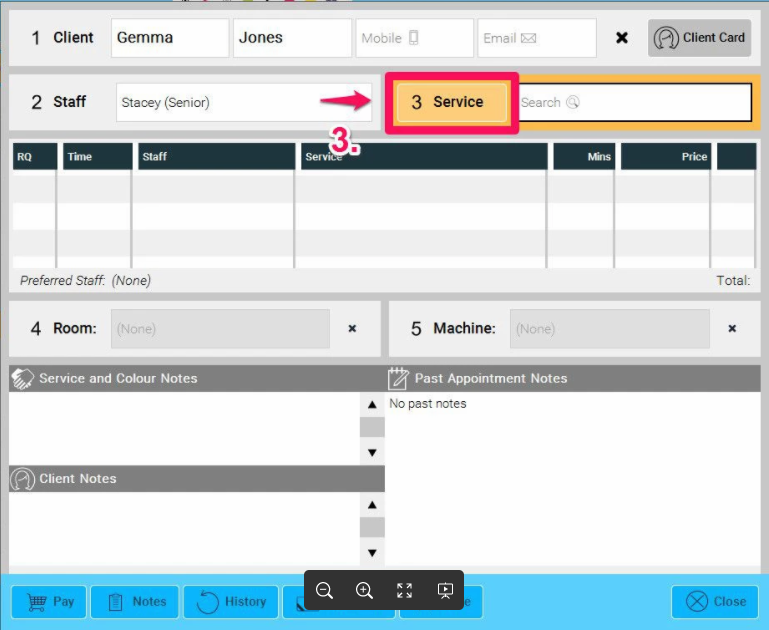
Select the Service Category
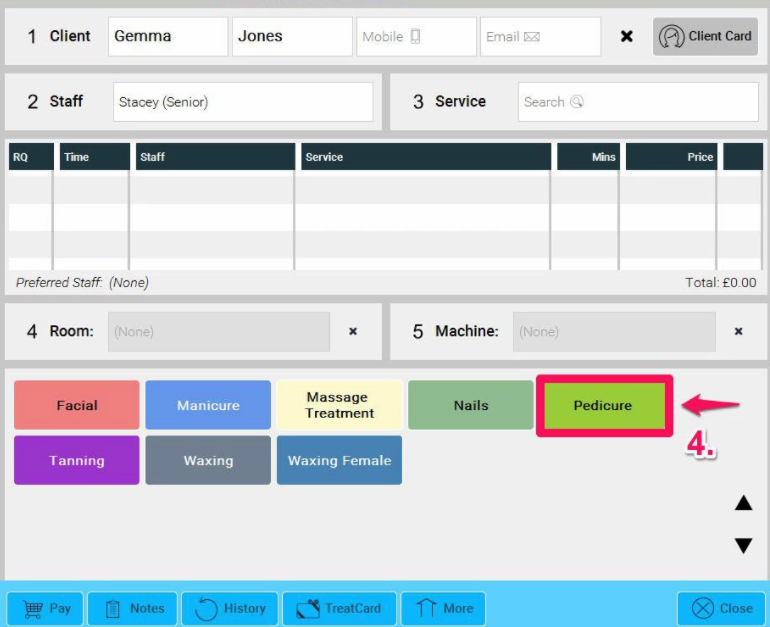
Select the Service
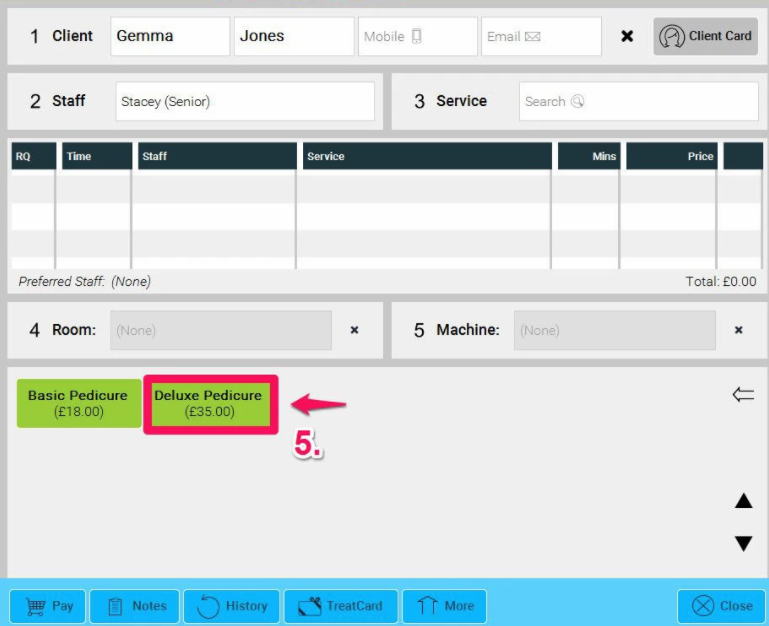
NOTE: You can also drag and drop the Service from the list to the appointment screen if you need more visibility on where the available slots are on the screen.
Click Done
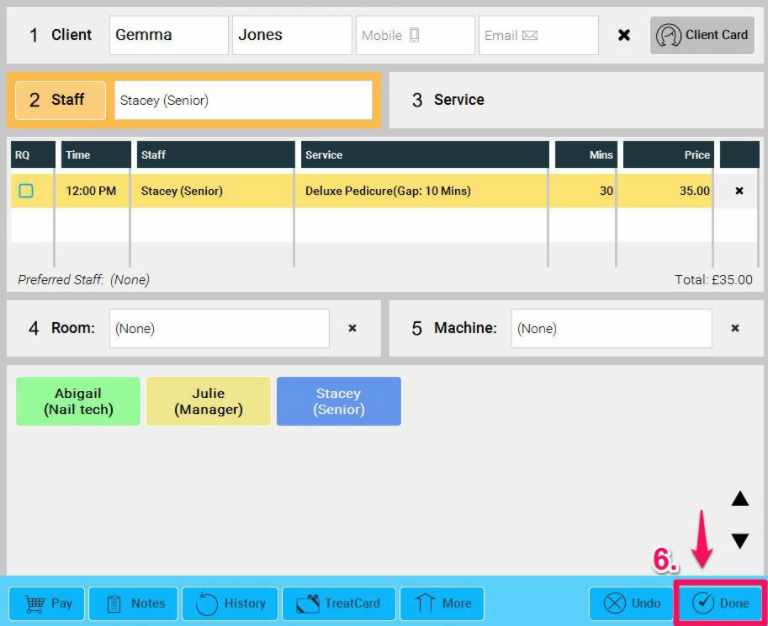
The appointment will then be added to the appointment calendar as shown below.
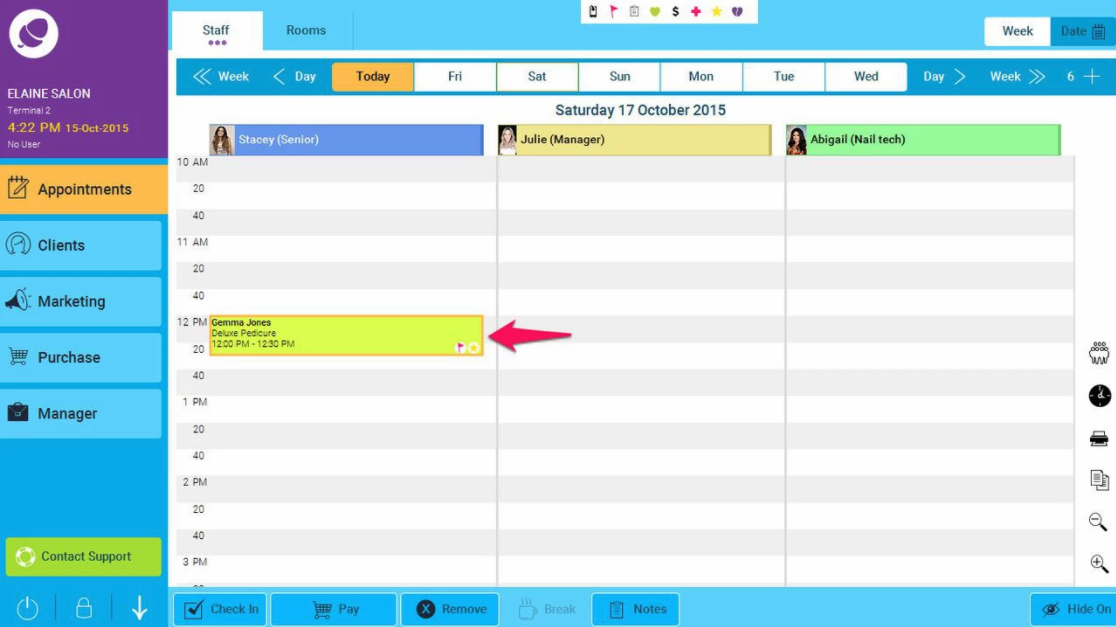
NOTE: You can manually select a Room during the booking process by clicking here.
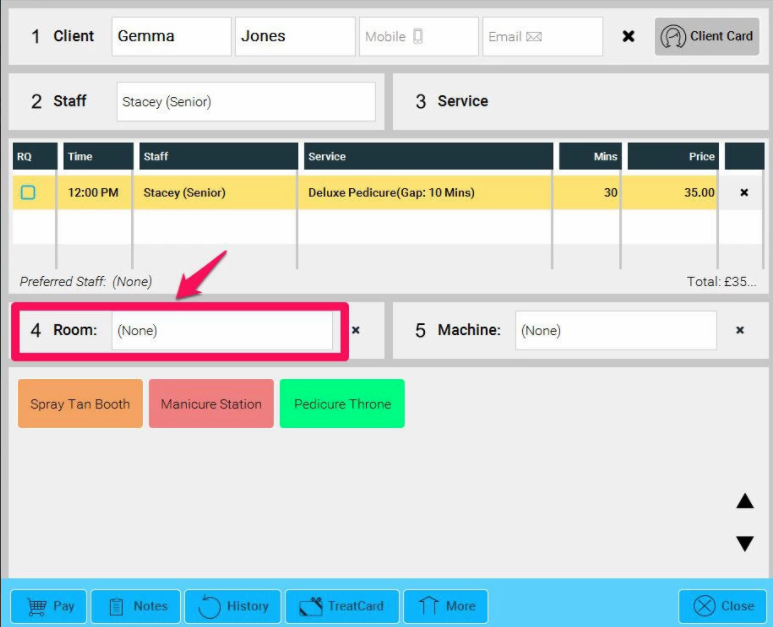
To learn about more areas like this in your Phorest system enrol in our Get Started with Phorest series in Phorest Academy - online, on-demand and on-the-go learning for busy salon professionals.