To learn about more areas like this in your Phorest system enrol in our Get Started with Phorest series in Phorest Academy - online, on-demand and on-the-go learning for busy salon professionals.
Video: Create a Group Booking
Step-by-step guide
To book in a group of people you will:
Click the Appointments tab
Double click on a time slot under a staff member's column to book in the appointment for the first client in the group
Enter the Client Details
Choose the Services for the first client
When you are ready to add the second client you will click More
Click Group
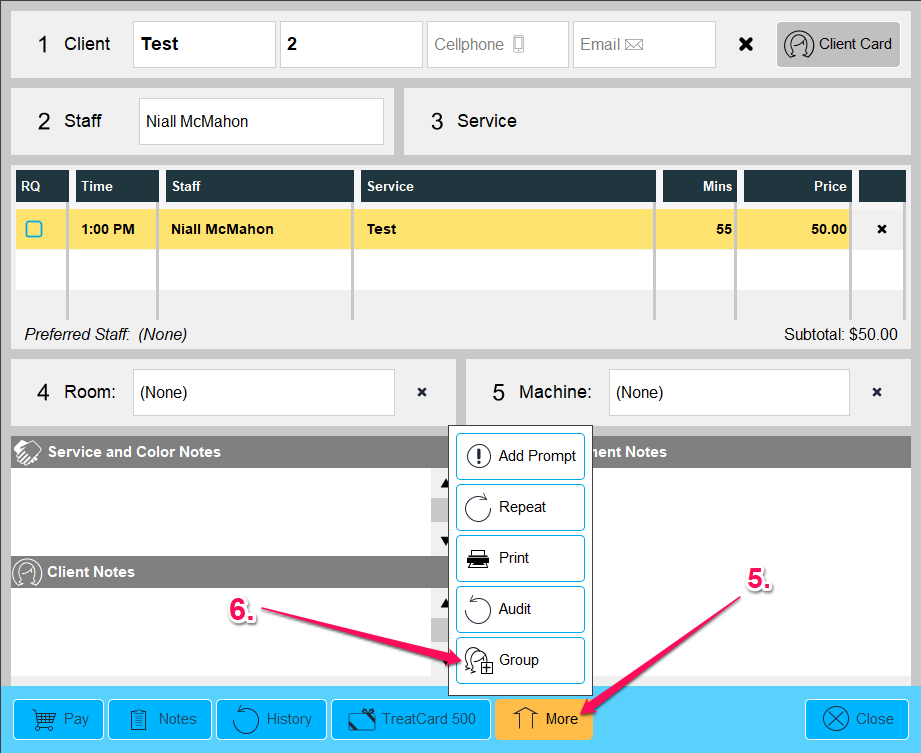
You will see Person 2 appear in the client details (This is a fill in client slot and is not a client card on your system)
Click the X next to the client details to remove the Person 2 fill in slot and enter the second client's details
Choose the Staff Member for the second client
Choose the Services for the second client
Repeat until you have all clients in that group
Click Done once all clients in the group have been assigned services to complete the booking
To learn about more areas like this in your Phorest system enrol in our Get Started with Phorest series in Phorest Academy - online, on-demand and on-the-go learning for busy salon professionals.