To learn about more areas like this in your Phorest system enroll in our Get Started with Phorest series in Phorest Academy - online, on-demand and on-the-go learning for busy salon professionals
In this article you will be shown how to edit a clients appointment card. It will cover how to edit the time, staff, service, duration and price.
To edit the appointment double click on it and the appointment card will open up.
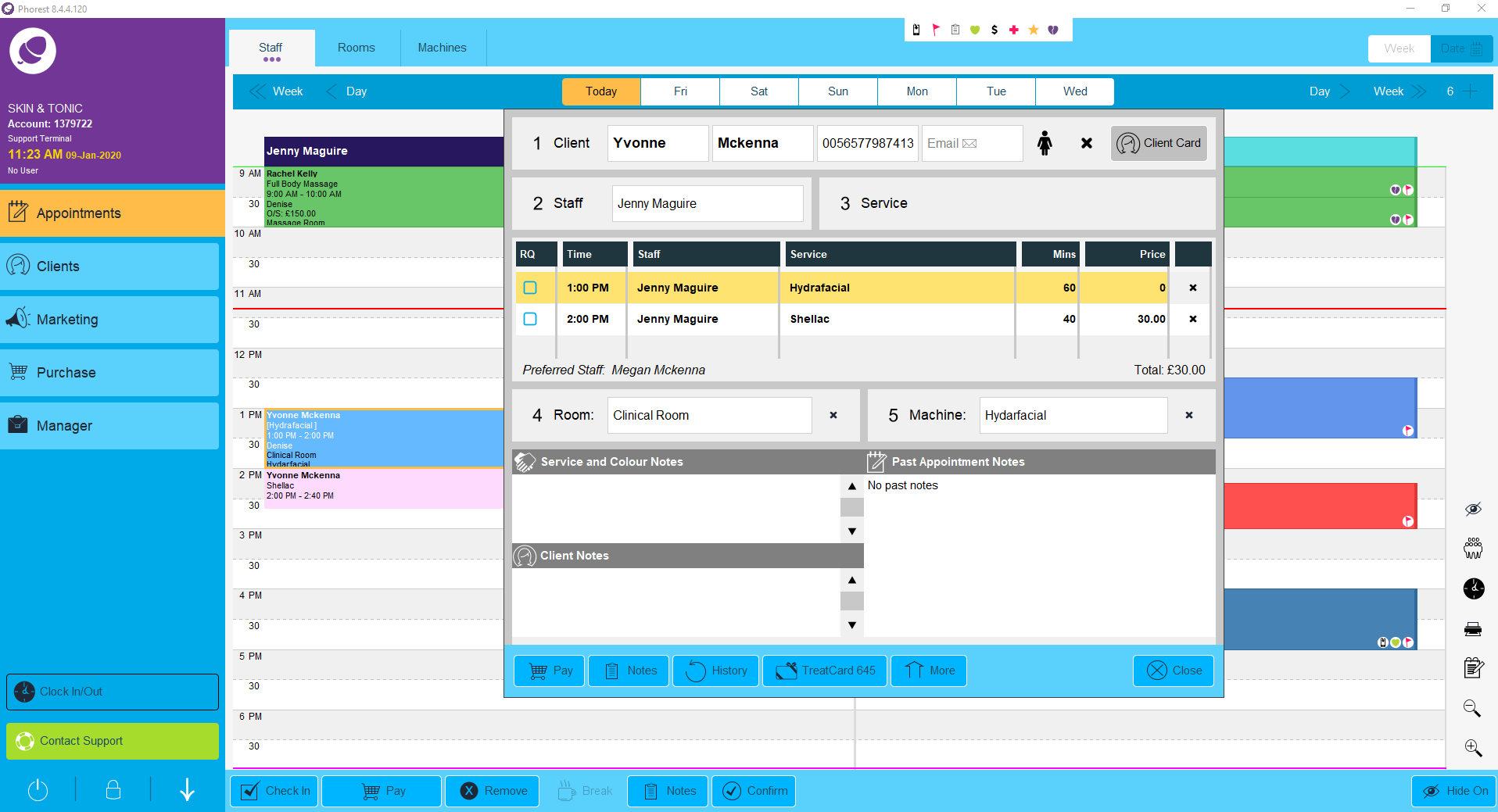
To edit the time in the appointment card, click on the time. A calculator will appear. Type in the new time and click okay. The new time has now been saved.
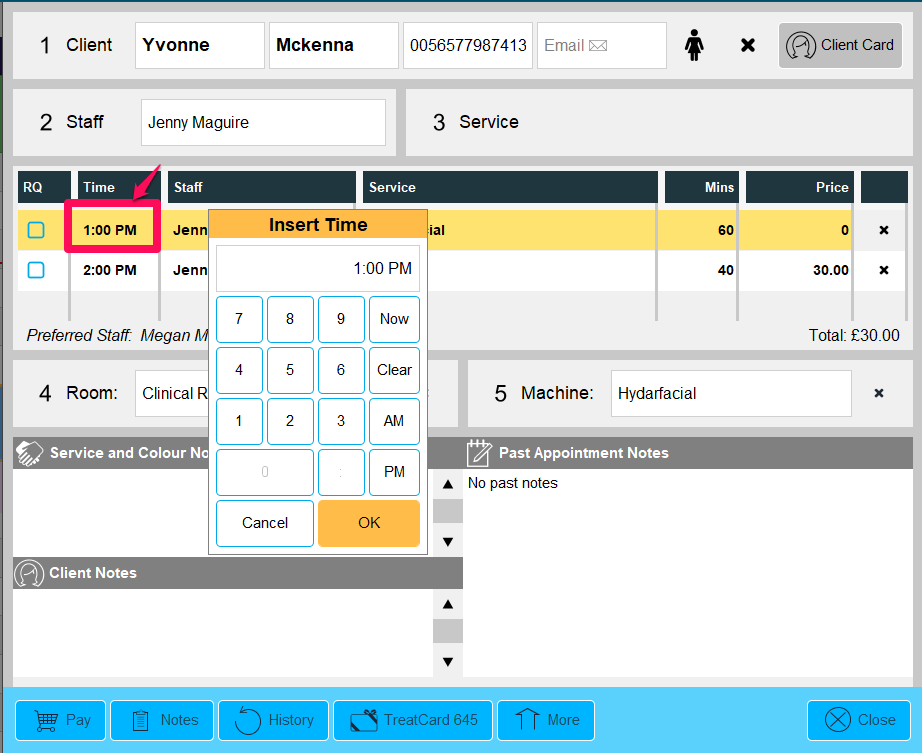
To edit the staff member click on the staff members name,alternative staff will appear, choose whoever you want to carry out the service.
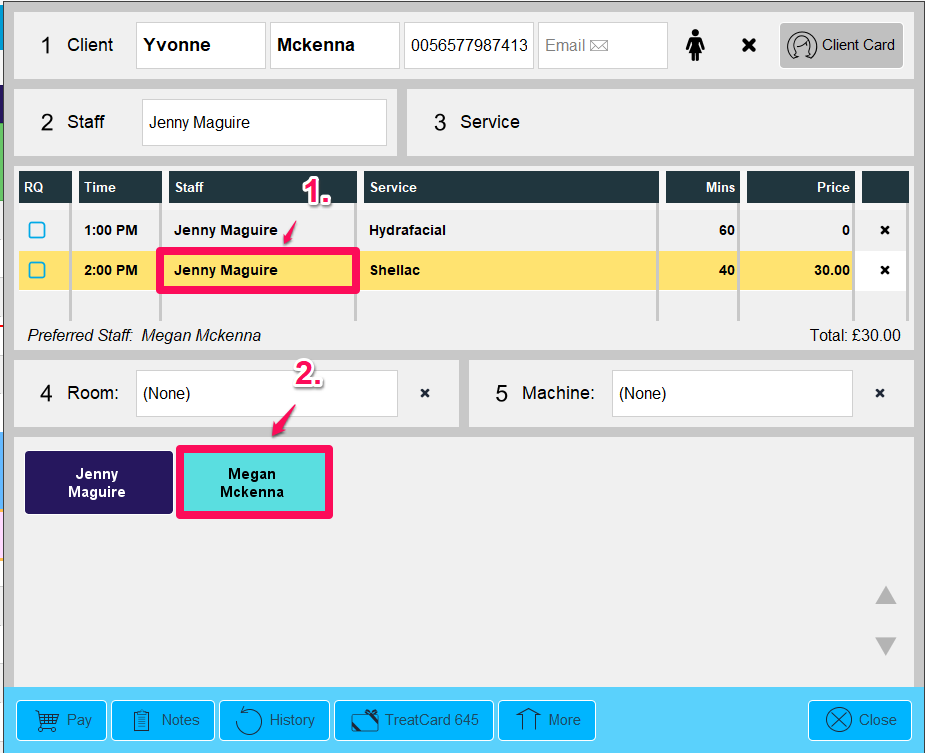
The name on the service has now changed. Click done.
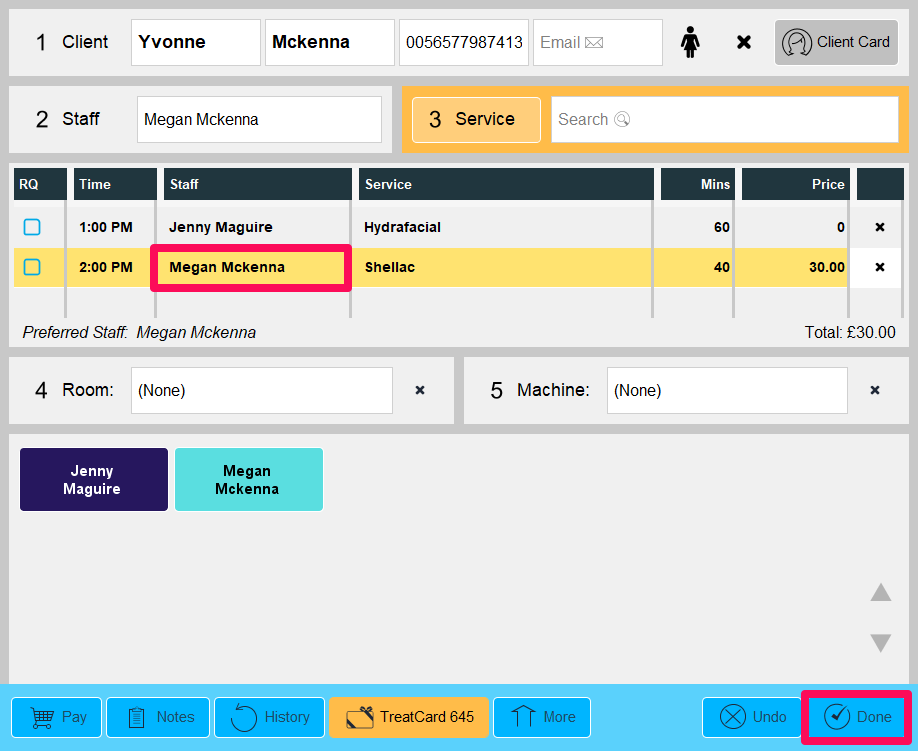
To change the service, delete the service. A prompt will pop up asking to delete click yes and the service is removed.
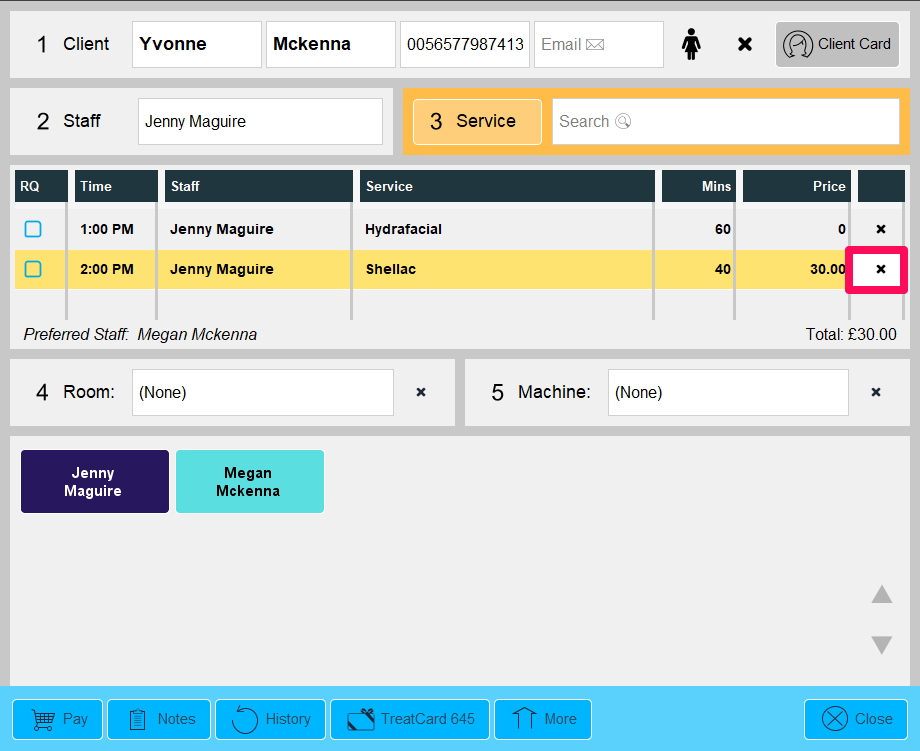
To add in a different service click on the search bar and type in the service. When the service appears choose it.
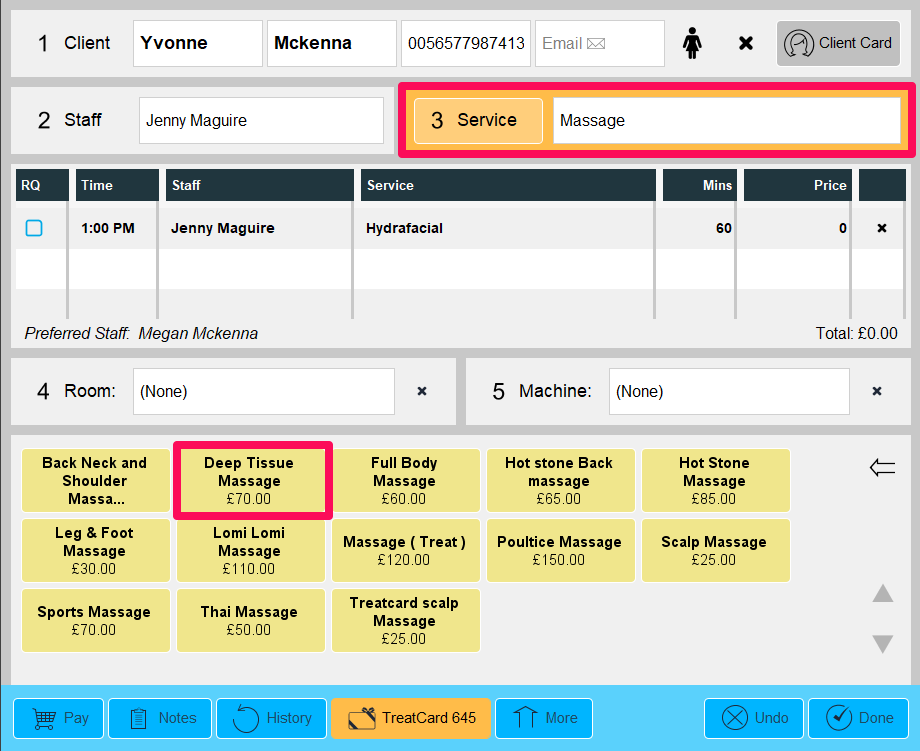
It will then populate onto the card. Click done.
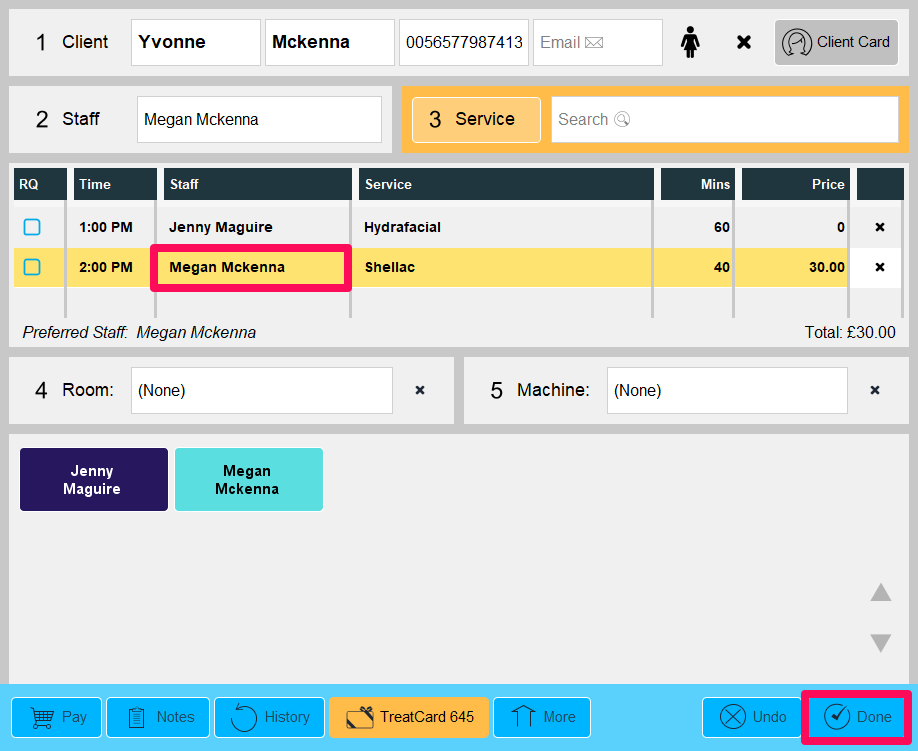
To change the duration click on the minutes in the appointment card. A calculator will pop up. Type in the new duration and click okay and done. The duration has now been changed.
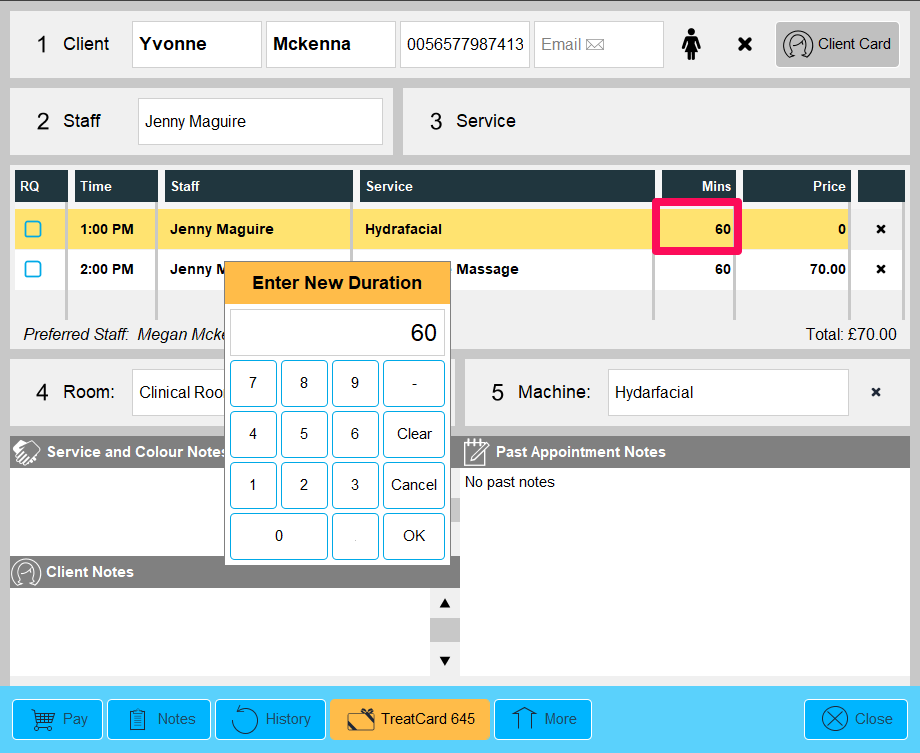
To change the price, click on the price in the appointment card. A calculator will pop up. Type in the new price and click okay and done. The price has now been changed.
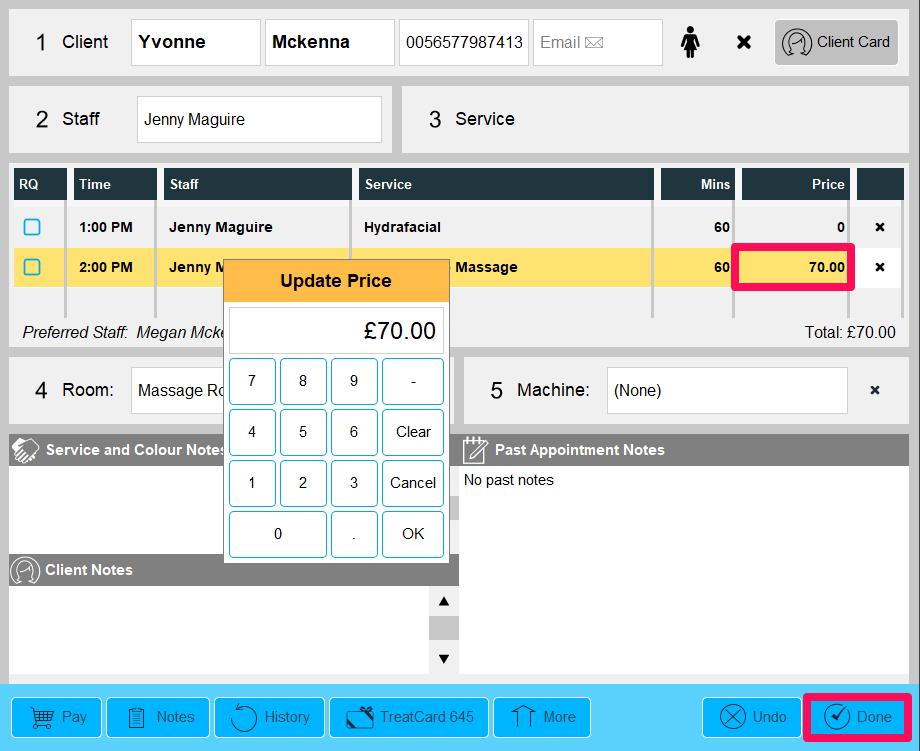
Learn how to do multiple/ split payments or processing a single payment
Need to know how to copy or move appointment using clipboard or quickly.
To learn about more areas like this in your Phorest system enroll in our Get Started with Phorest series in Phorest Academy - online, on-demand and on-the-go learning for busy salon professionals.