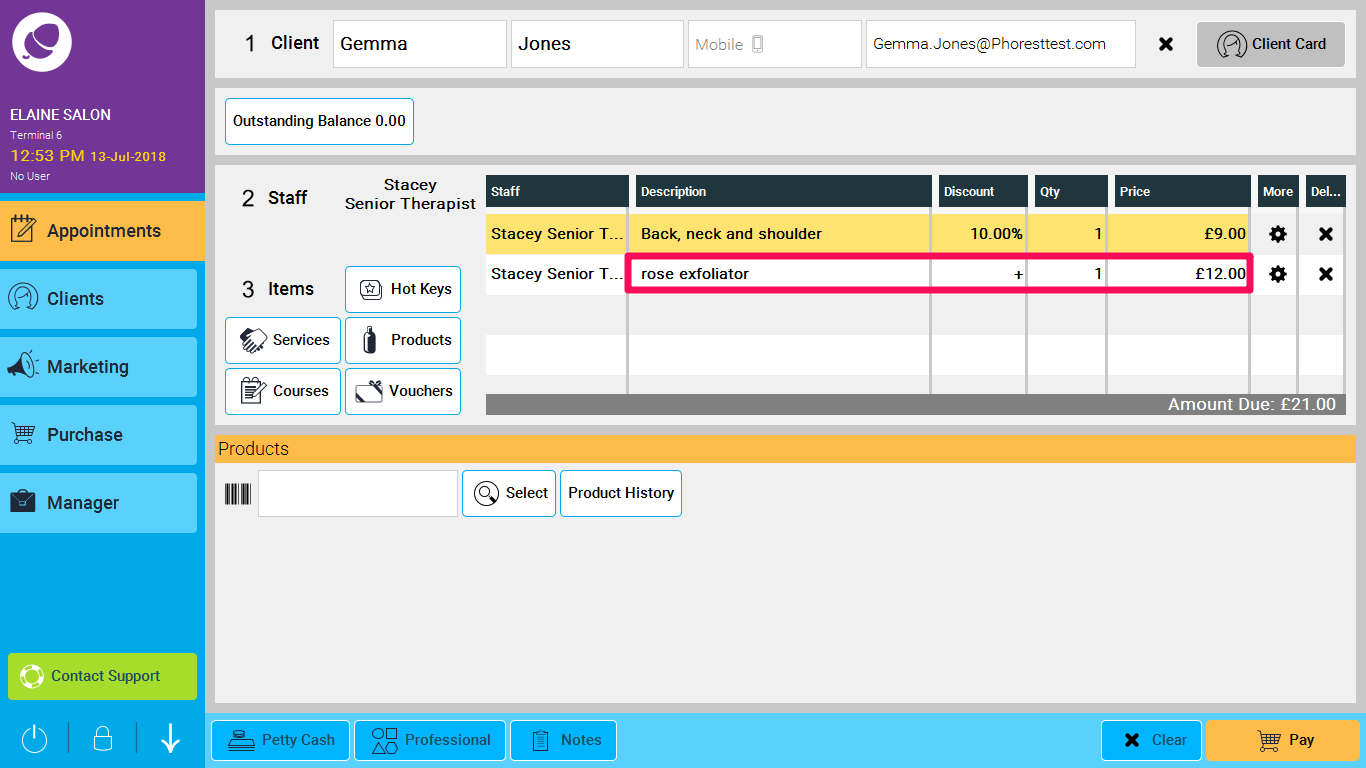If you need help paying the appointment, click here
Step-by-step guide
1. Add a product to the appointment by simply scanning the barcode, or click on the select button
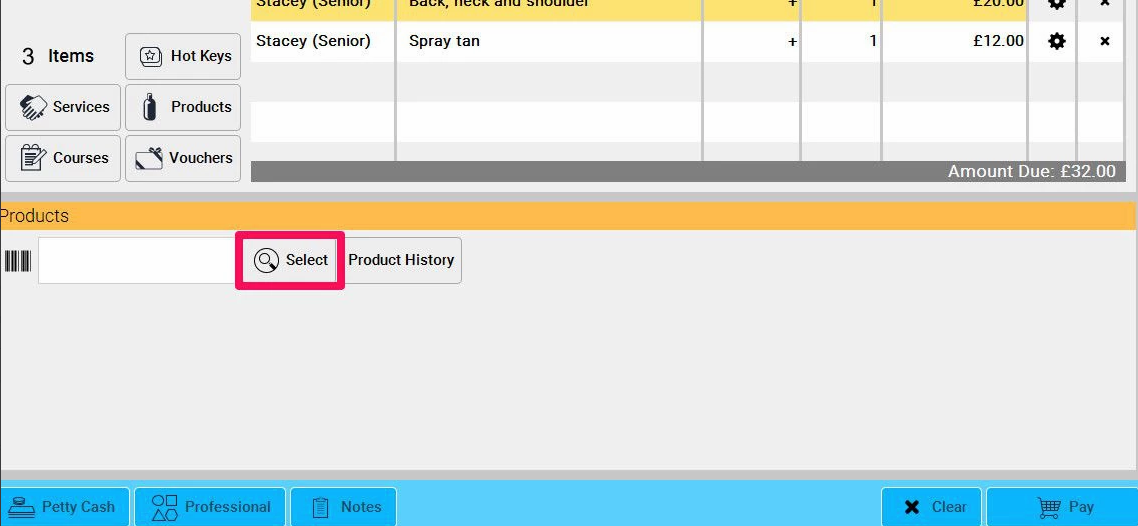
2. If you choose the select button, you will now see a list of all products sold in your salon. Once you have located the product you want, click on it until it turns orange, and then click Select
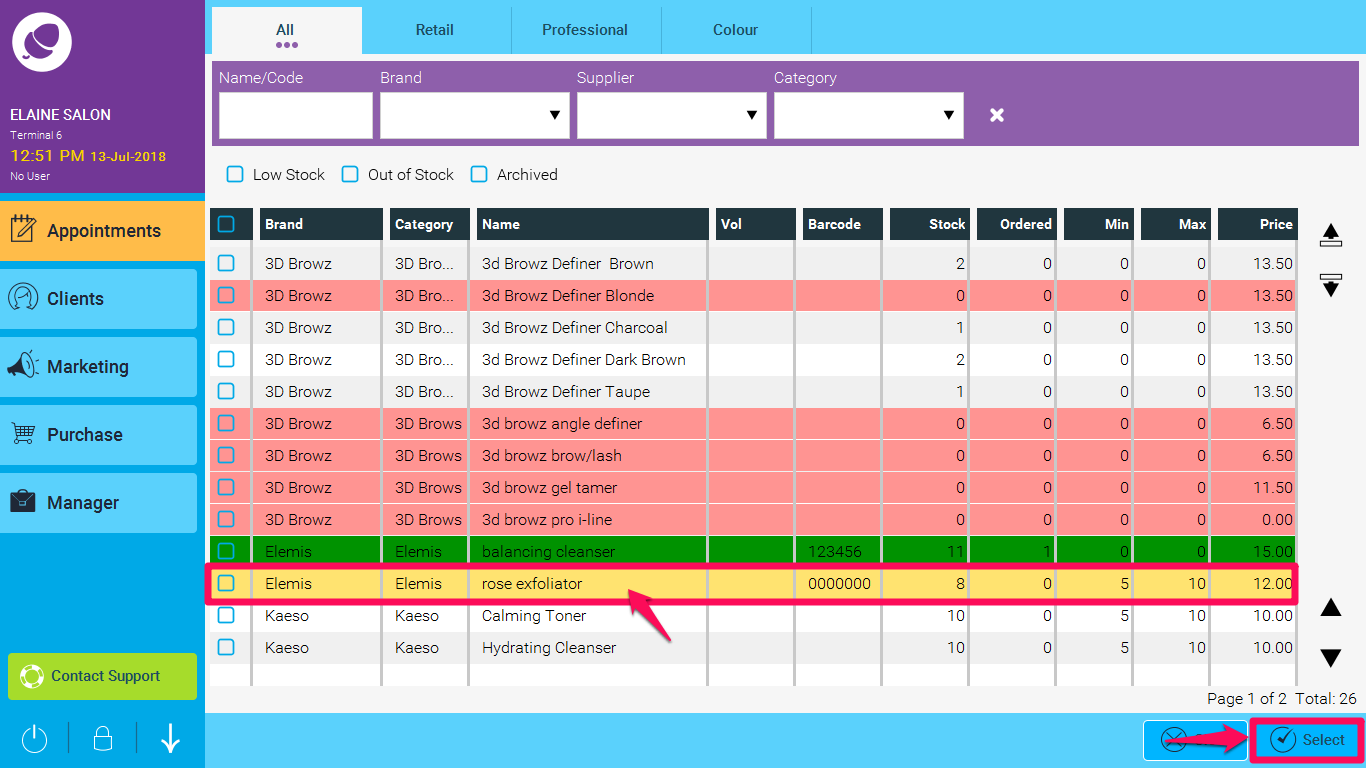
3. The product will now be added to the appointment purchase screen