To learn about more areas like this in your Phorest system enrol in our Get Started with Phorest series in Phorest Academy - online, on-demand and on-the-go learning for busy salon professionals.
Video: Booking an Appointment for an Existing Client
Step-by-step guide
Firstly, create an appointment as normal.
Click the More button at the bottom of the open window and select Repeat.
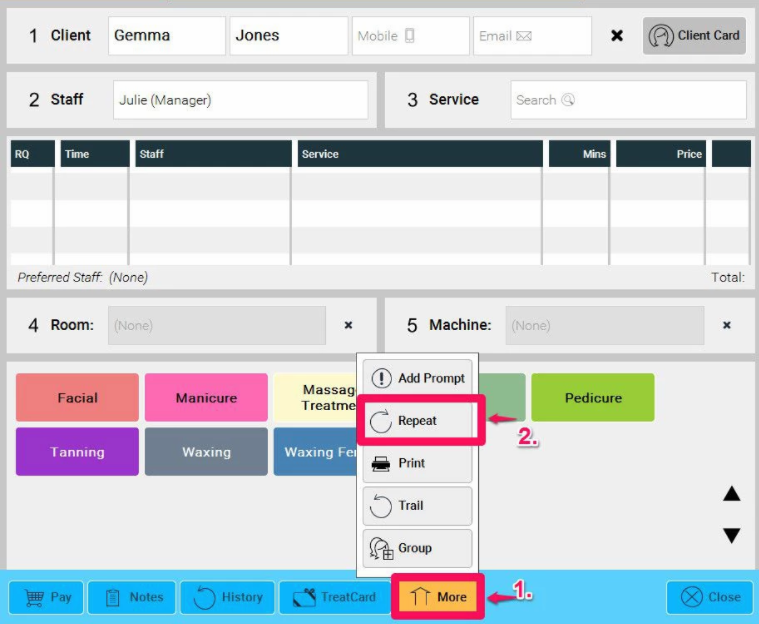
Select the Repeat Event to either weekly or monthly as required. You can choose for example, every 8 weeks or every 3 months.
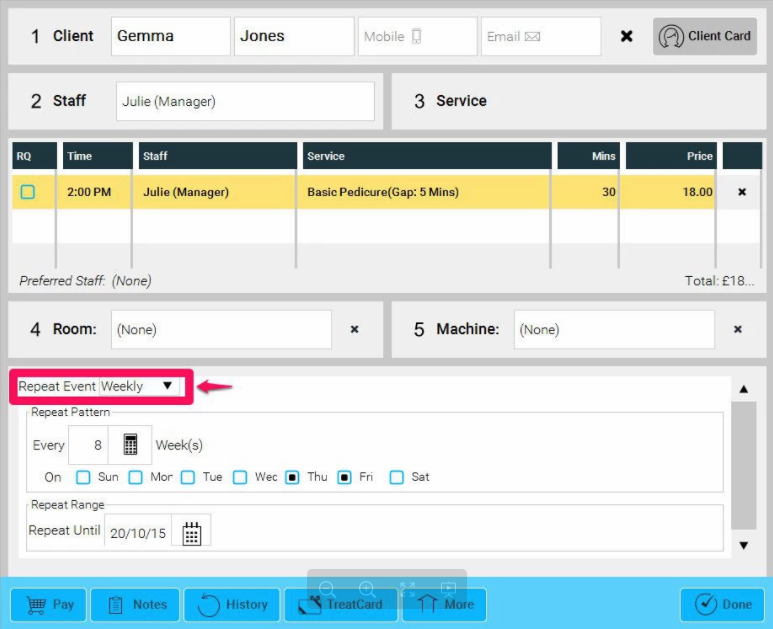
It is necessary to select an end date. Specify the date in the Repeat Until field.
When satisfied with your selection click the Done button.
When you wish to delete a Repeat appointment, click on the appointment once on the Calendar screen, click remove and select either a Cancellation or Delete. You will be given the choice of either removing one or all.
To learn about more areas like this in your Phorest system enrol in our Get Started with Phorest series in Phorest Academy - online, on-demand and on-the-go learning for busy salon professionals.