To learn about more areas like this in your Phorest system enroll in our Get Started with Phorest series in Phorest Academy - online, on-demand and on-the-go learning for busy salon professionals.
Step-by-step guide
Click once on the reoccurring appointment
Click once on the remove button at the bottom of the screen
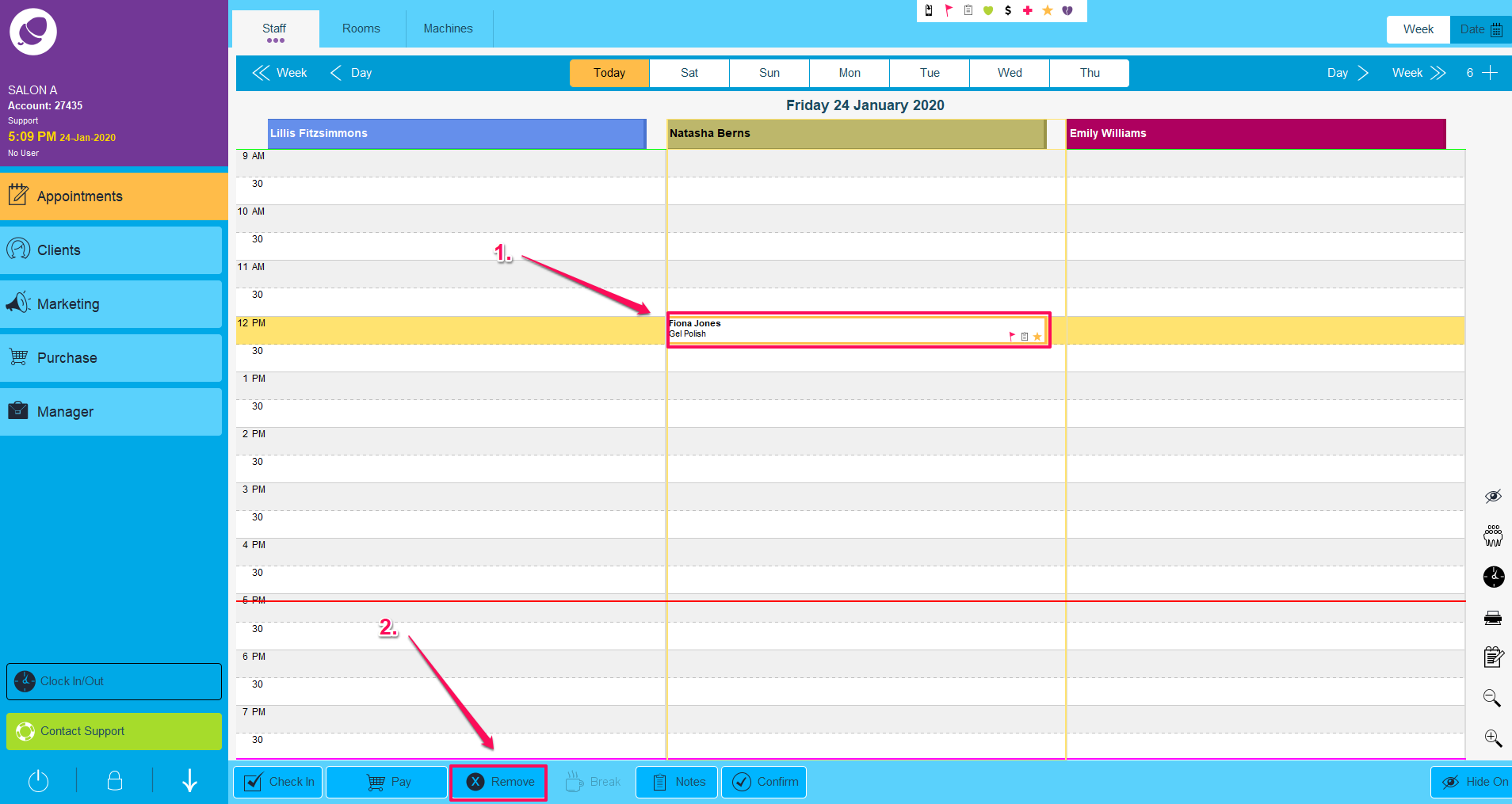
It will then give you an option to cancel/delete
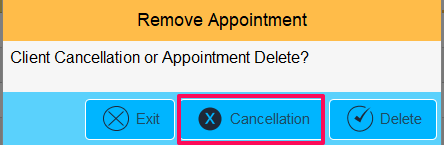
Choosing either option will follow with this prompt
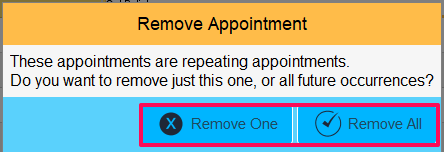
Remove one will just remove the current appointment, Remove all will remove the current appointment as well as all future appointments.
After reading this article you may want to look at How to move an appointment using the clipboard. It is strongly advised that you keep track on the number of cancellations the salon is getting to find this information look at how to run the Cancellations / No show report
To learn about more areas like this in your Phorest system enroll in our Get Started with Phorest series in Phorest Academy - online, on-demand and on-the-go learning for busy salon professionals.