Quick Version: Click on Manager > Settings > Terminal Settings, then choose the Granularity you want your appointment screen to default to, eg, 15 minutes, 20 minutes, 30 minutes, etc.
Step-by-step guide
- Click on Manager, then Settings.
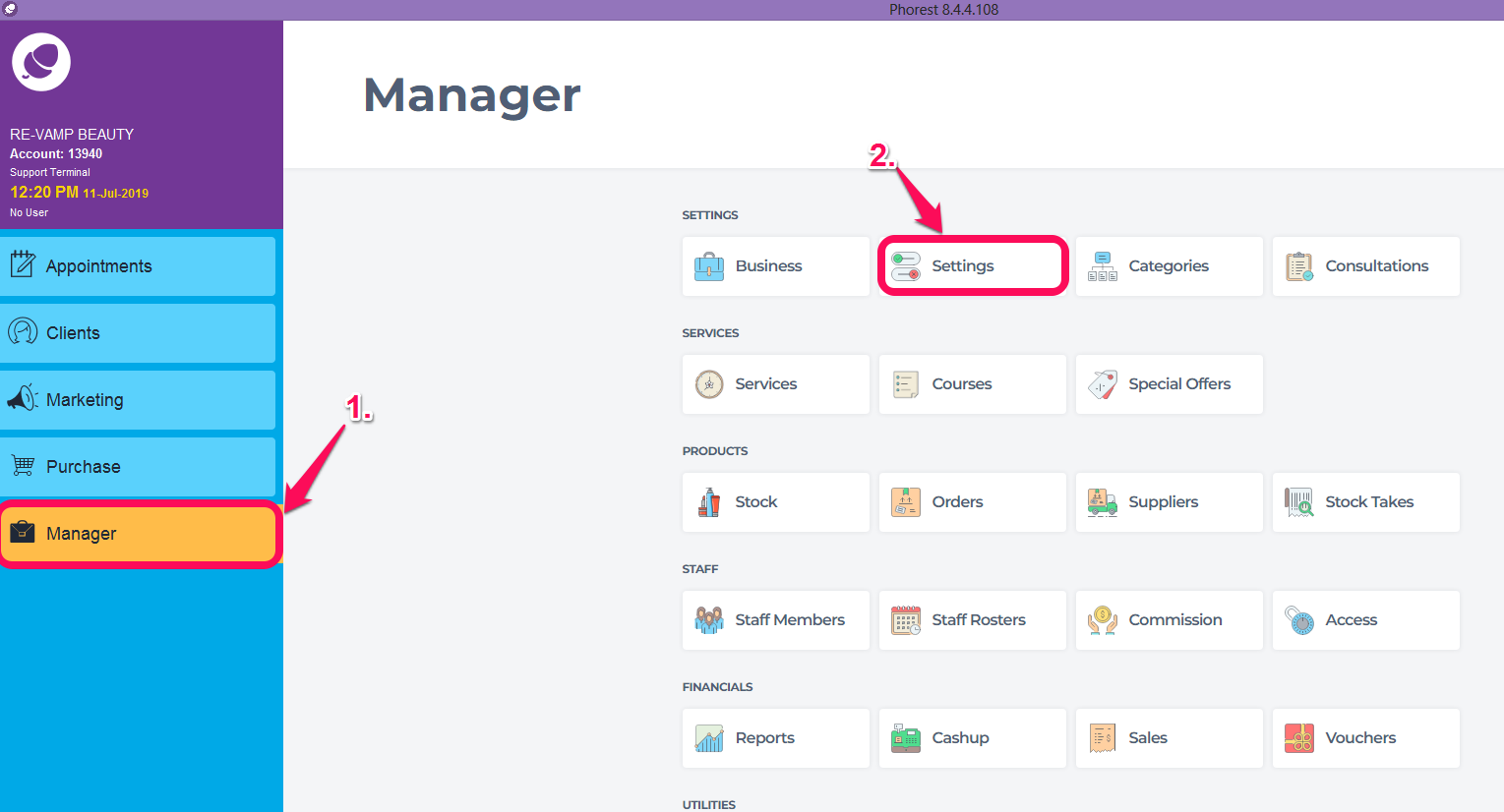
- Click on Point of Sale then Device.
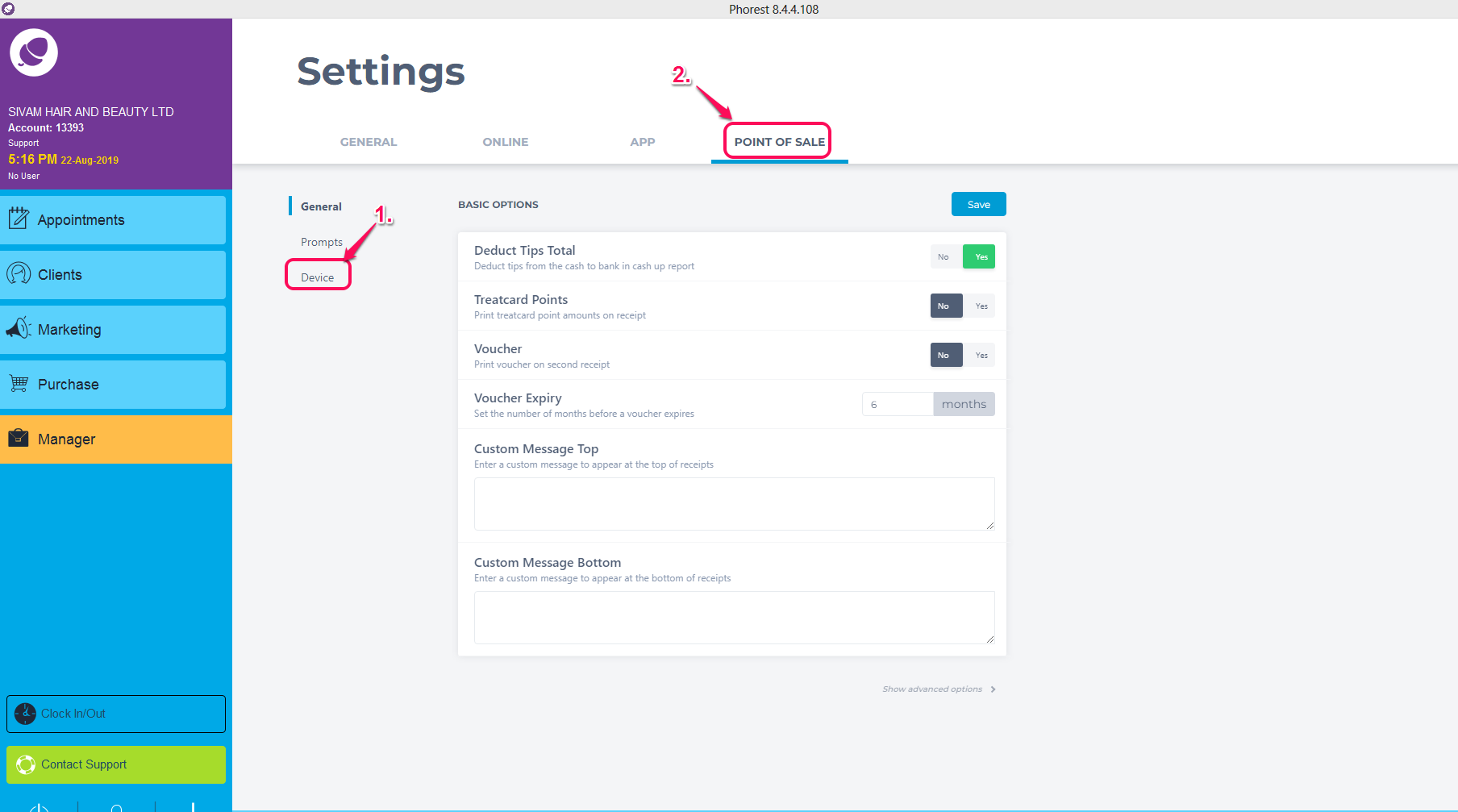
- At the bottom of the screen, choose the Granularity that you would like your appointment screen to default to. The choices are: 5 mins, 10 mins, 15 mins, 20 mins, 30 mins or 60 mins. Click on Save.
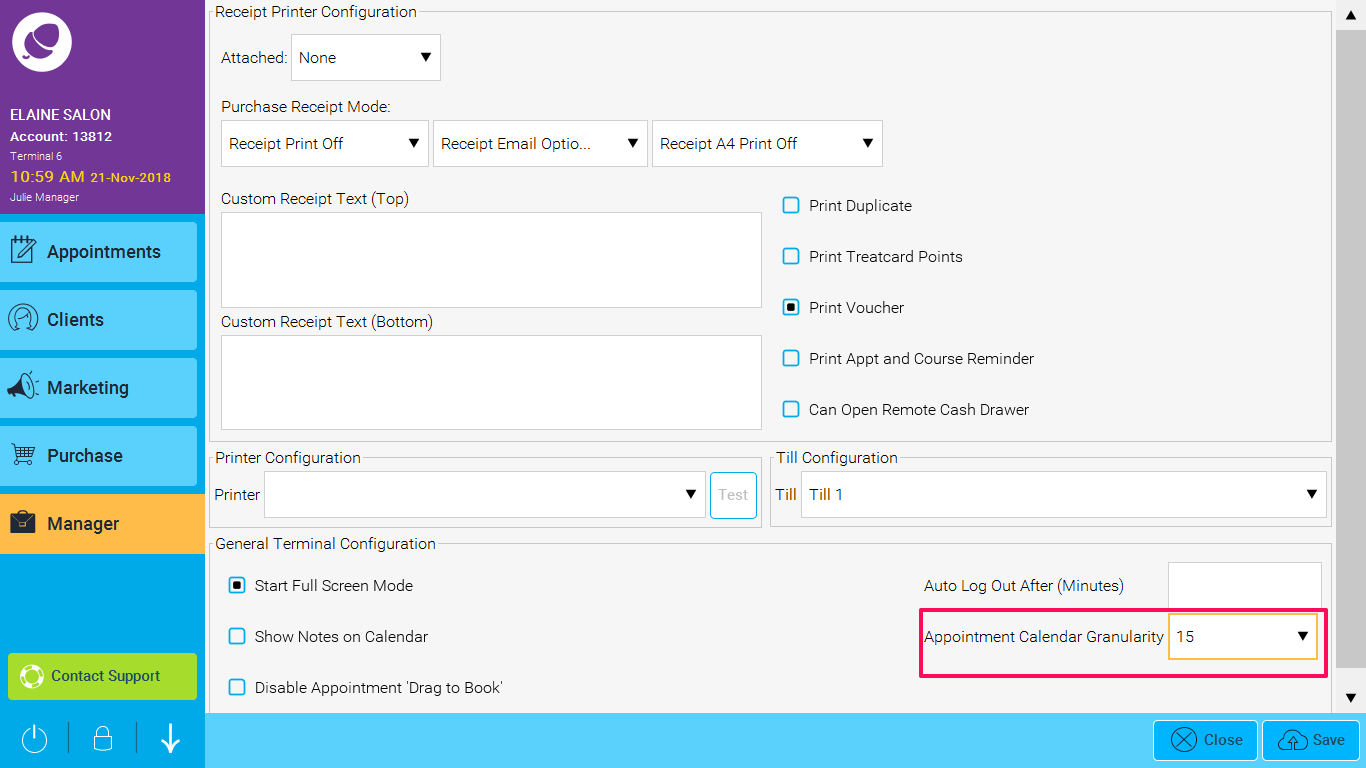
For these changes to take effect, you will need to restart your software.