Please note that the Terminal settings relates specifically to the terminal in which you are using. Any changes you make here are not cloud based and will therefore not carry over to other Phorest terminals.
The terminal settings are used for Receipt Printer Configuration, A4 Printer Configuration and General Terminal Configuration.
To access the terminal settings you will go to:
1. Manager
2. Click Settings
3. Click Terminal Settings
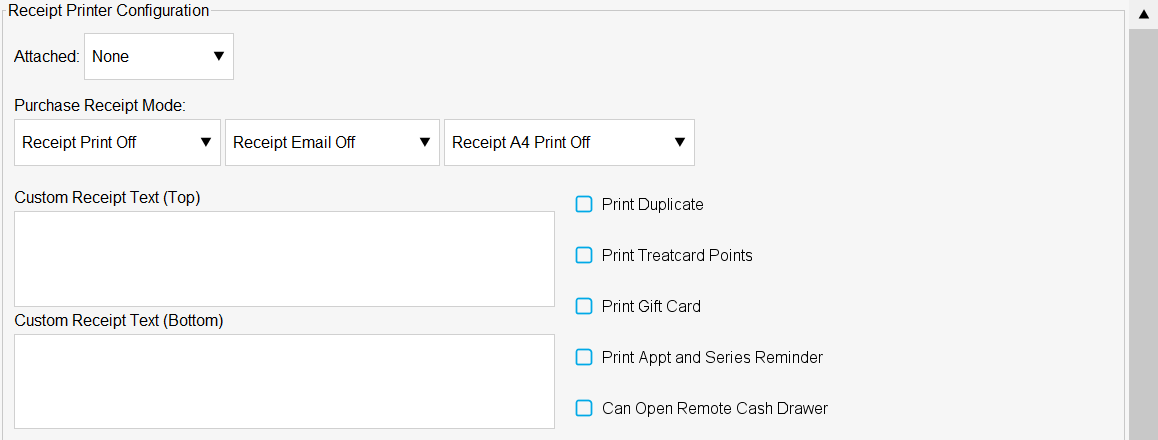
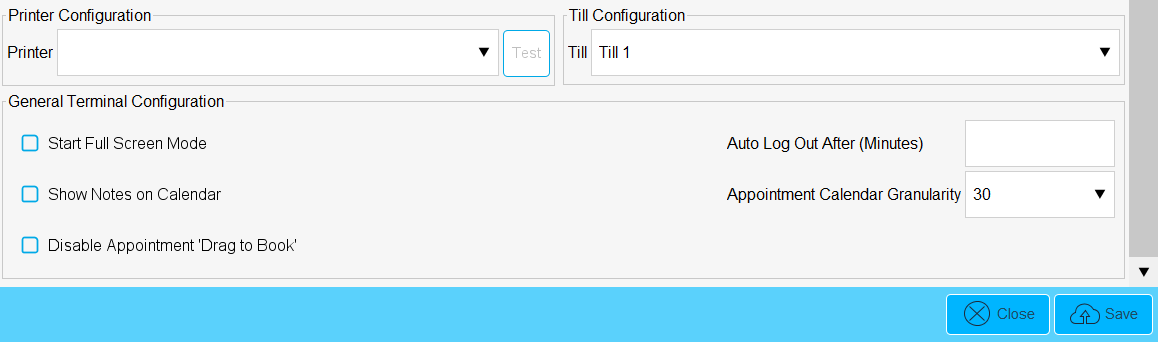
Receipt Printer Configuration
Attached - This is where you will assign your receipt printer driver and COM port for that receipt printer
Purchase Receipt Mode:
Receipt Print Off - The system will not print out receipts
Receipt Print Optional - The system will print out receipts if you click the Print Receipt button which will appear when paying through a sale
Receipt Print On - The system will automatically print out a receipt after each sale
Receipt Email Off - The system will not email receipts
Receipt Email Optional - The system will email receipts if you click the Email Receipt button which will appear when paying through a sale
Receipt Email On - The system will automatically email a receipt after each sale if the client has an email attached to their client card
Receipt A4 Print Off - The system will not print out A4 receipts
Receipt A4 Print Optional - The system will print out A4 receipts if you click the Print A4 Receipt button which will appear when paying through a sale
Receipt A4 Print On - The system will automatically print out an A4 receipt after each sale
Printer Configuration
This is where you will assign your A4 printer driver
Till Configuration
This is where you will assign your till in order to take payments
General Terminal Configuration
Auto Log Out After (Minutes) - If you have pin codes setup and turned on the system will auto log the user out if untouched for the amount of minutes you enter here. Please note the minimum time is 1 minute.
Appointment Calendar Granularity - This is where you will set the interval for your appointments slots e.g. 5 minutes, 10 minutes etc
Start Full Screen Mode - If this is ticked, each time you open Phorest, the system will start up in full screen mode