This guide will walk you through the process of disabling Phorest's full screen mode. This is useful as the full screen mode can cause sections of the interface to be out of view whilst it's running on an Apple Mac Operating System (OS).
This setting is universal and can also be applied to PC's running different OS's such as Windows.
Accessing The Device Settings
In order to disable the full screen mode we need to access the Device Settings section of the system.
Go to Manager > Settings.
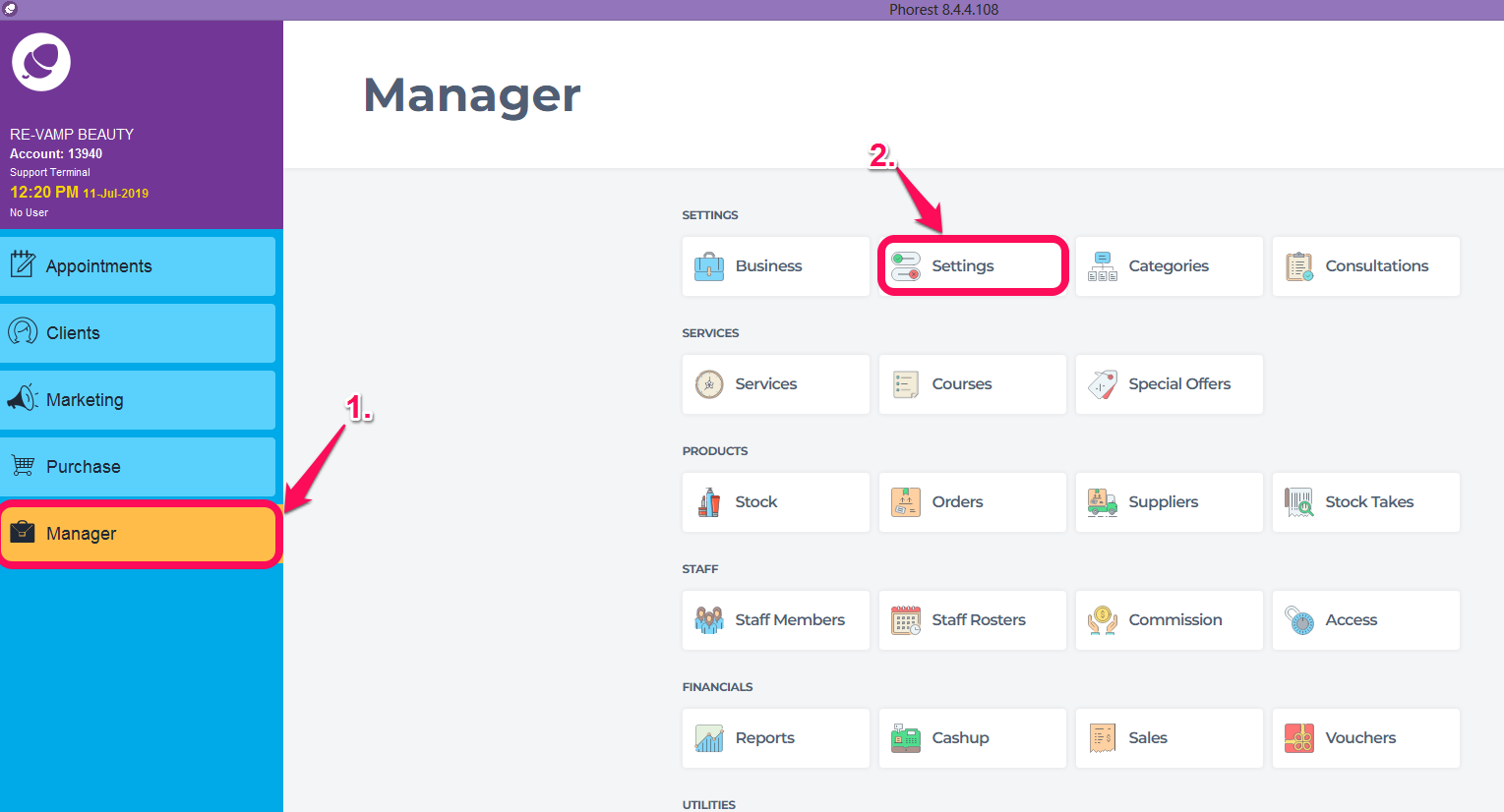
Click on Point of Sales then Device.
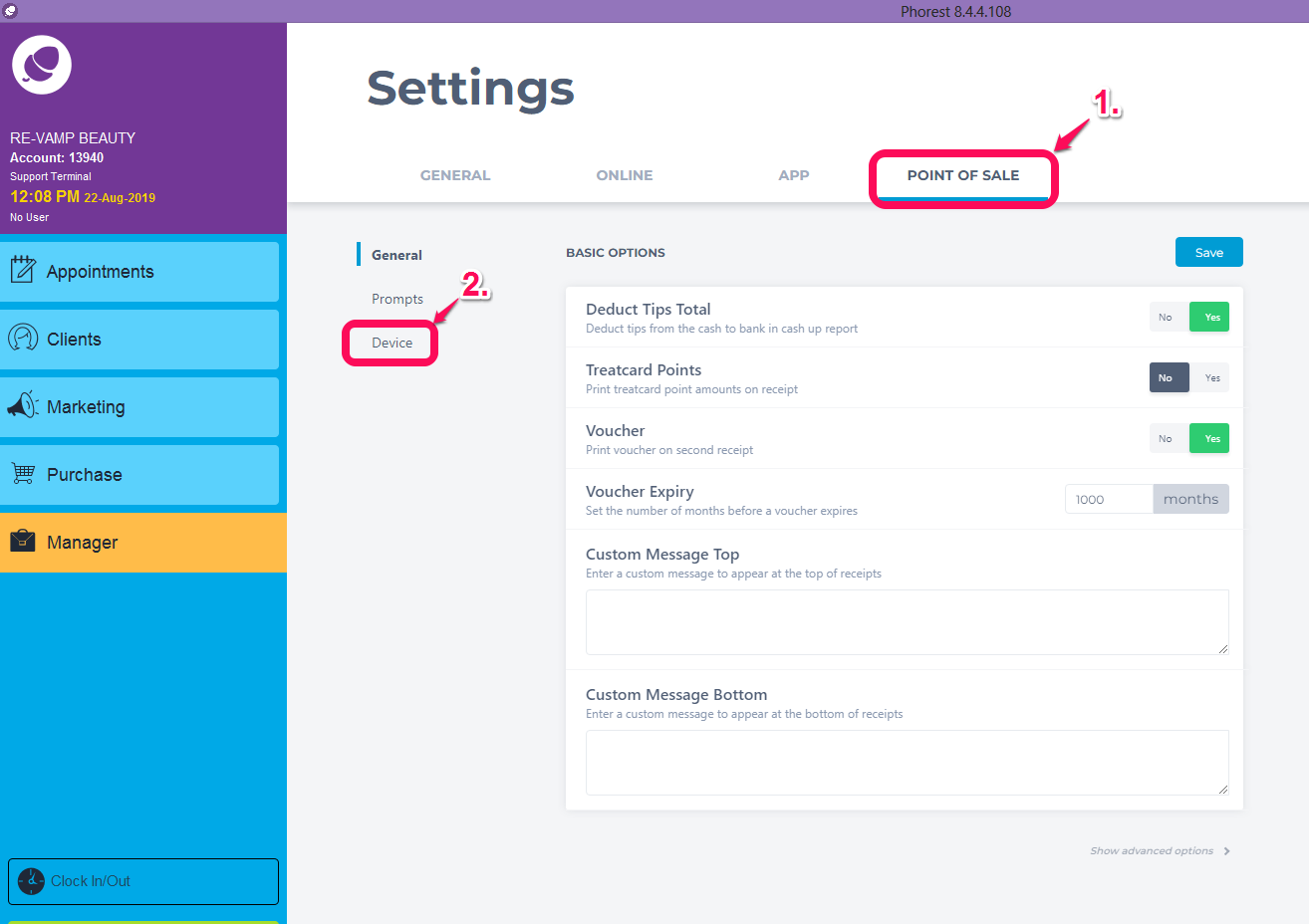
Disabling The Full Screen Mode
Once you have accessed the Device Settings you should see the below screen.
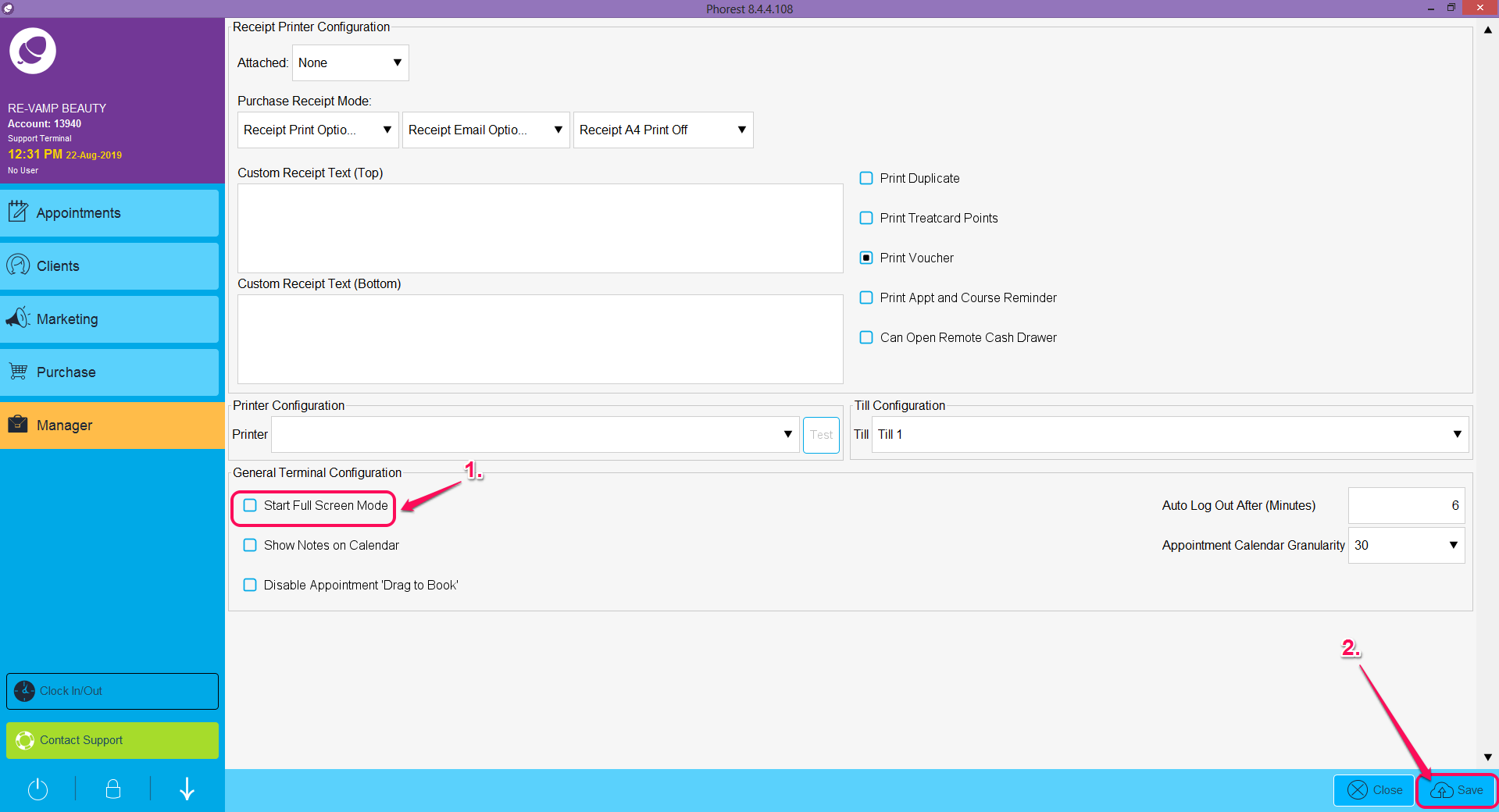
Simply un-tick the Start Full Screen Mode check box and hit Save for the change to take effect.
Please note that you will need to restart Phorest in order for the changes to fully take effect. Once restarted the system will no longer open in full screen mode.