Step-by-step guide
- The first thing you need to do is click on Manager > Settings

2.Once in the Settings section select Point of Sale
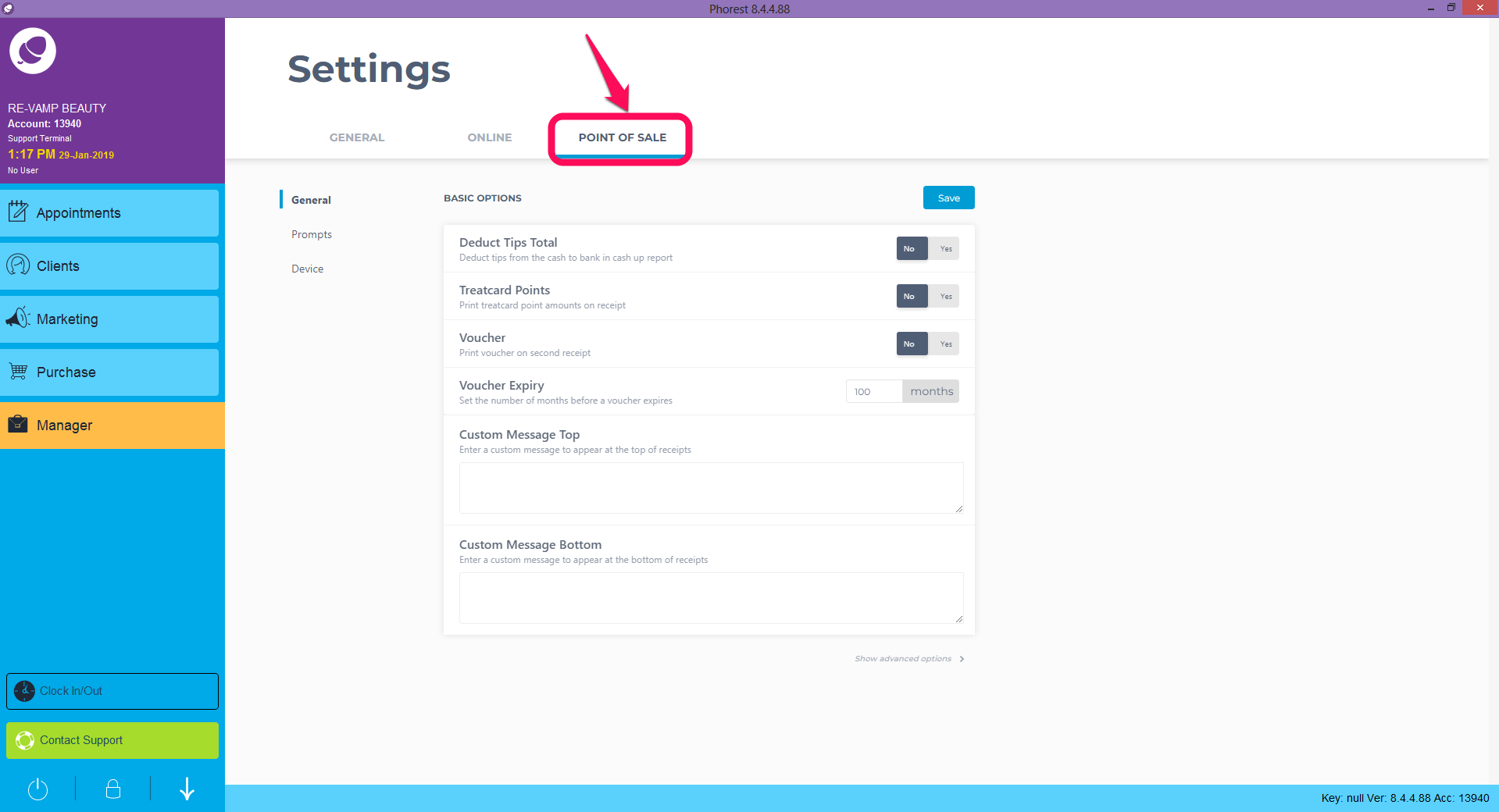
3. Now that you are in Point of Sale you should be able to see the Custom Message Top and Customer Message Bottom fields. Simply type in your custom text for the top of the receipt (as illustrated in point 1 below), and for the bottom of the receipt (point 2.). Once you have finished, click Save (point 3.)
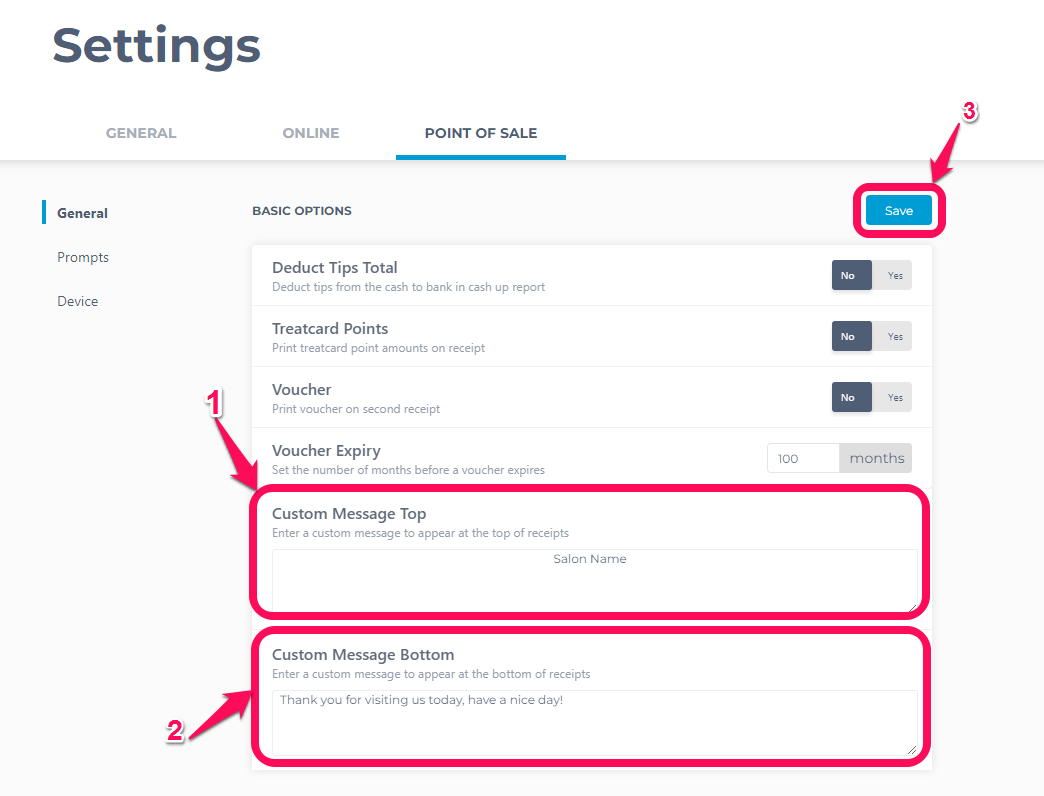
Once you click on Save that's it! The next time you print out a receipt it should have the custom text you have just entered!