When checking your sales screen to see all of your sales transactions, it may be necessary to filter by payment type to help you with cashing up, for example you may on any given day want to see all Cash transactions, or Debit.
This function will also allow you to view any Payment Types which have now been archived in your system. Although the Payment Type is no longer available in the Purchase Screen (as it has been archived), Phorest will keep track of it in the back end for accounting purposes.
Step-by-step guide
1. Go to Manager > Sales
2. Pressing the down arrow next to the words All Payments will show you a list of all of the payment types that have been set up in your Phorest system
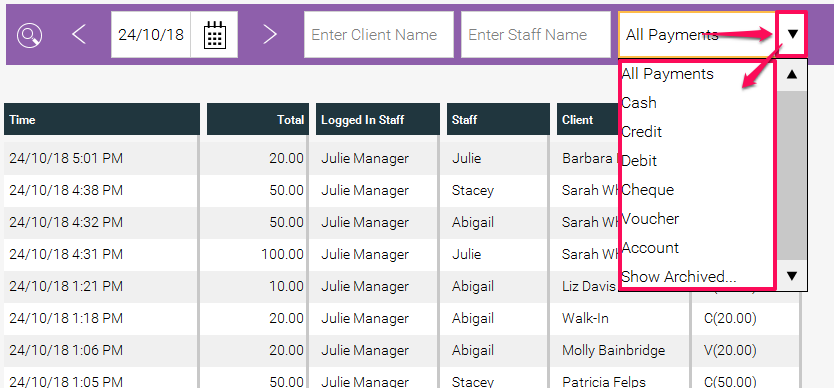
3. Select the payment type you would like to view (e.g. Cash, Debit, Credit etc.), and this will show you all transactions which included that payment type on the selected day, which will also include transactions of other types if the sale was paid by part cash and another payment type (as shown below one transaction was paid with 3.00 Cash and 10 Voucher)
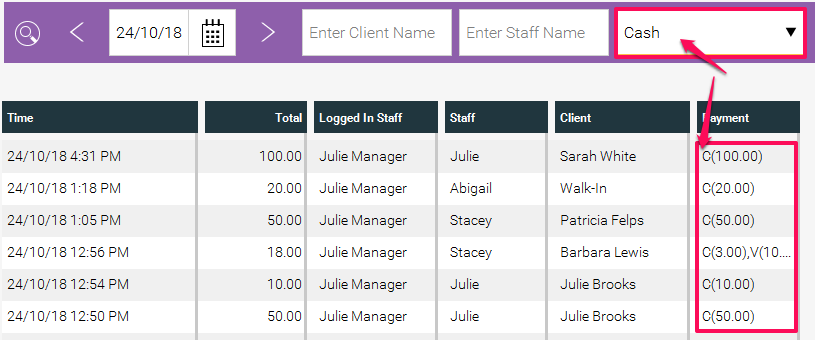
4. If you were to click on the Show Archived option on the Payment Type drop down list (as shown above in point 2.) then you would now see any Payment Types which have previously been archived. In this example we will look at a payment type named One4All which has been used previously in transactions, but has now been archived.
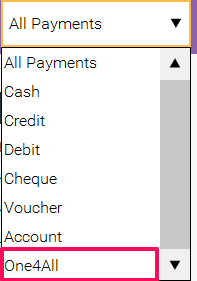
5.NOTE: This payment type will have been shown for this day in the full list of transactions under All Payments
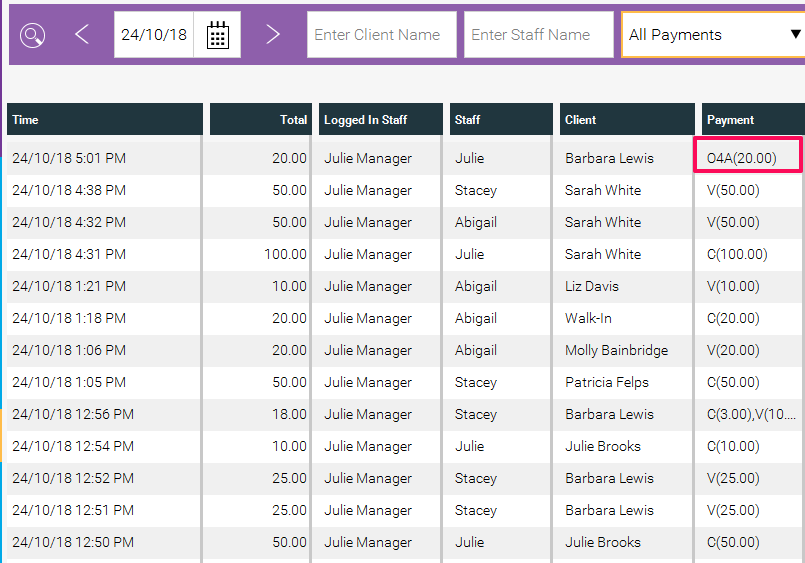
6. Once you have clicked on Show Archived however, you can now search by these payment types you can bow search by these, and show only the transactions that correspond with that payment type
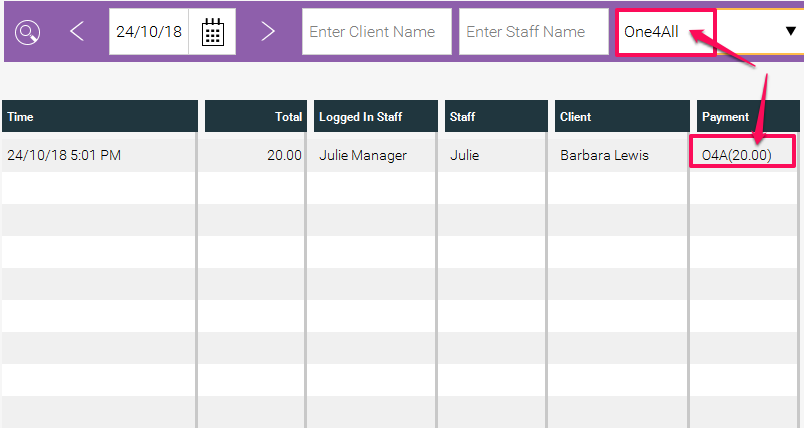
Note - to remove all the payment type archived types from drop down list just leave the sale screen and go back in .