To learn about more areas like this in your Phorest system enrol in our Sales and Refunds course in Phorest Academy - online, on-demand and on-the-go learning for busy salon professionals.
Within Phorest you can amend a sale after it has been paid through. To amend a sale you will need to go to Manager > Sales.
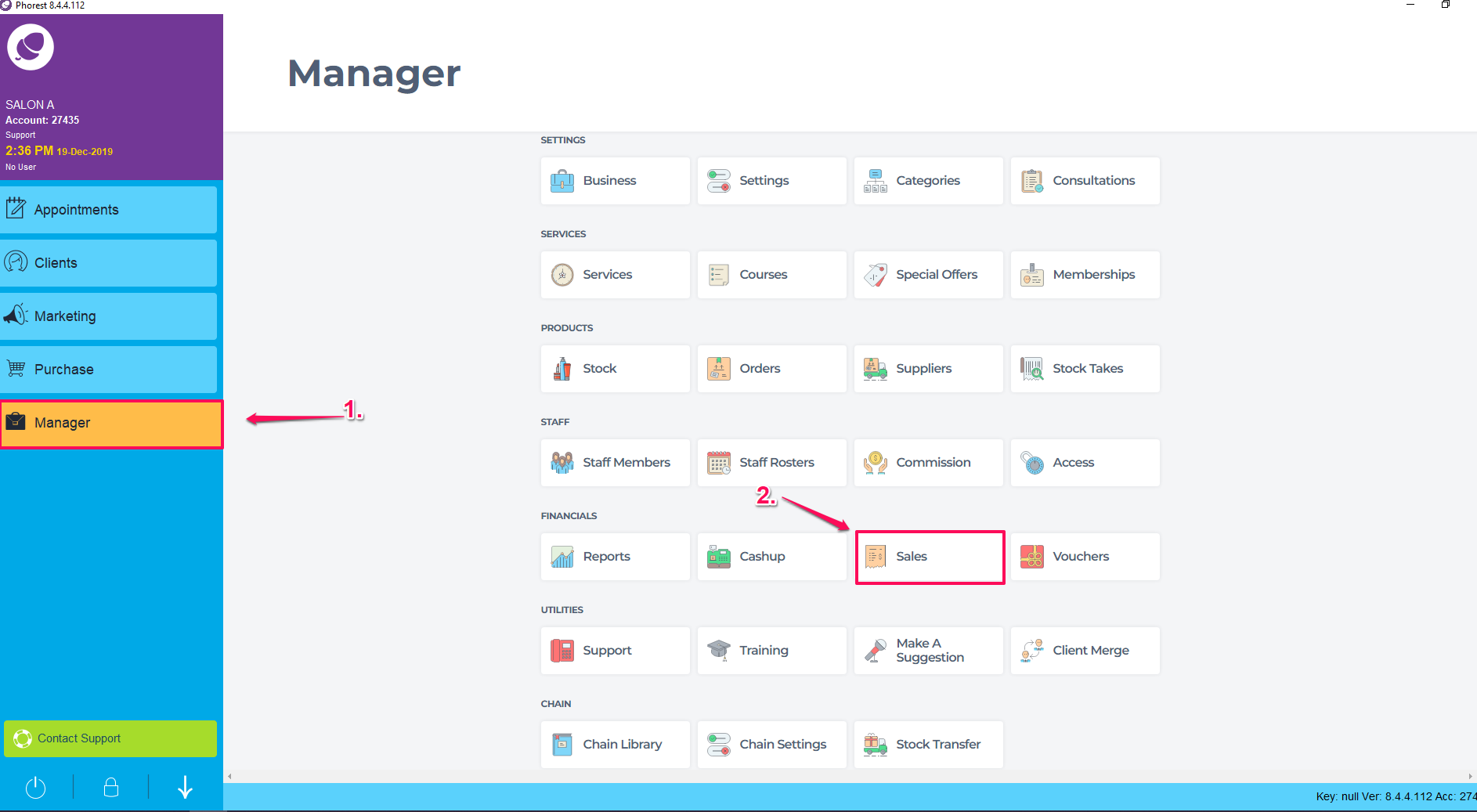
Under the Till Transactions tab you will be shown the transactions that relate to the current working day. Search for the transaction in question, single click it so that it is highlighted Yellow as shown below.
Note : You can change the date being displayed by using the calendar icon if the sale you need to amend is linked to a previous working day.
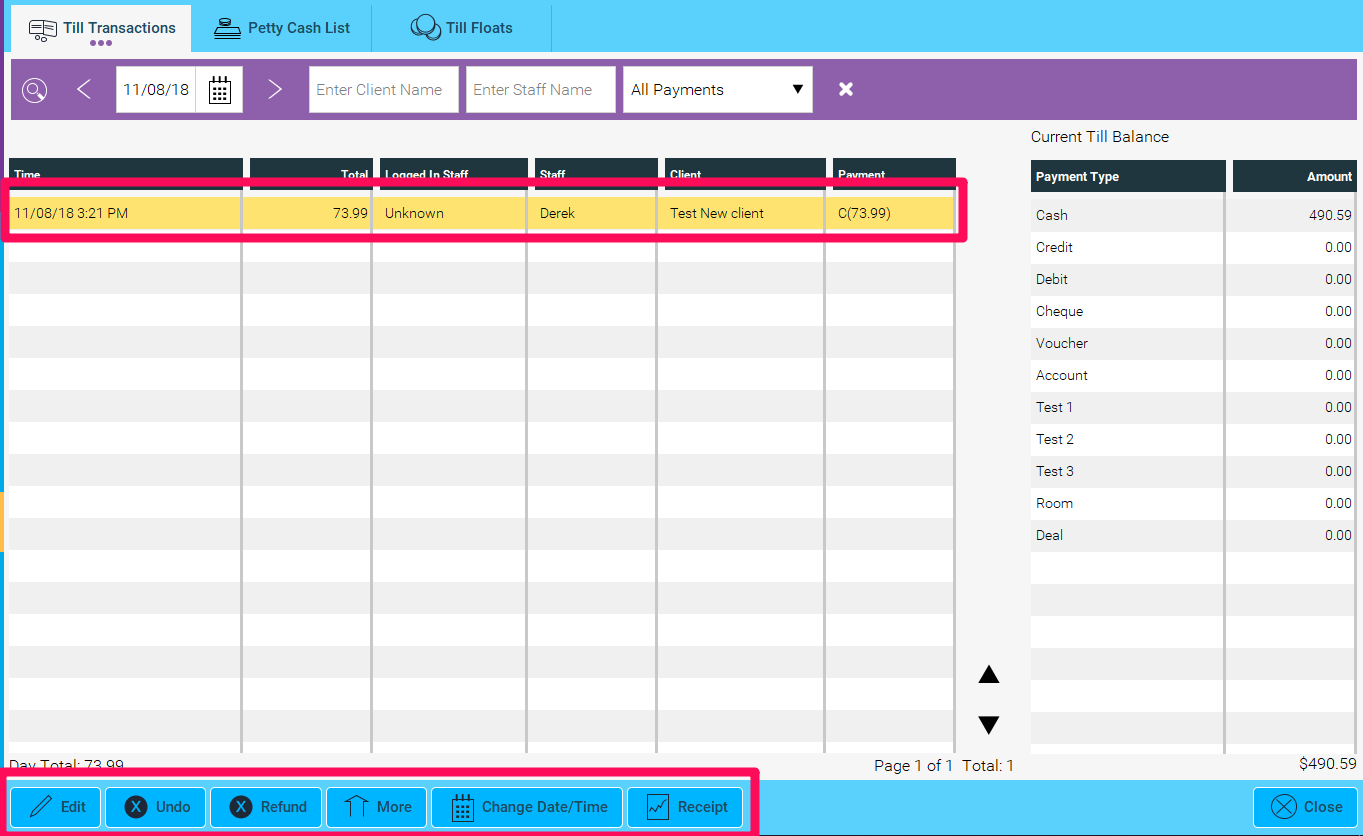
Once the transaction is selected, click Edit. This will bring back to the purchase screen view. This will allow you to edit the service or product linked within the transaction, the staff member associated with the transaction, the price and payment type. Once you have your changes made select the Pay option as you would when paying through a sale to update the transaction in full.
Note: You can change the name of a client by selecting the "x" next to their name and entering in the new client's name.
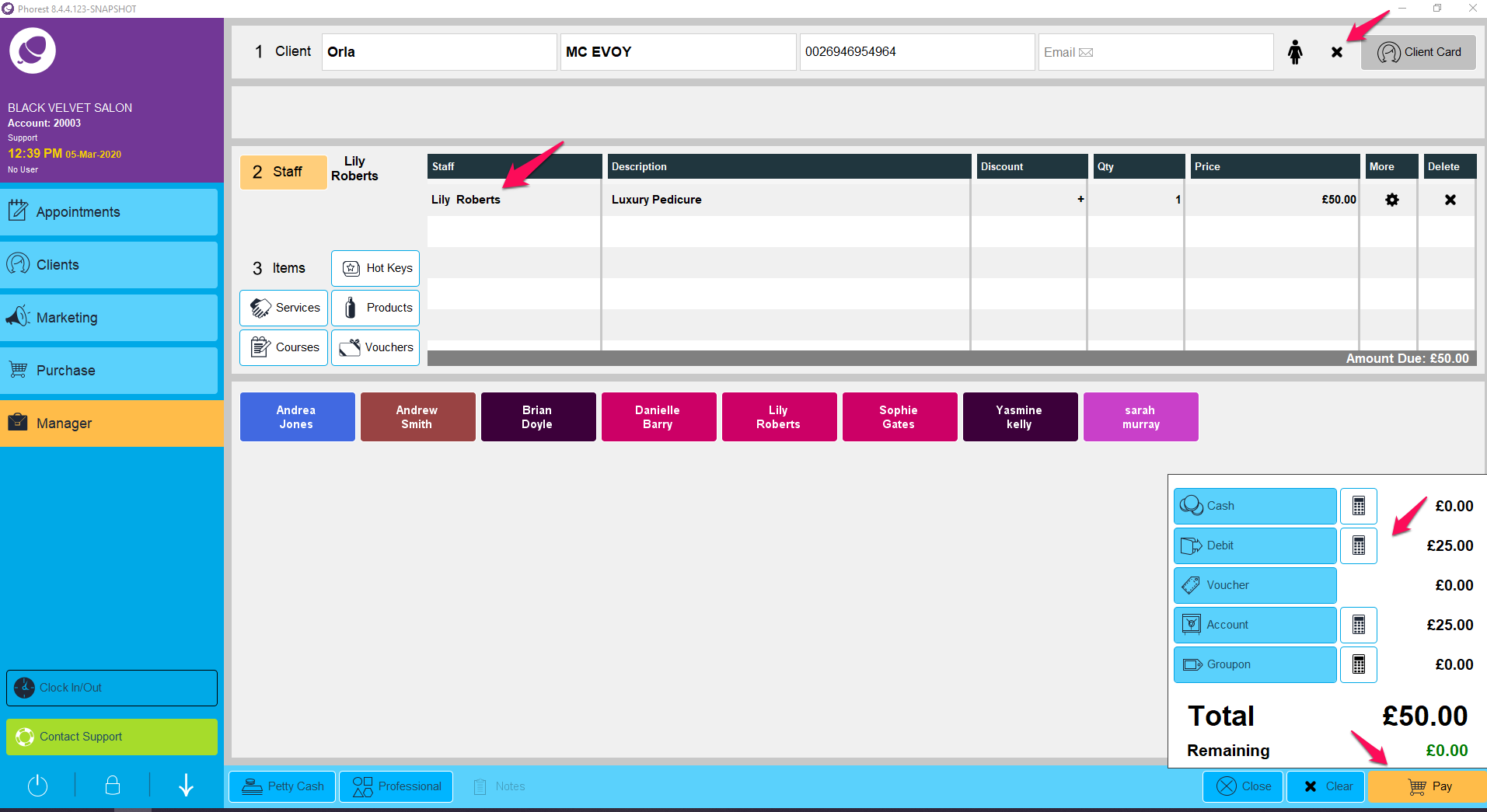
To learn about more areas like this in your Phorest system enrol in our Sales and Refunds course in Phorest Academy - online, on-demand and on-the-go learning for busy salon professionals.