To learn more about areas like this in your Phorest system, enroll in your Essential Management - System Management in Phorest Academy - online, on-demand and on-the-go learning for busy salon professionals.
You can put a sale through your system as "Complimentary" or a "redo" after a sale has gone through, if a customer has an issue or for promotional purposes.
To access this go to Manager > Sales
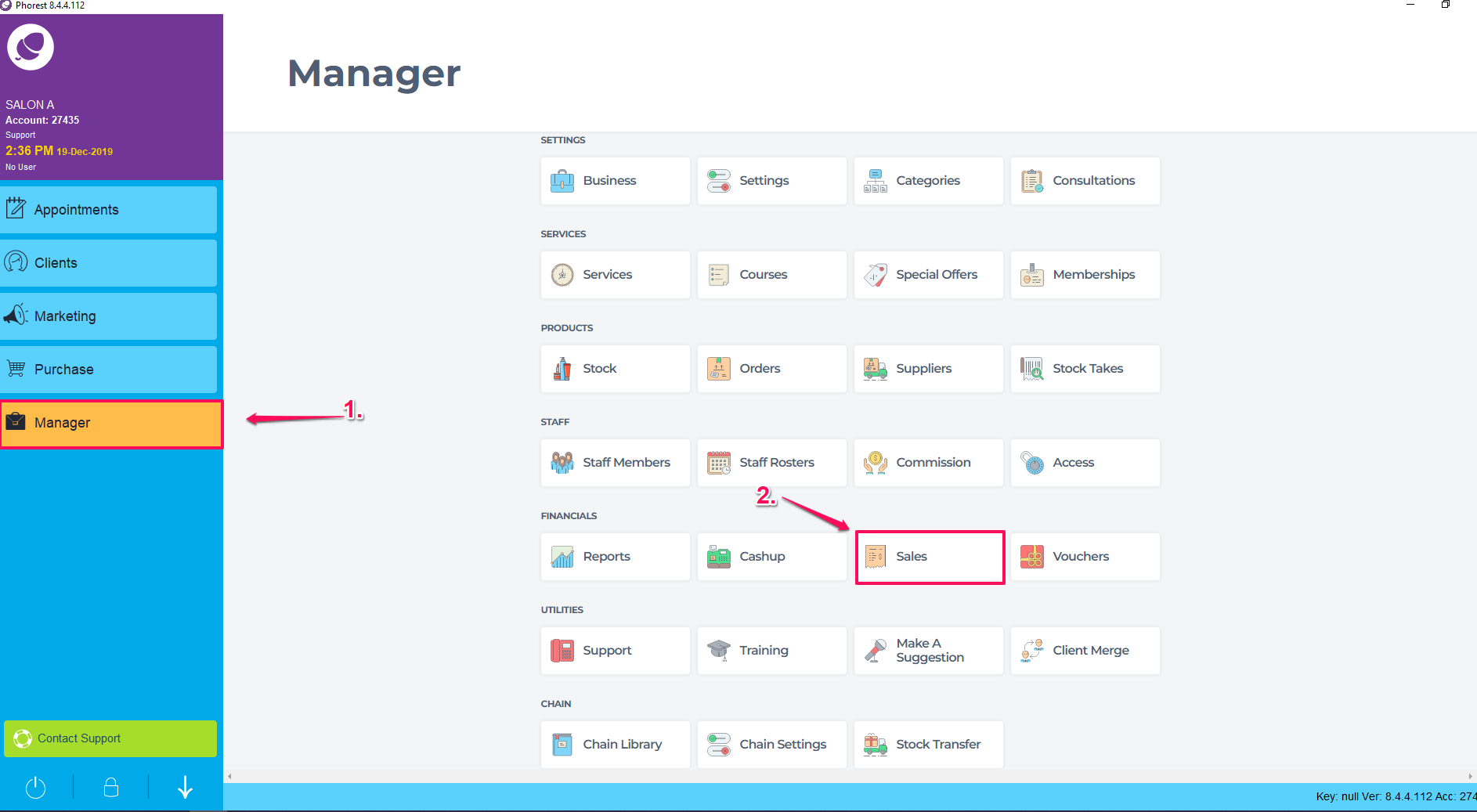
Click on the sale you wish to change,
Click the More button at the bottom of the screen.
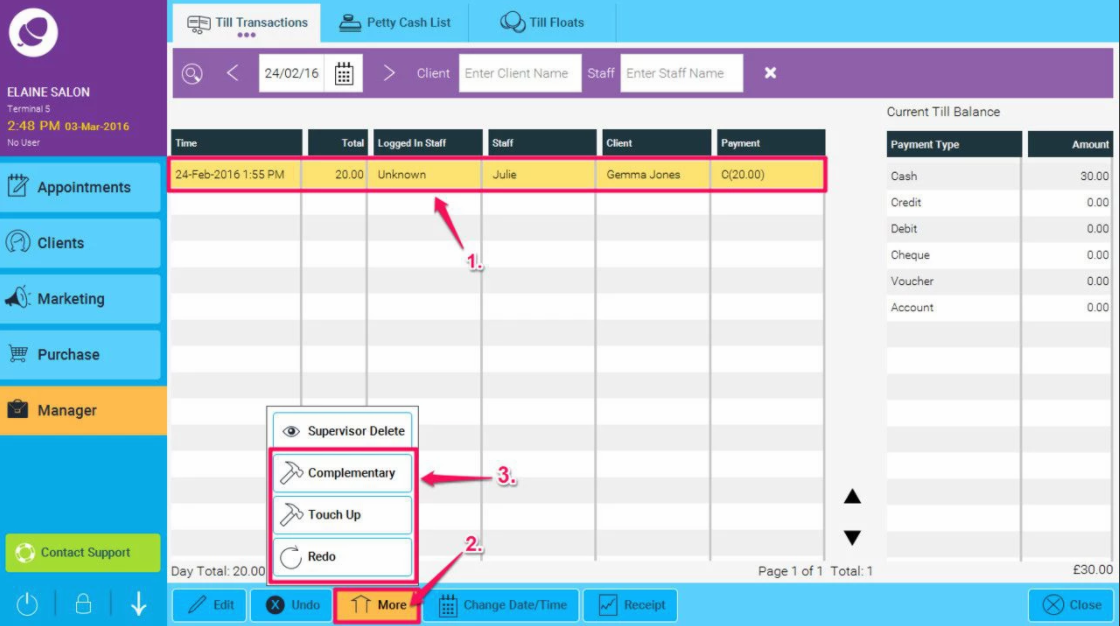
This will give you the options for a Redo, Touch Up, or Complimentary sales.
When you choose any of these options, you will get a pop up asking, "This will set the service revenue to zero, are you sure?"
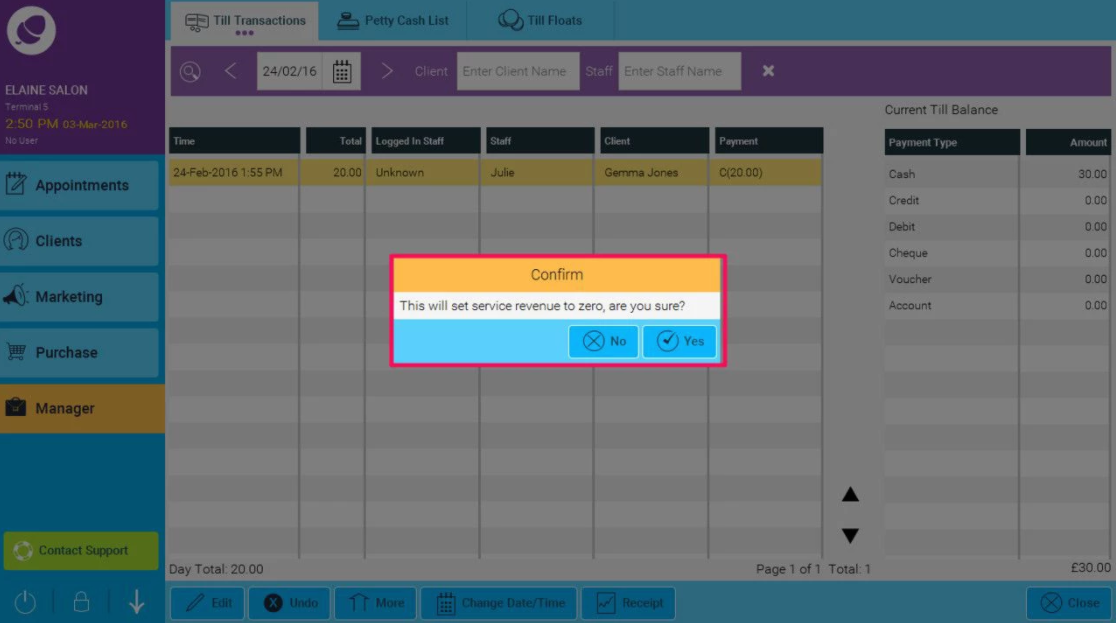
By clicking Yes, you will change the value of that service to zero and the relevant payment type will appear for that transaction. Payment types will be CP for Complimentary, RE for Redo and TP for Touch Up
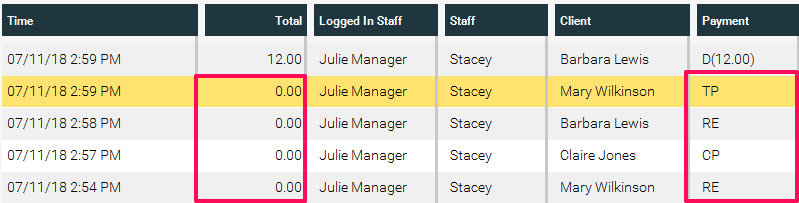
These payment types can also be seen on the Sales Transactions report. For more info on how to run this report, click here
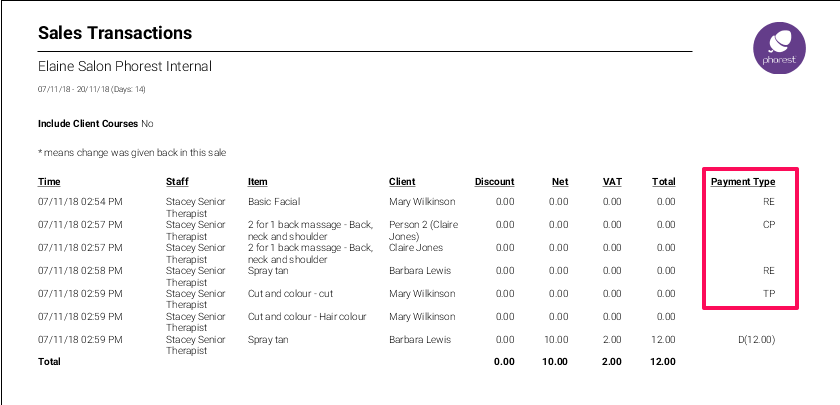
From here you may want to look at How to process a refund or How to redo a sale
To learn more about areas like this in your Phorest system, enroll in your Essential Management - System Management in Phorest Academy - online, on-demand and on-the-go learning for busy salon professionals.