Any report in the system can be generated and automatically emailed to you or a staff member on a daily, weekly or monthly basis.
To enable this simply follow the below instructions.
Go to Manager > Reports > Additional Reports
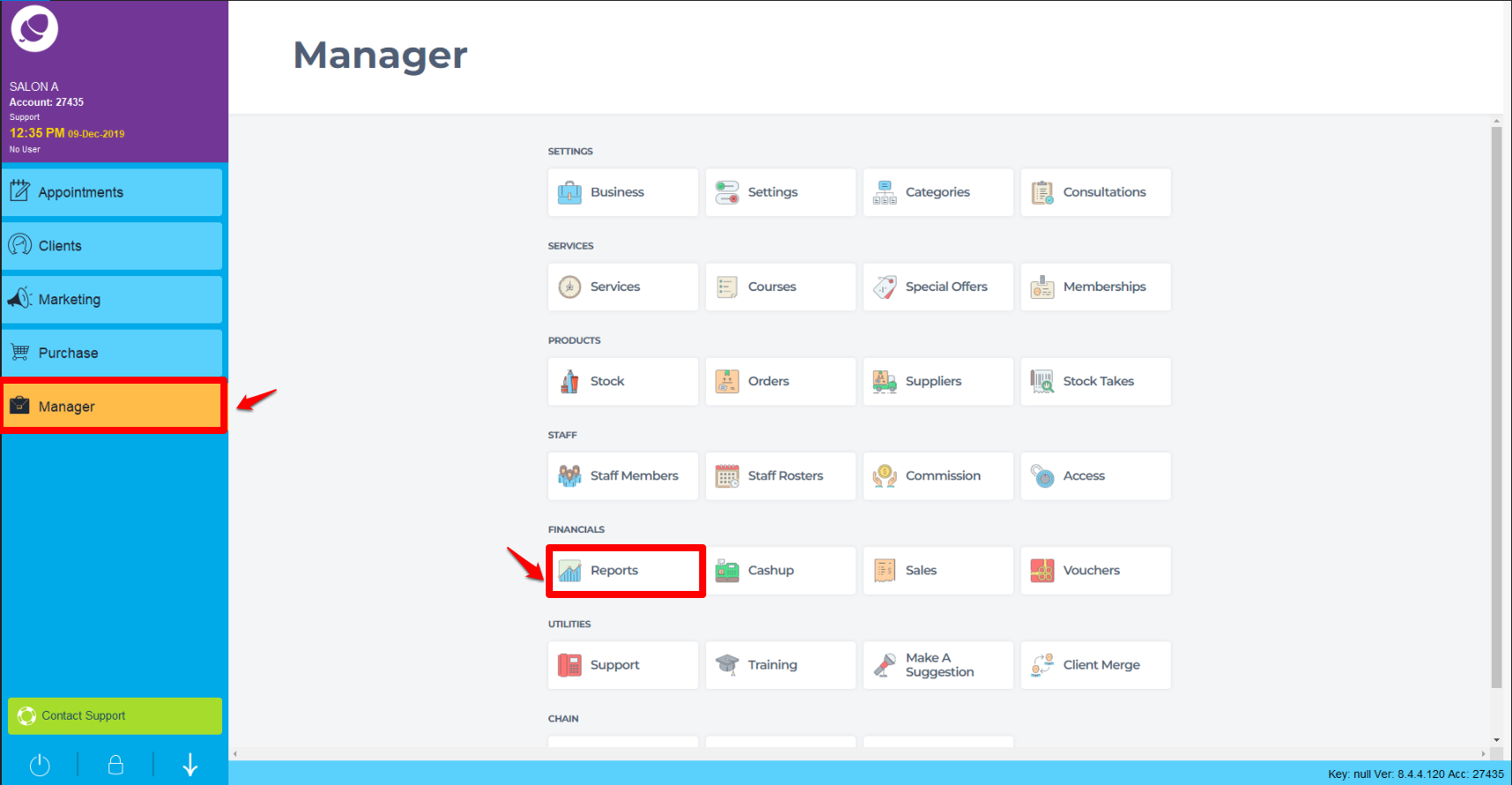
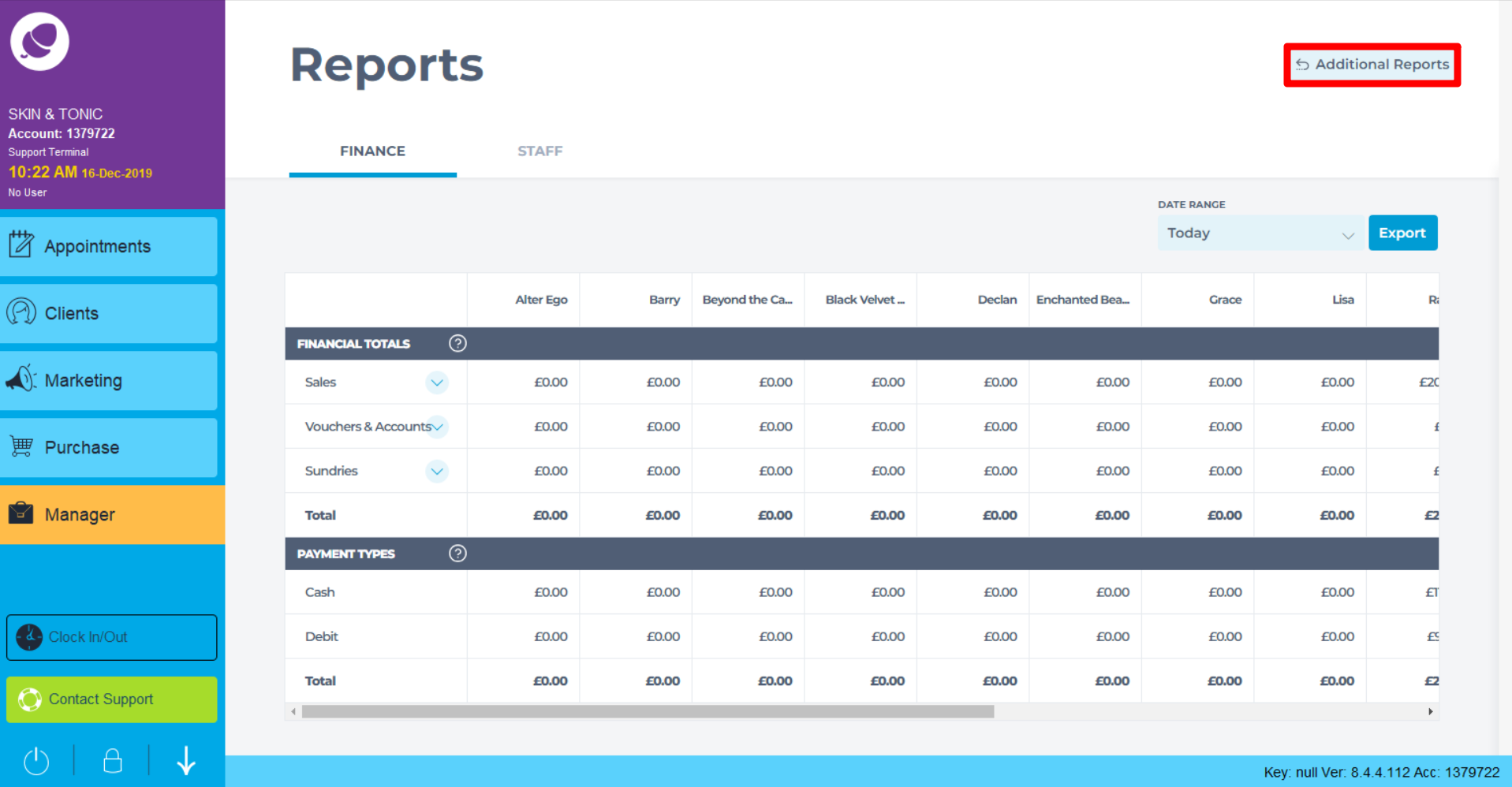
Select the report you wish to have sent automatically to your email, by highlighting it, and then press the schedule button as shown below
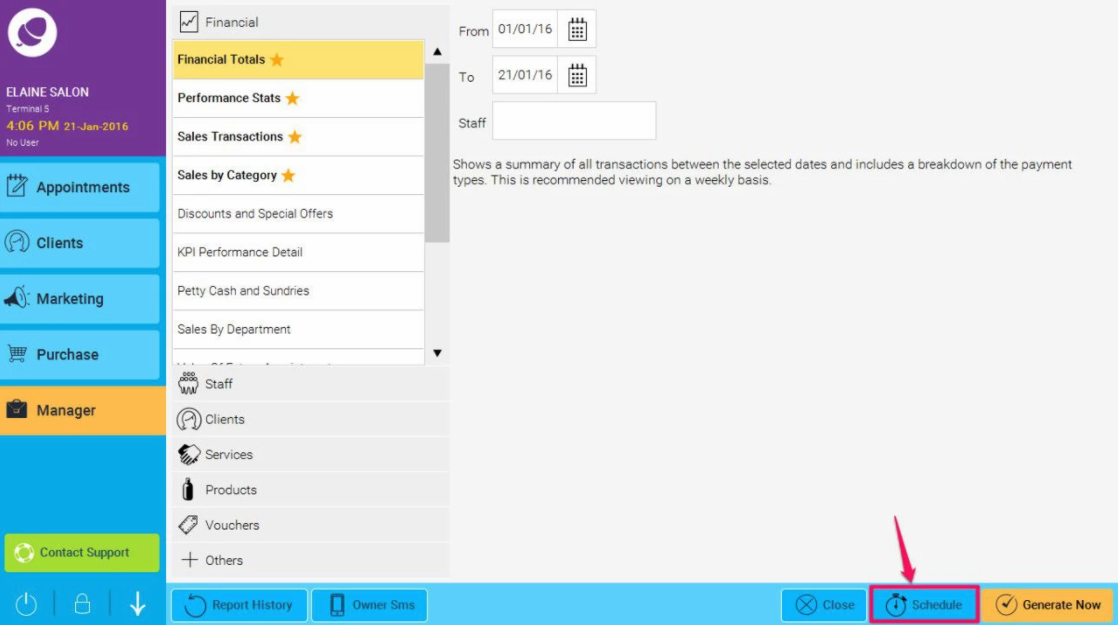
Enter the email address you wish to send it to, and select the Frequency you wish to receive it - daily, weekly or monthly.
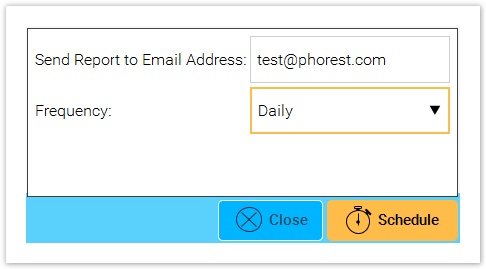
If you select weekly, you will need to specify which day you wish to receive it. The report will be generated for the previous week up to that day.
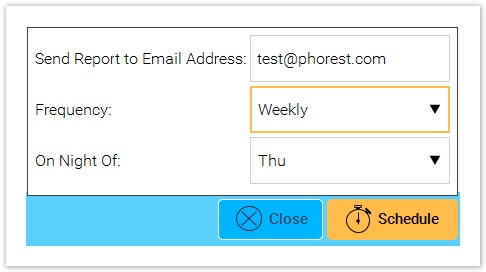
Click Schedule again when you are happy with your selection.
Note : Filters applied to a report before scheduling will be applied to the scheduled report. For example if you filter a staff report so it only show's information relevant to the staff member being sent it.