There are a few steps to completely removing a staff member from Phorest. You will need to remove their access, delete their roster, reschedule any existing appointments, and then finally archive them from the system. Each of these steps is described below.
Note : You cannot permanently remove a staff profile as it is linked to historic data within your system, i.e financial sales, service history etc
Remove a Staff Member's Access
- Go to Manager > Staff Members and click on the name of the staff member you wish to remove to bring up their staff card.
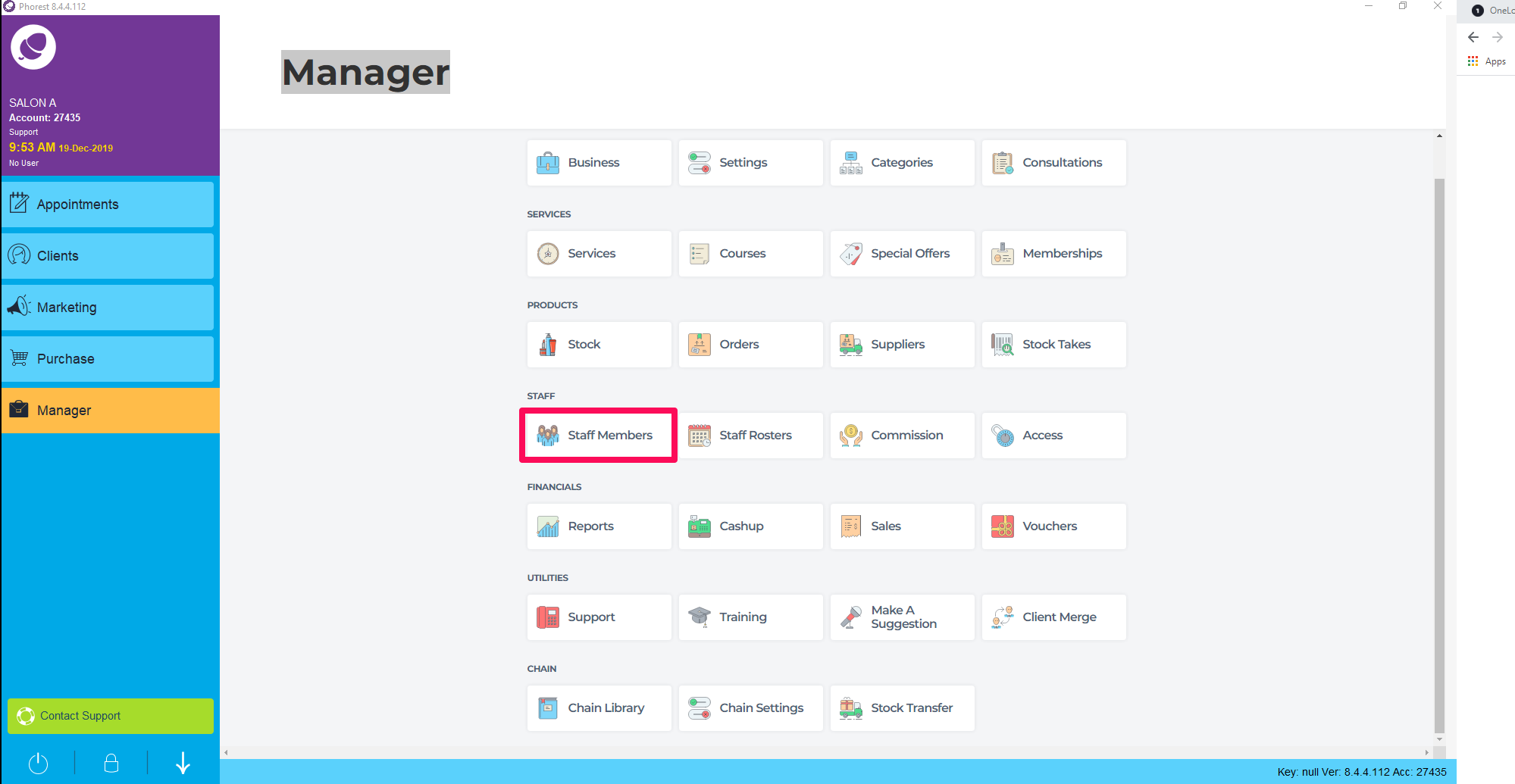
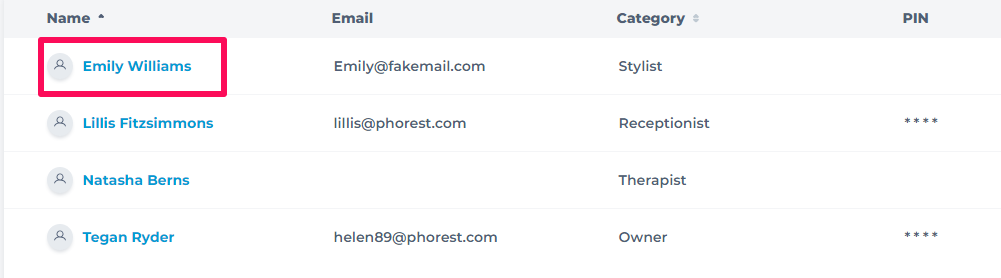
2. In the staff card screen there will be a field for Email. Delete the email from this box to remove their access to the mobile app, Phorest Go. Then click Save in the top right corner.
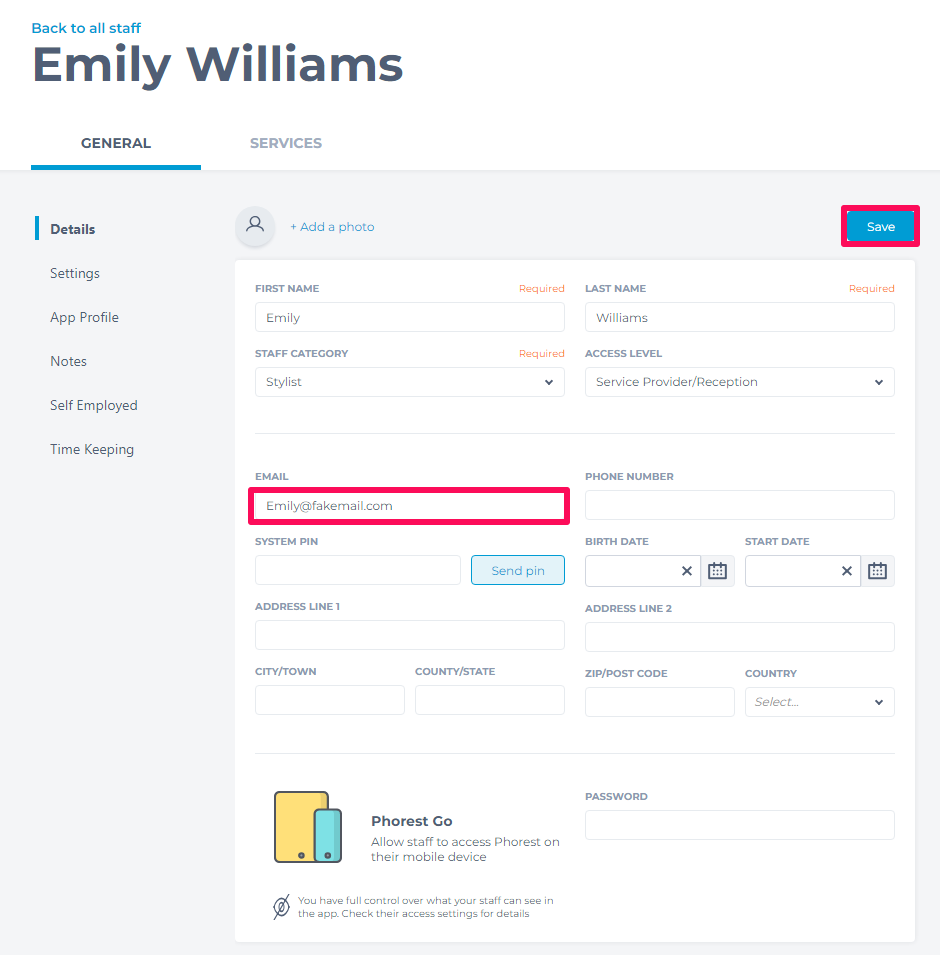
Remove a Staff Member's Roster
3. Go to Manager > Staff Rosters and click on the staff member's shift you want to delete.
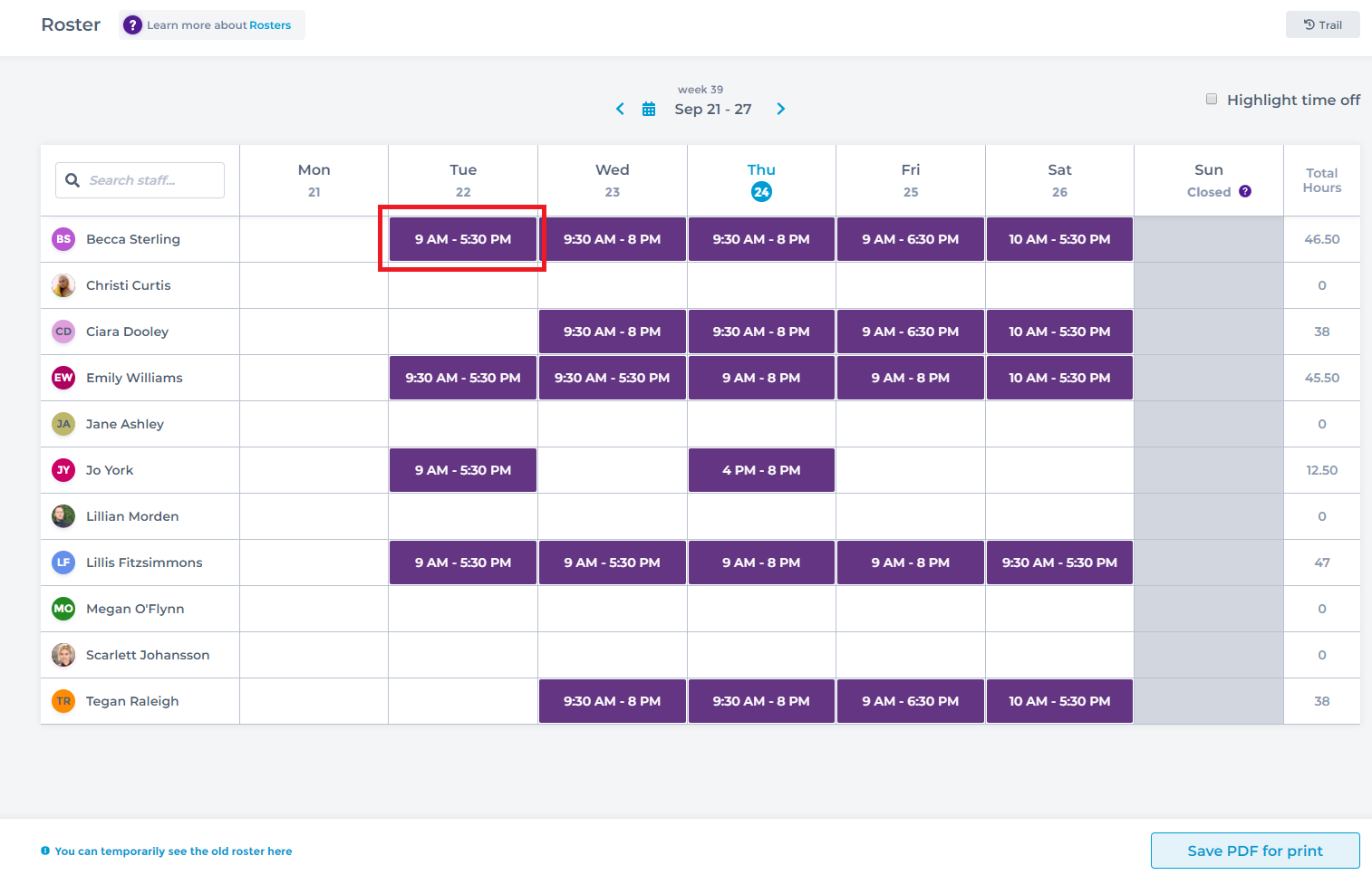
4. Then click on the Delete button at the bottom of the screen that will appear on the right-hand side.
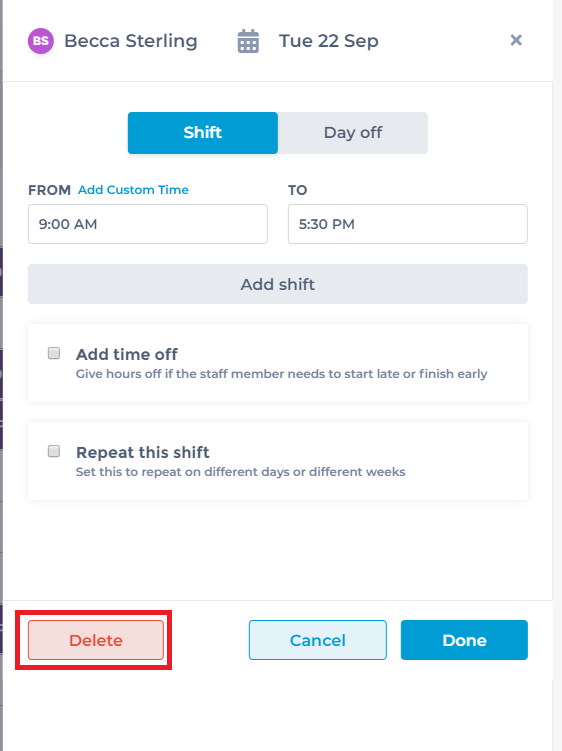
5. Select Delete multiple, check each of the seven checkboxes for all the days, then select Delete.
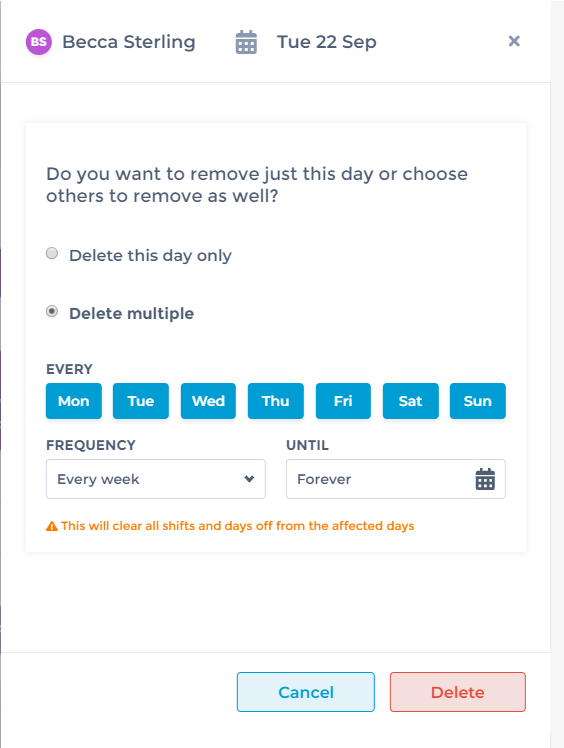
Reschedule Existing Appointments/Archive Staff Member
6. If the staff member has future appointments scheduled you will receive this message:
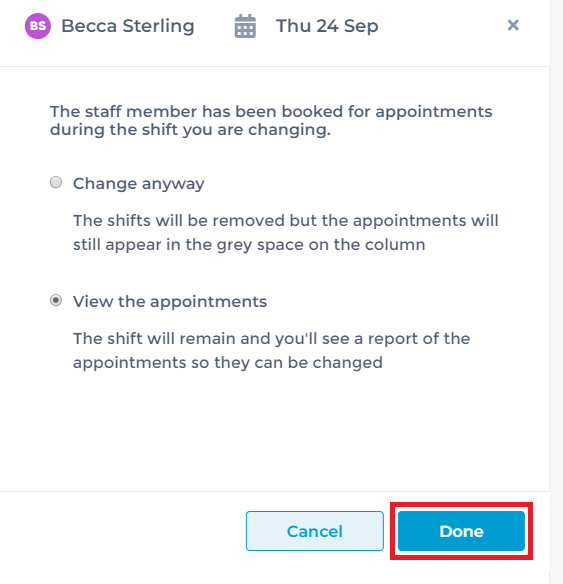
7. If you click on Show Appointments you will be given a list of those upcoming appointments as shown here:
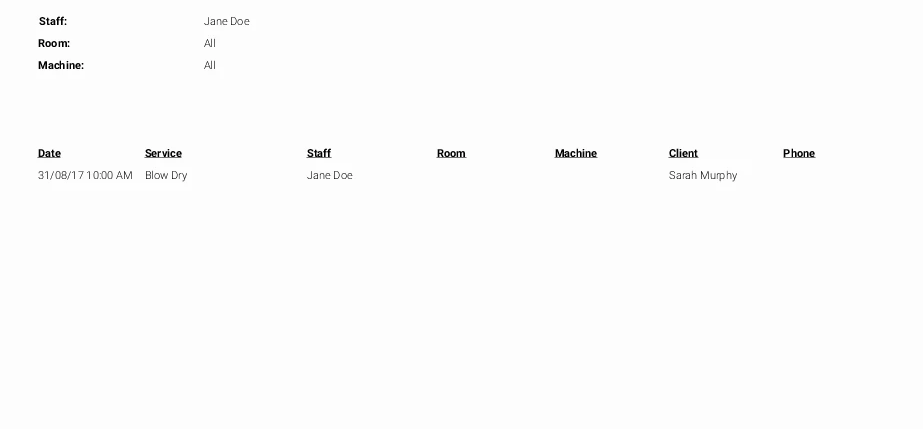
8. You can then go through your appointment screen, moving and rescheduling these appointments as necessary.
9. Once that is done you can go back to Manager > Staff - Click once on the checkbox on the left side of the staff member you wish to archive and click Archive on the top of the screen.
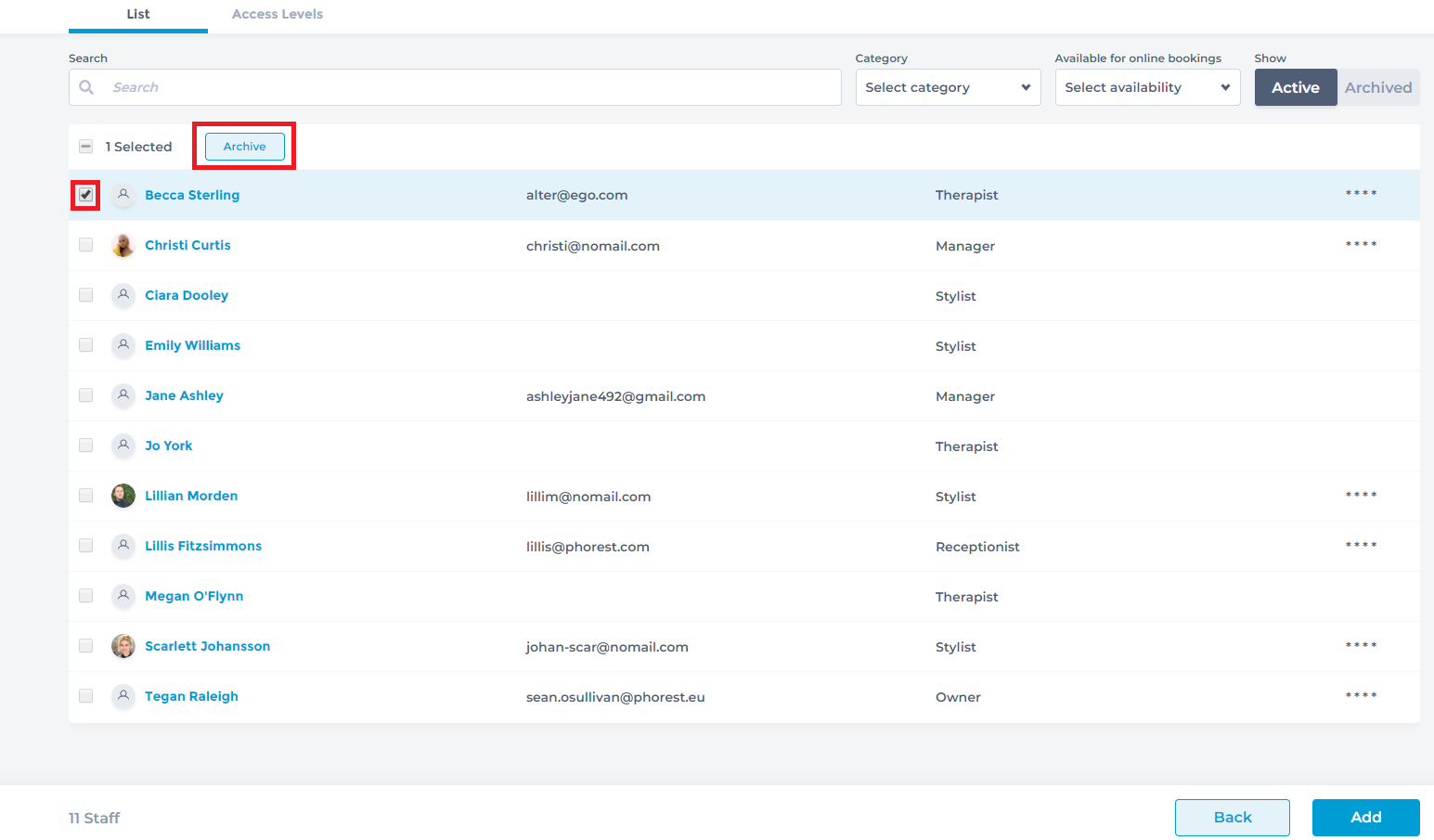
10. Should that Staff Member return, it is also possible to UnArchive them and reactivate them in Phorest.