Quick Version: Run your report, then at the bottom of the screen click CSV, choose your location to save the report, enter a name for the report and click Save.
Step-by-step guide
- Click on Manager, Reports then Additional Report.
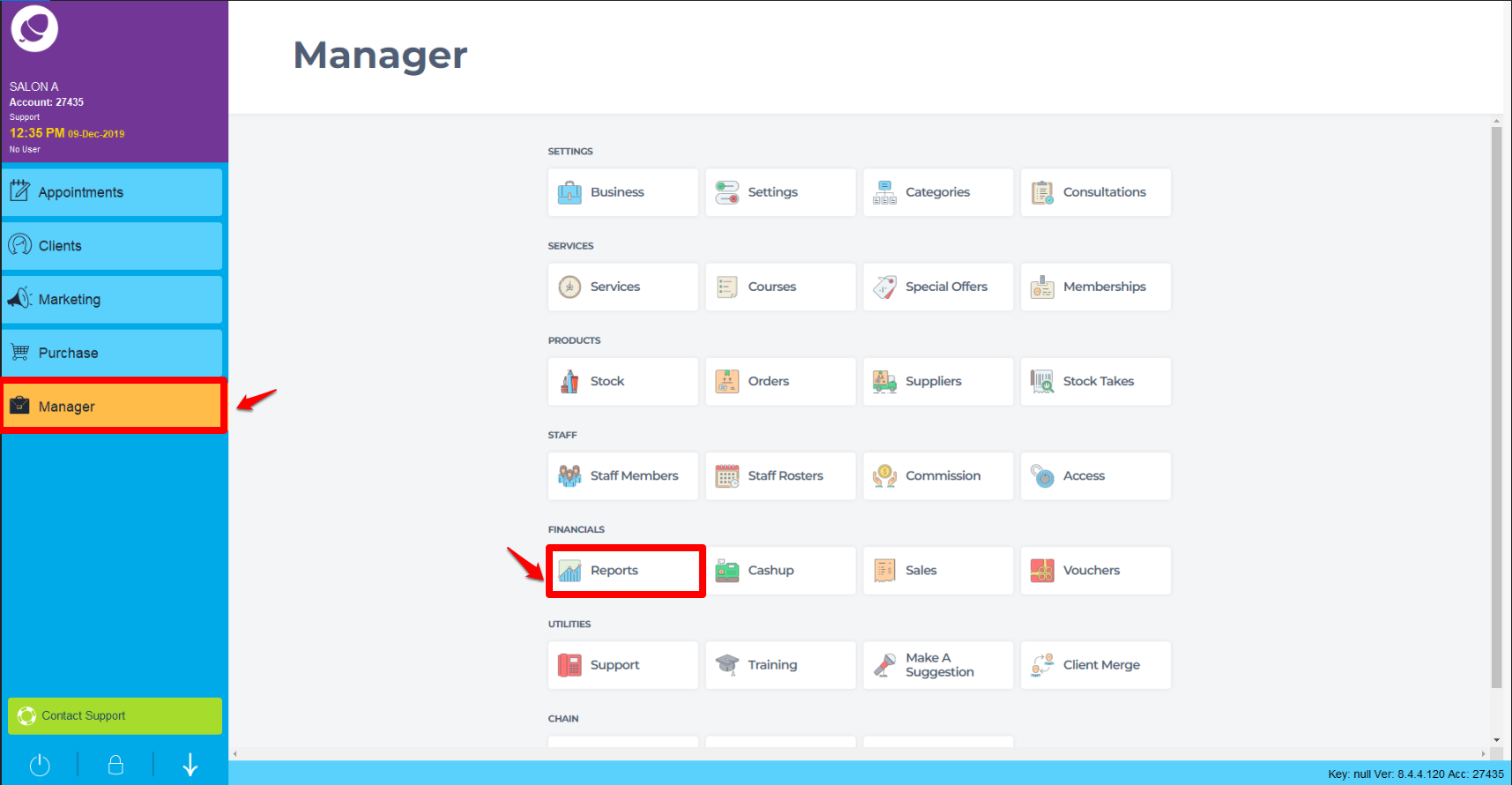
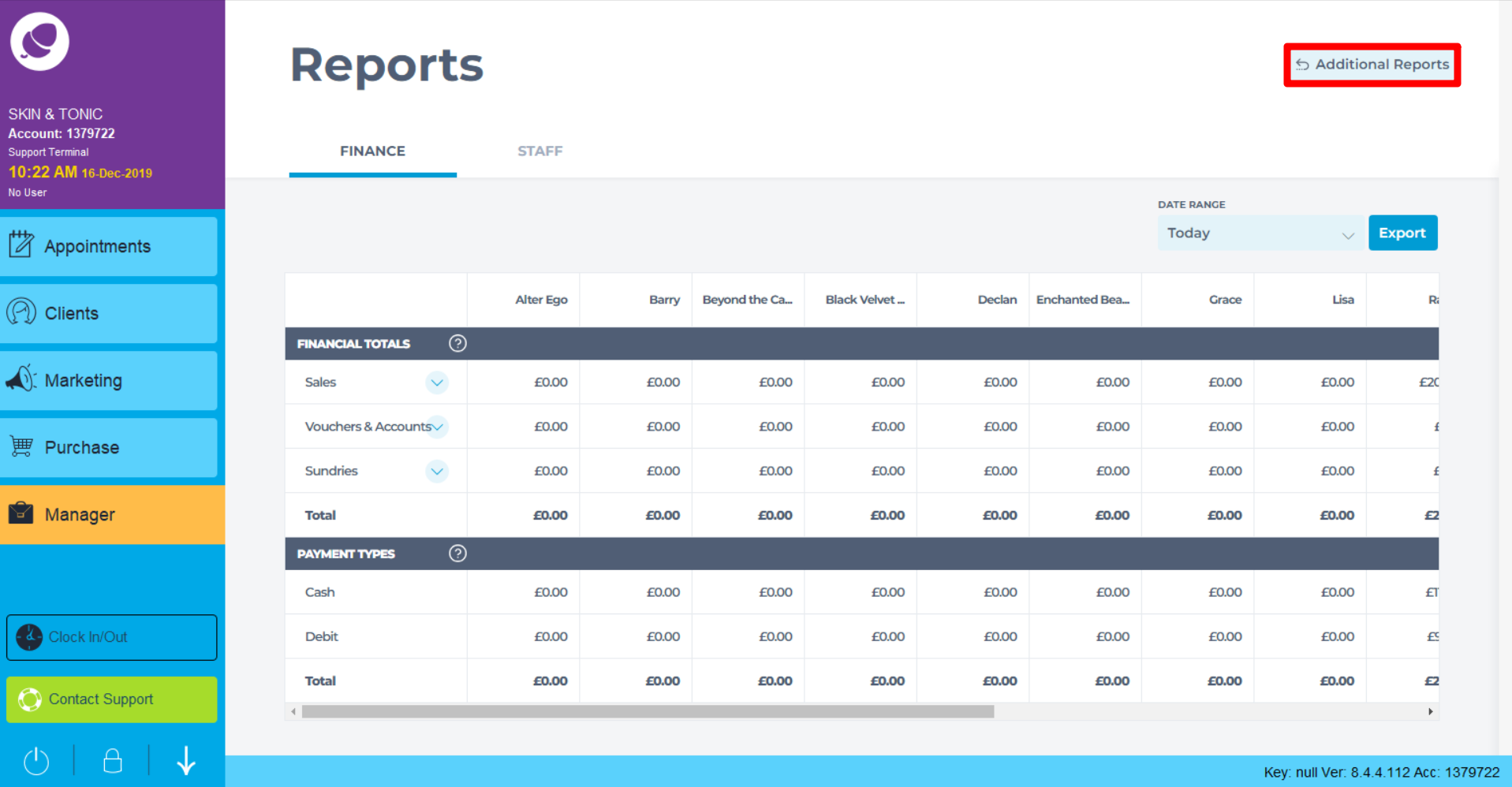
- Run your selected report. After it has been generated, click on CSV at the bottom of the screen.
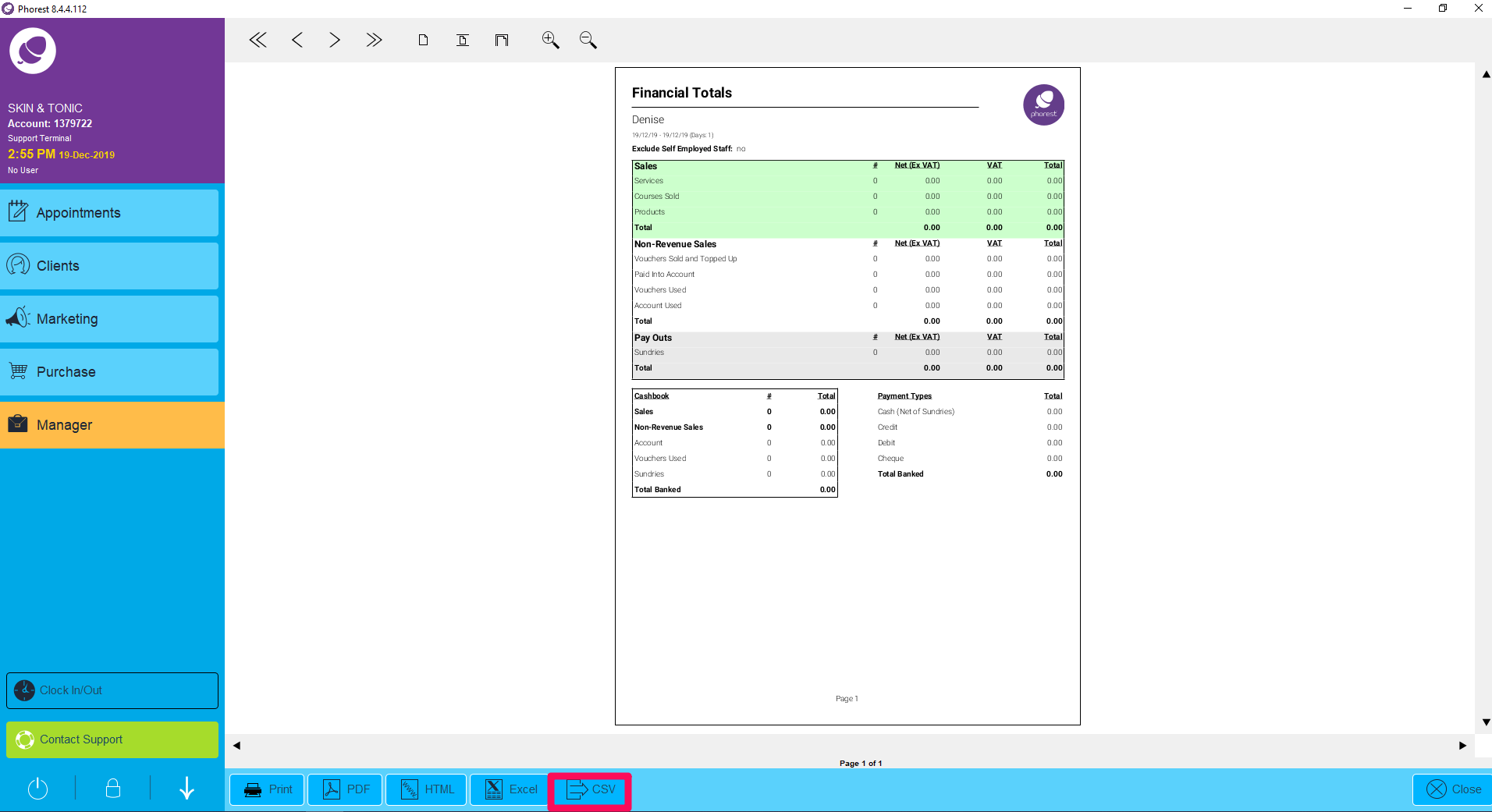
- Choose a location to save the CSV, (as illustrated in point 1. below) enter a file name (2.) and click Save (3.). Your CSV has now been saved to your computer.
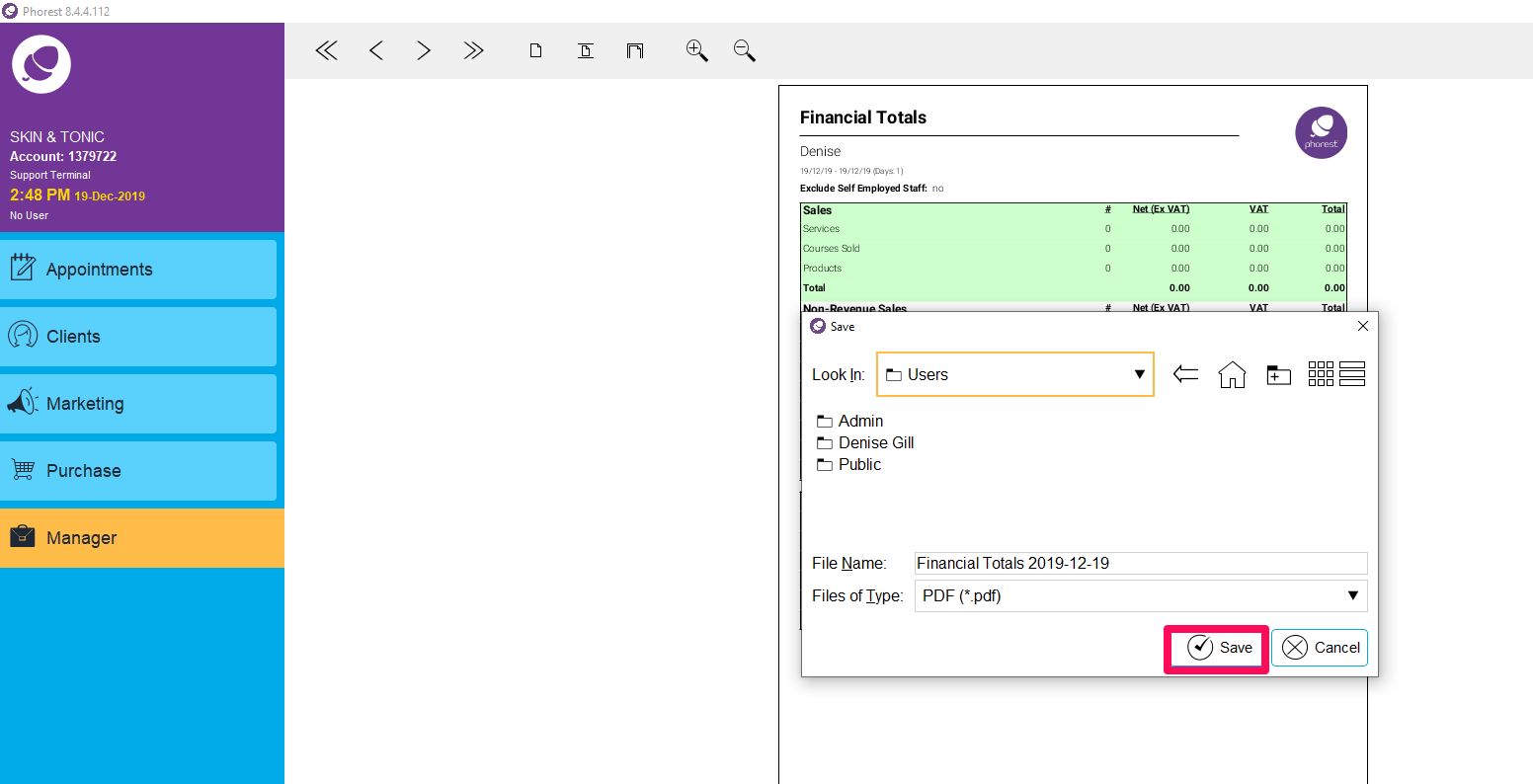
This feature can be used if you need to export a report and email it to someone, for example, if you need to email a Totals report to your accountant. You could even use this feature to schedule a report to be sent automatically by email.