This feature allows you to use the clock in/out feature in the system to keep track of when staff arrive and leave the salon or spa. This is especially useful if you have support staff who are not in the Staff Roster system because they do not directly interact with clients. Examples of such staff may be Cleaners, Business Administrators, Marketers or Sales/Call Centre Staff.
Step-by-Step guide
You need to have staff PINS set up for this feature to work. Find out more about PINS - Click Here. First you need to turn on time management in Manager > Staff Rosters. Click Turn On Time Management to activate the Clock In/Out feature.
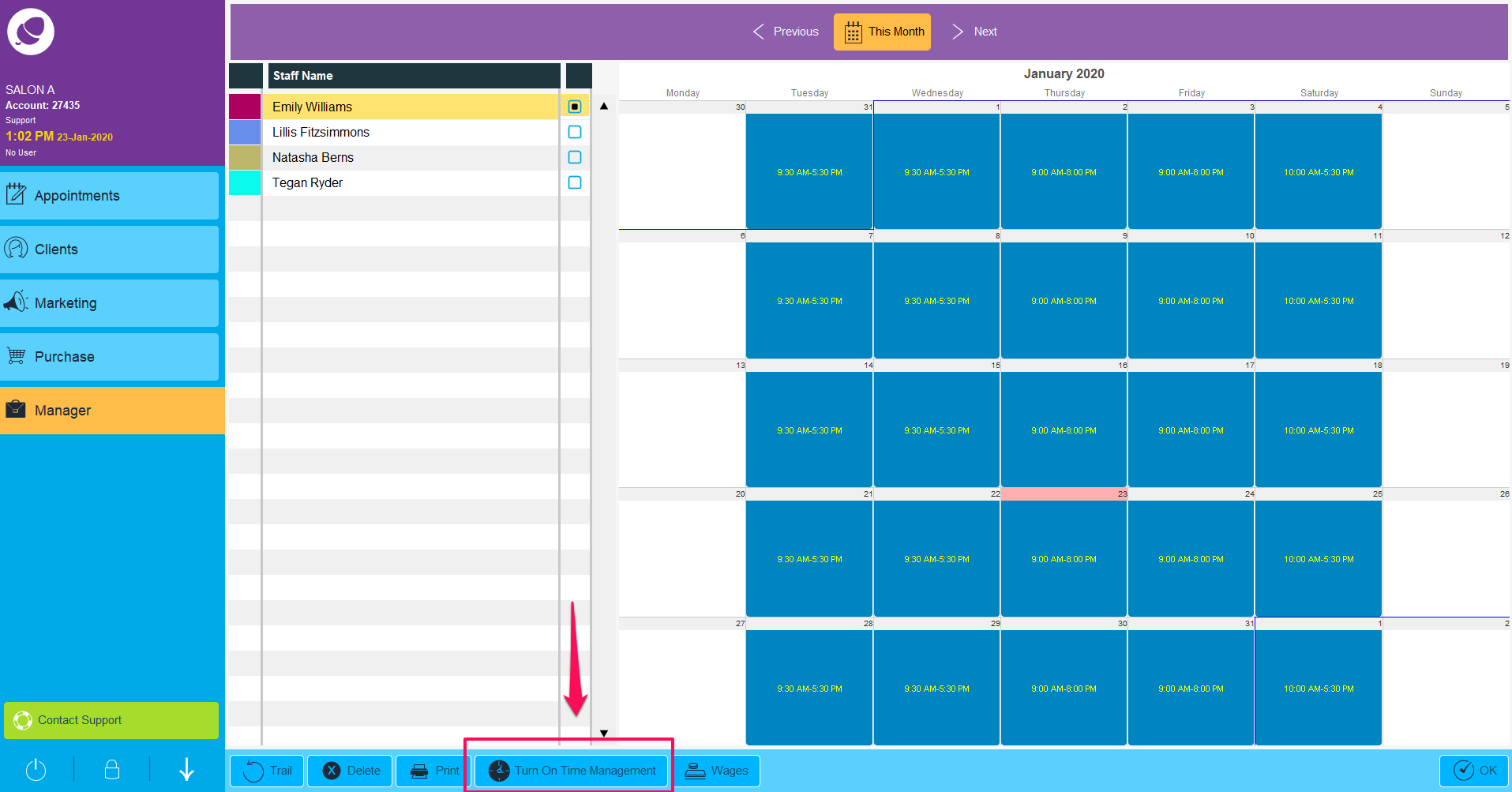
Once clicked Turn On Time Management, the button will appear on the left panel of your Phorest system as seen below.
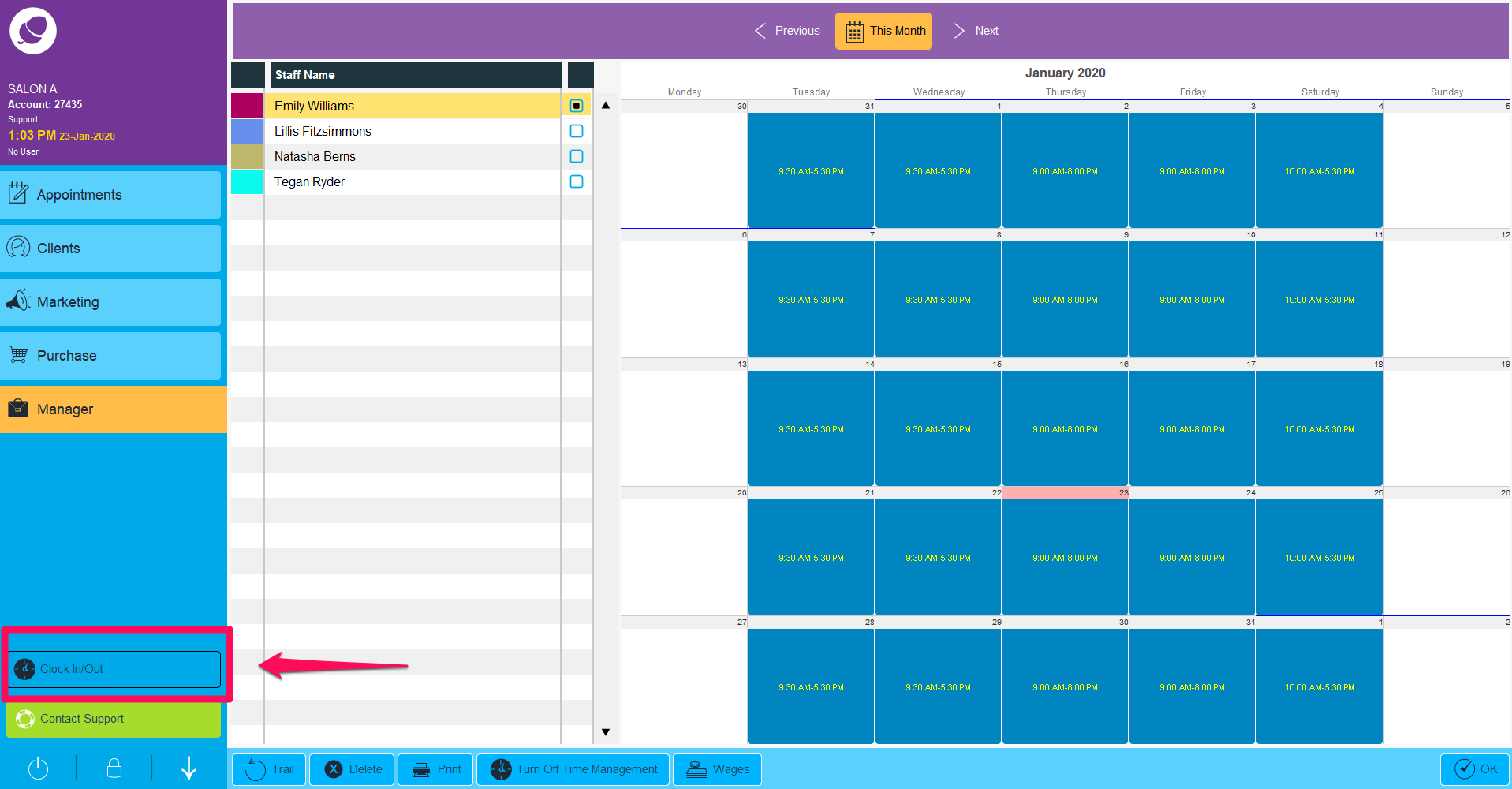
At the beginning of the working day/shift, a staff member will select Clock In/Out to enter their start time. Enter your PIN to identify your staff profile.
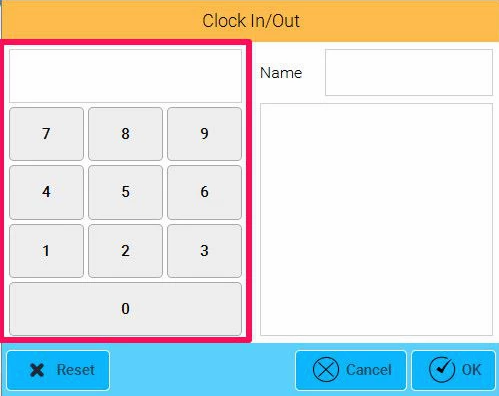
Once your PIN is identified from your staff profile, it will populate your name and most recent clocked timestamp. Press OK to save the newest time your are clocking in/out for.
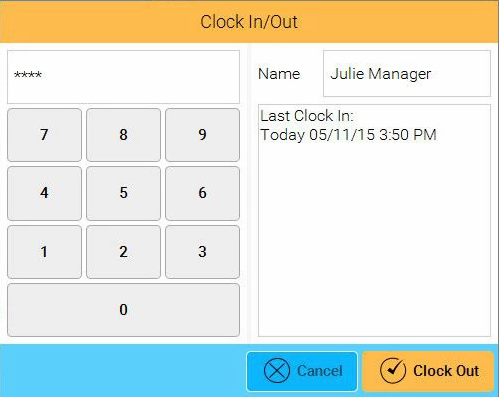
The system will then show the users name and clock In time. Press Cancel to close this window. NOTE: this doesn't cancel the clock in, it simply closes the window.
There is an alternative time where you may be asked to clock in if you forgot at the beginning of your working day/shift.
Note: Upon initially starting Phorest or when logging another staff member out, the PIN feature will appear as below.
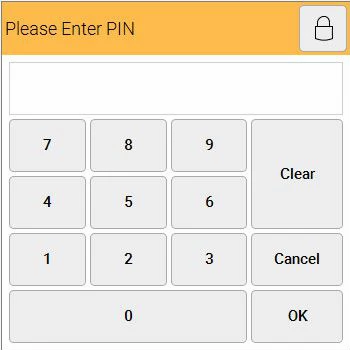
Should this is the first time of the day/shift the system recognizes your PIN being entered and you have not clocked in/out, it will prompt you to record from this present time.
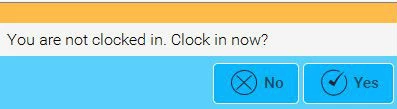
Click Yes and the system will display a message to confirm the users name and clock in time
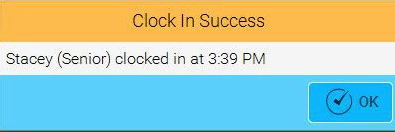
A report can be run to track all staff's clocked in/out times for general time-keeping or payroll purposes - Click Here.