If you are a multi branch business, sometimes it may be necessary for staff to work in more than one branch during a single shift. This can be recorded in the Staff Roster. If you wish to register a split shift due to sickness or annual leave then click here for more info
Step-by-step guide
1. Go to Manager > Staff Roster
2. Click on a Staff Member on the left so they are highlighted orange, and then click on a day on the right you wish to enter a split working shift so that it has a purple box around it (as shown below)
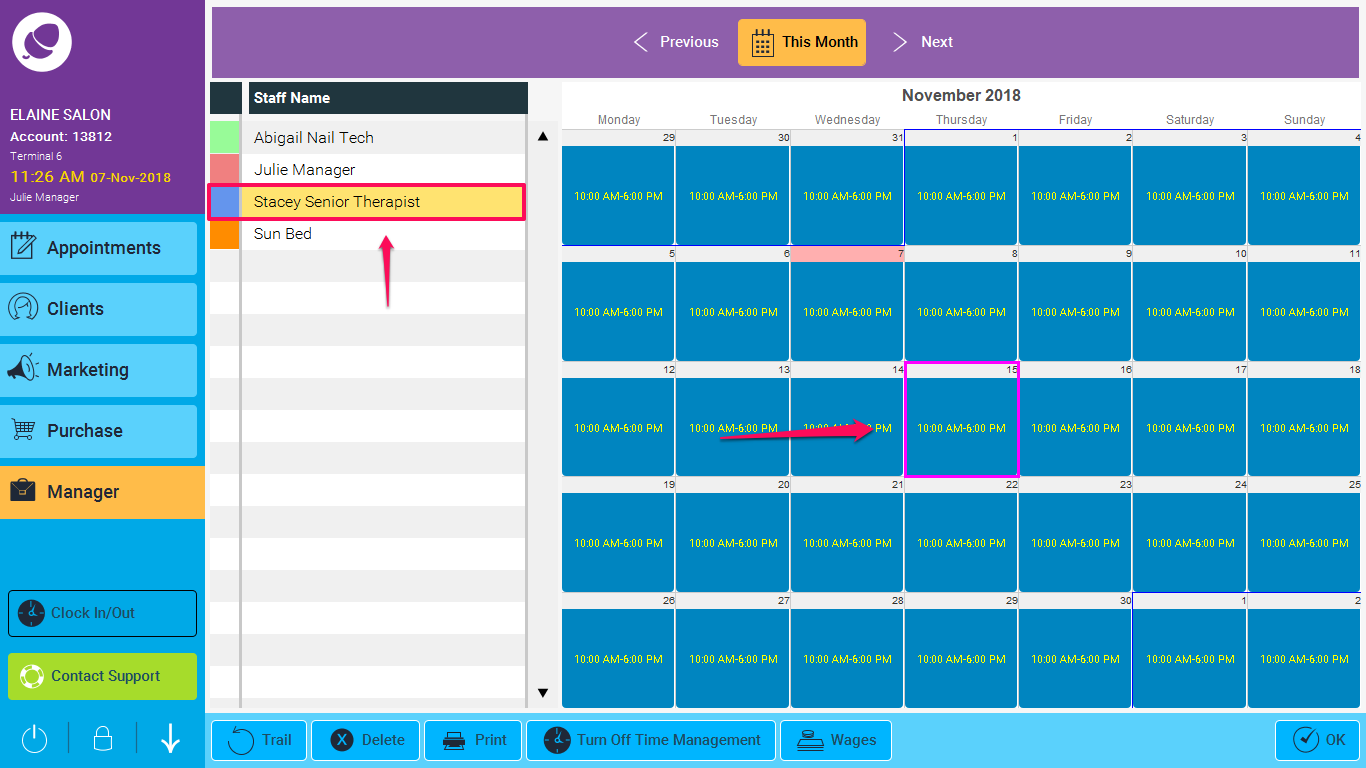
3. Double click on the box to edit that day
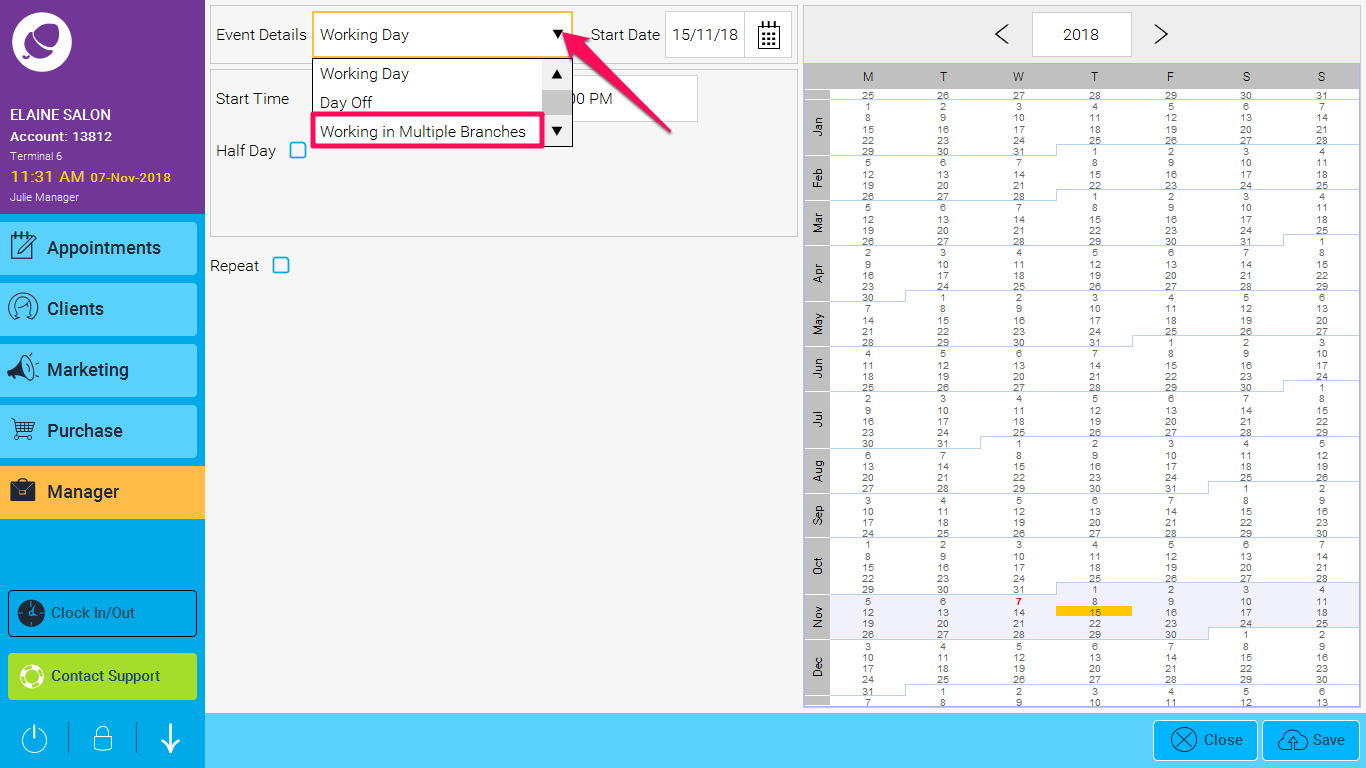
4. Choose Working from Multiple Branches, and a pop up window will be shown for you to enter the branch details and the times you will be working in each one
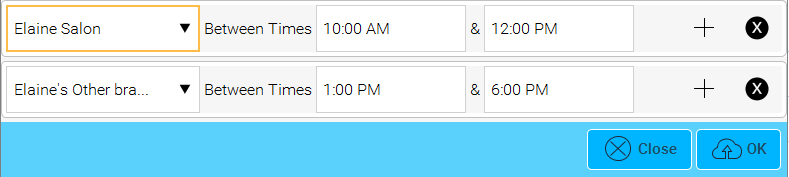
5. Click OK, and then close this page and you will be taken back to the previous page, but the branch details will not be shown
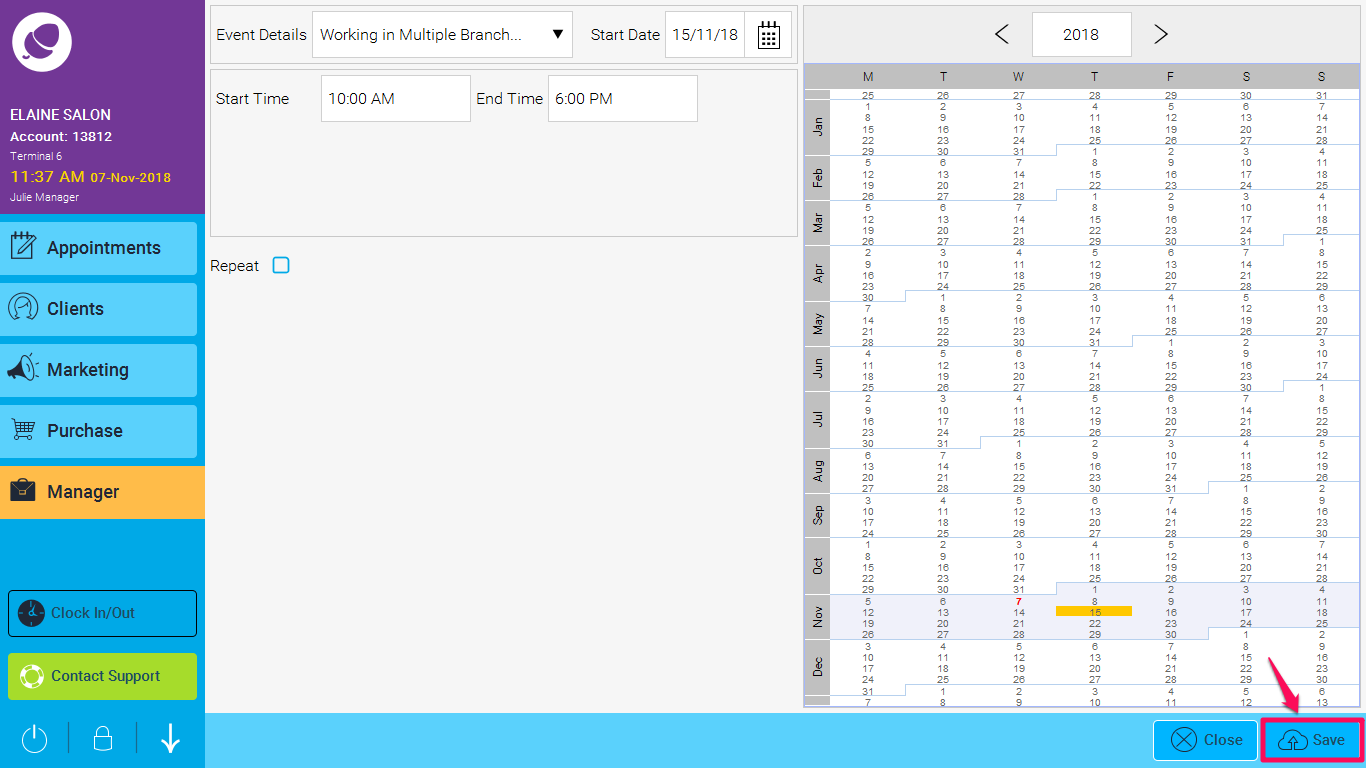
6. Click Save on this page, and the details will now be shown on the general Roster page
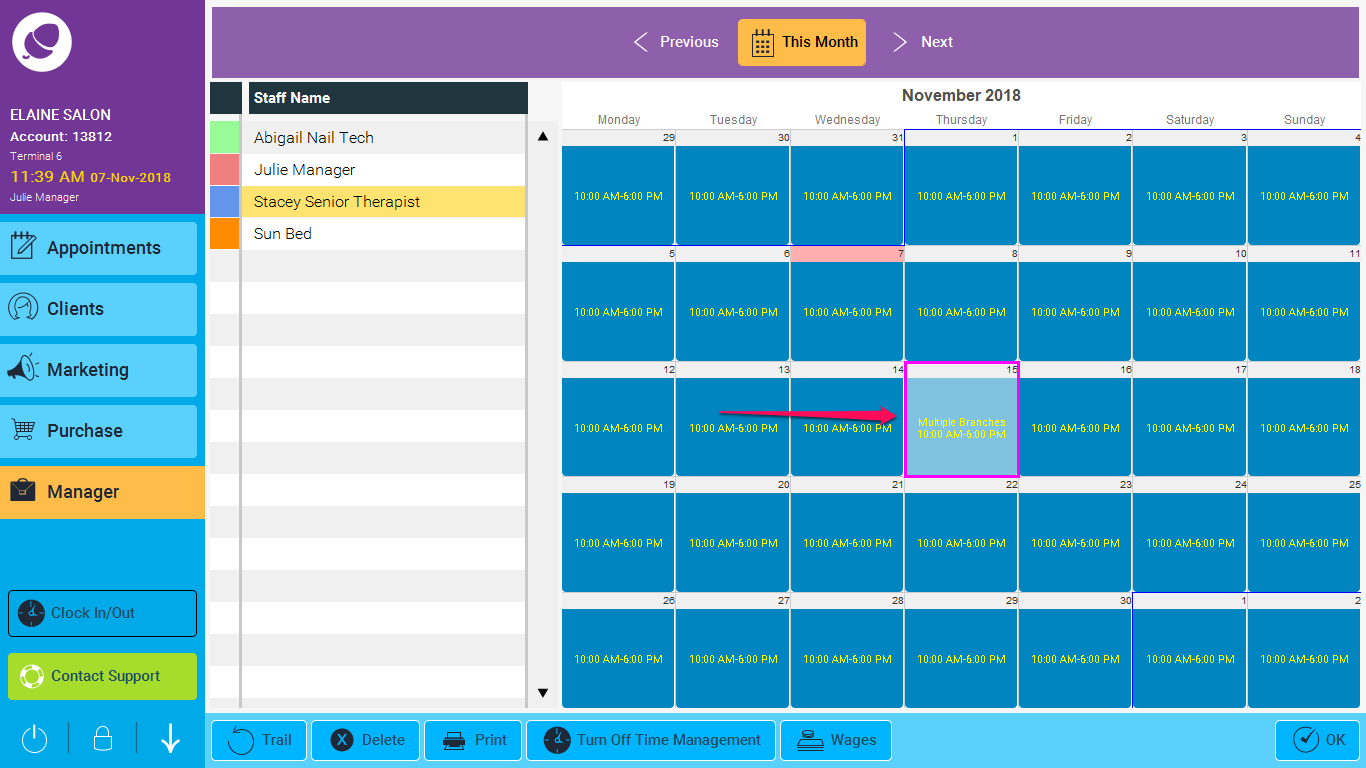
7. If you need to know or amend the details, if you double click on this day, it will bring up the Branch/Time window again as shown above