Step-by-step guide
- Click on Manager > Staff members
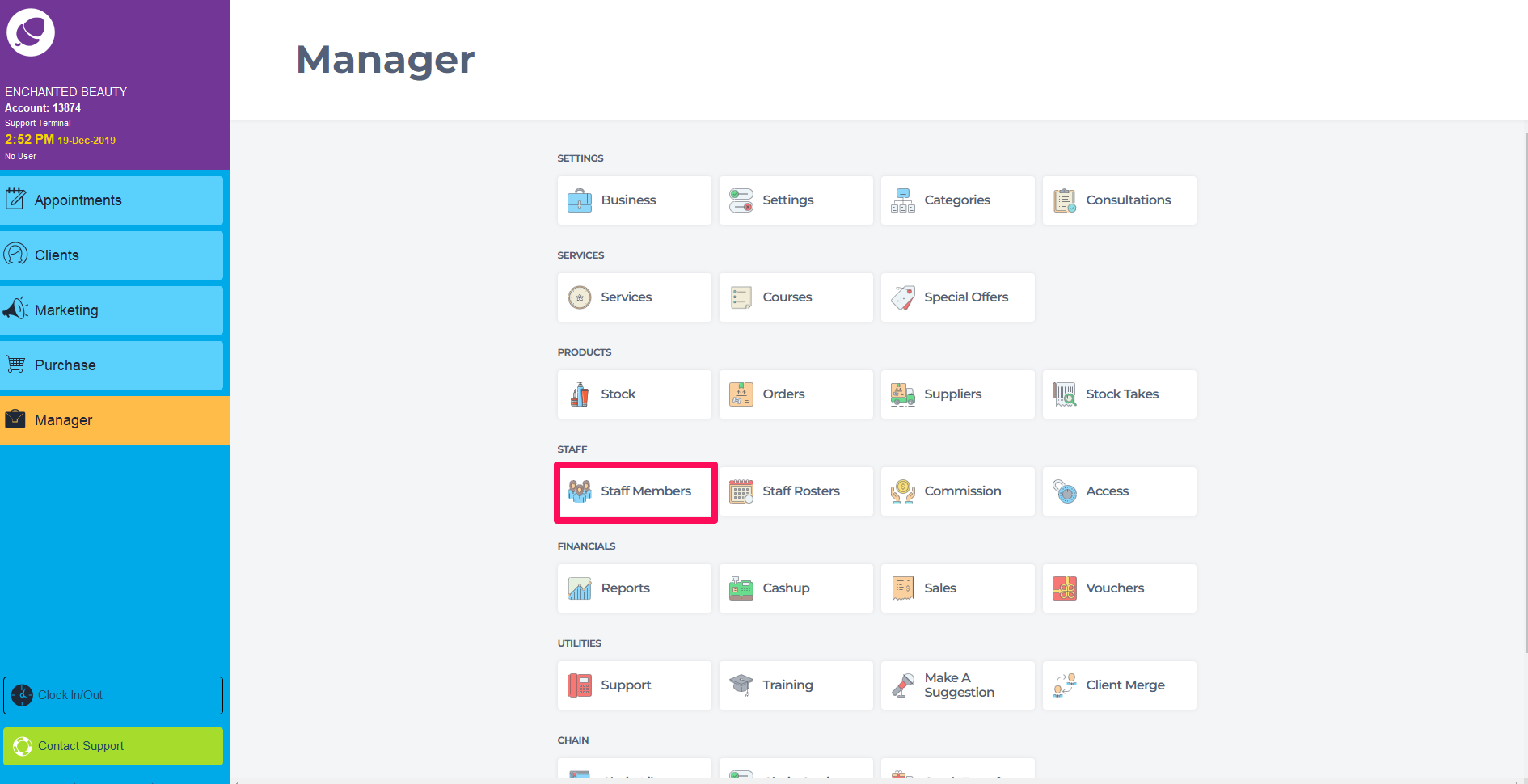
- Click on the staff member whose time you wish to edit.
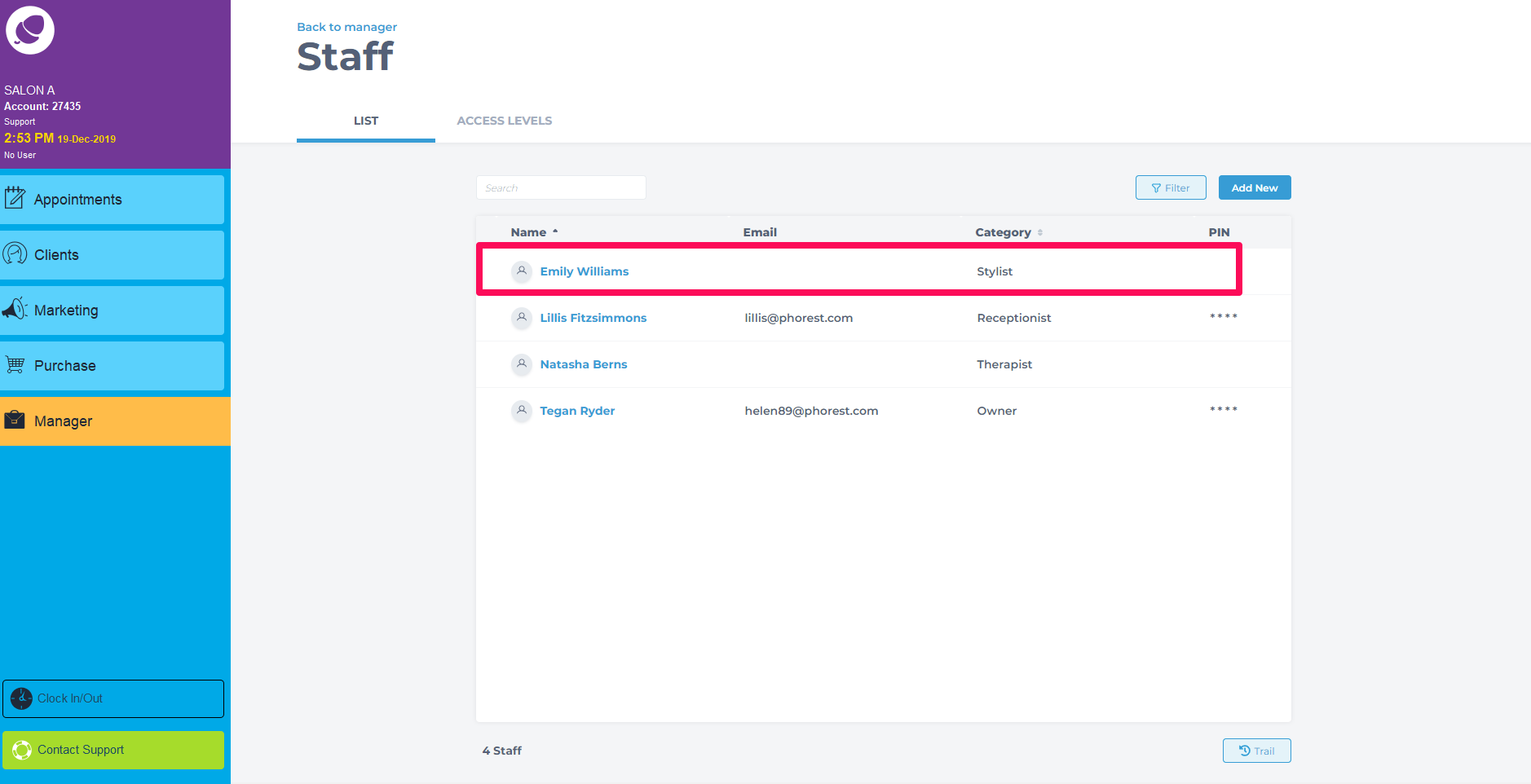
- Click on the Time Keeping tab.
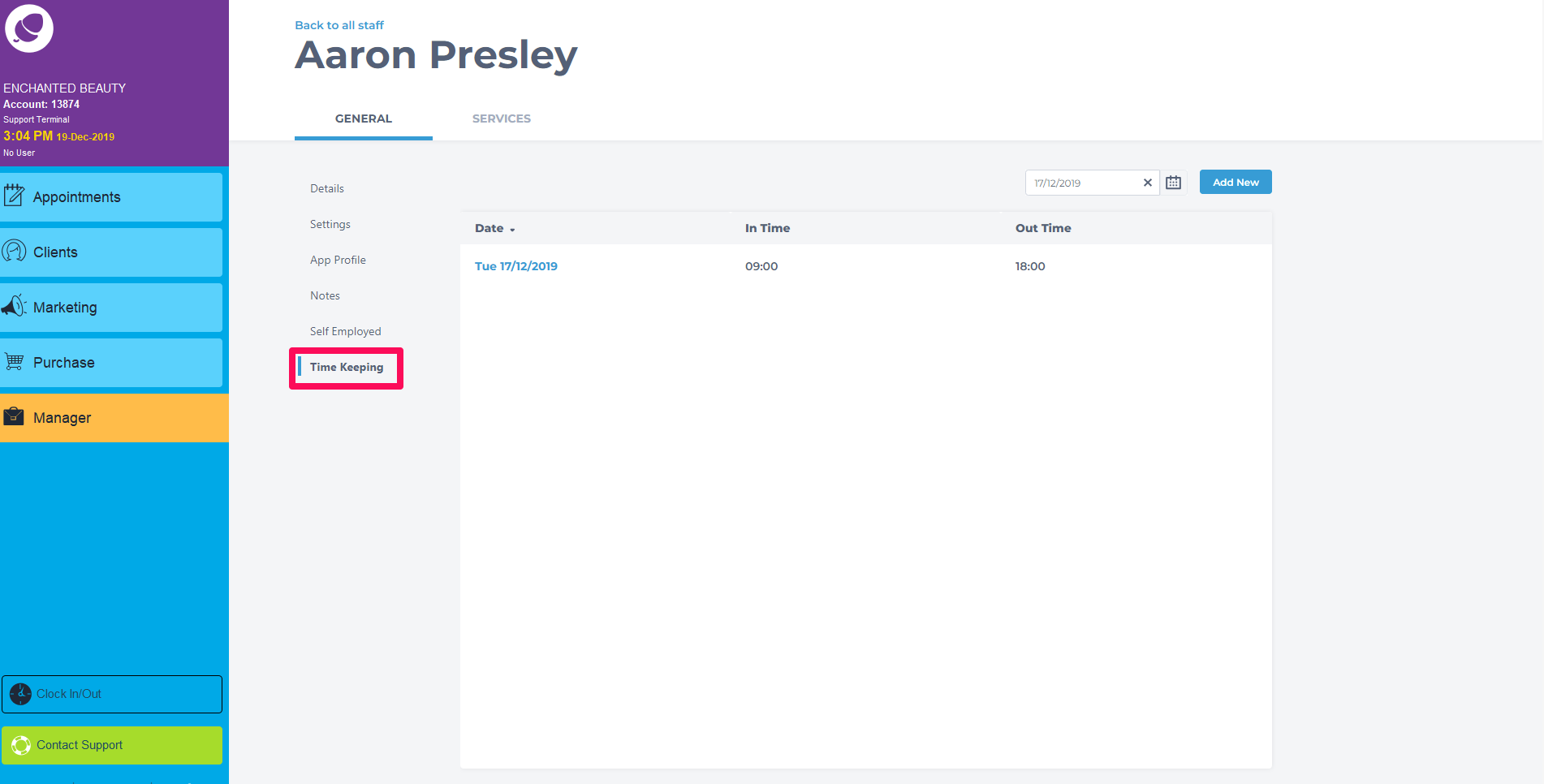
- Here you will see the list of times for this staff member. Click on the date you wish to edit.
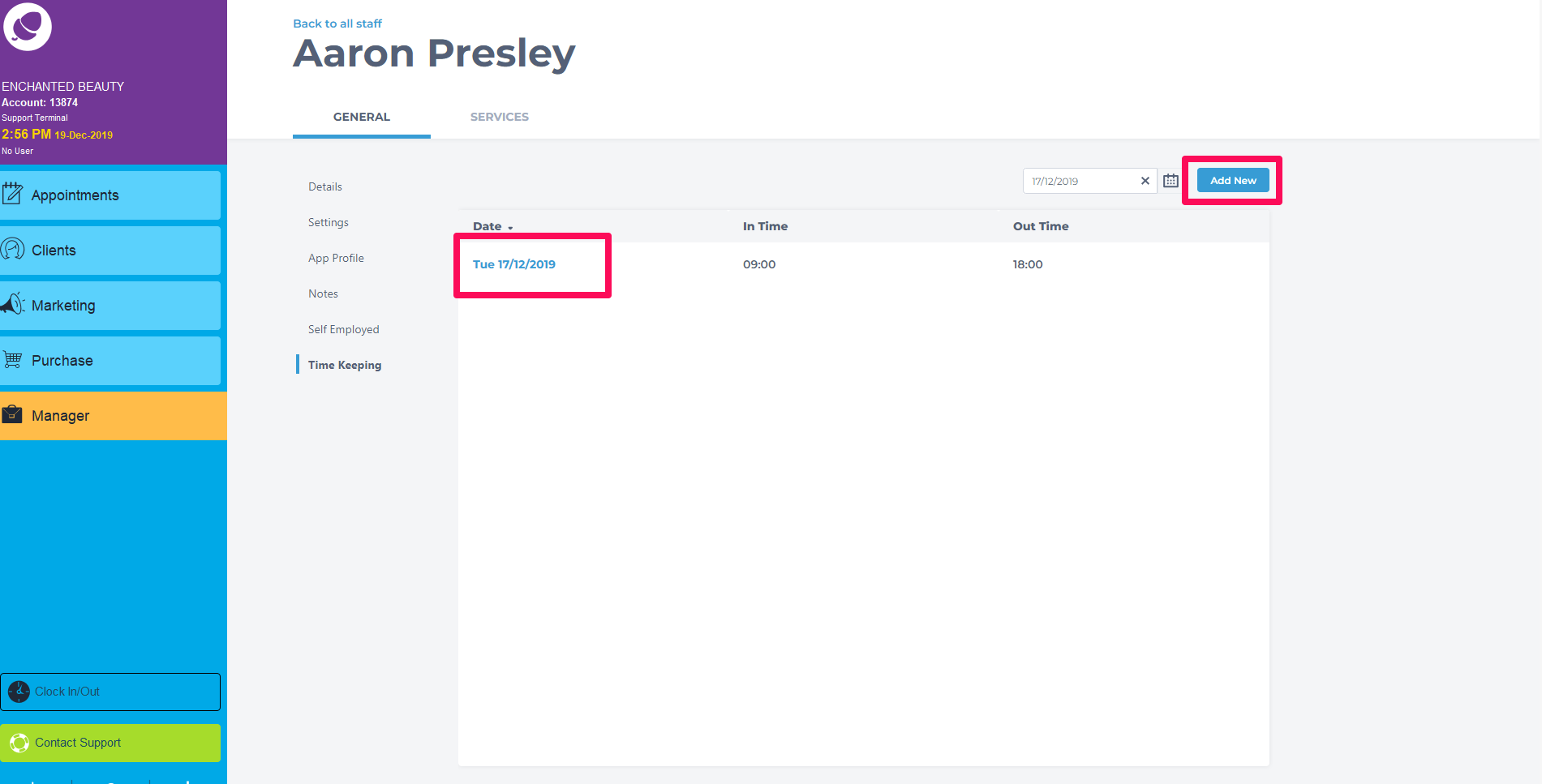
- Adjust the date and time where applicable in the dialog box and click Save.
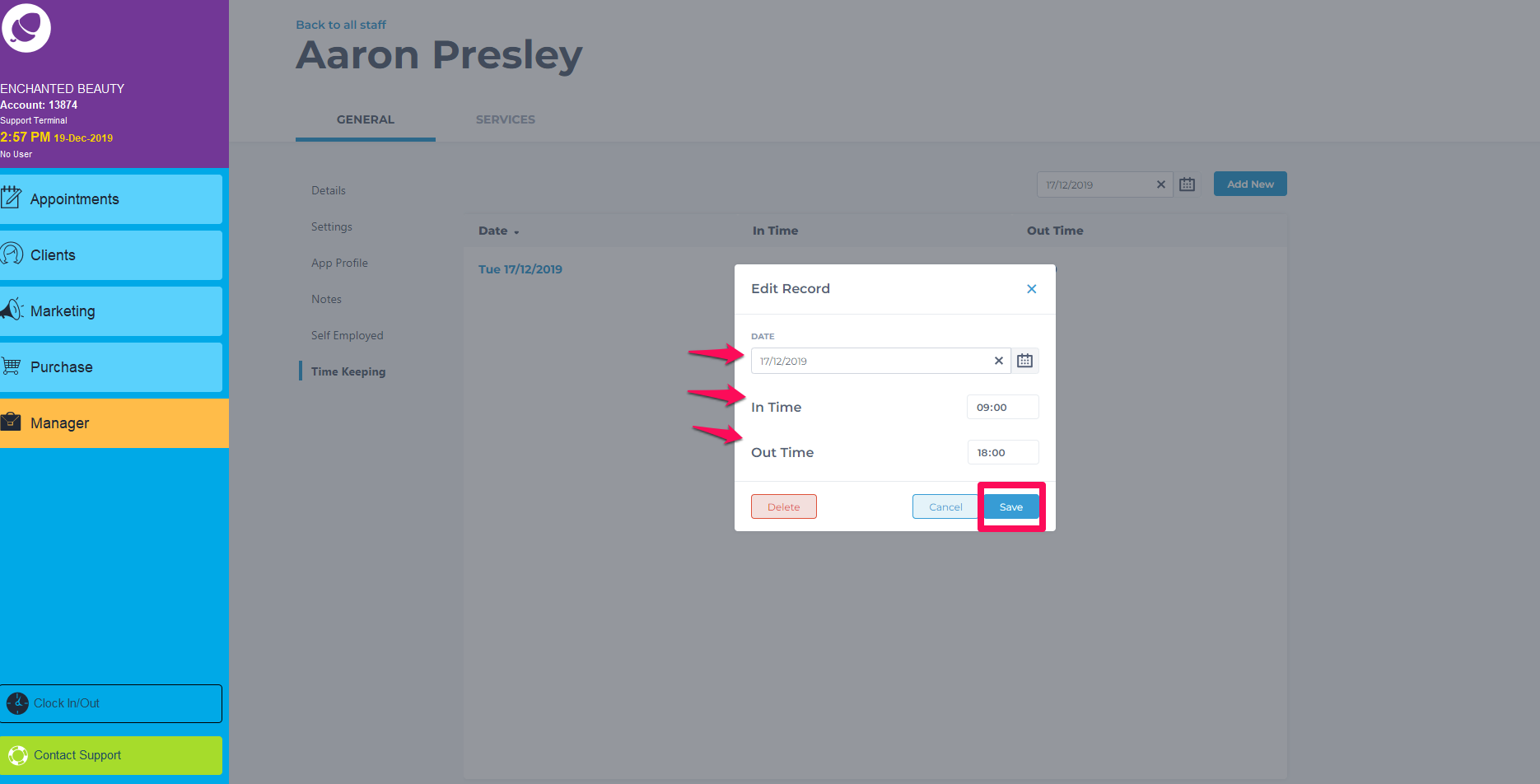
- The new times have now been recorded in the system and can be seen in the details section of the Time Keeping tab.
To run a report on the times you can do so here.