To learn more about areas like this in you Phorest system, enroll in your Staff Setup series in Phorest Academy - online, on-demand and on-the-go learning for busy salon professionals.
Video: Add a Staff Member
Step-by-Step Guide
1. Click on Manager (1), then Staff Members (2).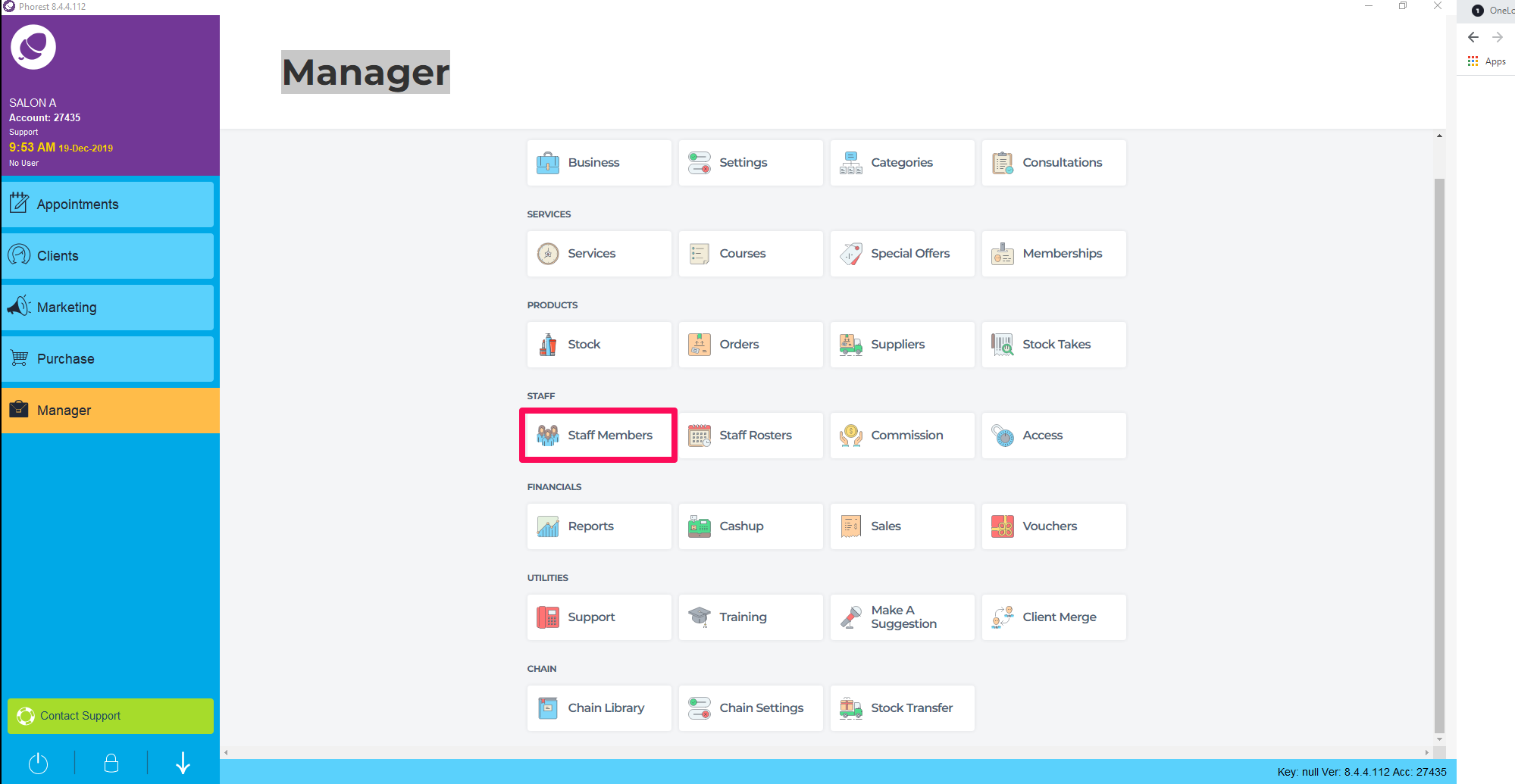
2. Click on the staff member you wish to list as self-employed.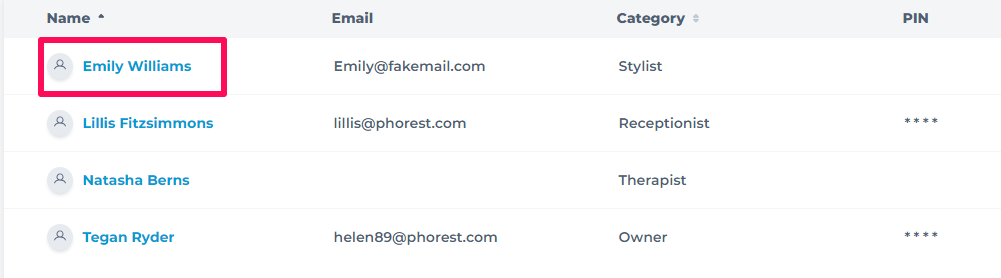
3. Click on the Self Employed tab.
4. Enter the Business Name that the self-employed staff member has registered, and the VAT No. that they have registered. Enter in their Employee number and select their card merchant account.
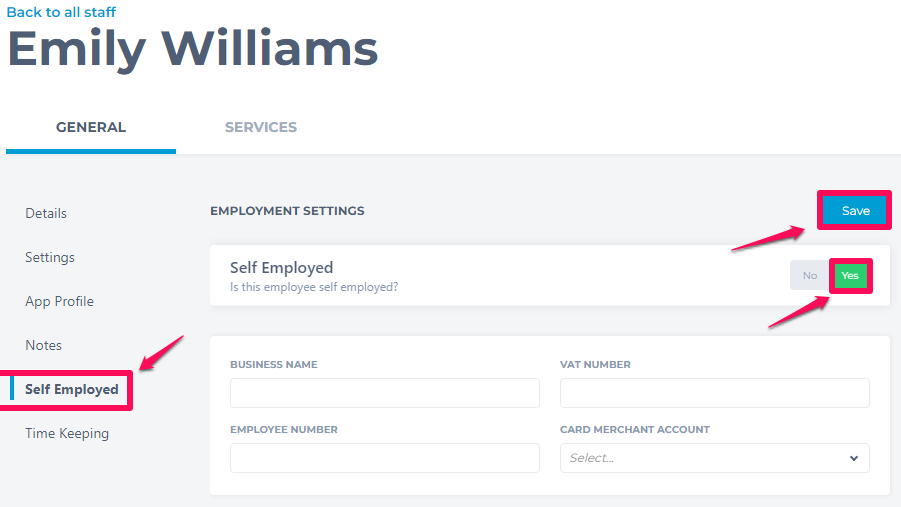
5. Click on Save at the top right of the screen.
6. Now, when a sale is processed for this staff member, a receipt will now display the selected business name and vat number.
You may want to schedule a report of the staff member's totals to be emailed to them on a weekly basis. To see how to do this, click here.
To learn more about areas like this in you Phorest system, enroll in your Staff Setup series in Phorest Academy - online, on-demand and on-the-go learning for busy salon professionals.