When you add a new product or edit and existing one you will see the product details. Each one of these details has a specific purpose for that product.
To edit these details go to Manager > Stock
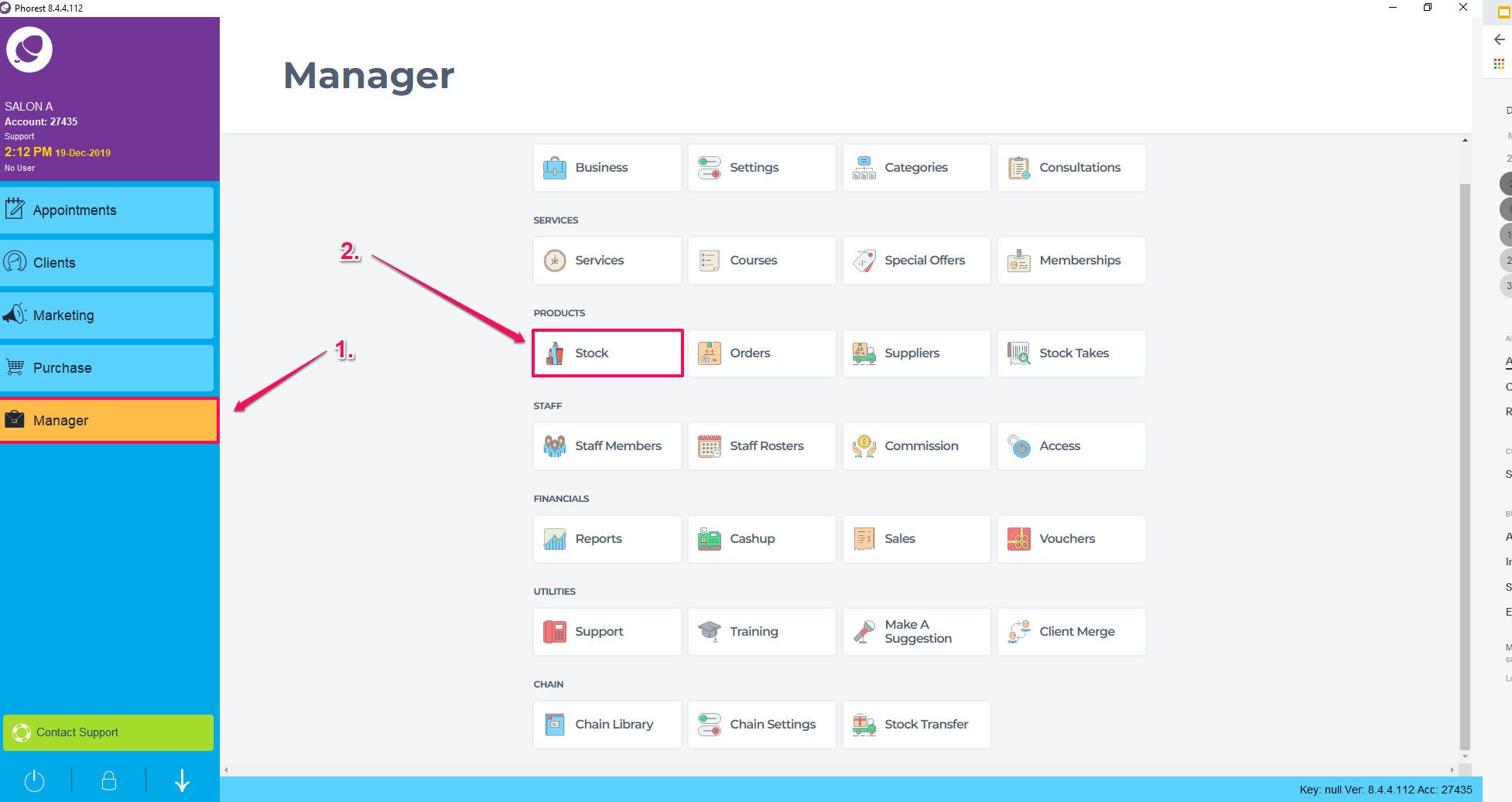
Then double click on a product, or highlight it, and click Edit (as shown in points 1. and 2. below)

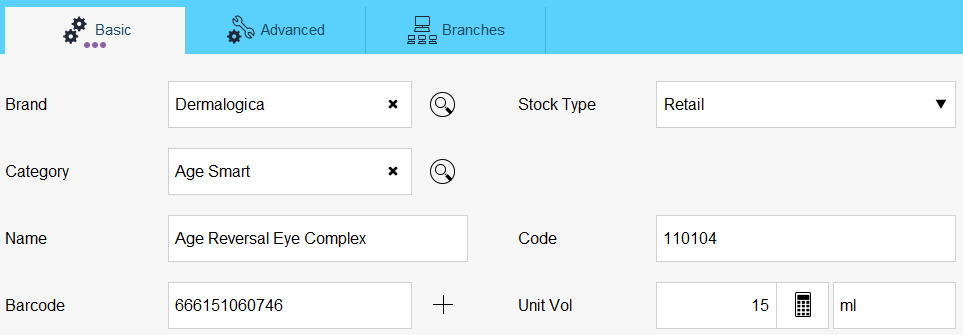
The top section of this screen shows information on the product. Here you assign:
The Brand of the product,
The Category the product fits in to.
The actual Name of the item,
The product Barcode as shown on the product.
The Stock Type the product applies to from the drop down list, the options are: Retail, professional or colour.
The Product Code is the specific item code provided by the supplier of the product. This is used during the ordering process as your supplier’s databases use code to locate specific products. These codes will be listed on the orders you create through the phorest system.
The Unit Volume is the size of the product, i.e. 1000ml.
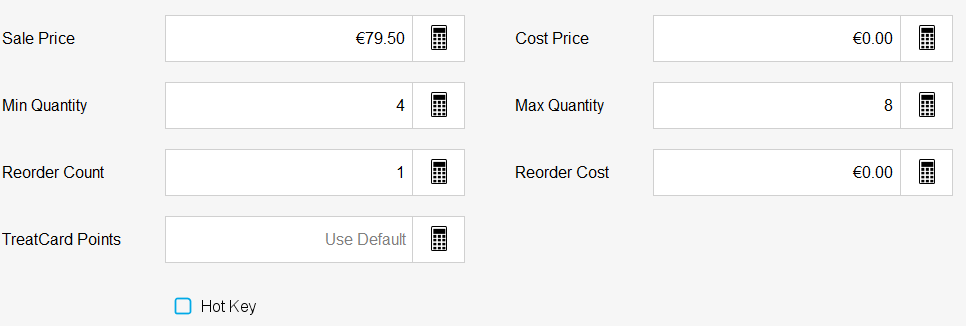
The second section all relates to Order/Pricing
This section provides detail of cost and order information.
The Sale Price is the amount you sell that item for.
The Cost Price is the amount your supplier charges you for that product ex vat.
The Min Quantity is the minimum level of stock you wish to have in the salon before being warned that you are running low.
The Max Quantity is a maximum level of stock you wish to have at any time.
The Reorder Count means that if you cannot or do not order that particular item on an individual basis but rather in bulk or per box, you can enter the quantity of the box into this section to update your inventory accordingly. For example if you order a box of 4, you enter 4 in so when you order this product it adds 4 to the inventory as opposed to 1.
The Reorder Cost is any additional order charges like delivery charges etc.
The TreatCard Points is a promotional option to manually set the number of points a client receives for purchasing that product, which overwrites the default.
The Vat rate is a drop down to choose the correct VAT rate for the item.
The Hot Key button can be ticked so that this product will be added as a 'Hot Key' to the purchase screen, to allow the user to find and sell this item more easily
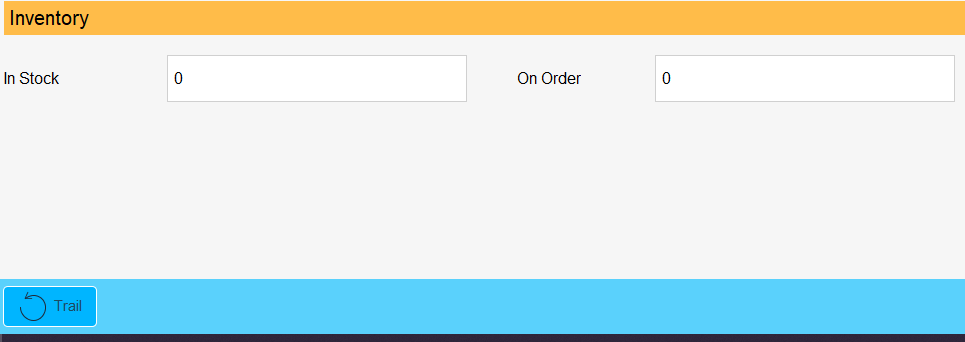
Finally the Inventory displays the quantity you currently have In Stock and if you have any product currently awaiting delivery (On Order).