To learn about more areas like this in your Phorest system enrol in our SMS & Email Marketing Campaigns series in Phorest Academy - online, on-demand and on-the-go learning for busy salon professionals.
Video: Create an Email
Step-by-Step Guide
Click on Marketing and click on Compose Email.
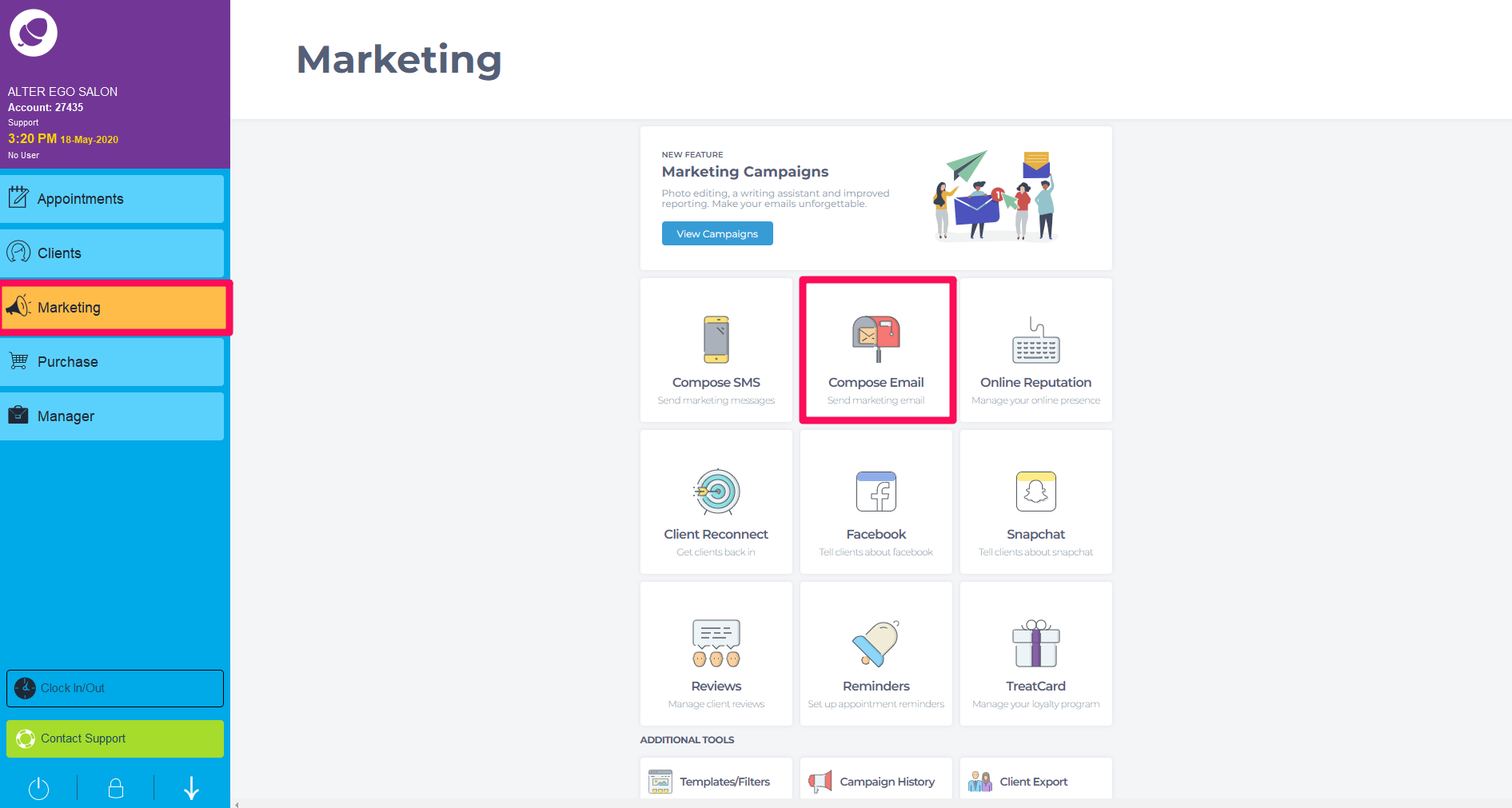
Choose Blank Template and click Next.
The New Editor layout will appear.
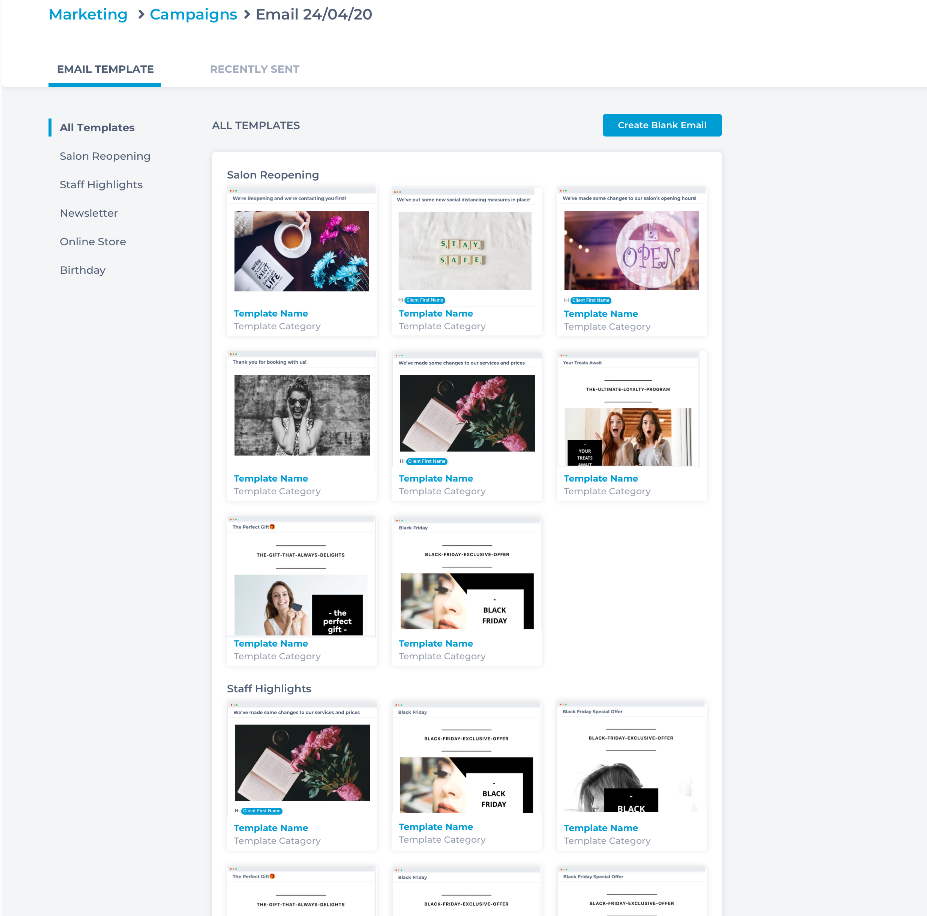
The New Editor layout will appear.
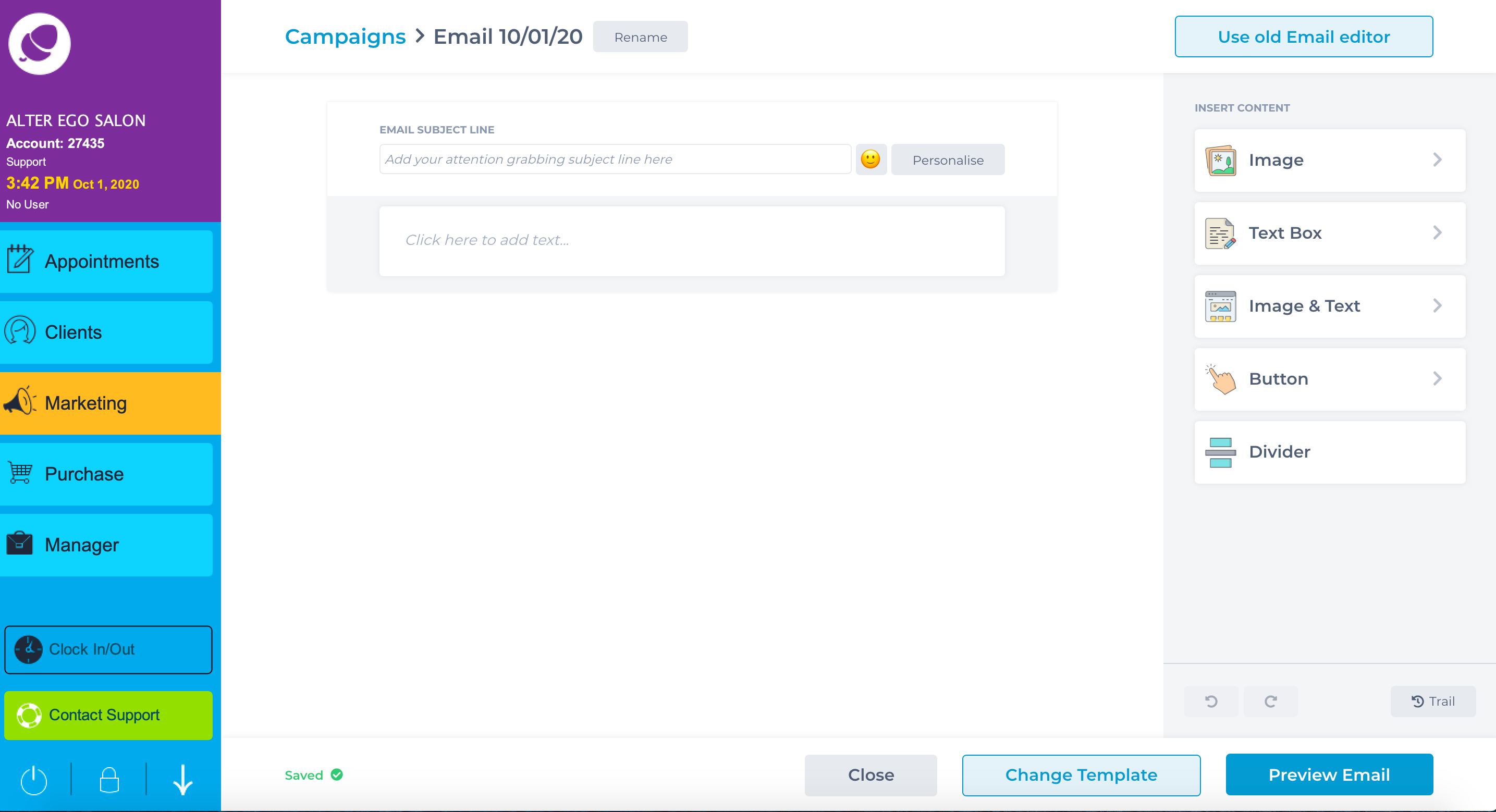
Click on the Email Subject Line to create your title which clients will see in their inbox. You are able to insert emojis and Macros by clicking on Personalize.
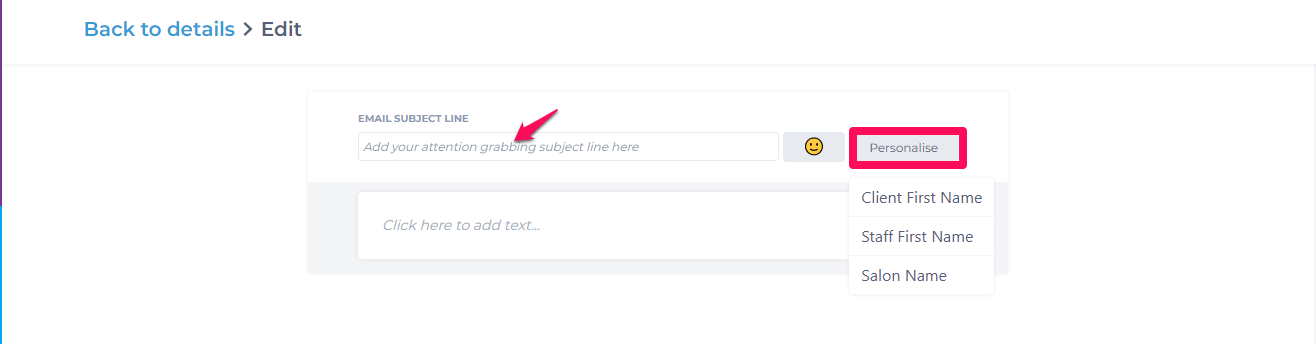
When you click on the Text box a pop up will appear with different customization options for your text.
The options to choose from are font type, colour and size, alignment, adding links and macros and bullet points or numbers.

There is also the option to choose different colours for the text block and line spacing in the Text Block Settings.
To add a new section for you campaign choose from the content options.
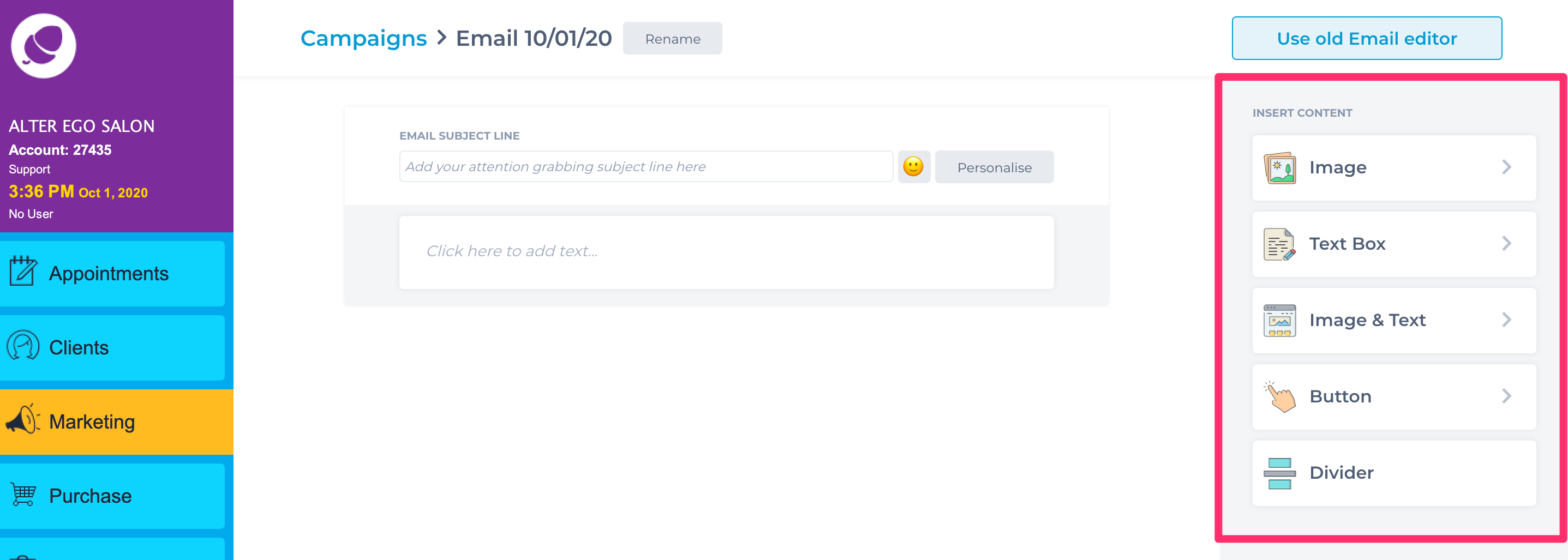
Clicking on Image will allow you to choose how many images to insert into the one section. You now also have the option to edit image settings.
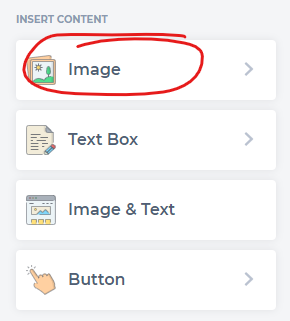
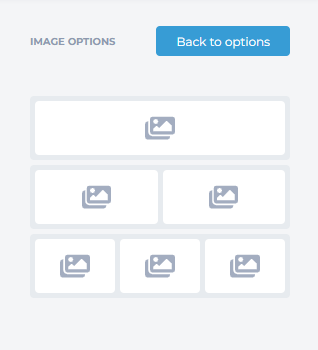
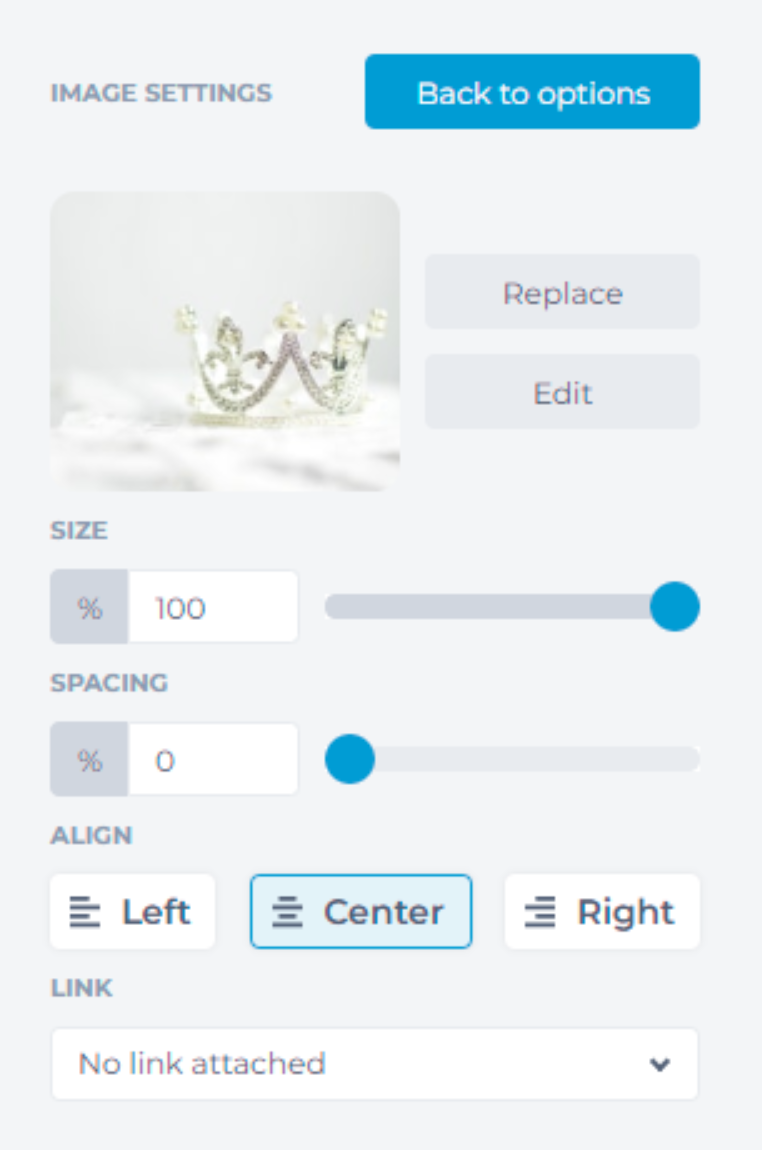
Clicking on Text Box will allow you to choose how many blocks of text you want in one section.
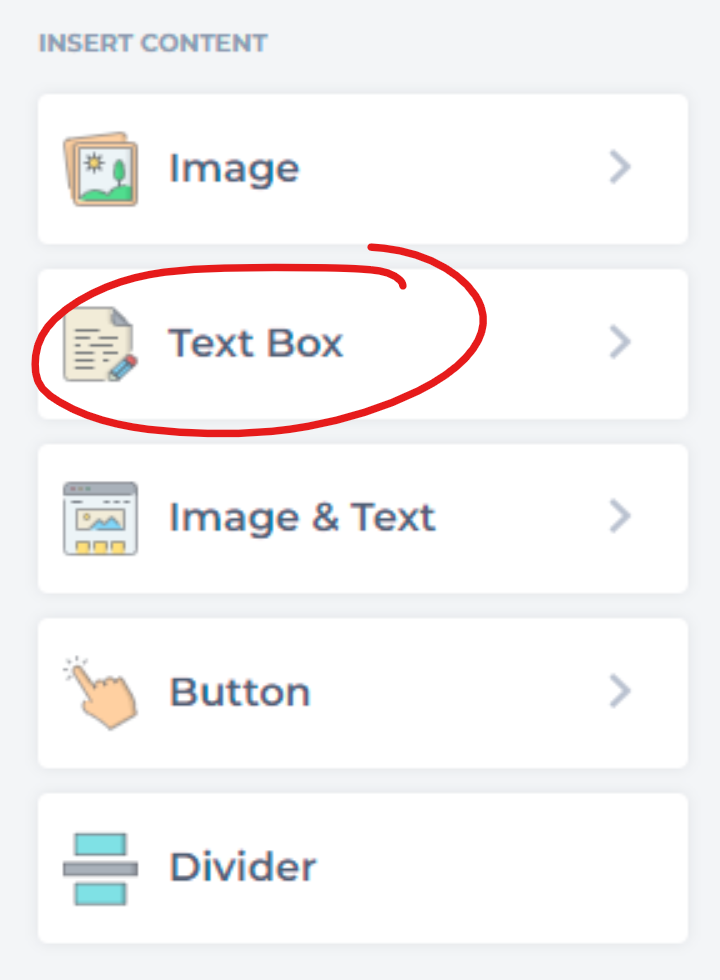
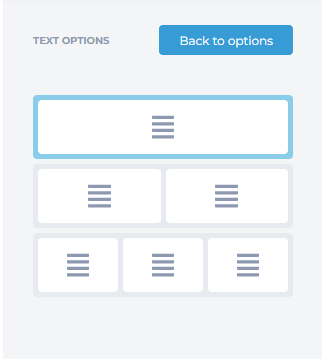
Clicking on Image & Text will allow you to choose which layout of text/Images you want in one section.
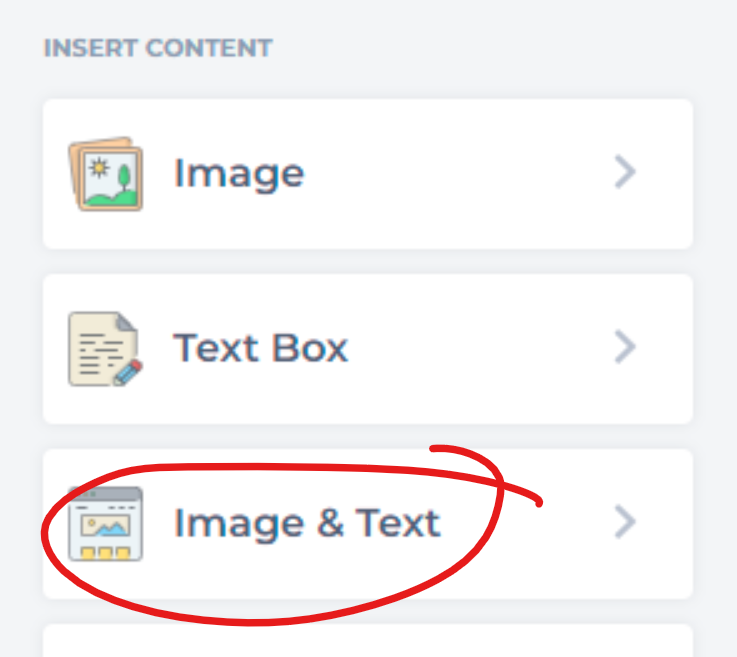
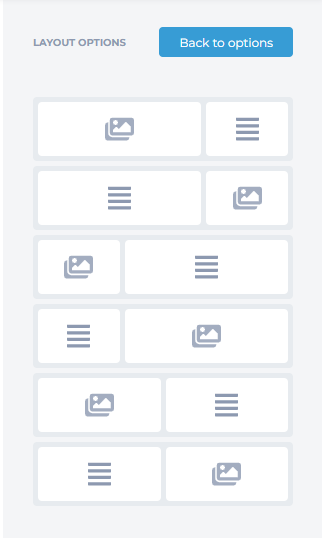
Clicking on Button will allow you to choose what type of link you want to insert into your campaign, the text on your link button as well as the colour of the link and the text on the link. You will also be able to align the link button.
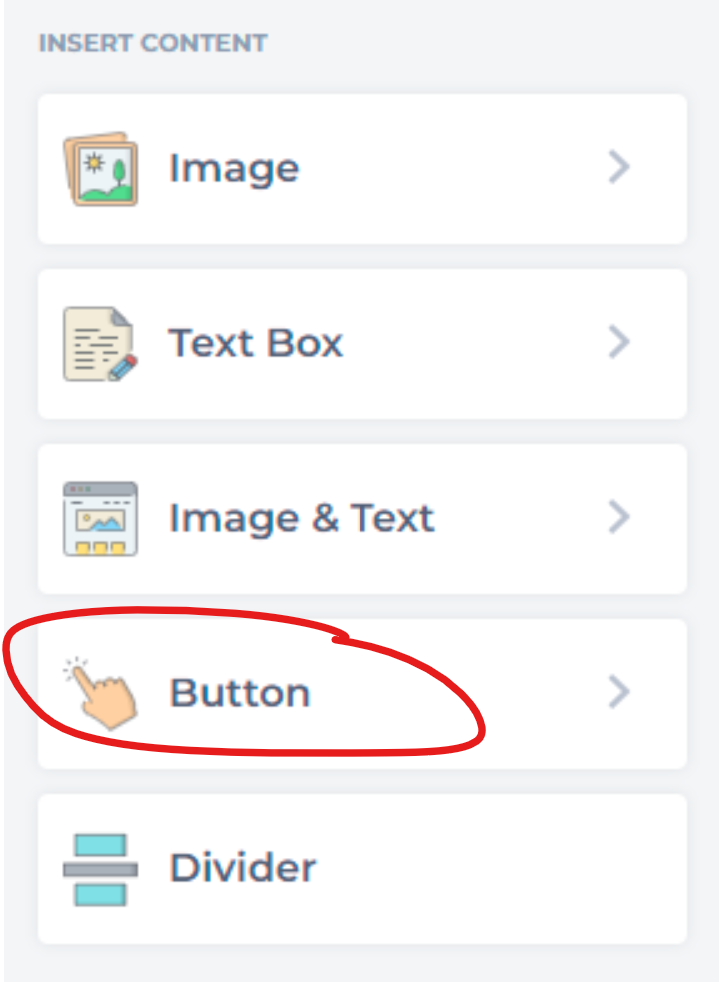
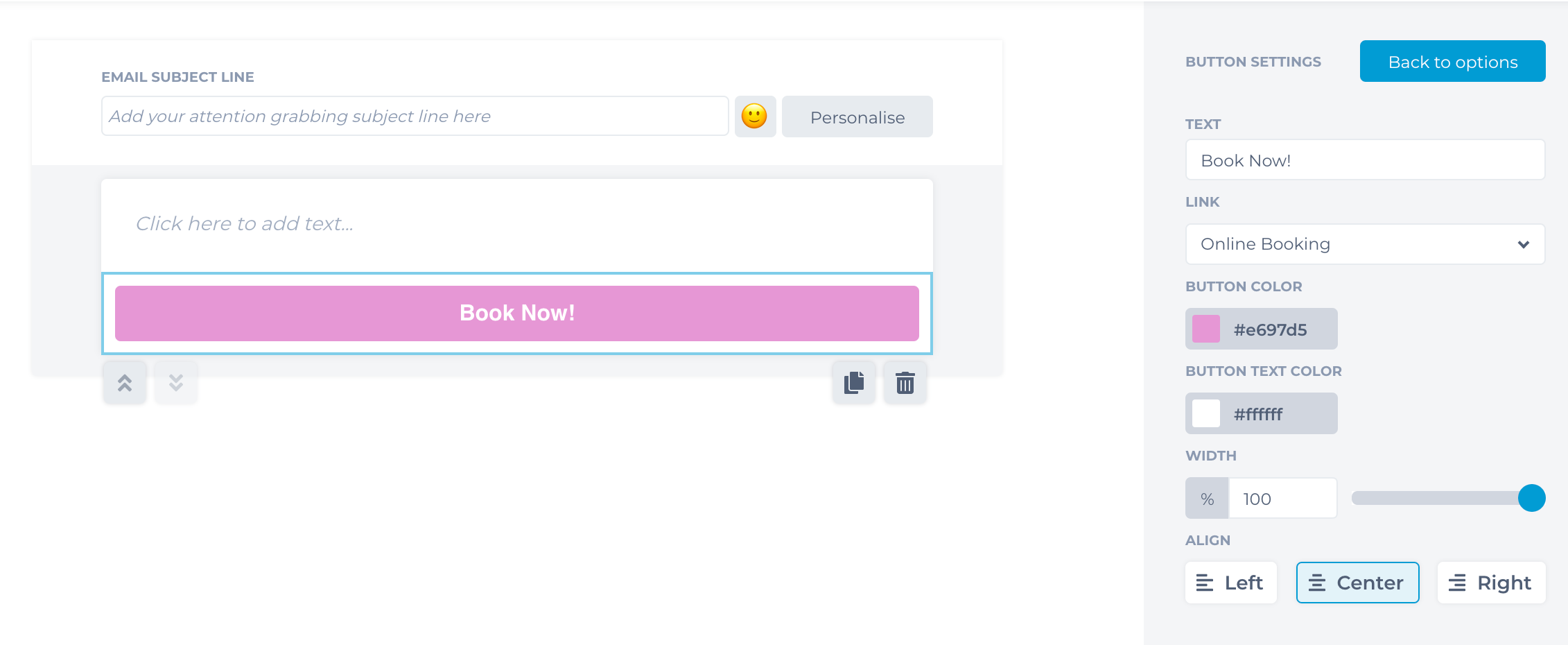
You will also be able to Undo, Redo, Trail and Preview Email before you send it out.
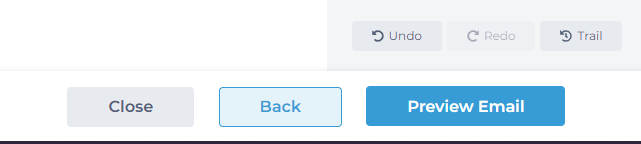
To learn about more areas like this in your Phorest system enrol in our SMS & Email Marketing Campaigns series in Phorest Academy - online, on-demand and on-the-go learning for busy salon professionals.