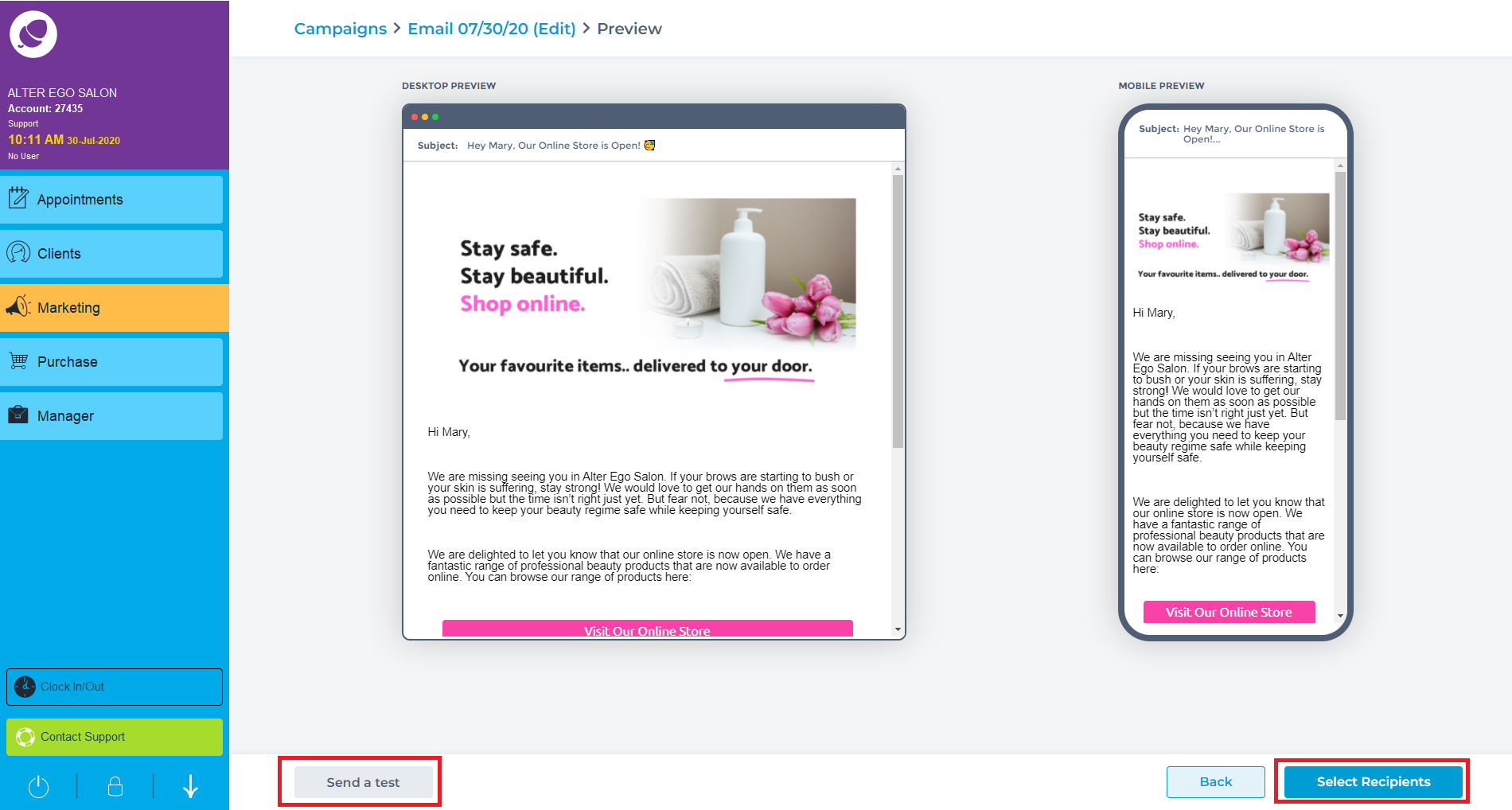To access the Email Marketing Image Editor go to Marketing and click the Go To Campaigns at the top of the screen.
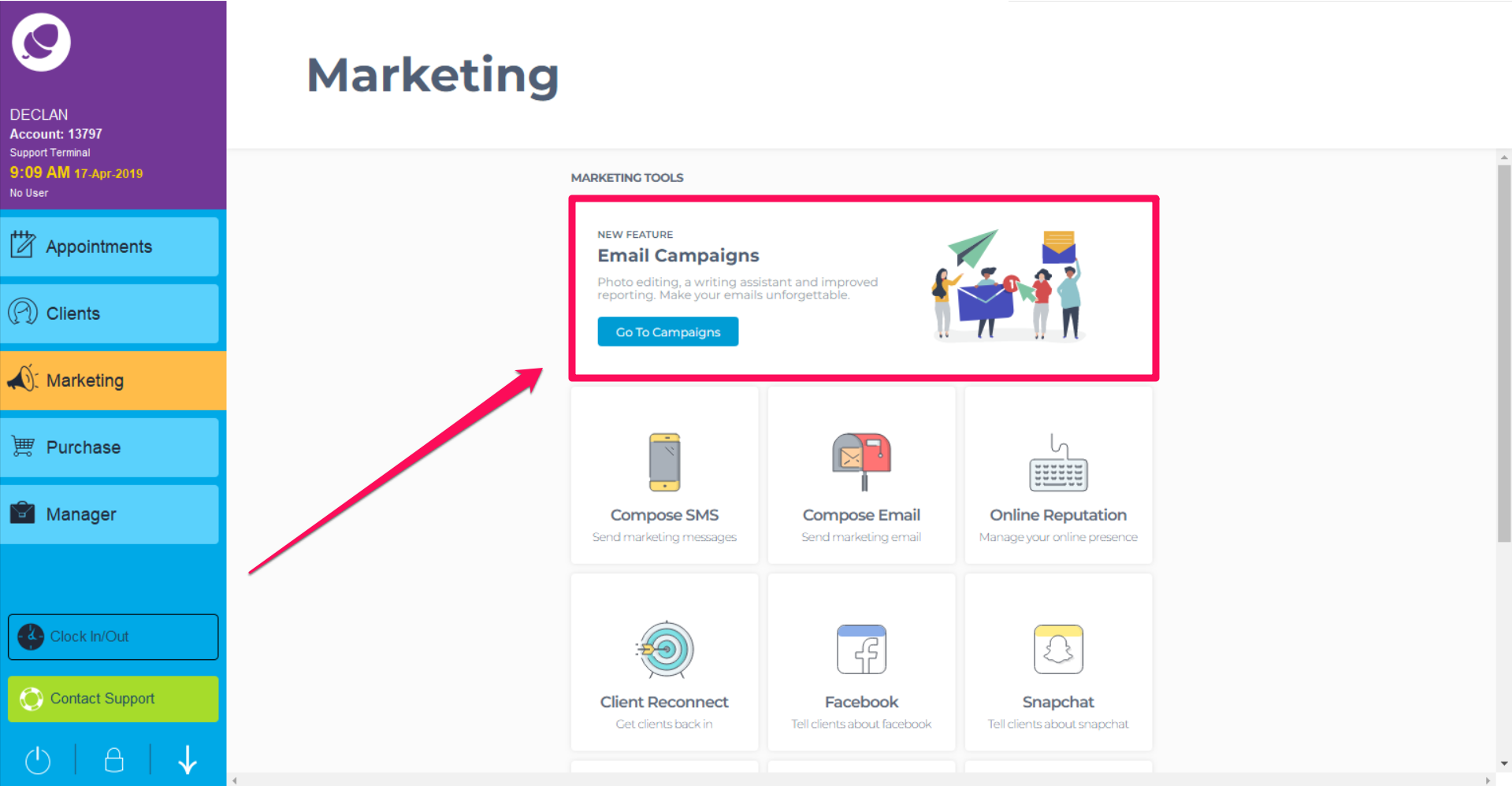
On this screen you will see any Campaigns created and/or sent. In the bottom right hand corner is the option to create a campaign. Click New > Email Campaign
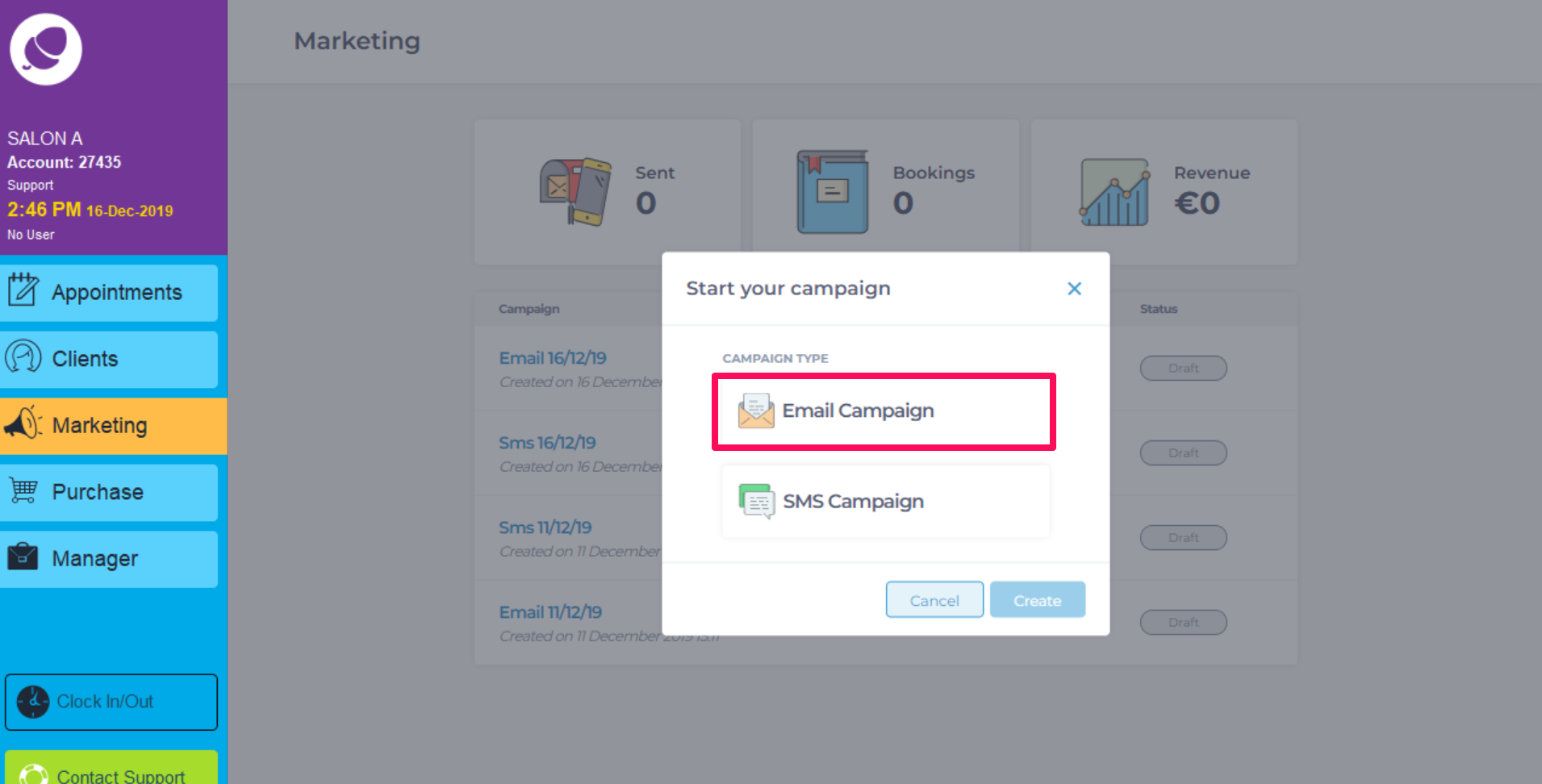
On this screen, there are two tabs, Email Templates and Recently Sent. The templates are categorised on the left to use for the campaign, which can be customised later. Give the campaign a name at the top of the screen.
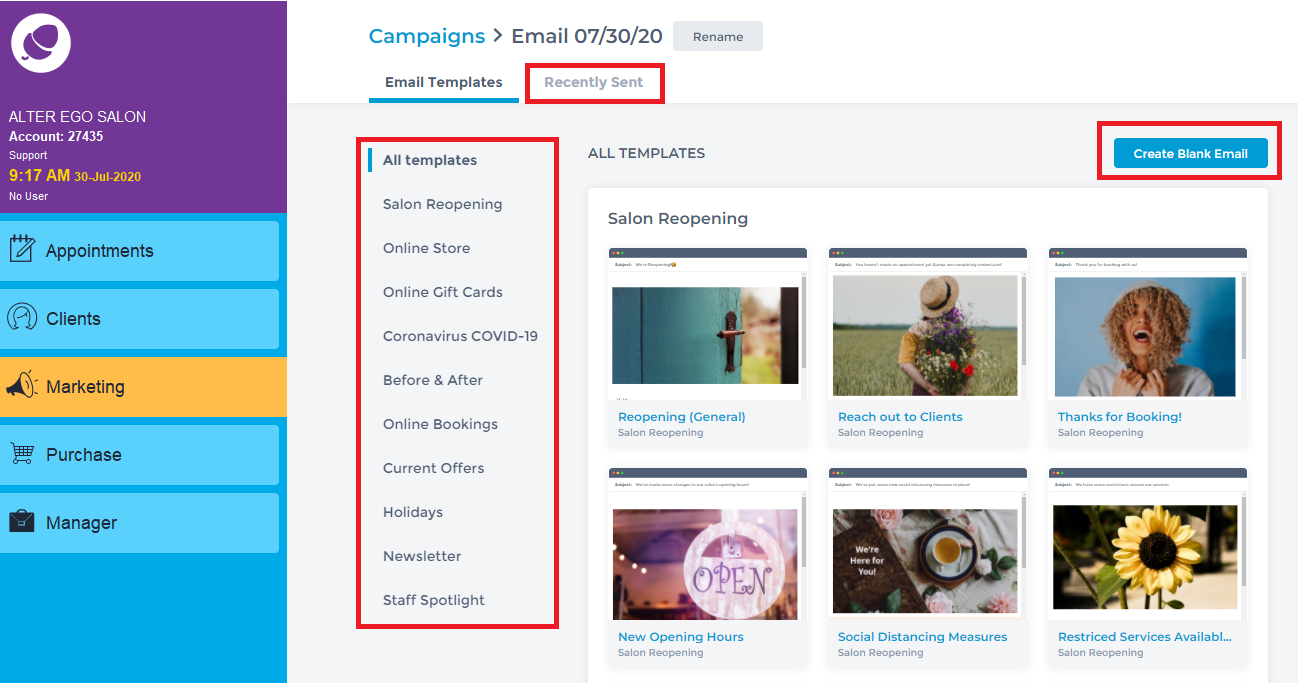
Select a Template from the list or click Create Blank Template. When using a template, a preview of the template will appear with a desktop/laptop preview and a mobile device preview. Click Use Template.
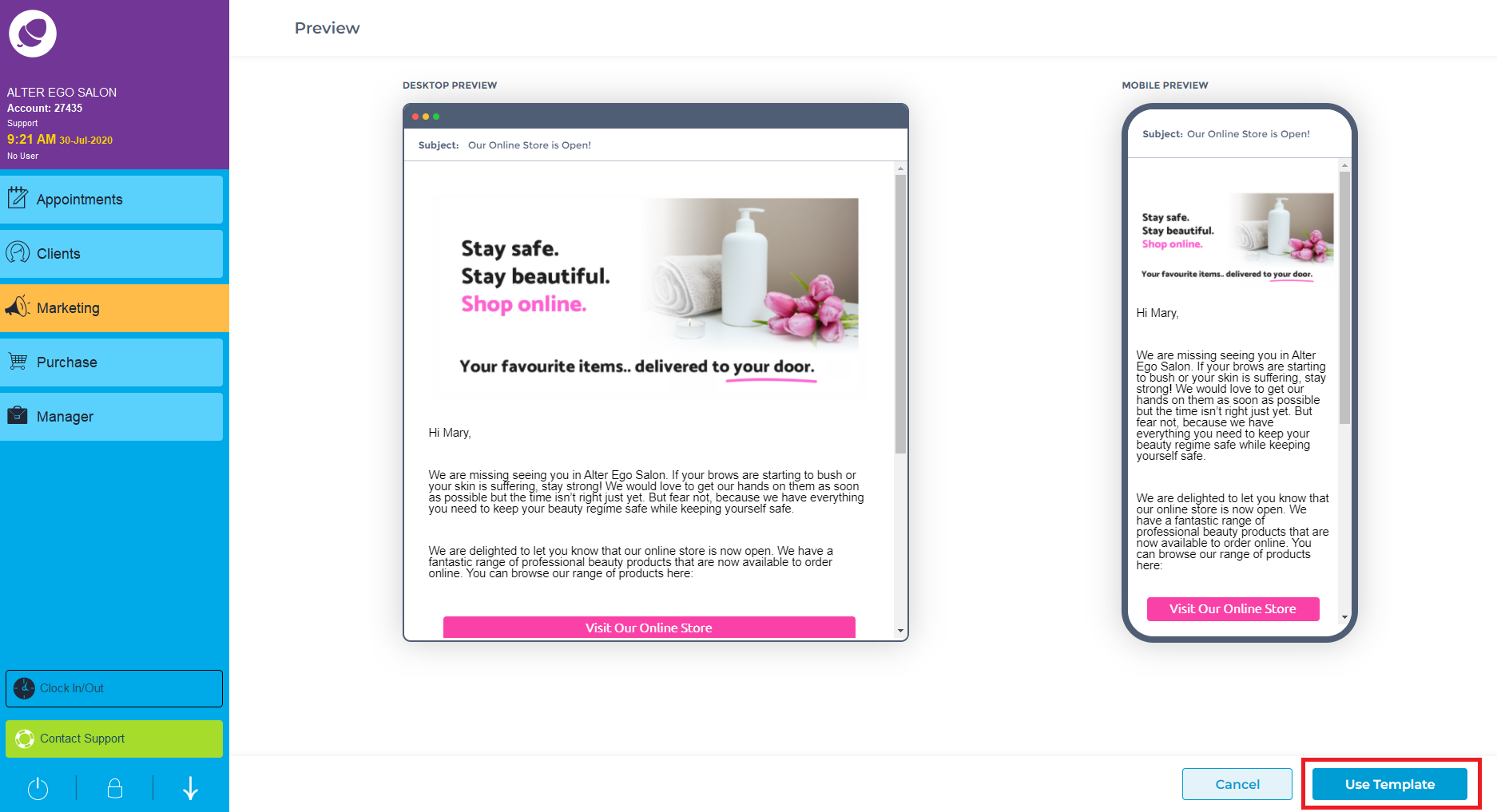
Personalise the subject line by adding an emoji.
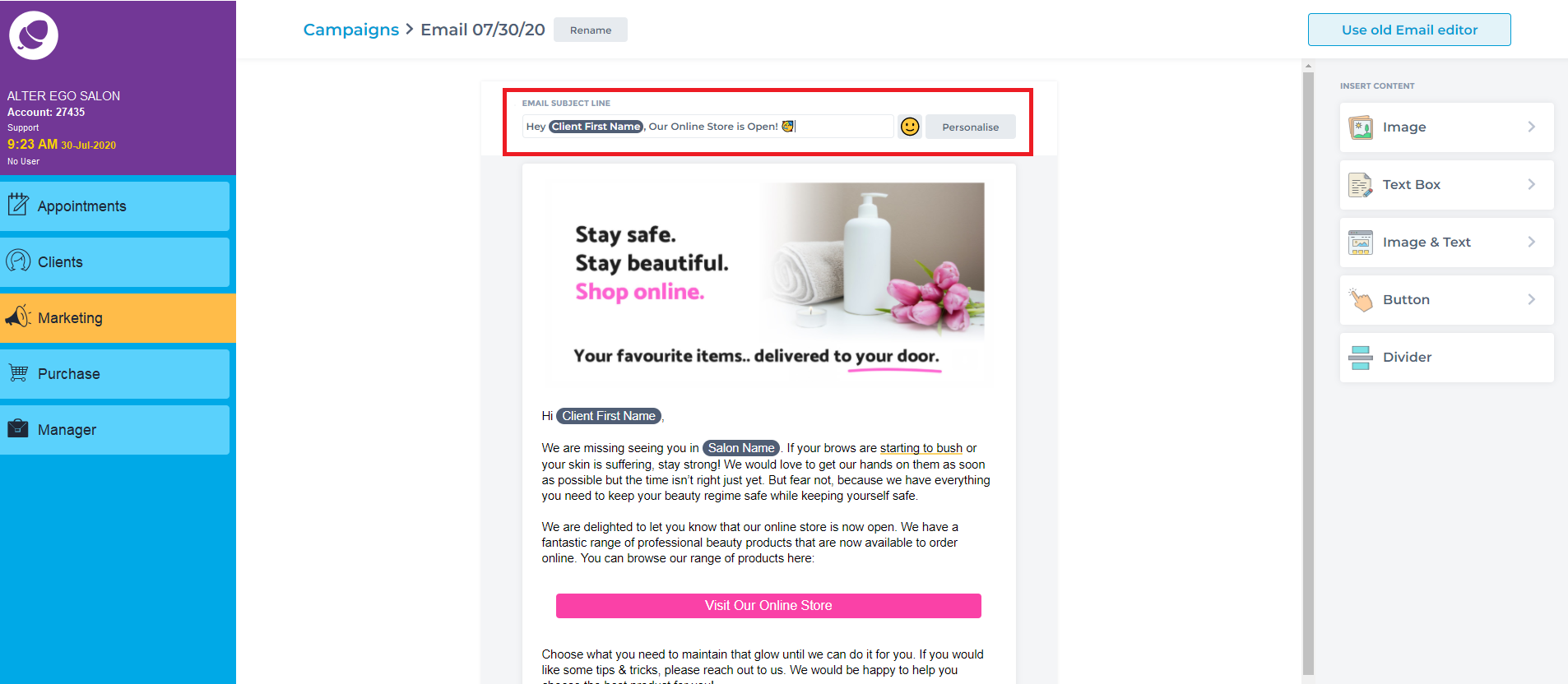
Click on content in the template to edit that section. A side panel with options will appear. Edit the Image, Image Size, Spacing, Alignment and Link here.
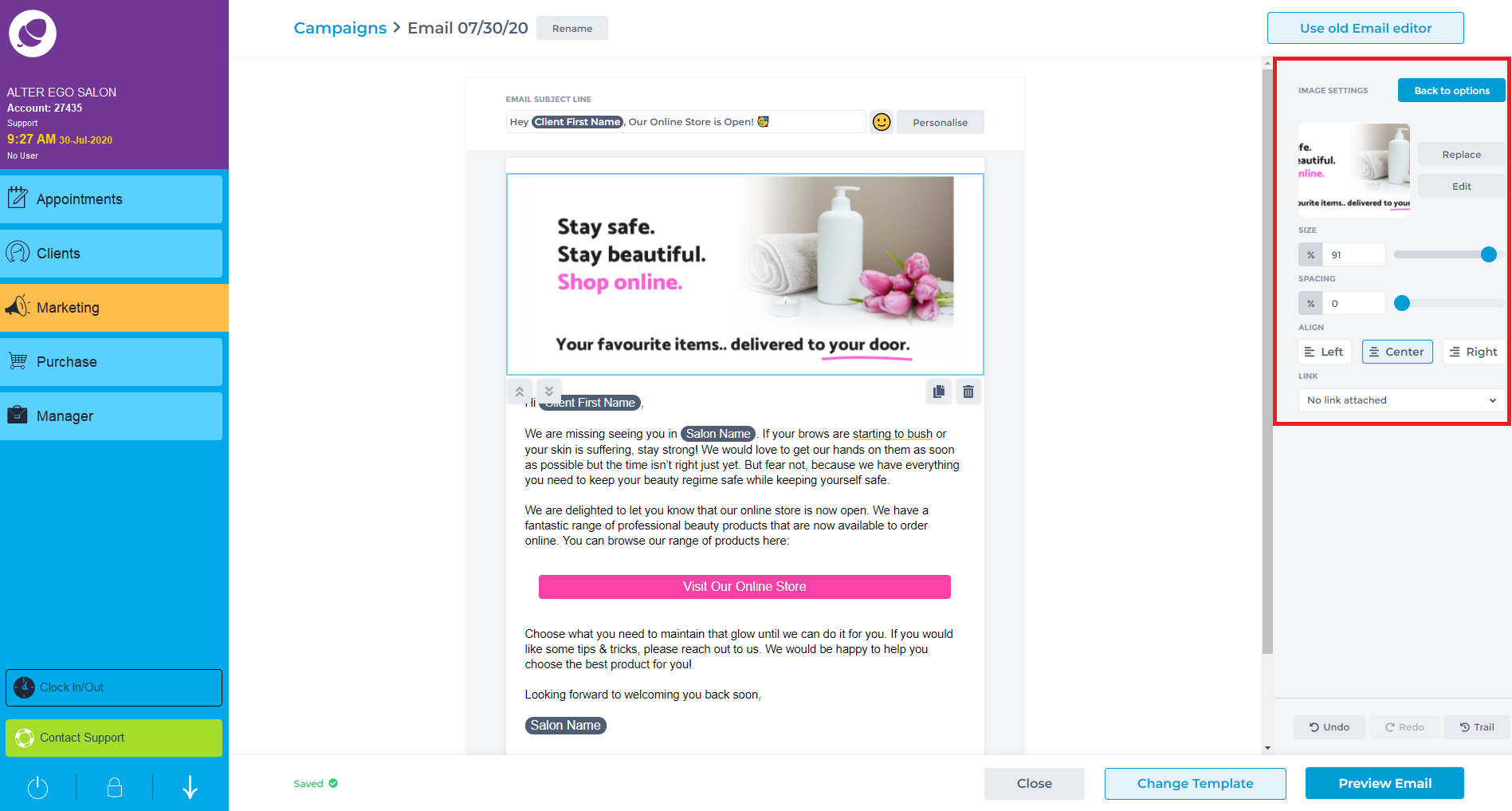
Add a new sections by choosing an option from the side right panel.

When finished editing the email content, click Preview.
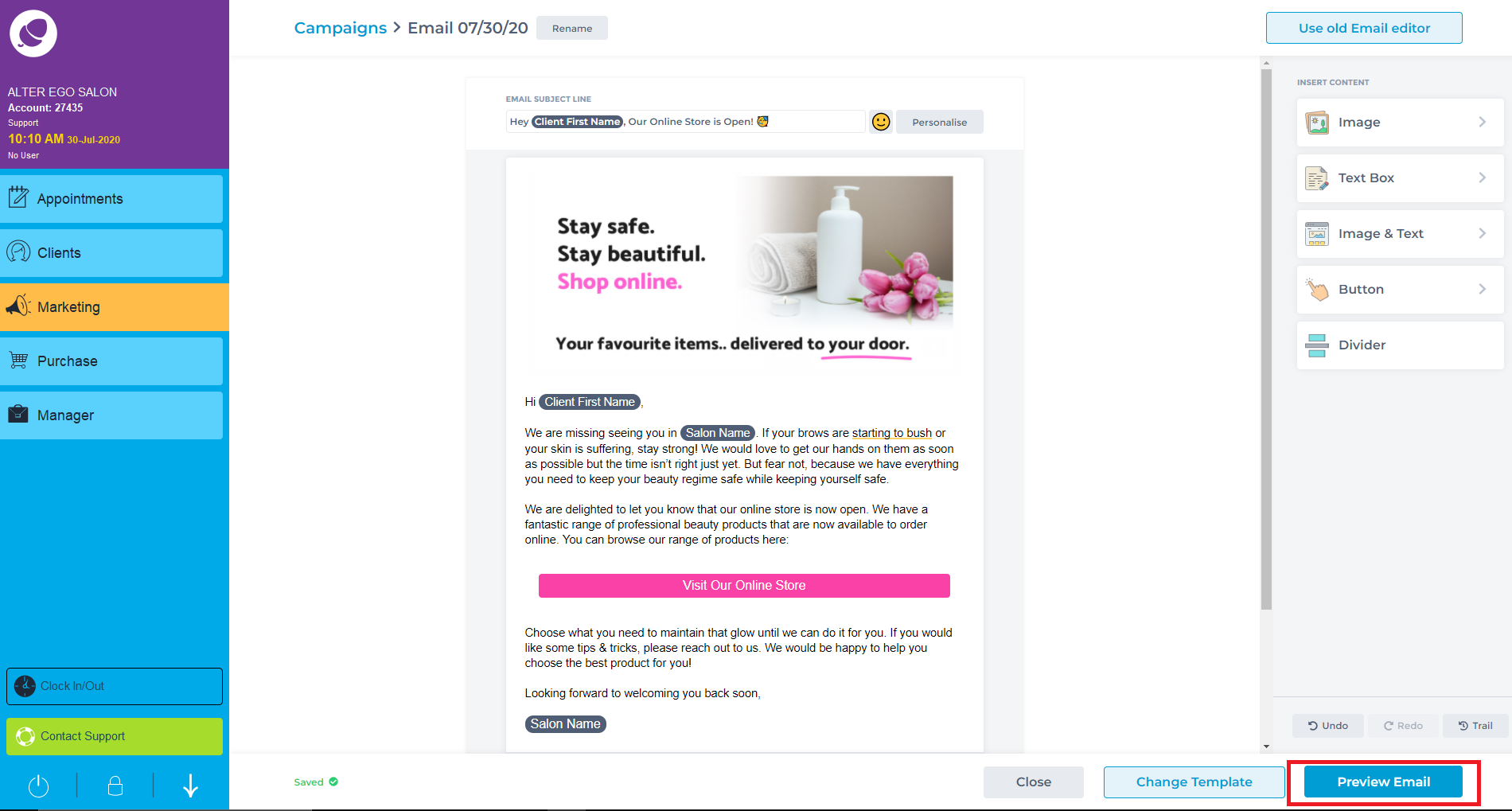
Again, a preview option of the email will appear on a desktop/laptop device and mobile device. Click Send a Test or Select Recipients.