To learn about more areas like this in your Phorest system enrol in our SMS & Email Marketing Campaigns series in Phorest Academy - online, on-demand and on-the-go learning for busy salon professionals.
Video: Send a Targeted Campaign
Step-by-Step Guide
A selection of filters will show before sending your campaign.
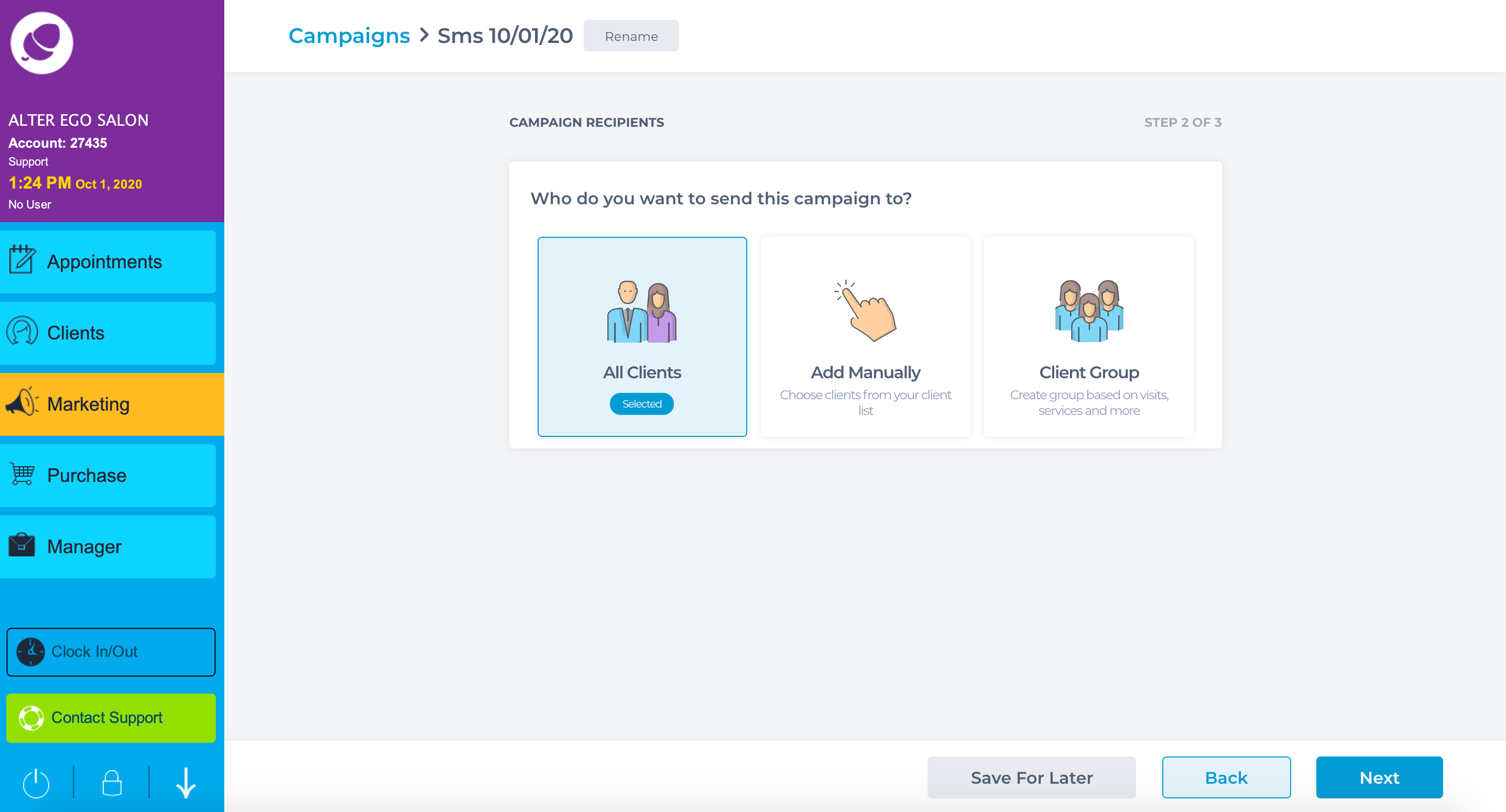
All Clients will choose everyone in your database who has consented to marketing campaigns. Clients can be manually taken out of list by choosing 'No' option
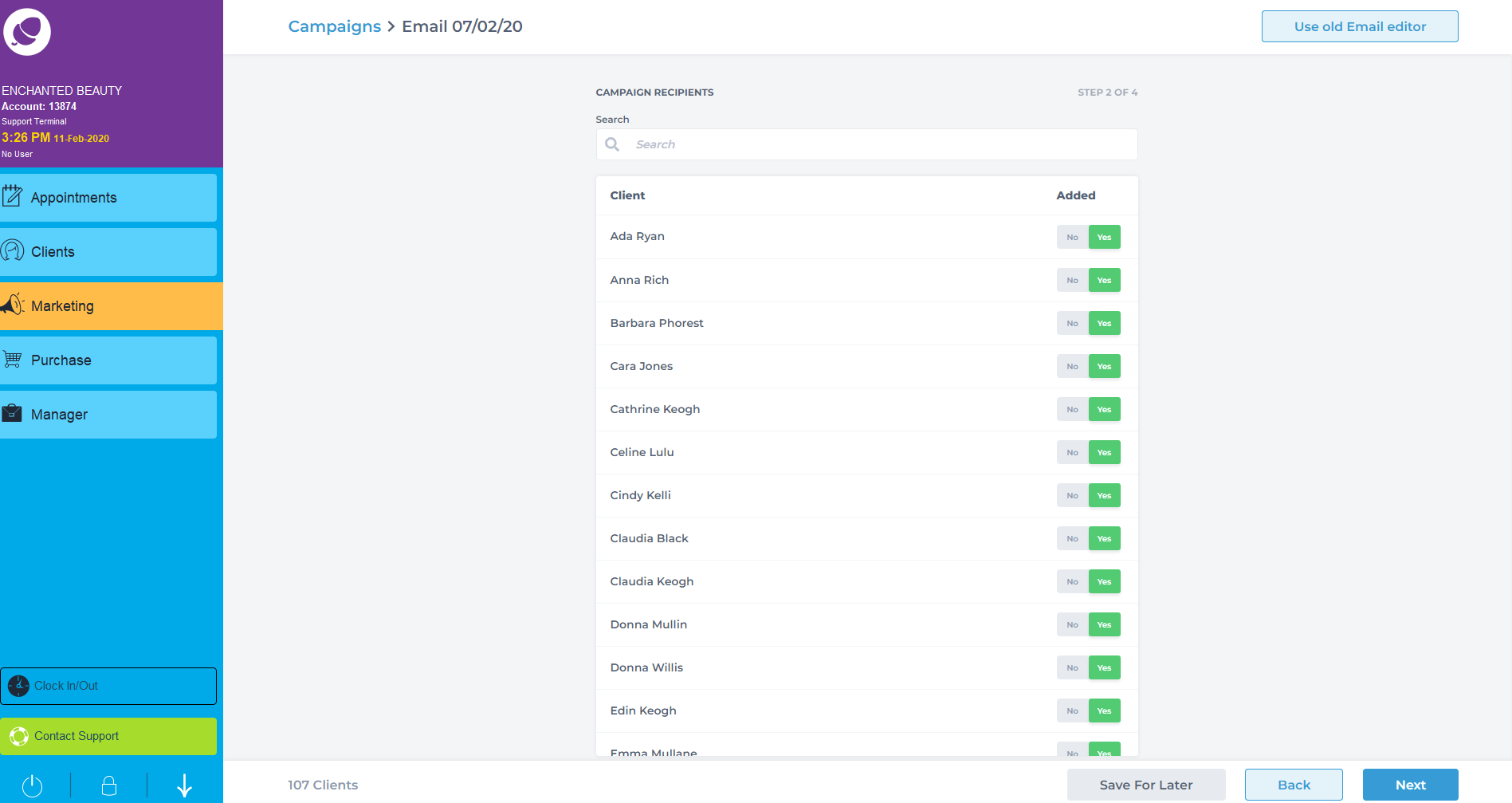
Add Manually allows you to choose specific clients you want to target for this marketing campaign.
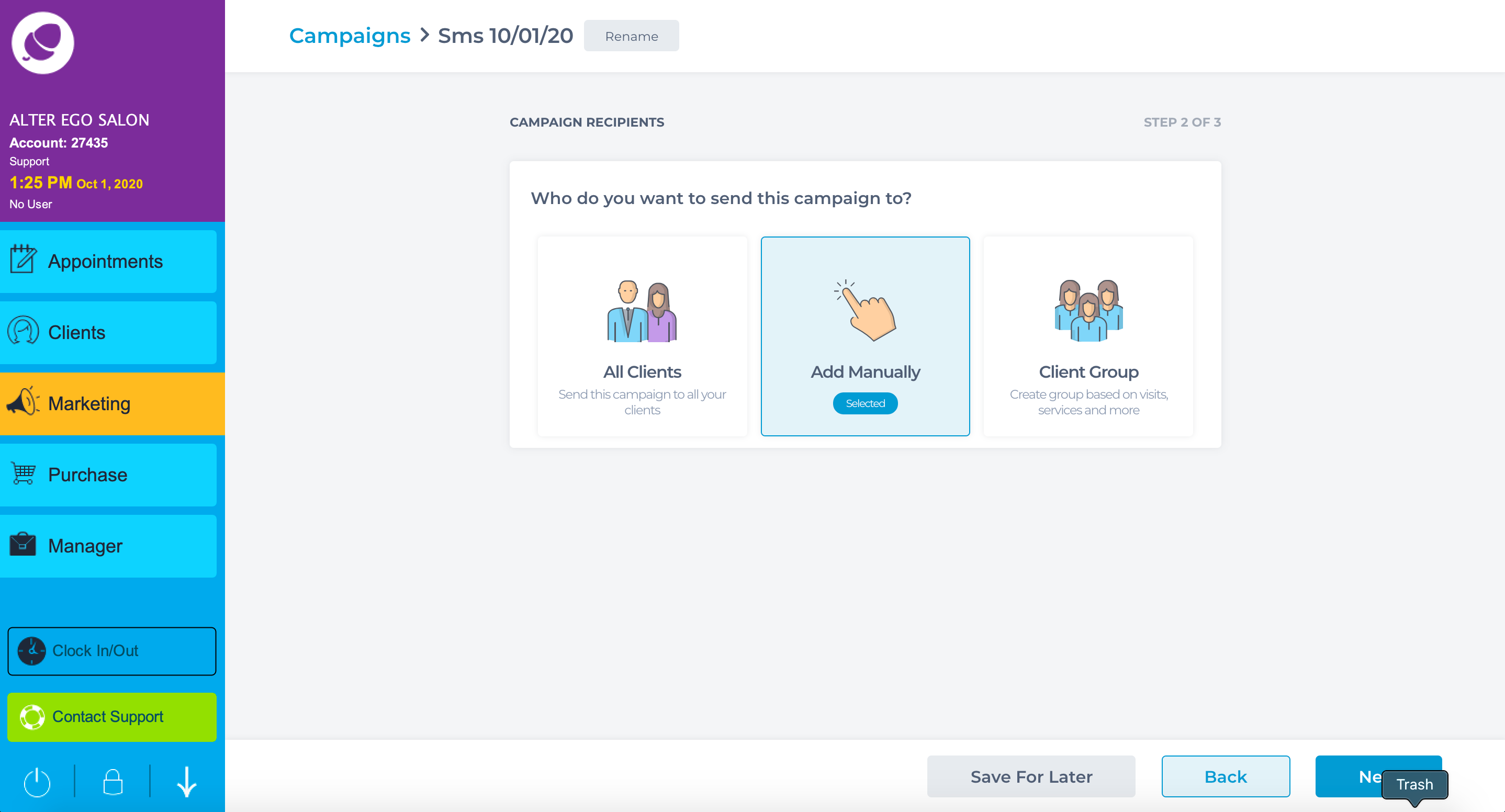
Tick 'Yes' to any clients you want to target for this campaign.
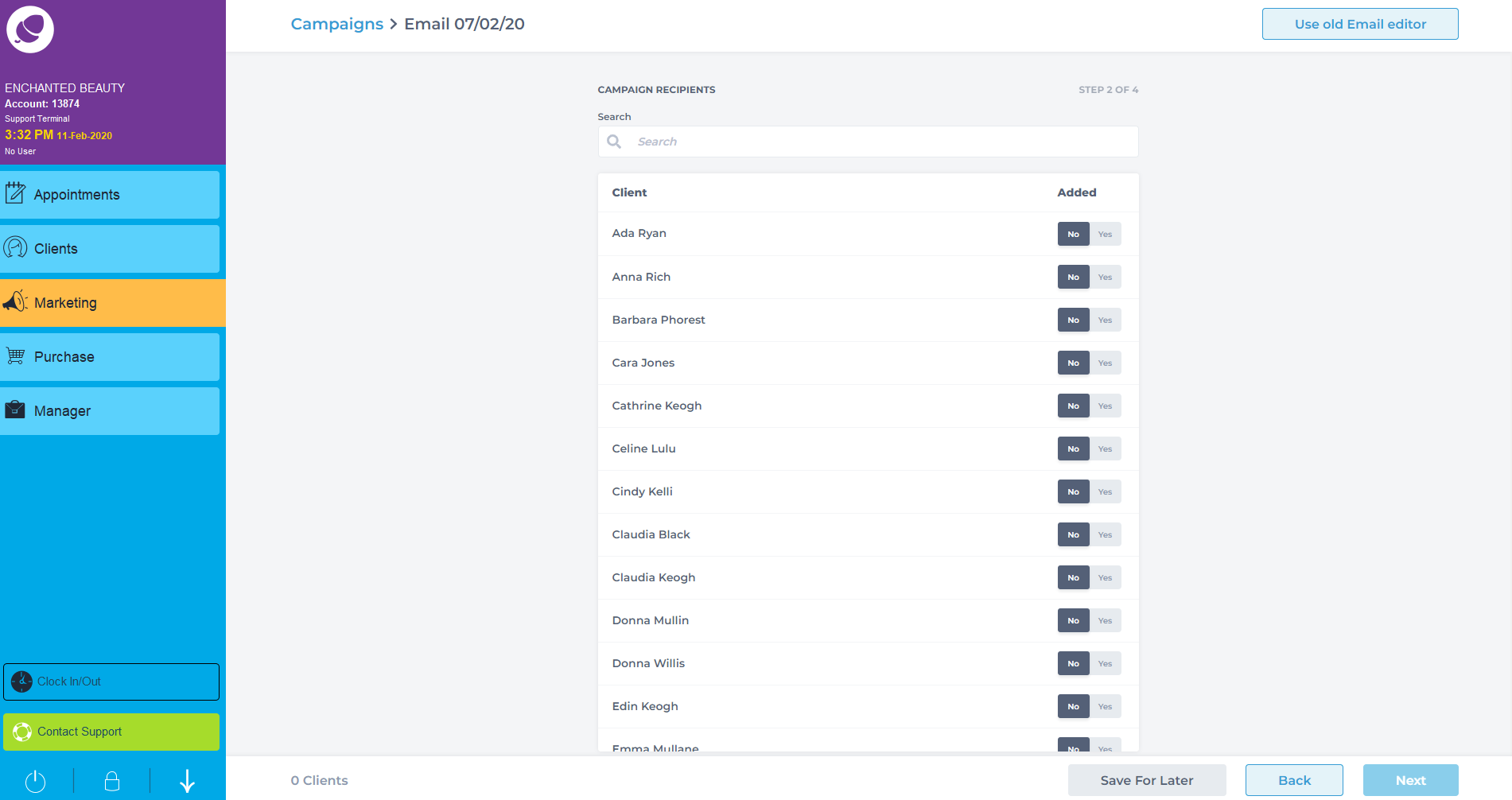
Client Groups allows you to choose a group of clients you want to target for this marketing campaign.
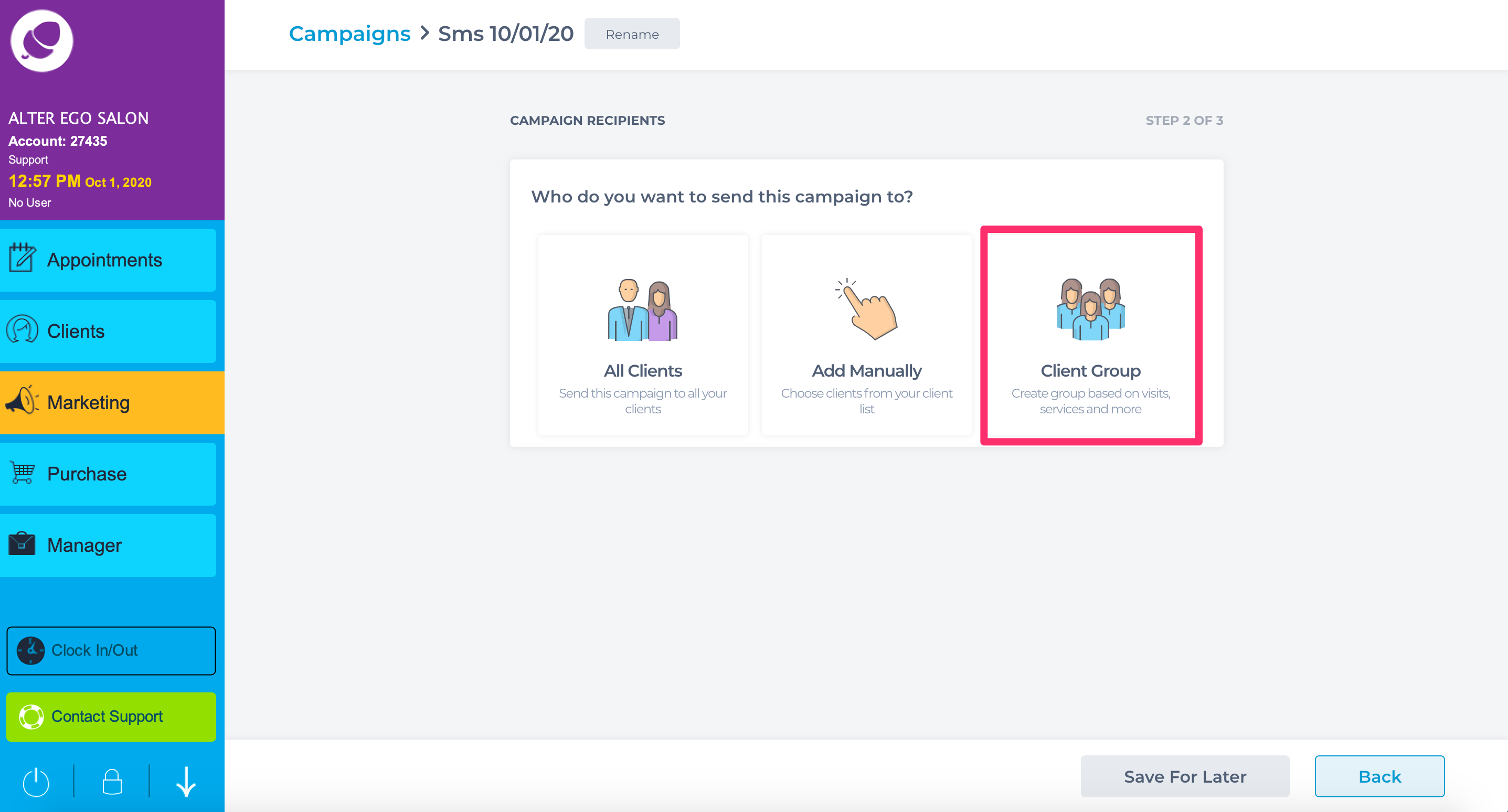
A selection of filters will appear to use pending on your desired client group to target..
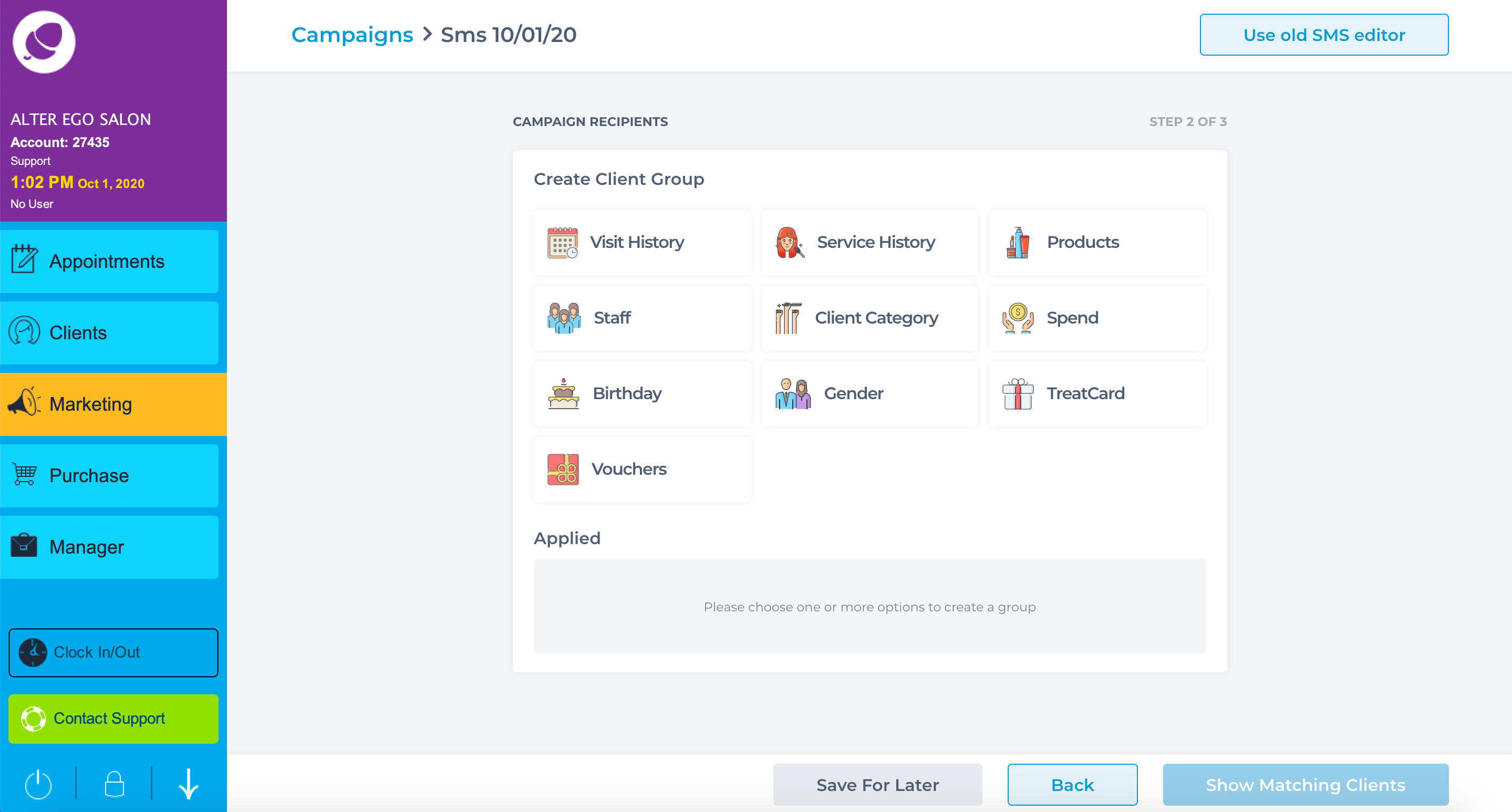
All clients will choose every client you have an email address for and who have opted in for marketing.
Service History will allow you to choose clients who have or have not come in for particular services.
You can add on filters for this too, as an example - clients who have had a certain service but have not had a certain service.

Visit history allows you to choose clients who have visited or have not visited your salon in a certain time frame.
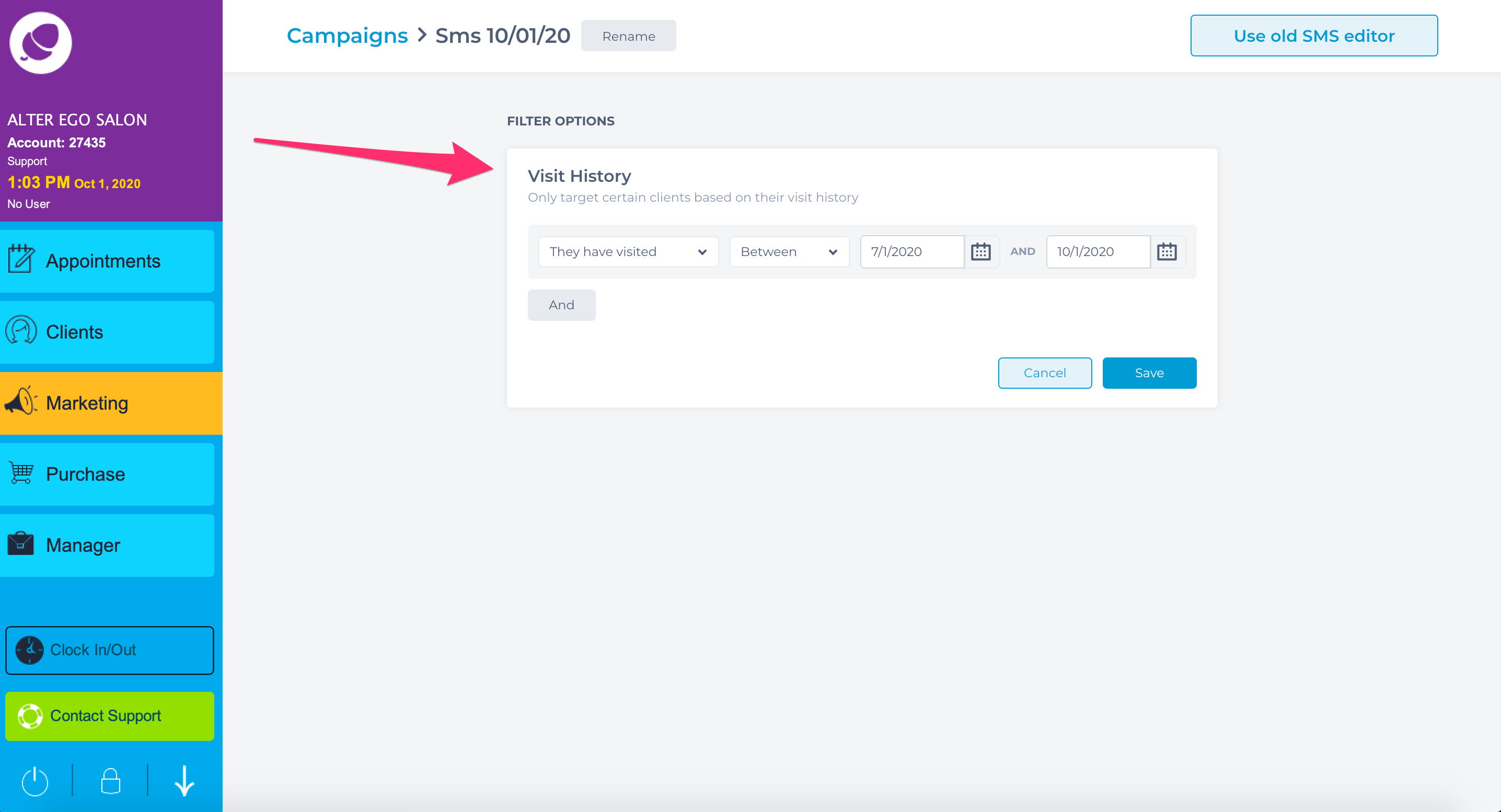
You can choose clients who have a preferred staff member. As an example - if one staff member had a promotion you can just reach out to the clients who prefer coming to them.
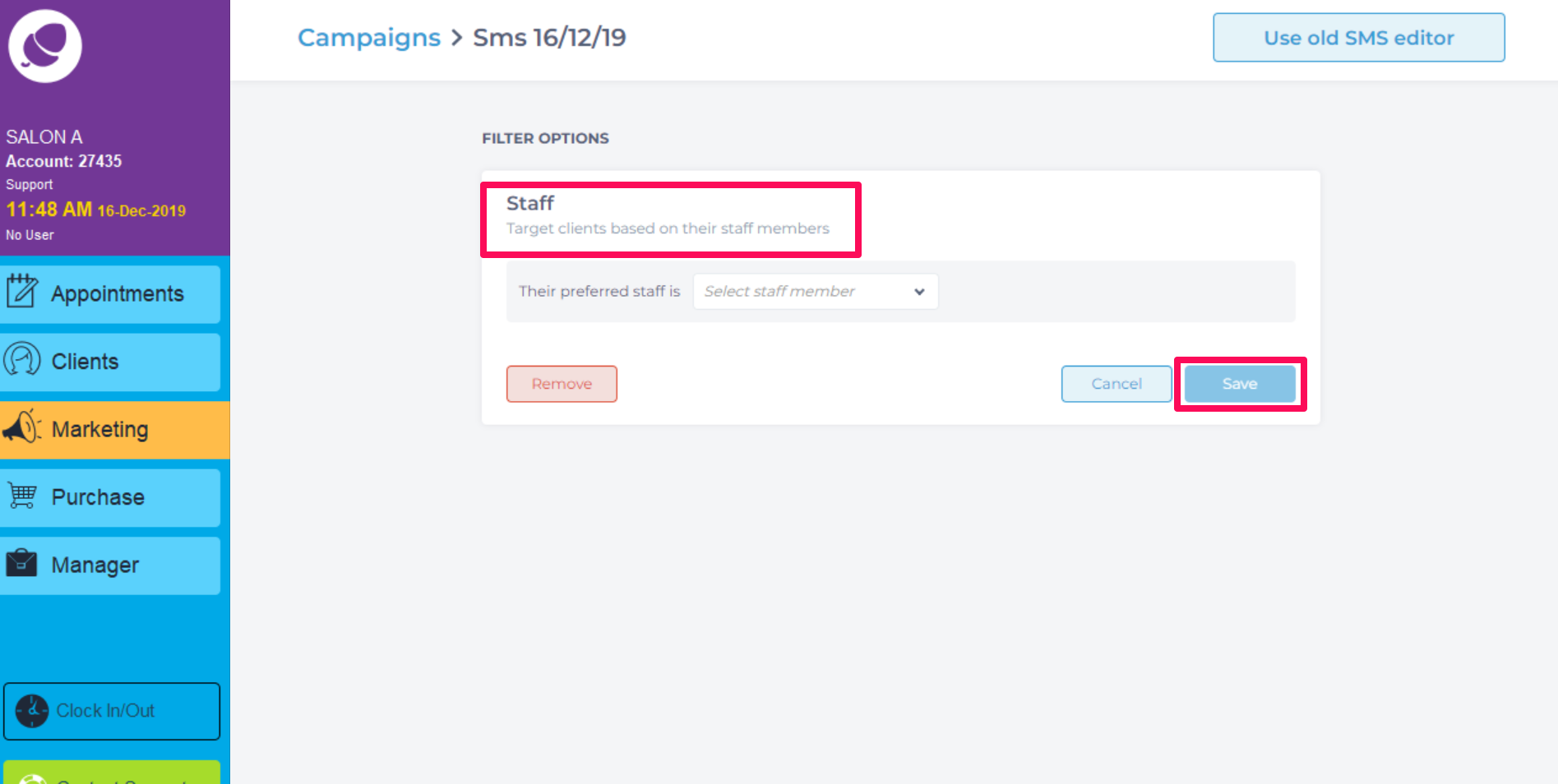
Client category allows you to choose a specific category that you have applied to each client in the client card section.
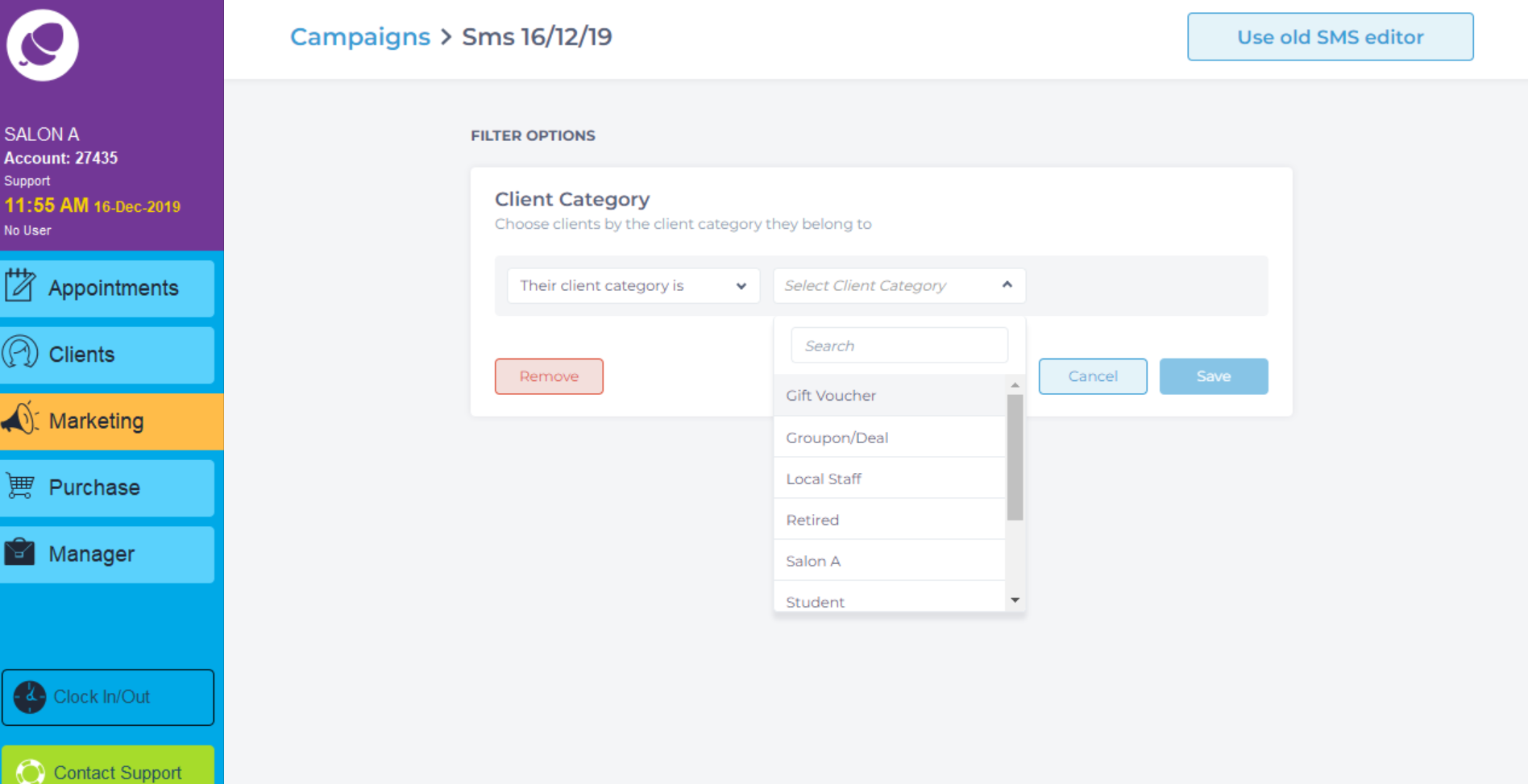
A number of category options will show allowing the campaign to be more specific.
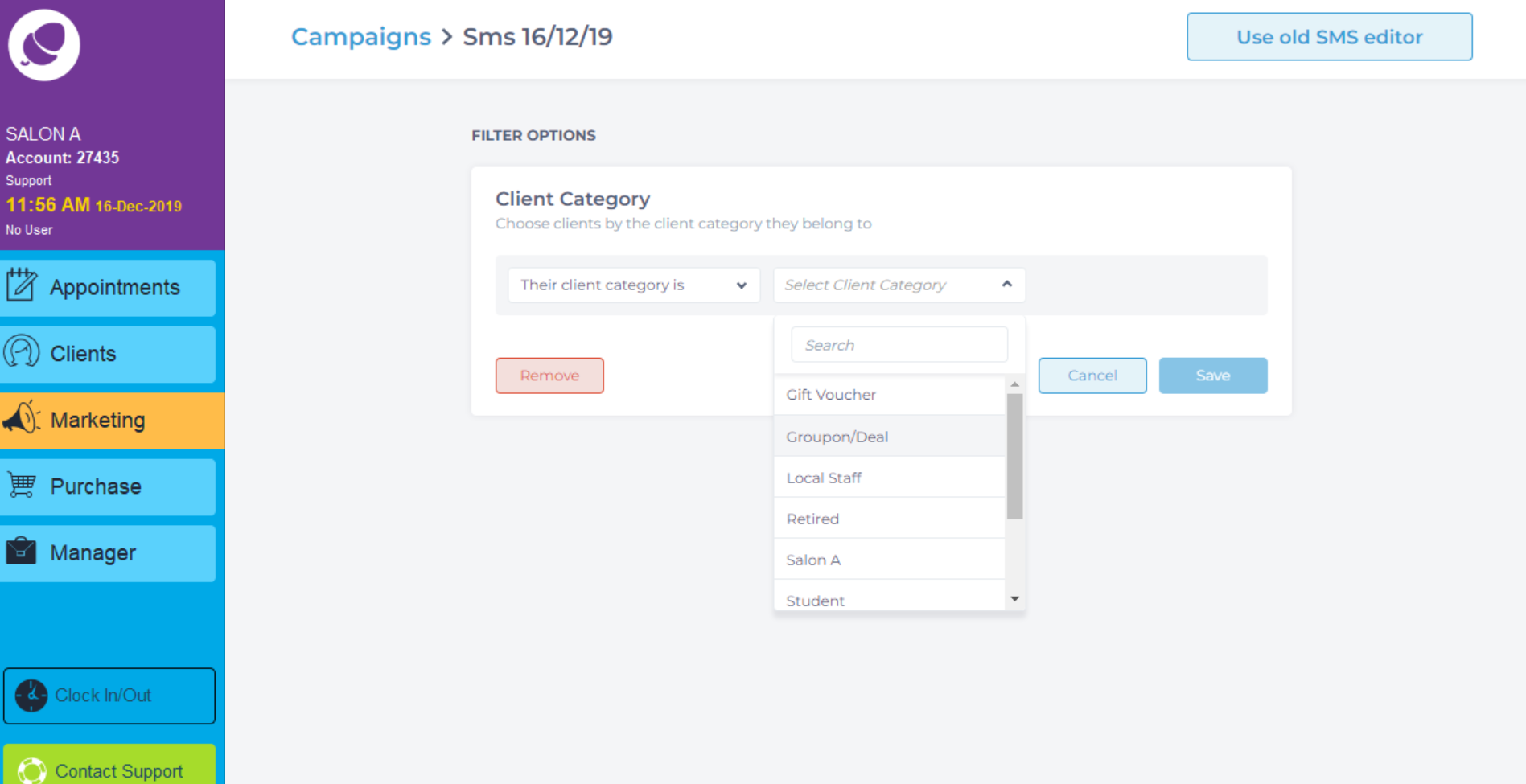
Spend filters allows you to choose clients who have spent a certain amount in your salon or choose the top spenders.
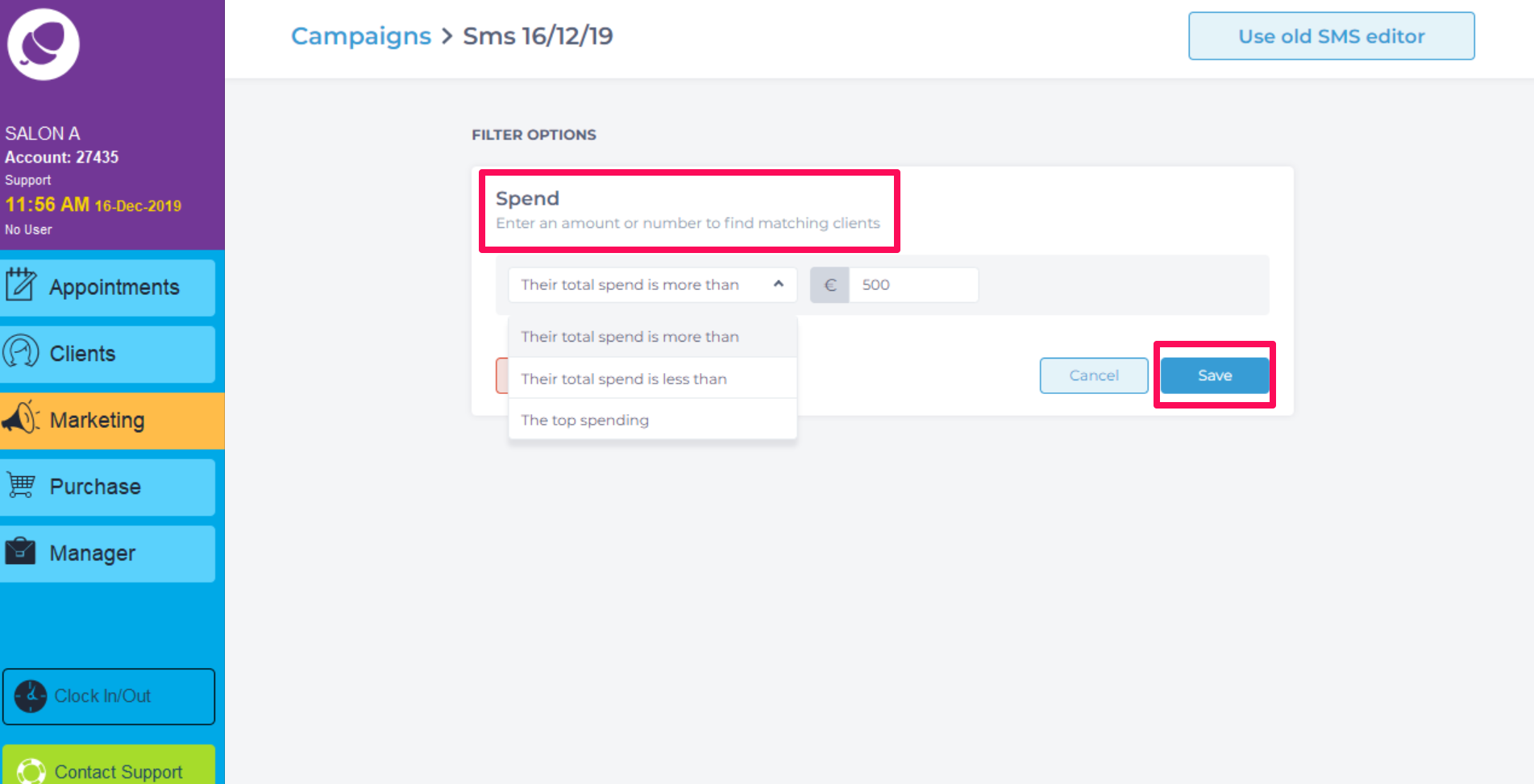
Gender allows you to choose a specific gender to market to.
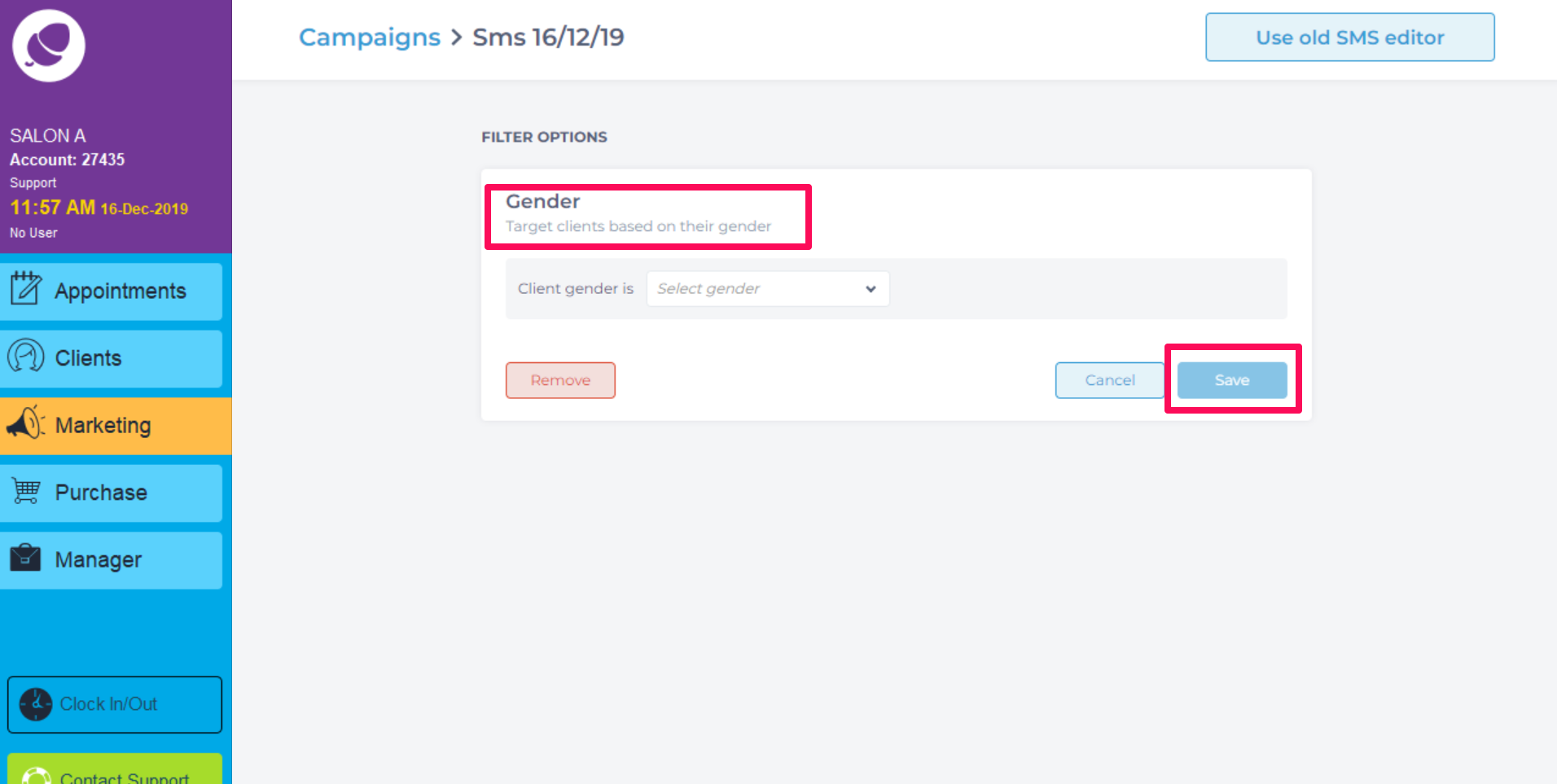
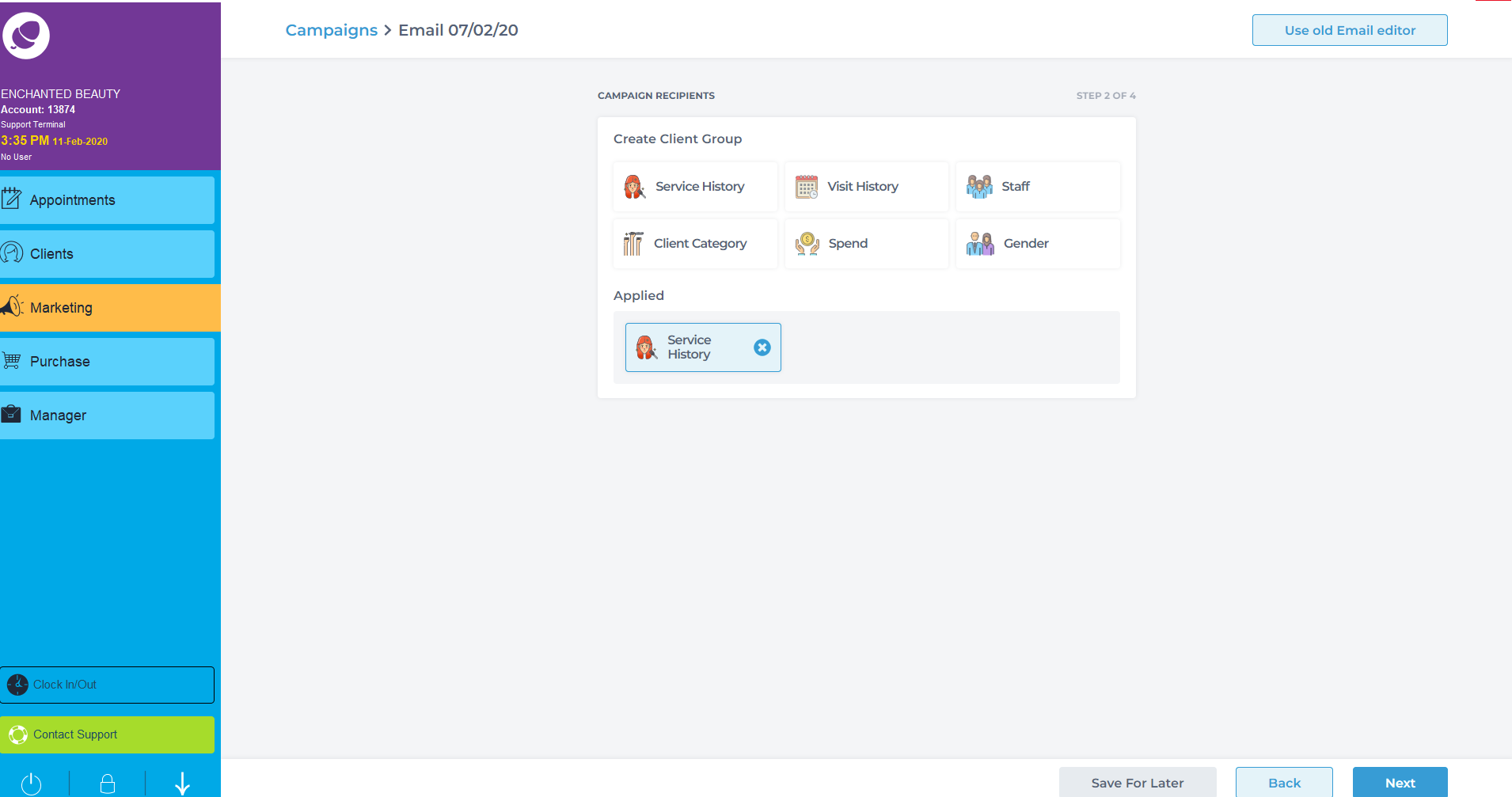
To learn about more areas like this in your Phorest system enrol in our SMS & Email Marketing Campaigns series in Phorest Academy - online, on-demand and on-the-go learning for busy salon professionals.