To learn about more areas like this in your Phorest system enrol in our Remind, Rebook, Review - Client Messaging course in Phorest Academy - online, on-demand and on-the-go learning for busy salon professionals.
To access your reminders go to Marketing > Appointment Reminders
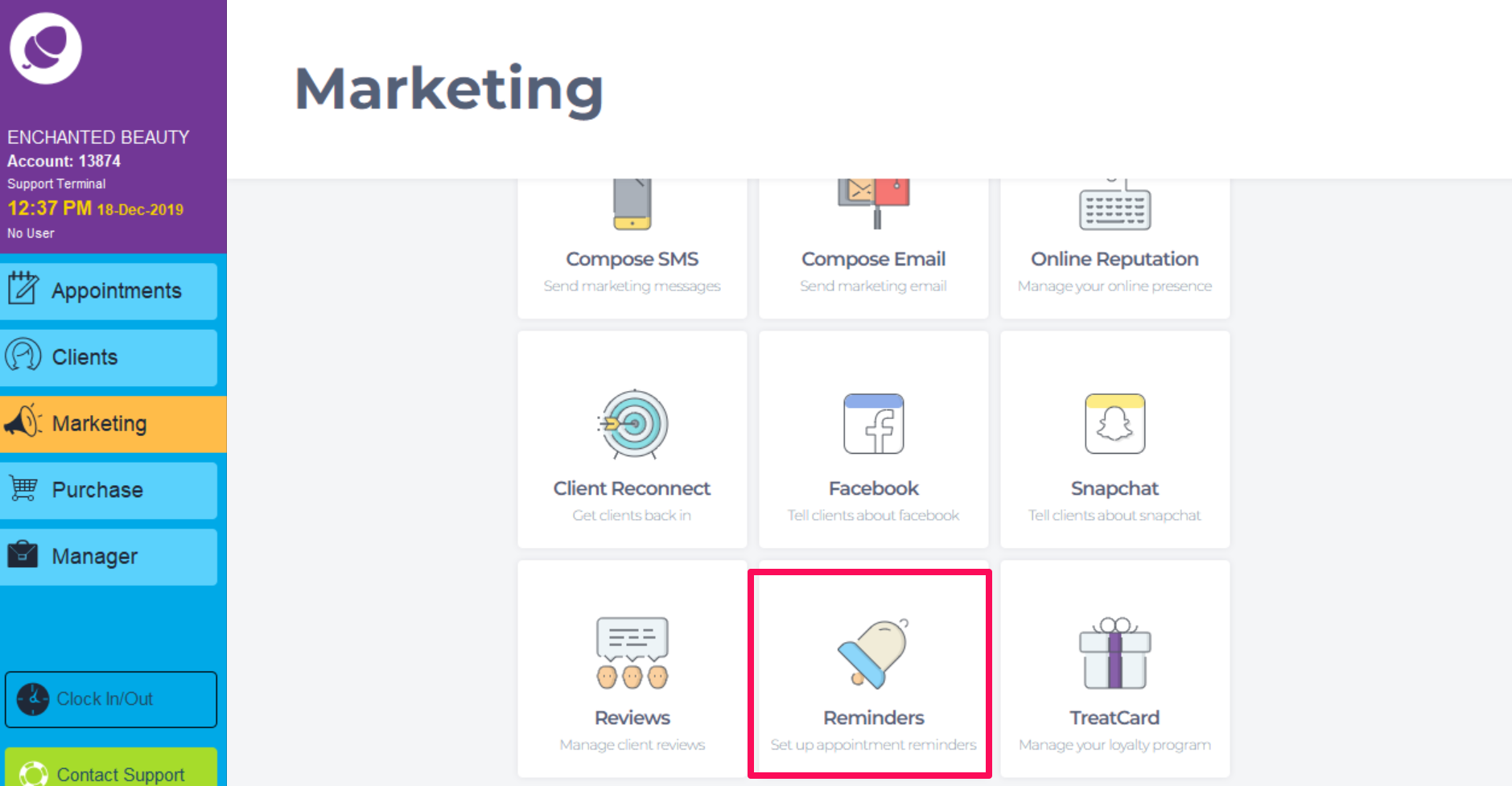
Then tap the Email Reminder tab (as shown in point 1. below).
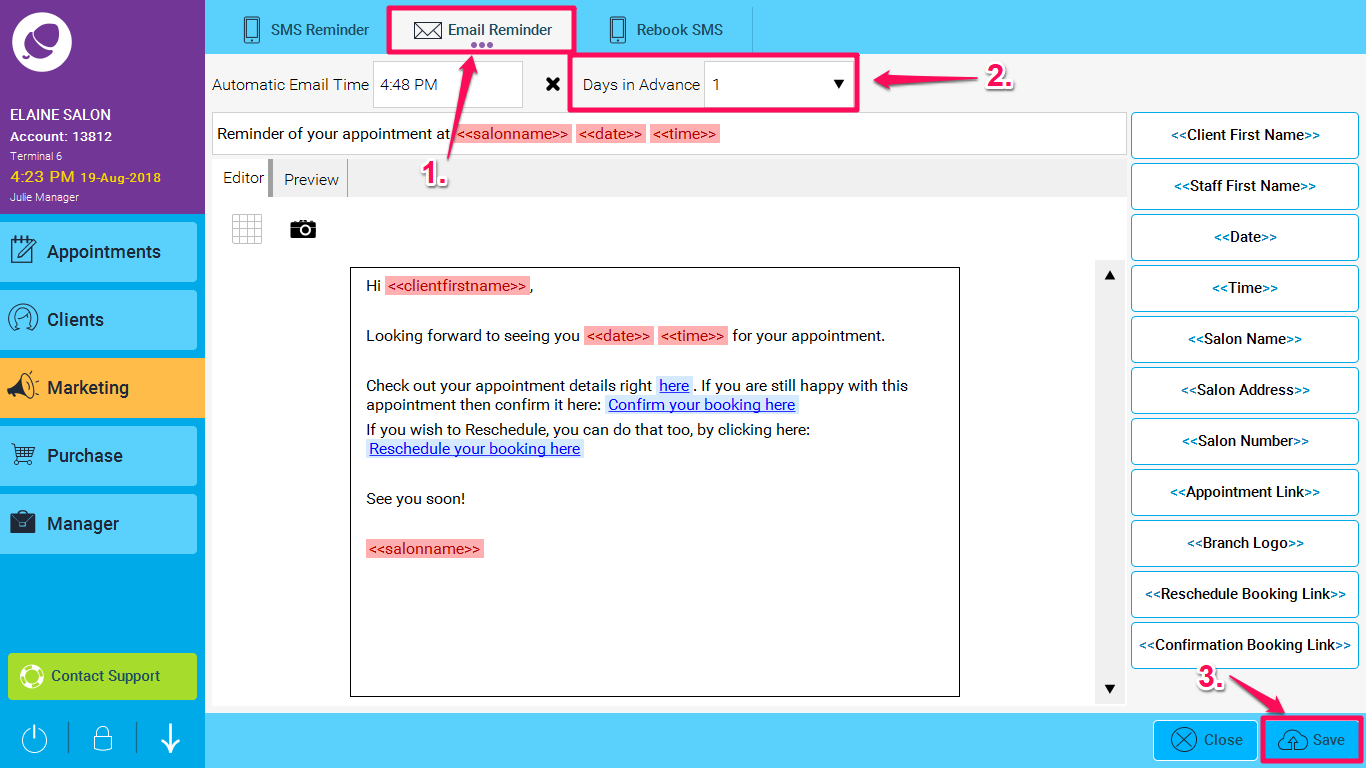
Set Days in Advance at the top of the screen (2) to turn on the Email Reminders and finally click Save (3).
There are a bunch of Macros that can be entered into the template so that it will be customized for each recipient automatically. A Macro is a special piece of code that gets replaced with information specific to each recipient. EG <<Client First Name>> macro will be replaced with each recipient's first name.
<<Client First Name>> Puts in the client's first name in the email.
<<Staff First Name>> Puts in the name of the staff they are booked in with.
<<Date>> Puts in the Date of the appointment.
<<Time>> Puts in the Time of the appointment.
<<Salon Name>> Puts in the name of the Salon.
<<Salon Number>> Puts in the Salon number.
<<Appointment Link>> Puts in the link to view the full Appointment.(need to sign up if not signed up)
<<Branch Logo>> You can use this to add in your branch logo For more info on how to add your logo to the system, click here
<<Reschedule Booking Link>> Puts in a link to allow clients to reschedule their appointment
<<Confirmation Booking Link>> Puts in a link to allow clients to confirm they are attending their appointment
You can also put Macros into the Subject as well but please note the following macros will not work in the subject
<<Salon Address>>
<<Appointment Link>>
<<Rebooking Link>>
<<Reschedule Booking Link>>
<<Confirmation Booking Link>>
It's possible to enter images in the body of the email to customise the look further. Click the Camera icon to upload photos.
To learn about more areas like this in your Phorest system enrol in our Remind, Rebook, Review - Client Messaging course in Phorest Academy - online, on-demand and on-the-go learning for busy salon professionals.