To learn about more areas like this in your Phorest system enrol in our Remind, Rebook, Review - Client Messaging course in Phorest Academy - online, on-demand and on-the-go learning for busy salon professionals.
Within Phorest you can choose to send a SMS reminder from within Phorest. This reminder is sent to all clients prior to their appointment as a means of reducing no shows.
To access your reminders go to Marketing > Appointment Reminders
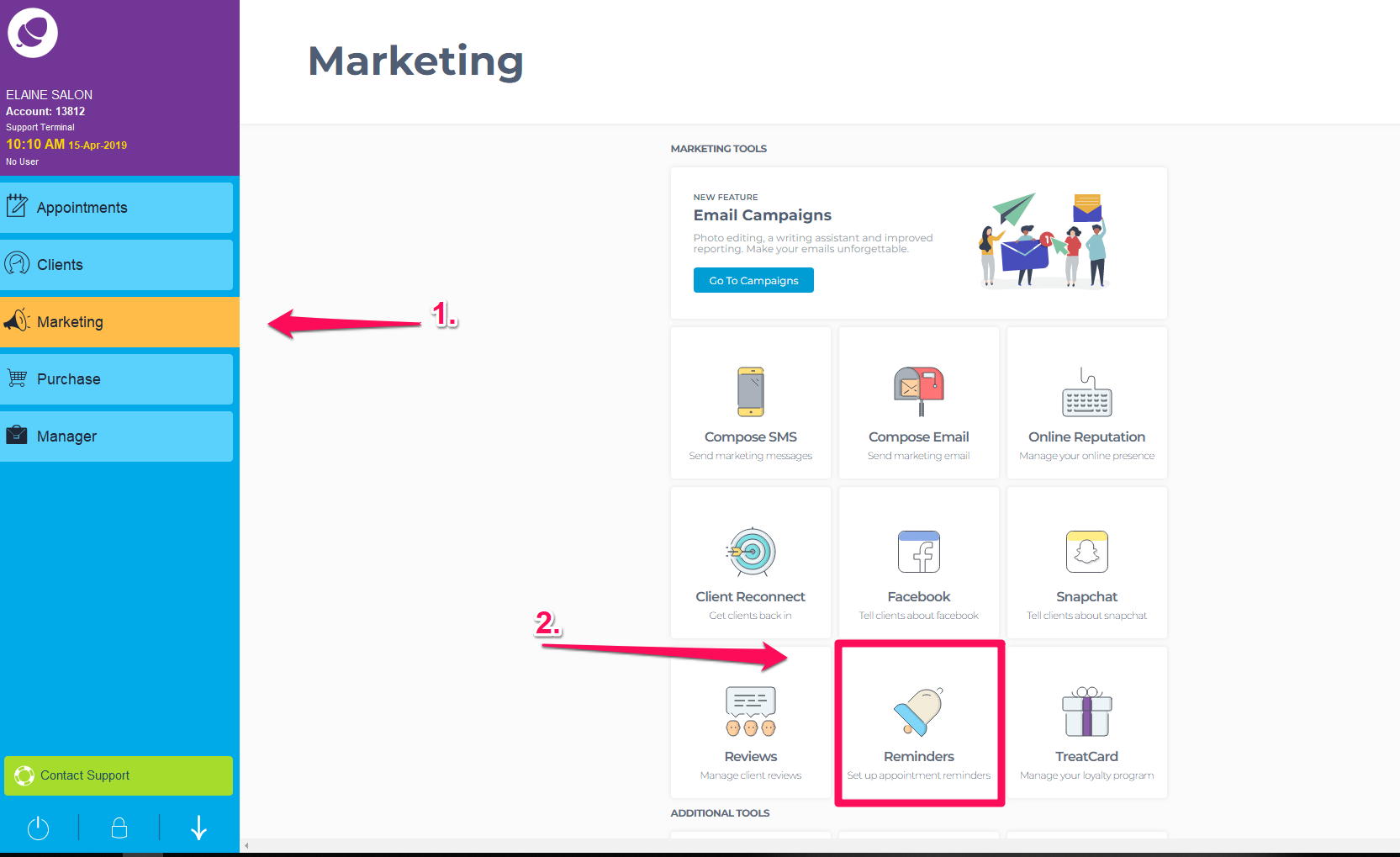
Here you will automatically be assigned to the SMS Reminder tab.
Note: SMS reminders are turned on by default for 1 day in advance of an appointment. Email reminders are set to Never by default.
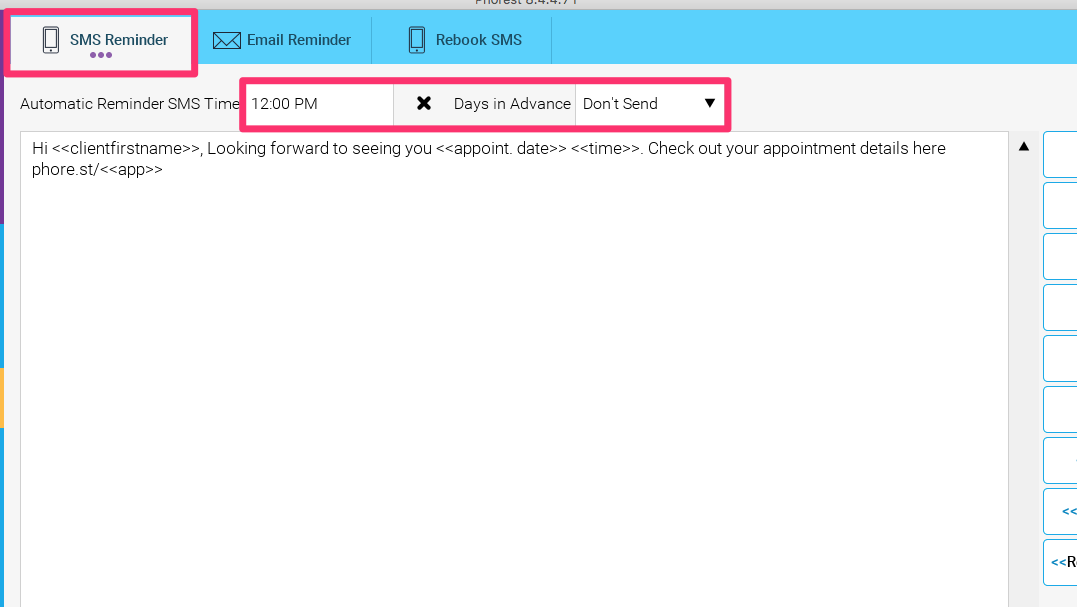
Within this section you can assign the Time you would like your reminders to send and the Days In Advance of the clients appointment you would like them to be sent on.
In addition you can edit the content of the reminder at any time. Simply update the content as you would any SMS or Email and click Save to ensure the changes made are confirmed.
Please note that as SMS are charged you need to be conscious of how long your SMS reminder message is. An indicator of this is shown at the bottom of the screen to ensure you are aware of the SMS count and character length.
Note : A SMS count of 1 means you will be charged for 1 sms for every reminder sent. A SMS count of 2 means you will be charged for 2 sms for every reminder sent and so on.
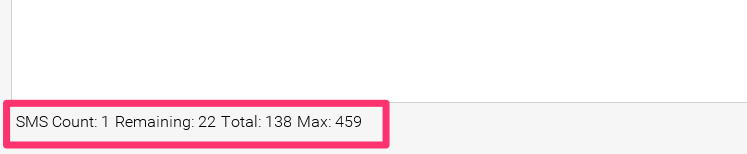
There are a bunch of Macros that can be entered into the template so that it will be customized for each recipient automatically. A Macro is a special piece of code that gets replaced with information specific to each recipient. For example, the <<Client First Name>> macro will be replaced with each recipient's first name.
List of Macros in this section.
<<Client First Name>> Puts in the client's first name in the email.
<<Staff First Name>> Puts in the name of the staff they are booked in with.
<<Date>> Puts in the Date of the appointment.
<<Time>> Puts in the Time of the appointment.
<<Salon Name>> Puts in the name of the Salon.
<<Salon Number>> Puts in the Salon number.
<<Appointment Link>> Puts in the link to view the full Appointment.(need to sign up if not signed up)
<<Branch Logo>> You can use this to add in your branch logo For more info on how to add your logo to the system, click here
<<Reschedule Booking Link>> Puts in a link to allow clients to reschedule their appointment
<<Confirmation Booking Link>> Puts in a link to allow clients to confirm they are attending their appointment
To learn about more areas like this in your Phorest system enrol in our Remind, Rebook, Review - Client Messaging course in Phorest Academy - online, on-demand and on-the-go learning for busy salon professionals.