To learn about more areas like this in your Phorest system enrol in our SMS & Email Marketing Campaigns series in Phorest Academy - online, on-demand and on-the-go learning for busy salon professionals.
Click on the Marketing tab. Under Marketing Campaigns click View Campaigns.
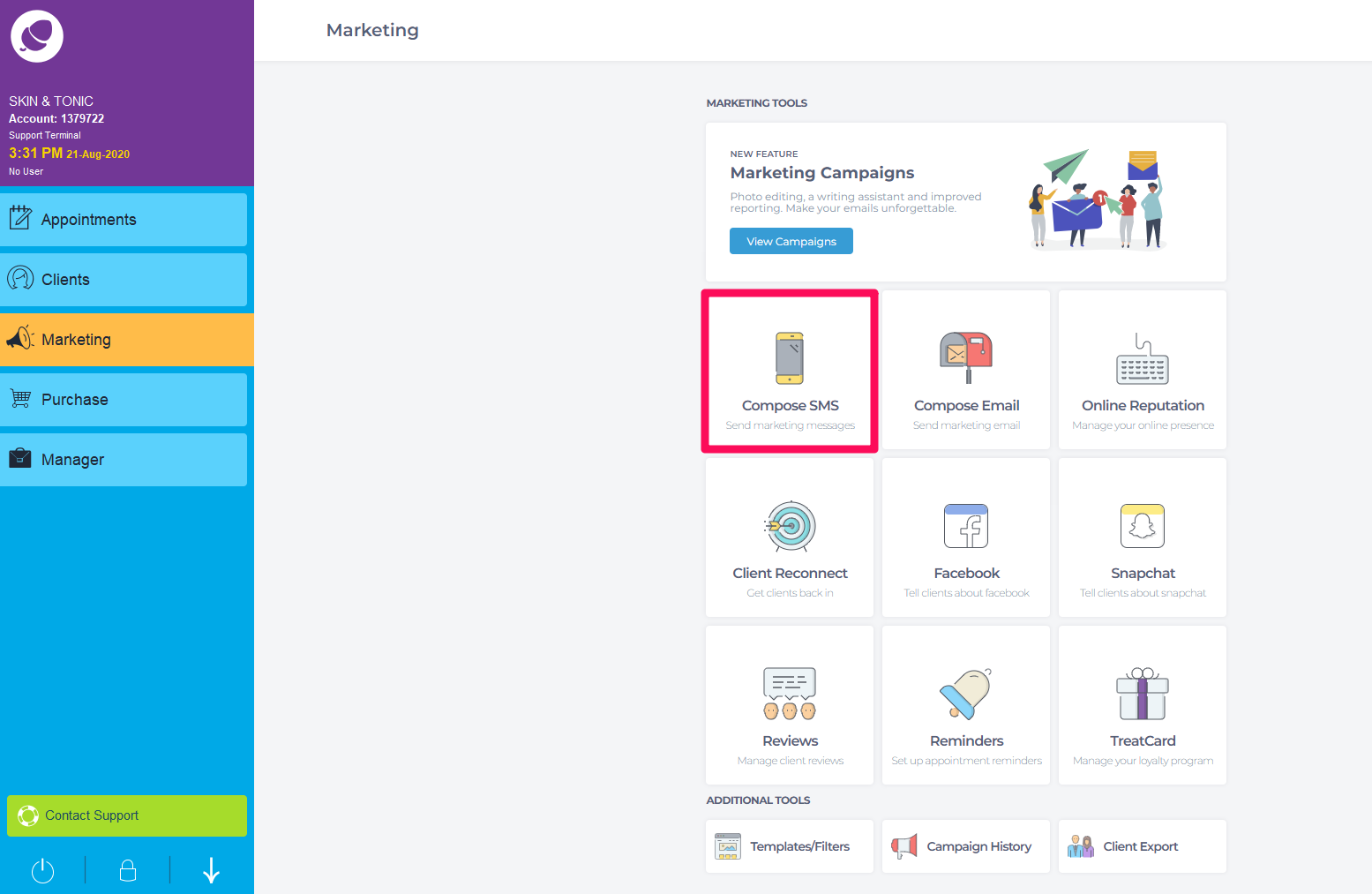
You can create your own SMS or choose SMS Templates. Click SMS Templates
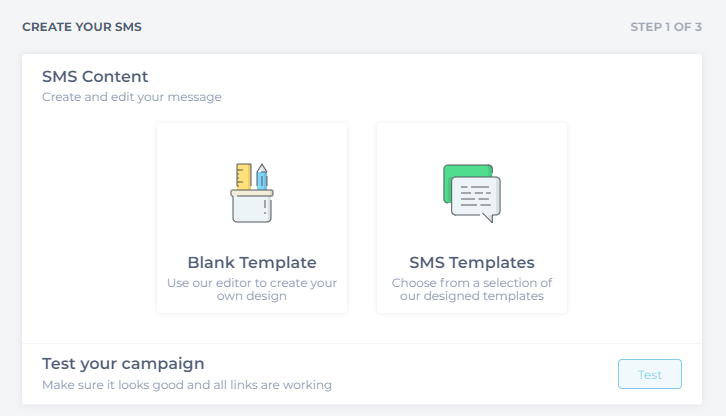
Options of various templates will now appear on the screen. Select a template that you may wish to use for this campaign.
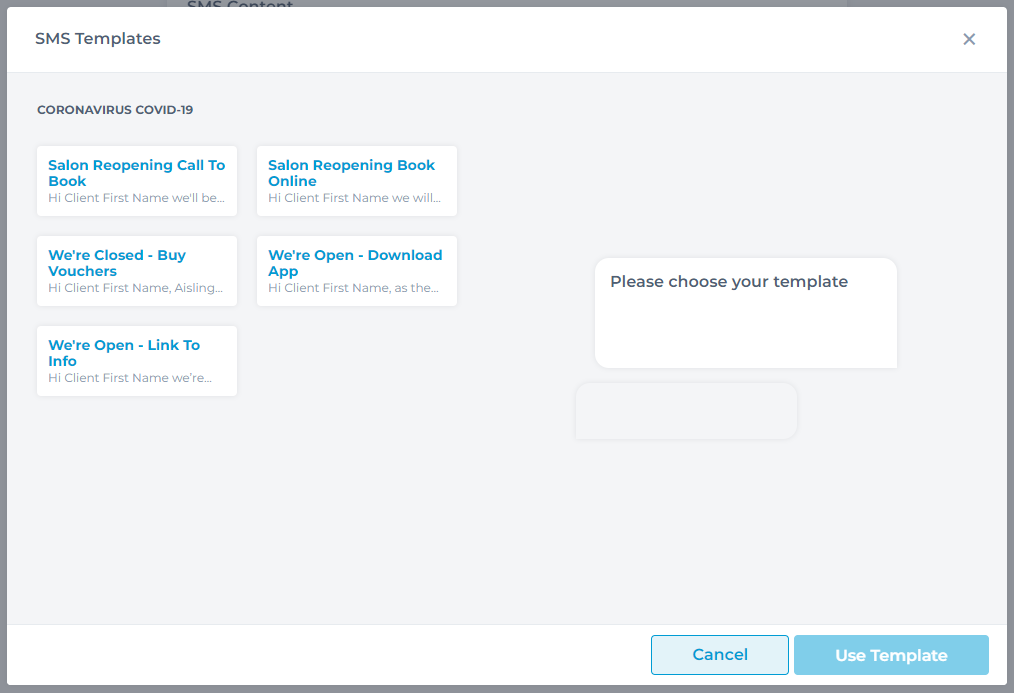
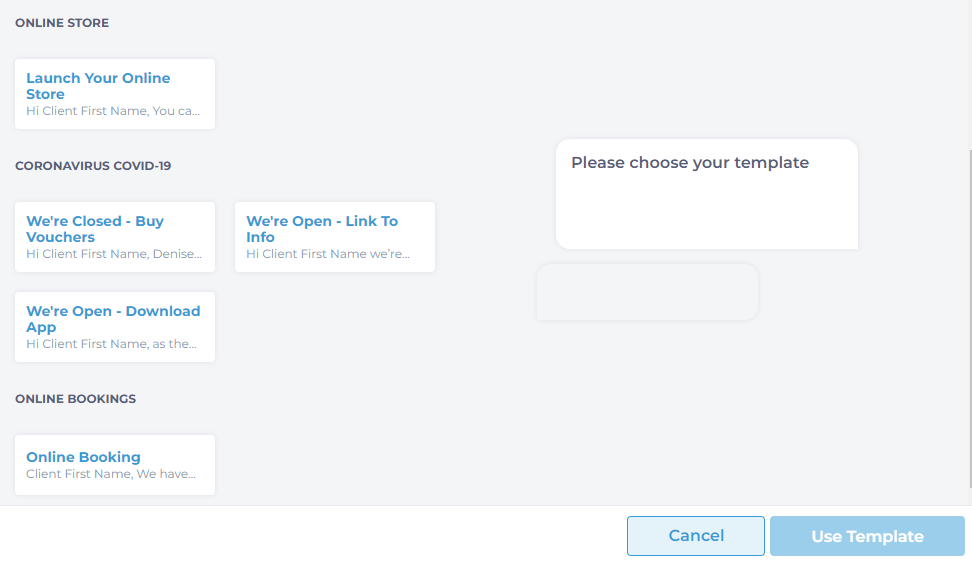
A preview of the message will appear on the right in the text bubble. Click Use Template.
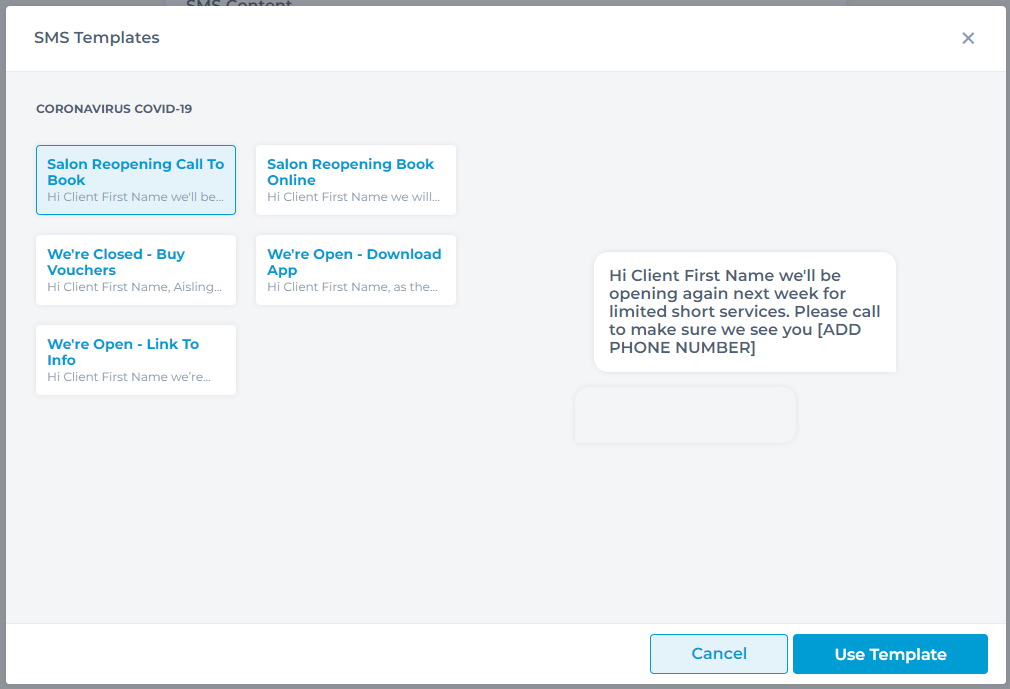
Once the template is selected, it will bring the screen back to edit the message if needed. Link can be added to the message.
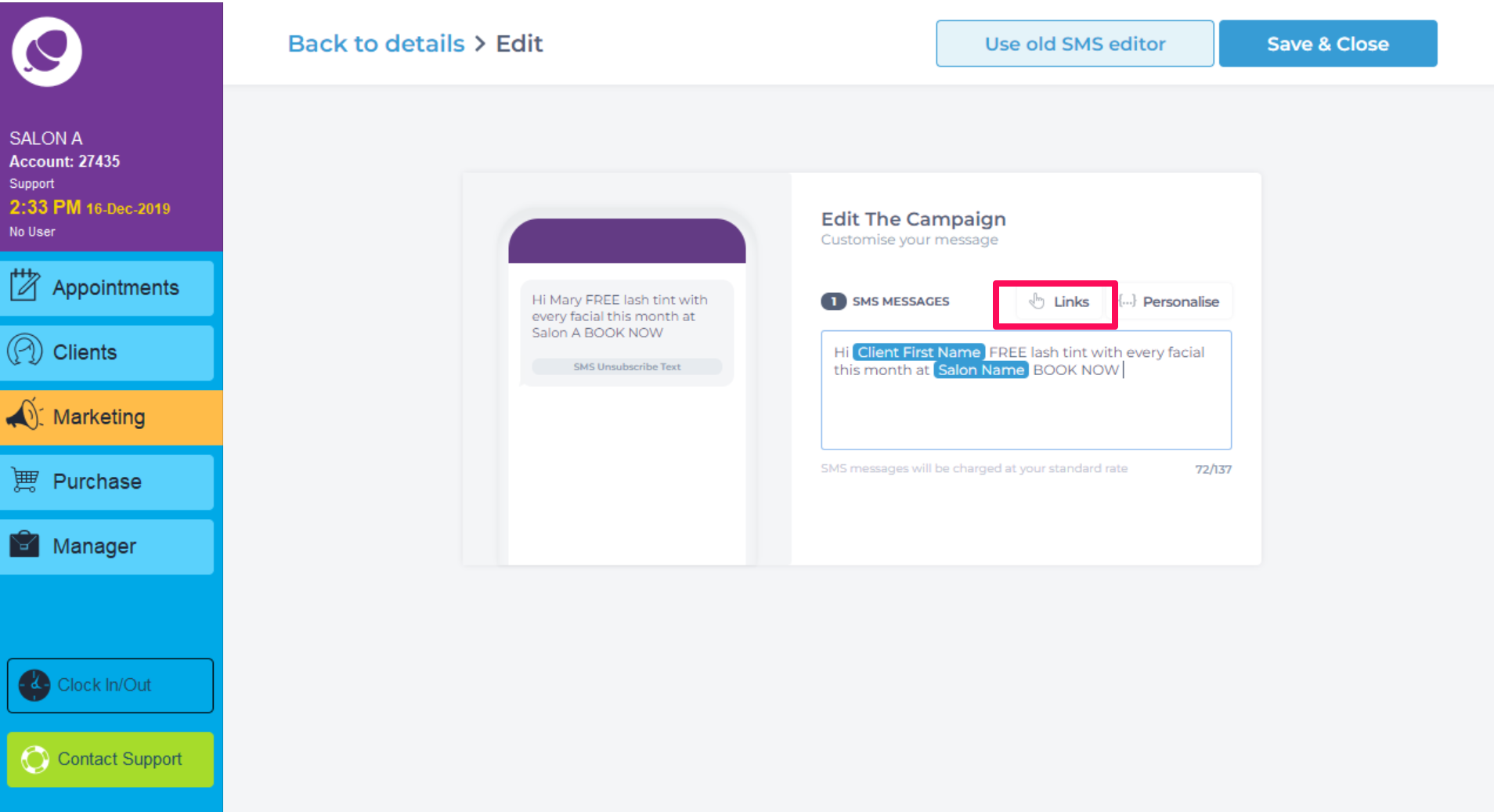
Click on the Links to include a link for Online Booking, Services, Packages & Offers, Staff Booking Link, Online Store, Product, Online Gift Card or a Customised Link.

Once you are happy with your template, click save and close.
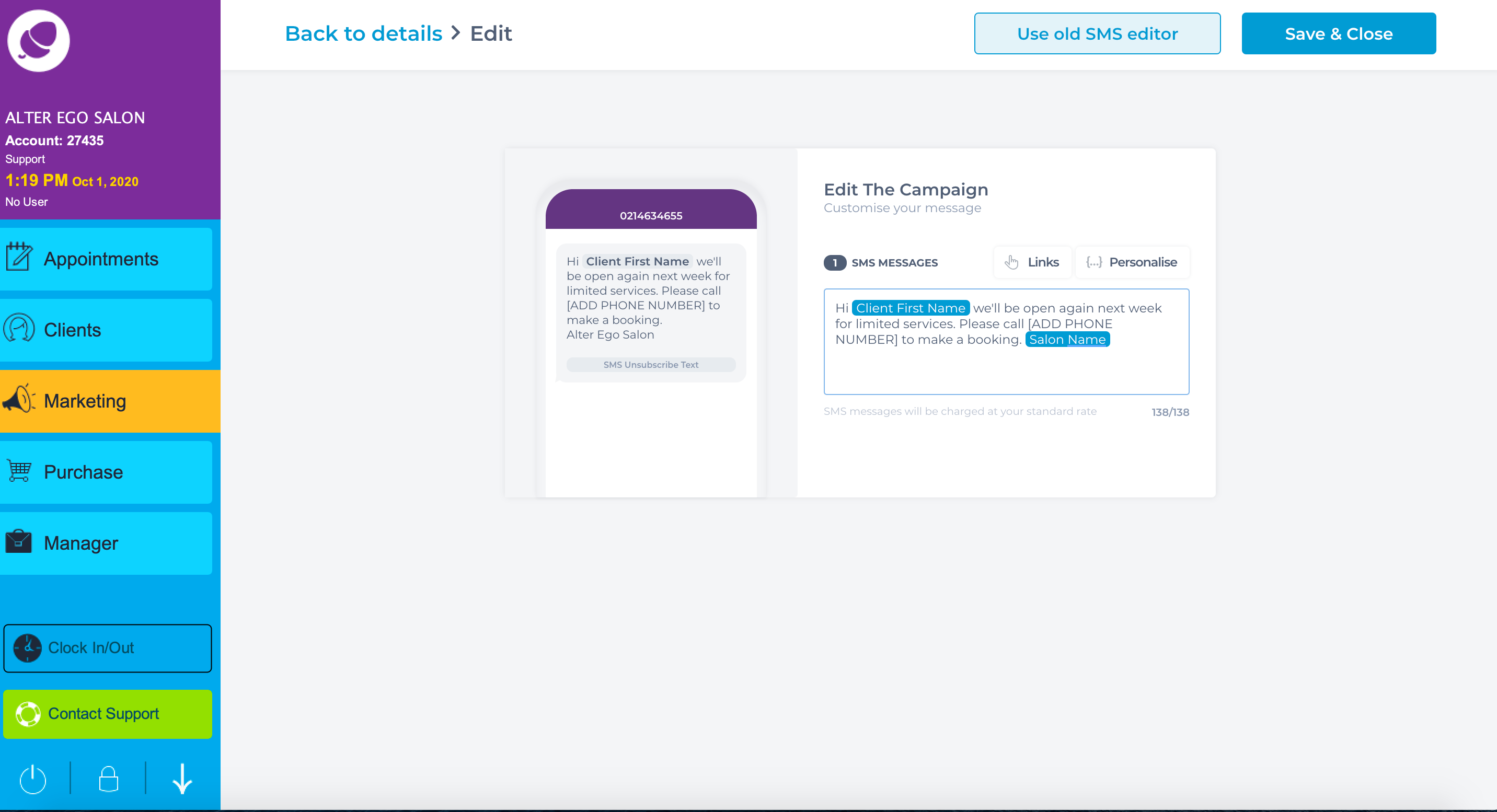
Here you can preview the campaign. There is an option to delete or edit it too. You can also send a test version to yourself. Click next to continue sending the campaign or Save & Close.
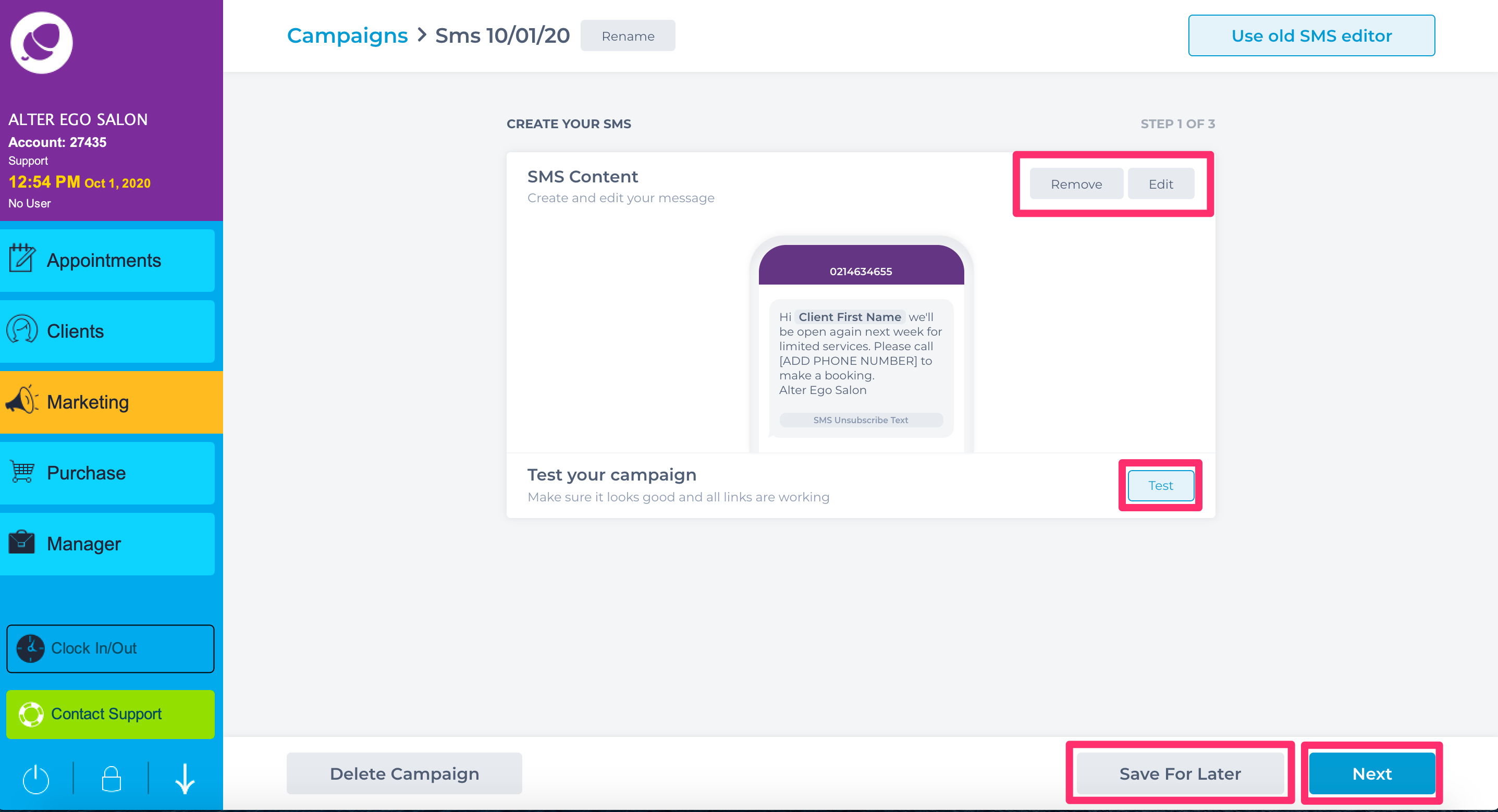
This page is where you will select your filters. This is where you choose who you want to send this campaign to.
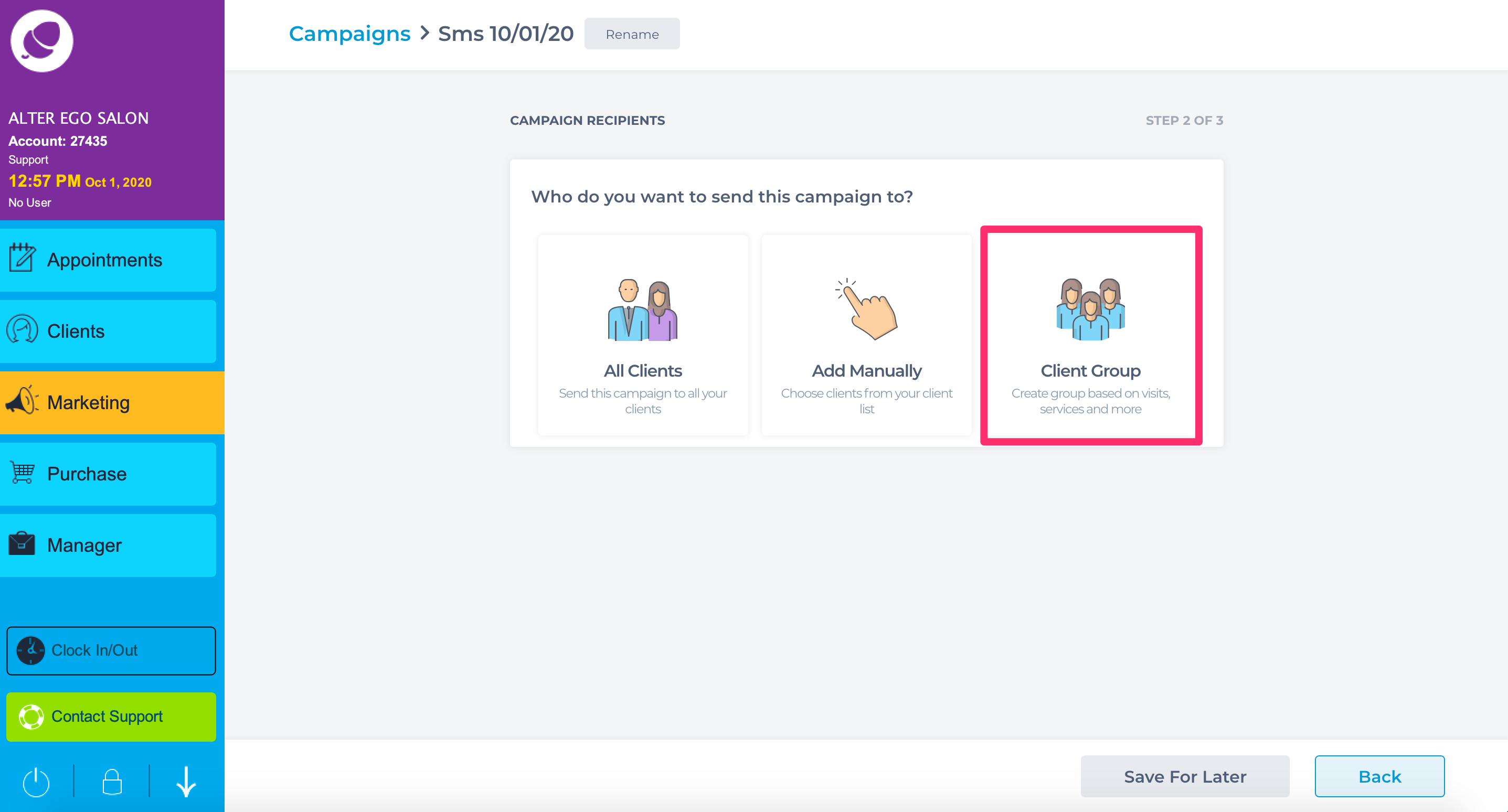
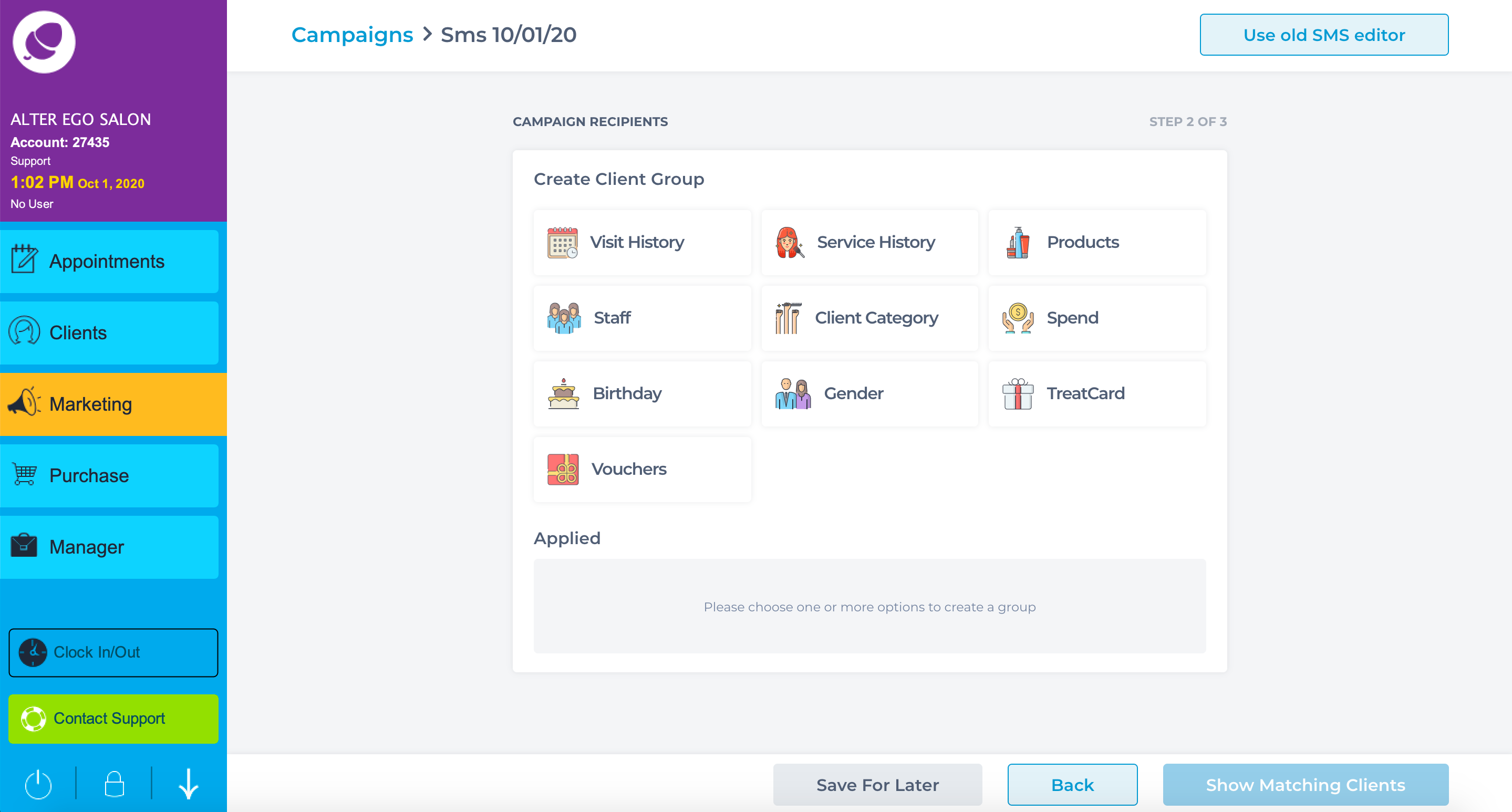
Service history can target clients who have come in to your salon for specific services.
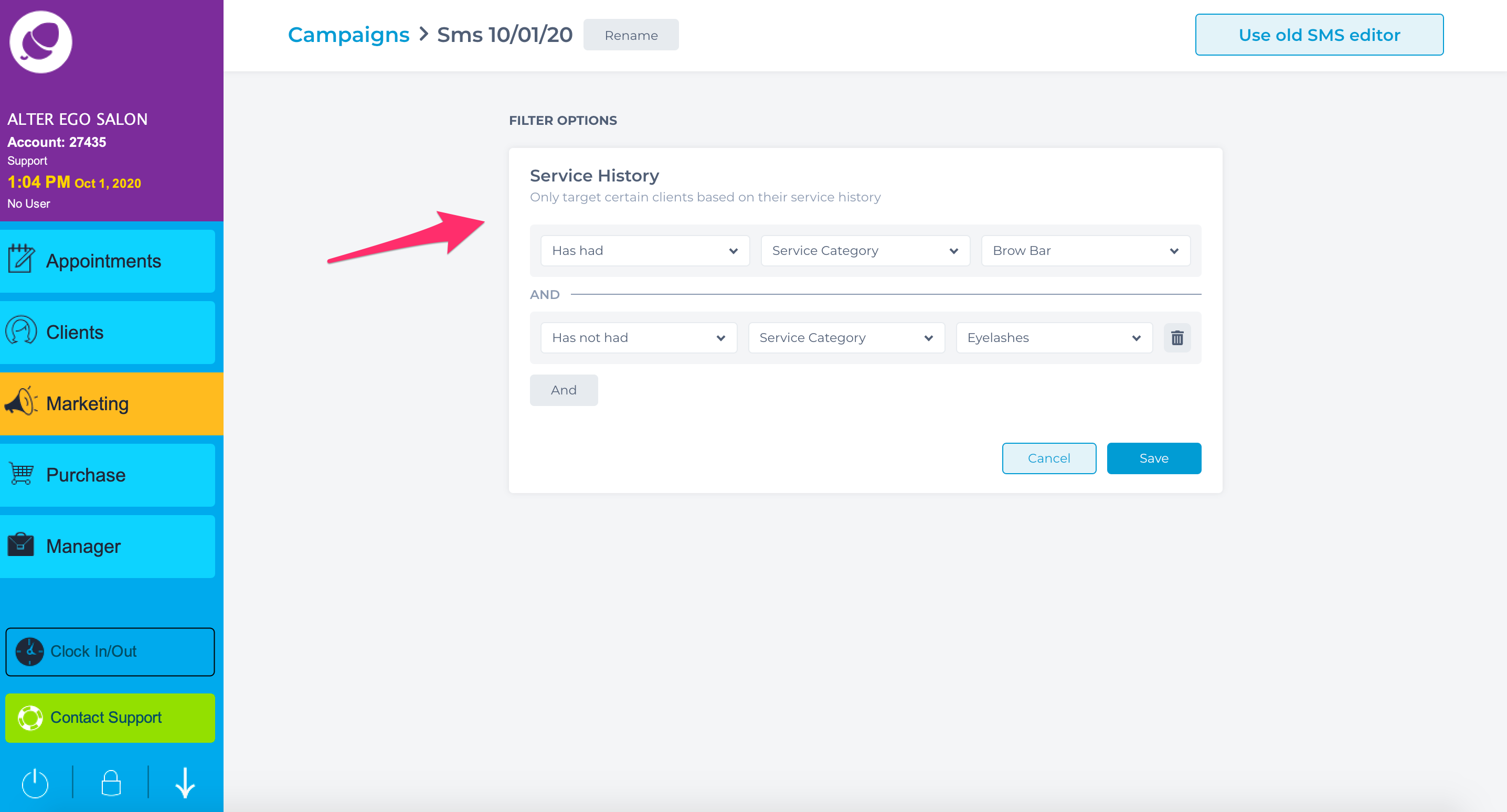
Visit history can target clients who have not come in to your salon in a specific time frame. Please see Filters for more information on target marketing.
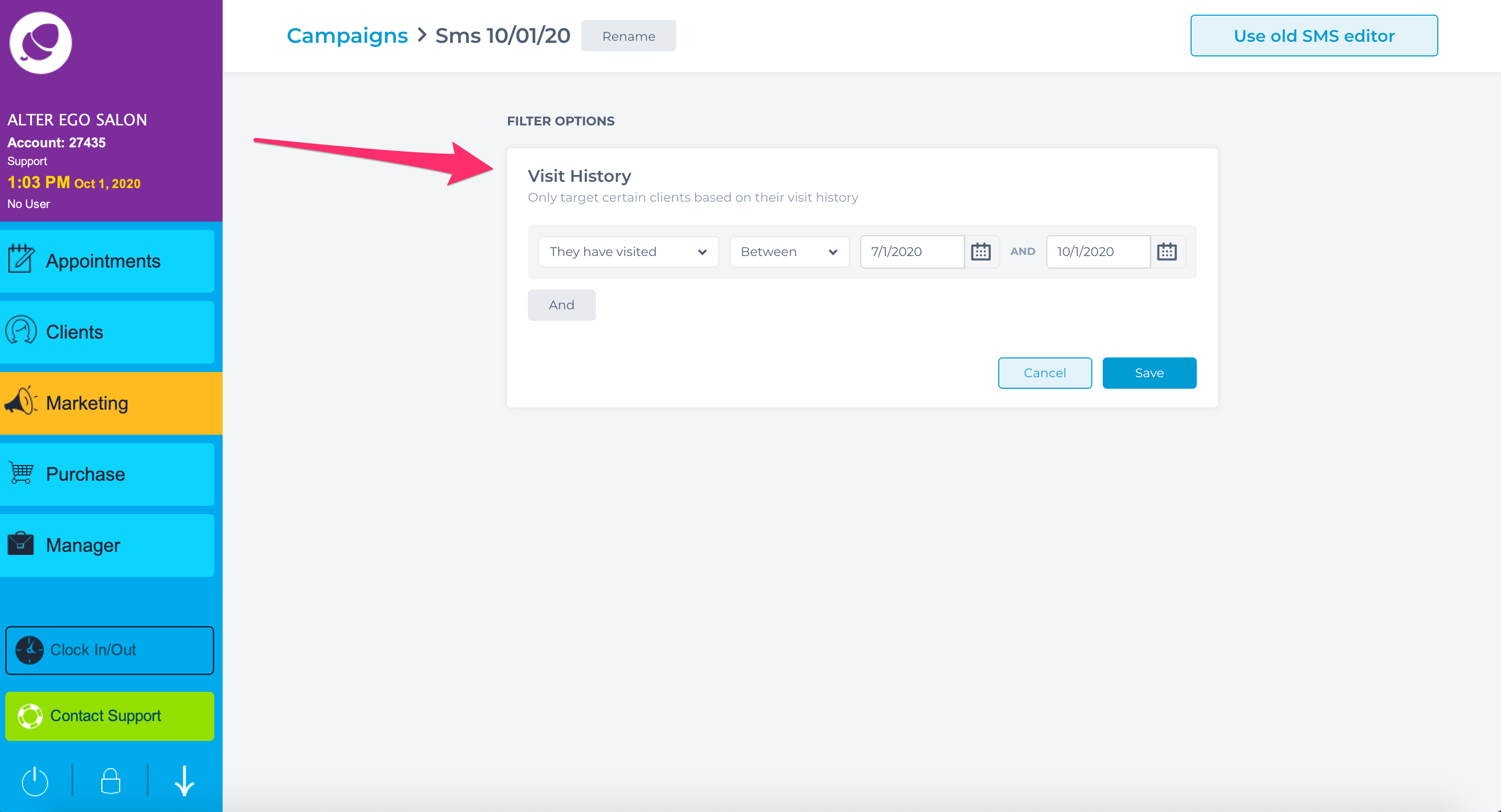
Once you choose your audience the system will let you know how many SMS are being sent.
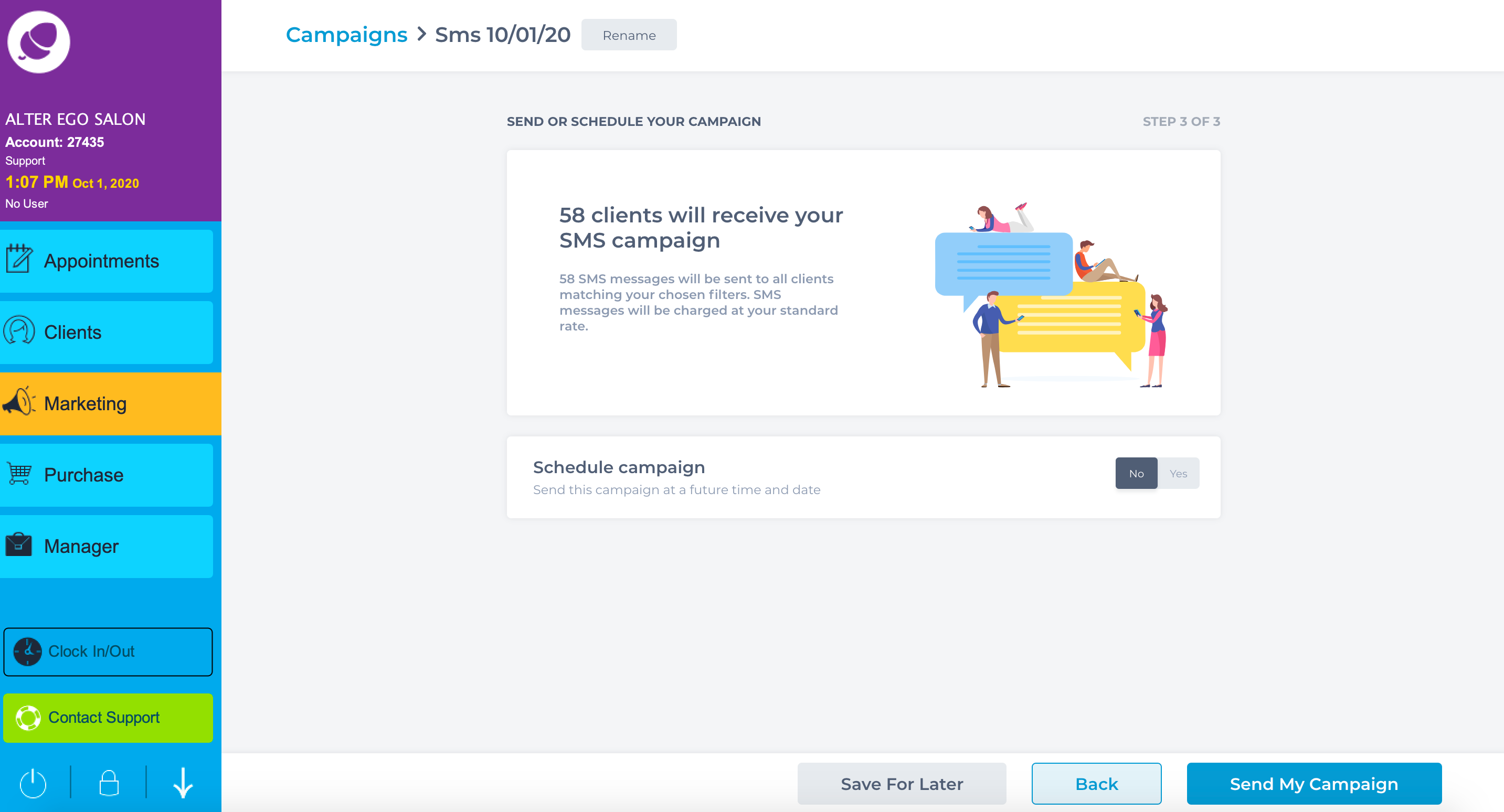
The system will now ask you are you ready to send. Click send for the campaign to send. The campaign can be scheduled to go at a chosen date and time.
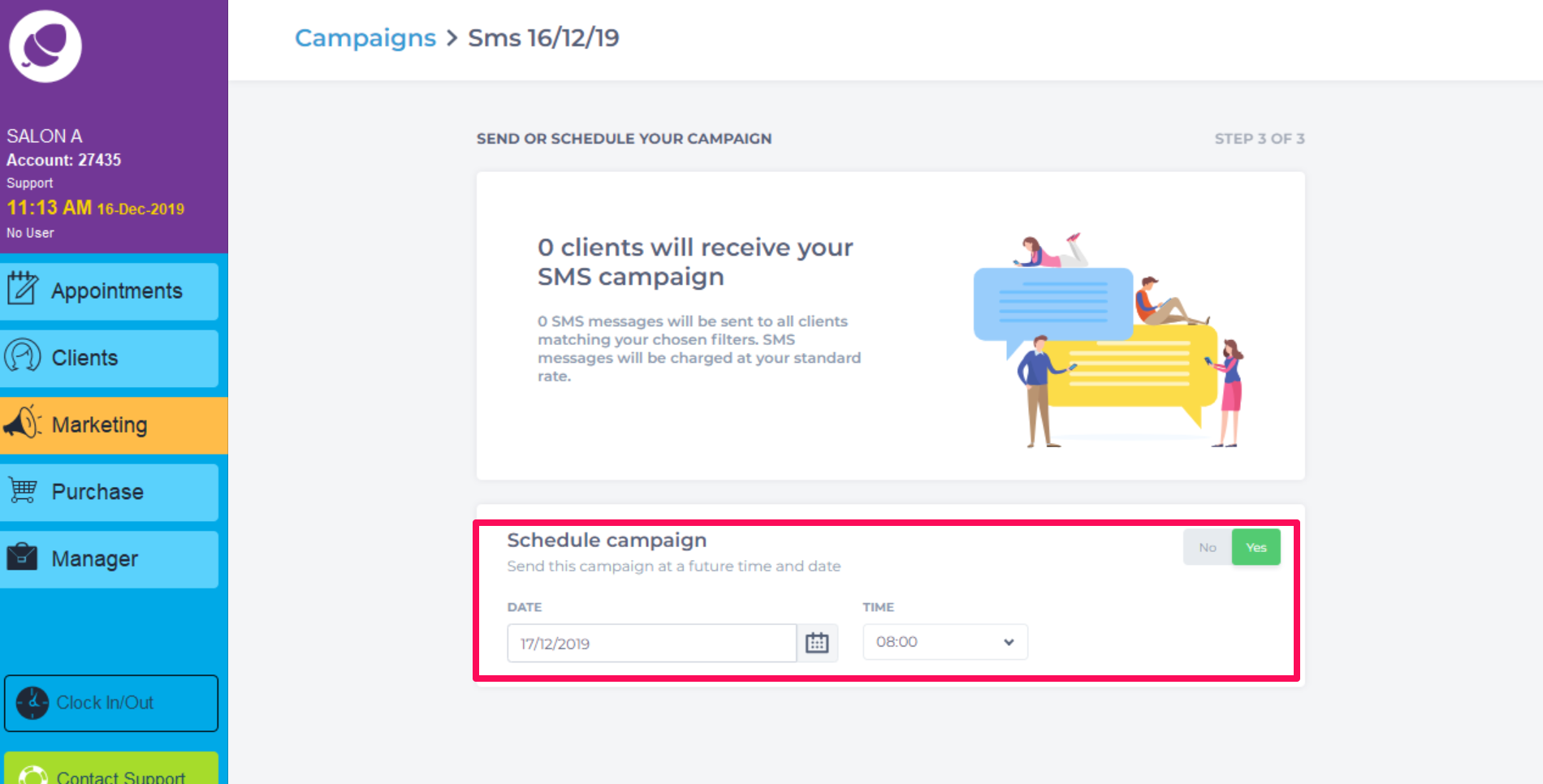
To learn about more areas like this in your Phorest system enrol in our SMS & Email Marketing Campaigns series in Phorest Academy - online, on-demand and on-the-go learning for busy salon professionals.