To learn about more areas like this in your Phorest system enrol in our SMS & Email Marketing Campaigns series in Phorest Academy - online, on-demand and on-the-go learning for busy salon professionals.
Video: Create an SMS Campaign in Phorest
Step-by-step guide
1. Click on the Marketing tab. Under Marketing Campaigns click Compose SMS.
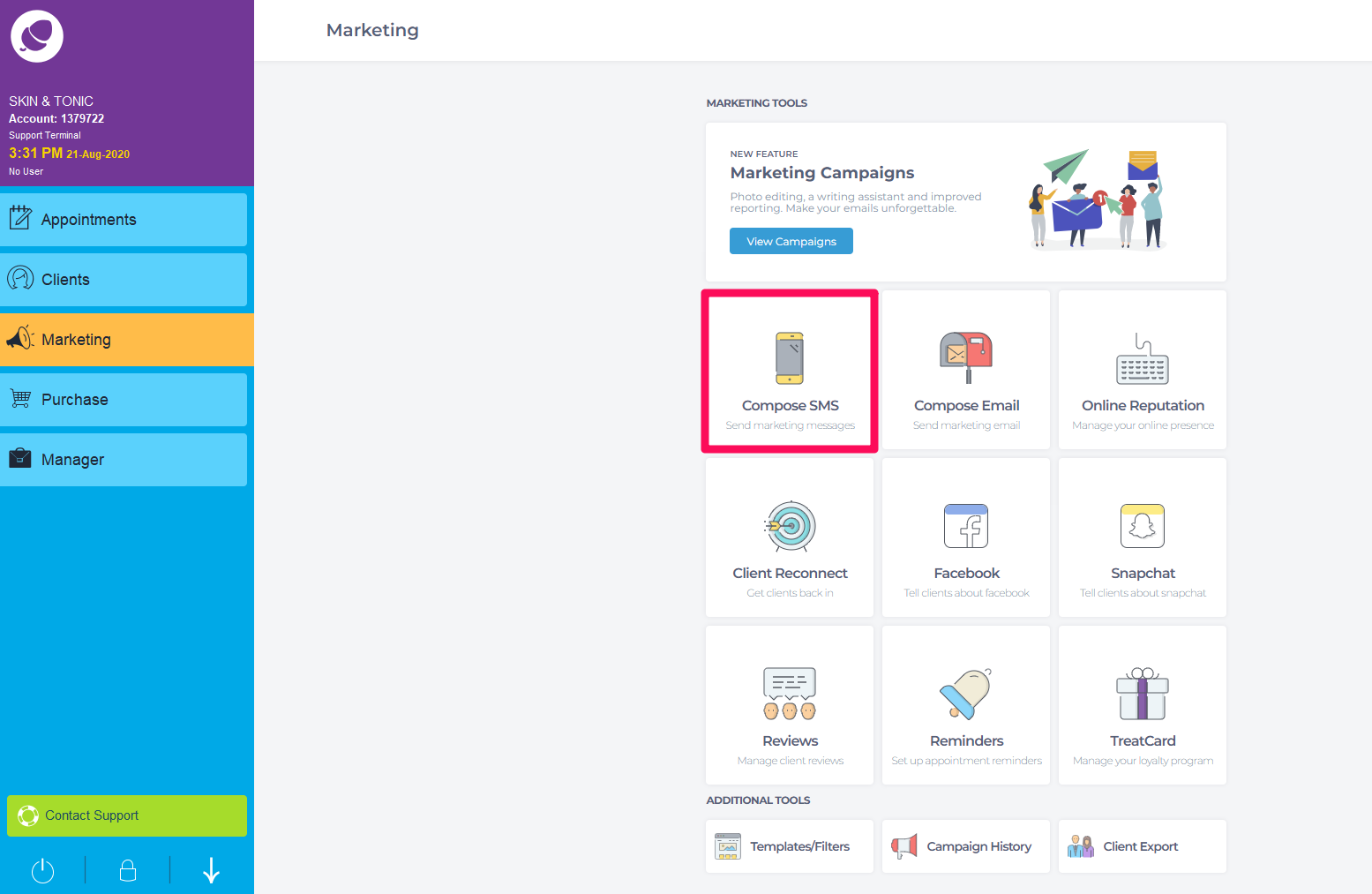
You can create your own SMS or choose SMS Templates .
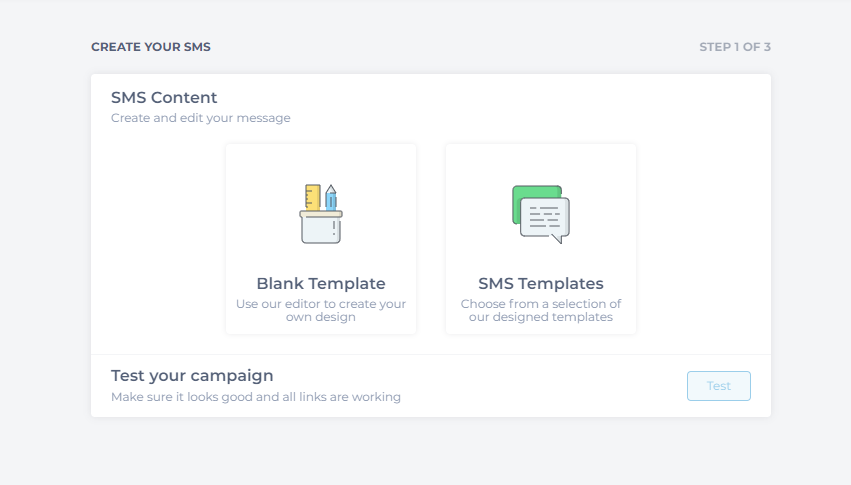
Compose your SMS campaign. An option to personalize and add links will appear above the template.
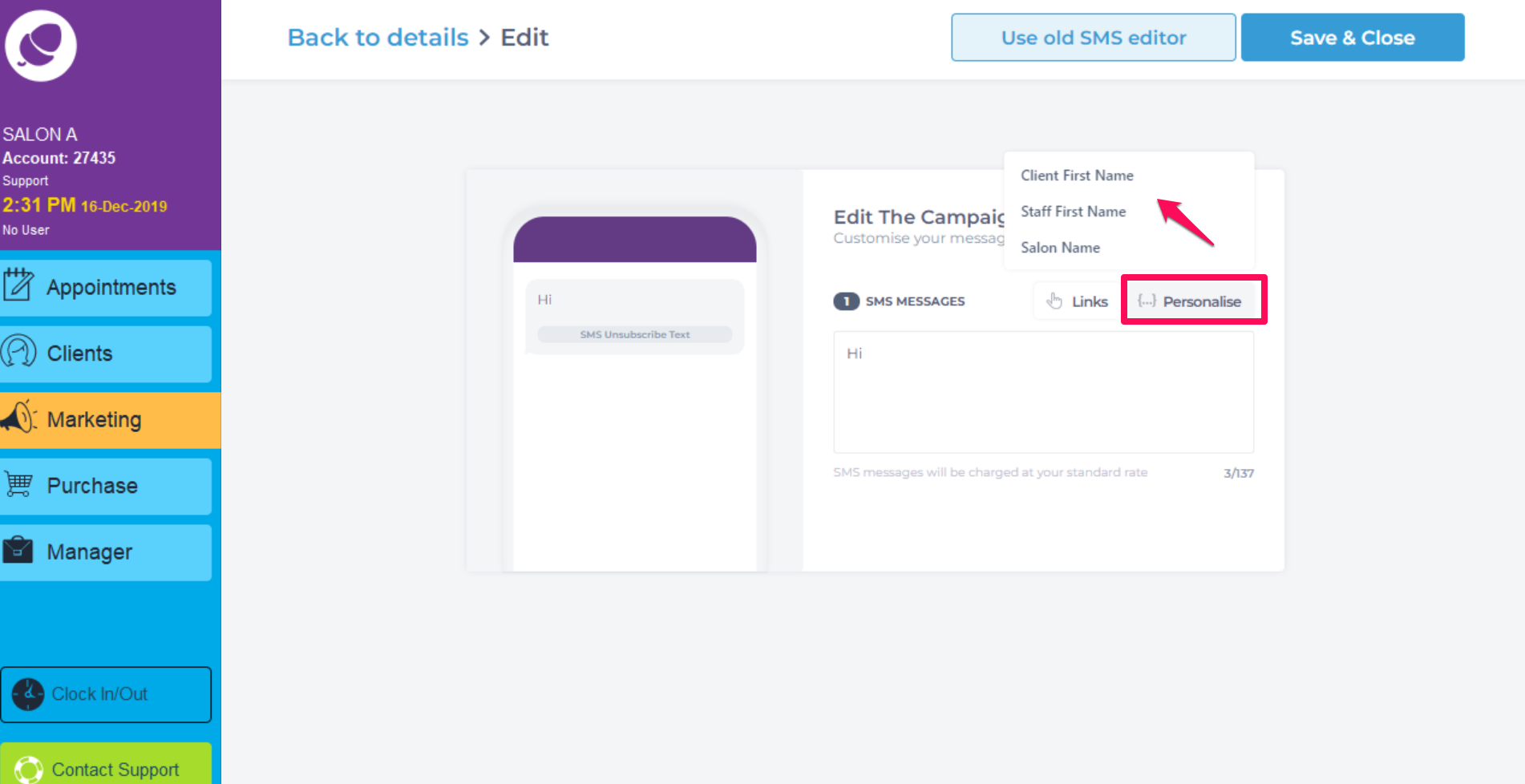
5. Click Personalize to add in the clients first name, a staff members name or your salons name. The clients name will auto populate for each individual client.
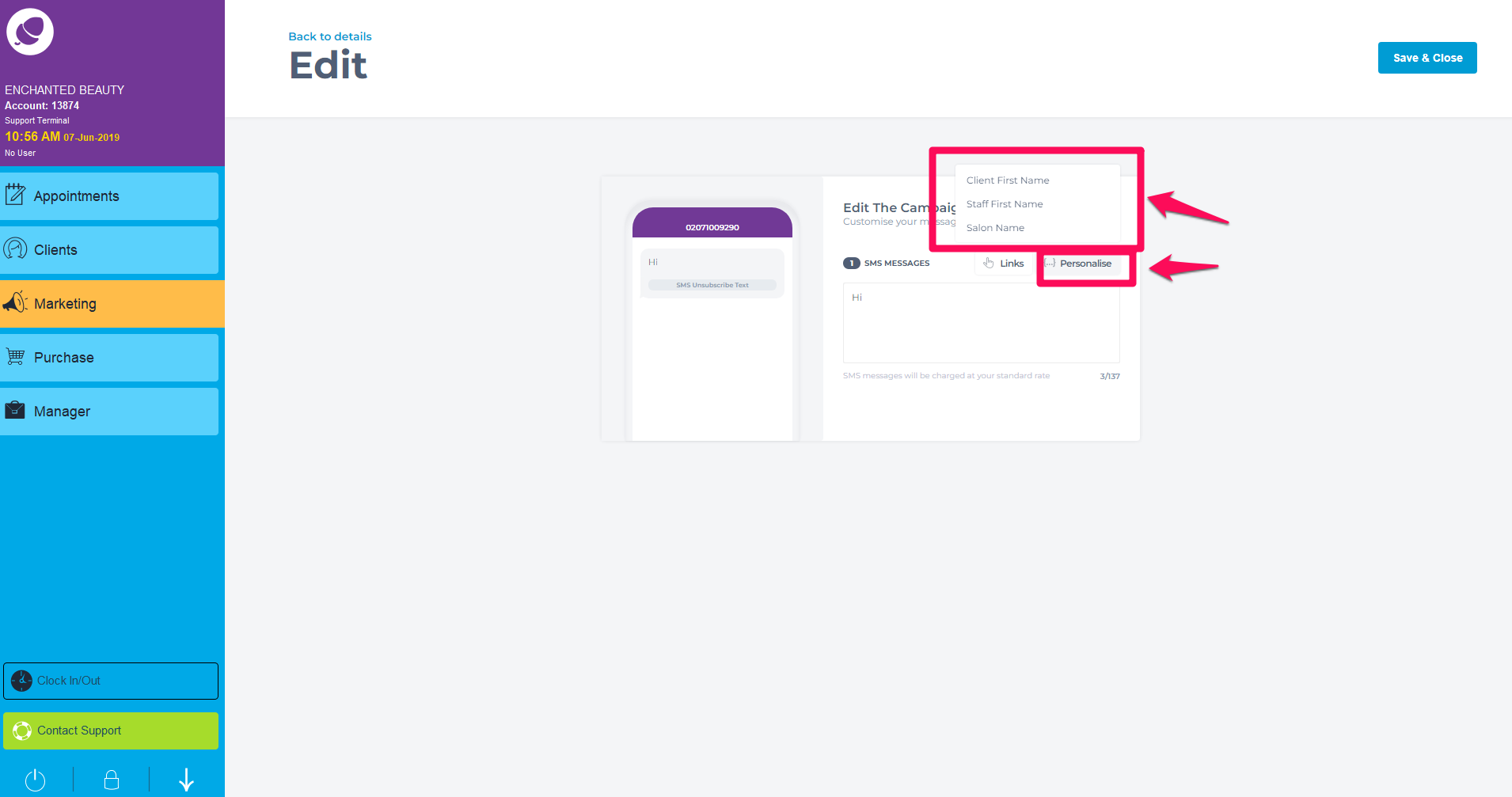
6. The text you type will appear on the left hand side to view how a client will see it. You can also add different link to the campaign that will bring clients directly to your promotion.
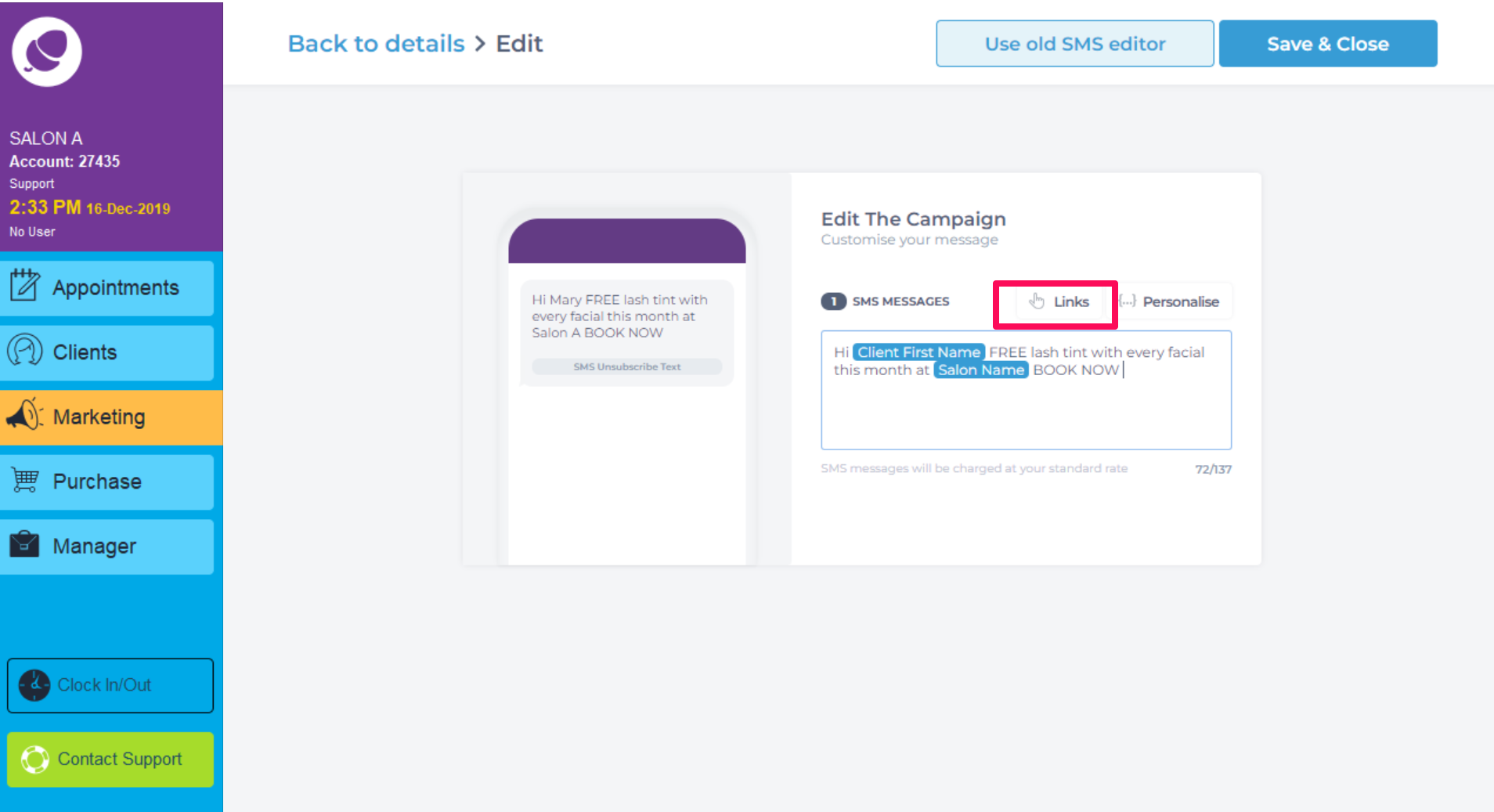
7. Click on the Links to include a link for Online Booking, Services, Packages & Offers, Staff Booking Link, Online Store, Product, Online Gift Card or a Customised Link.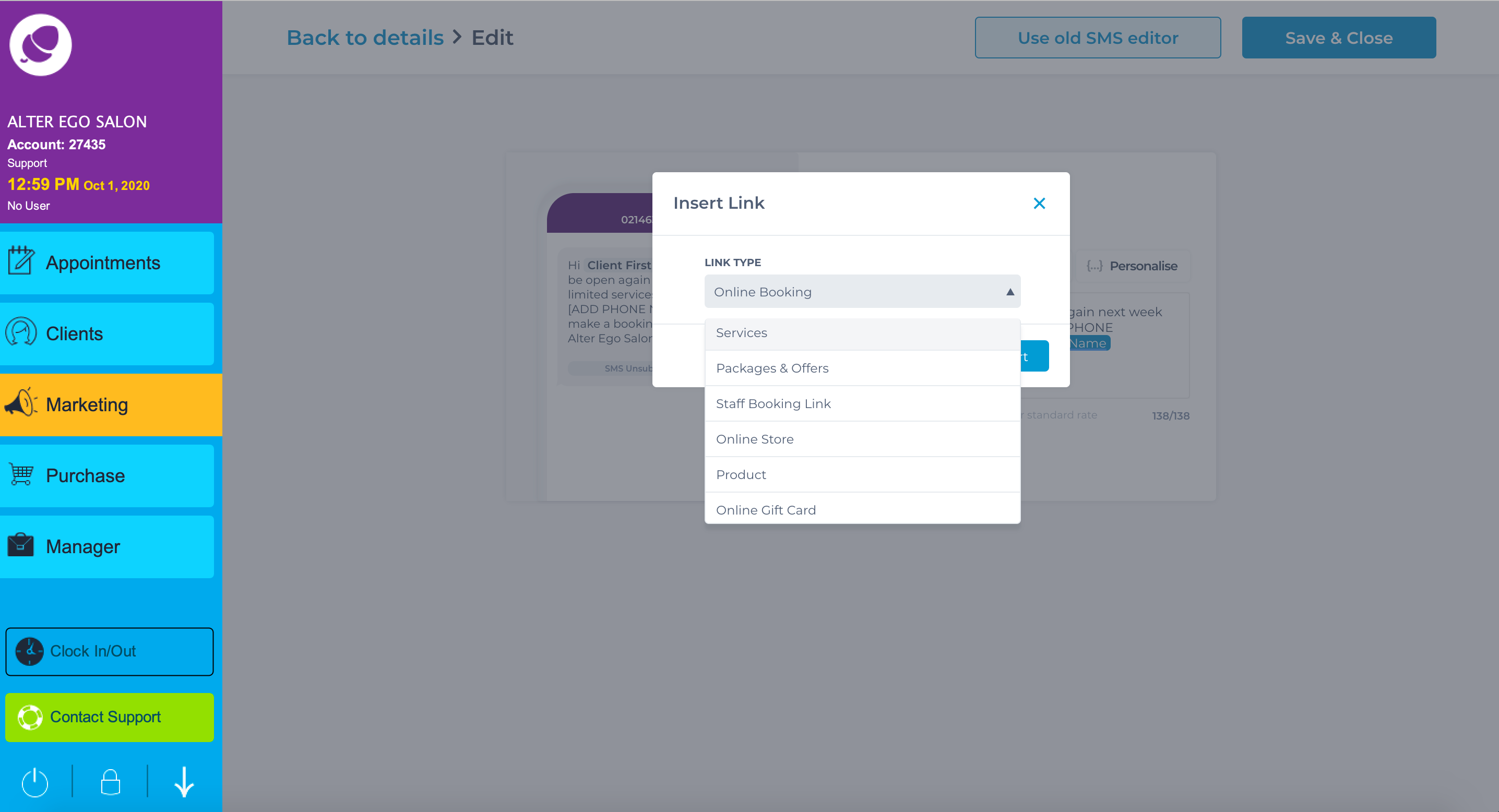
8. Once you are happy with your template, click save and close.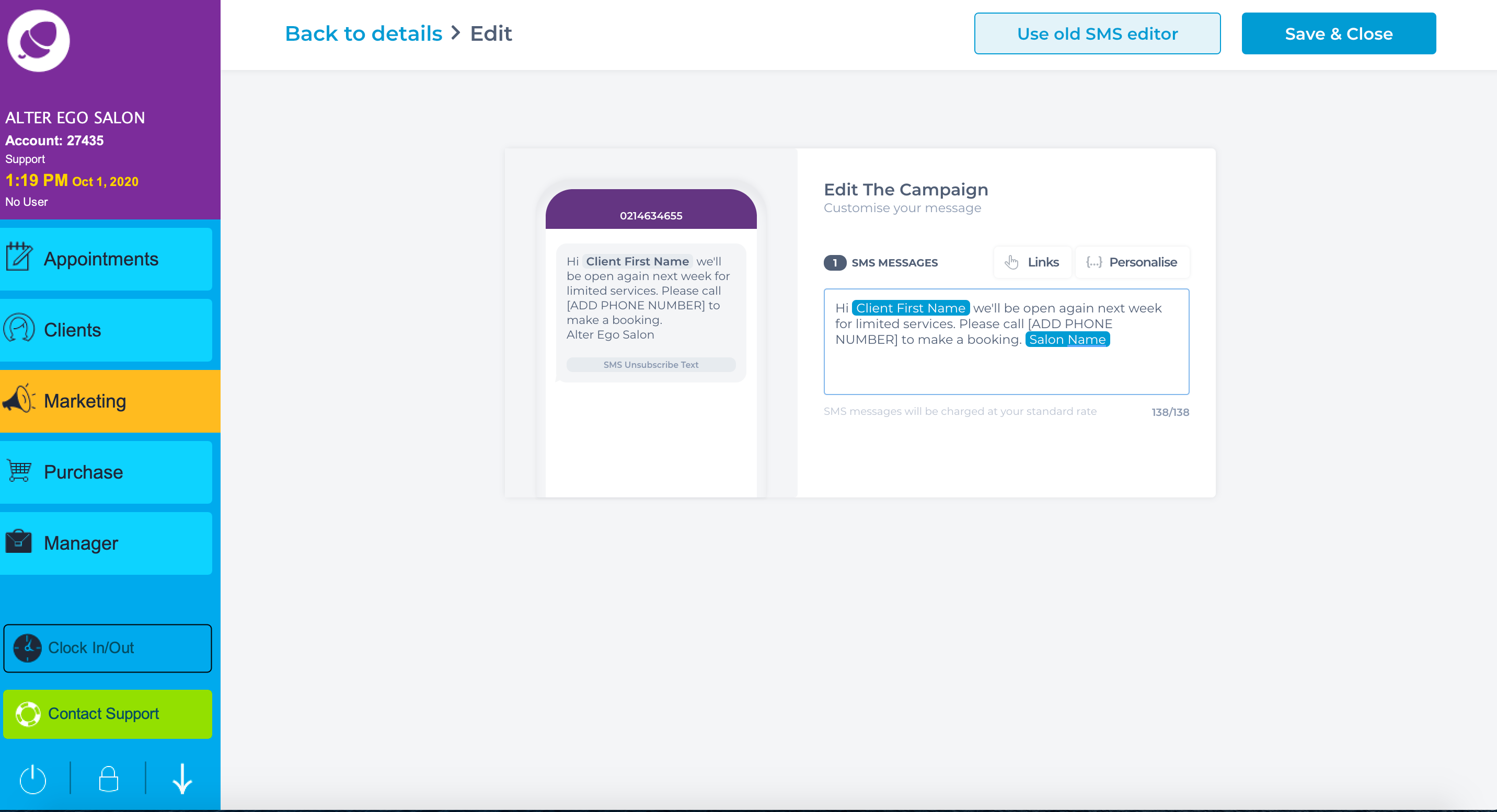
9. Here you can preview the campaign. There is an option to delete or edit it too. You can also send a test version to yourself. Click next to continue sending the campaign or Save & Close.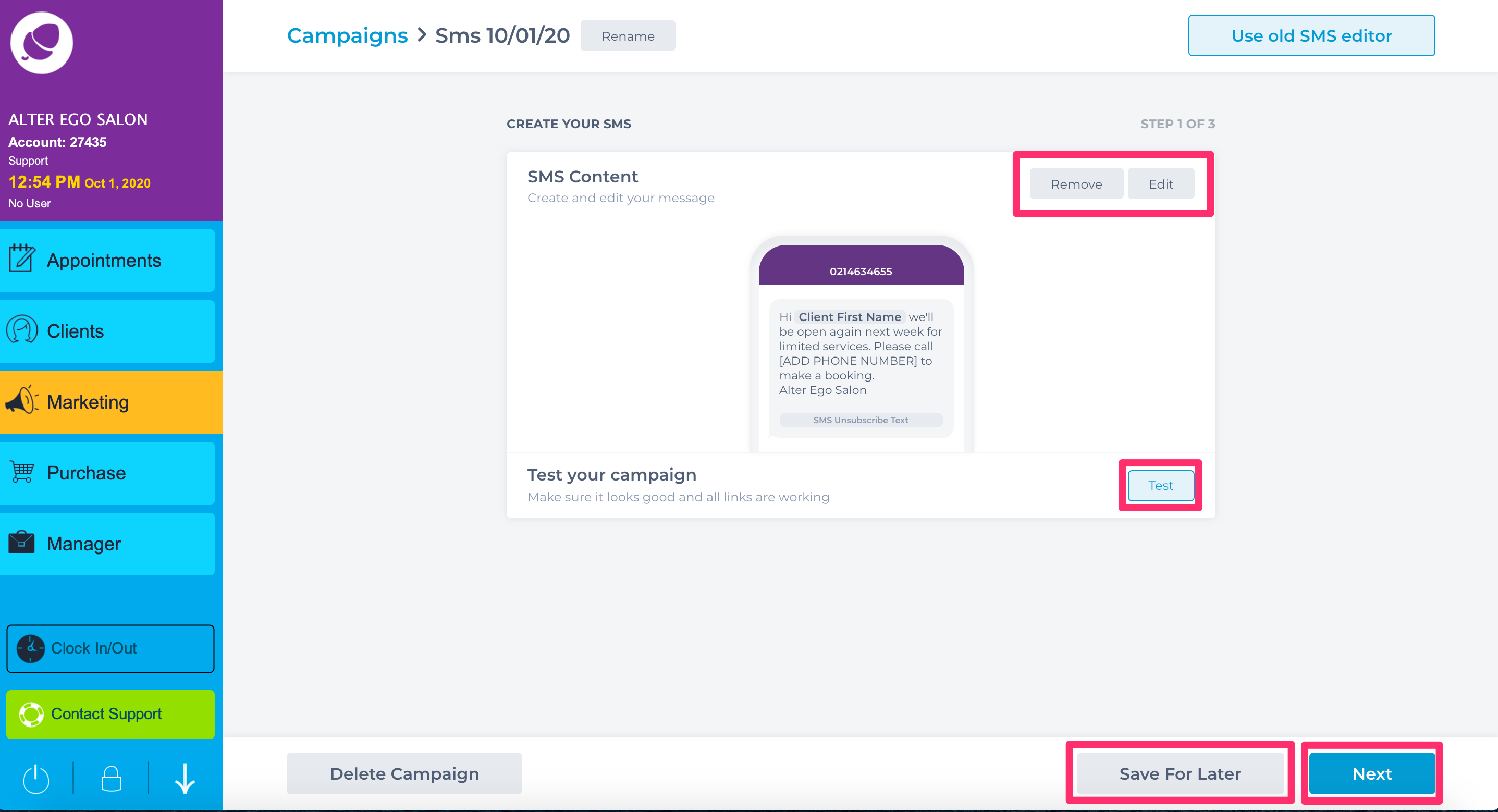
10. This page is where you will select your filters. This is where you choose who you want to send this campaign to. To send a targeted campaign based on your client's data click Client Group.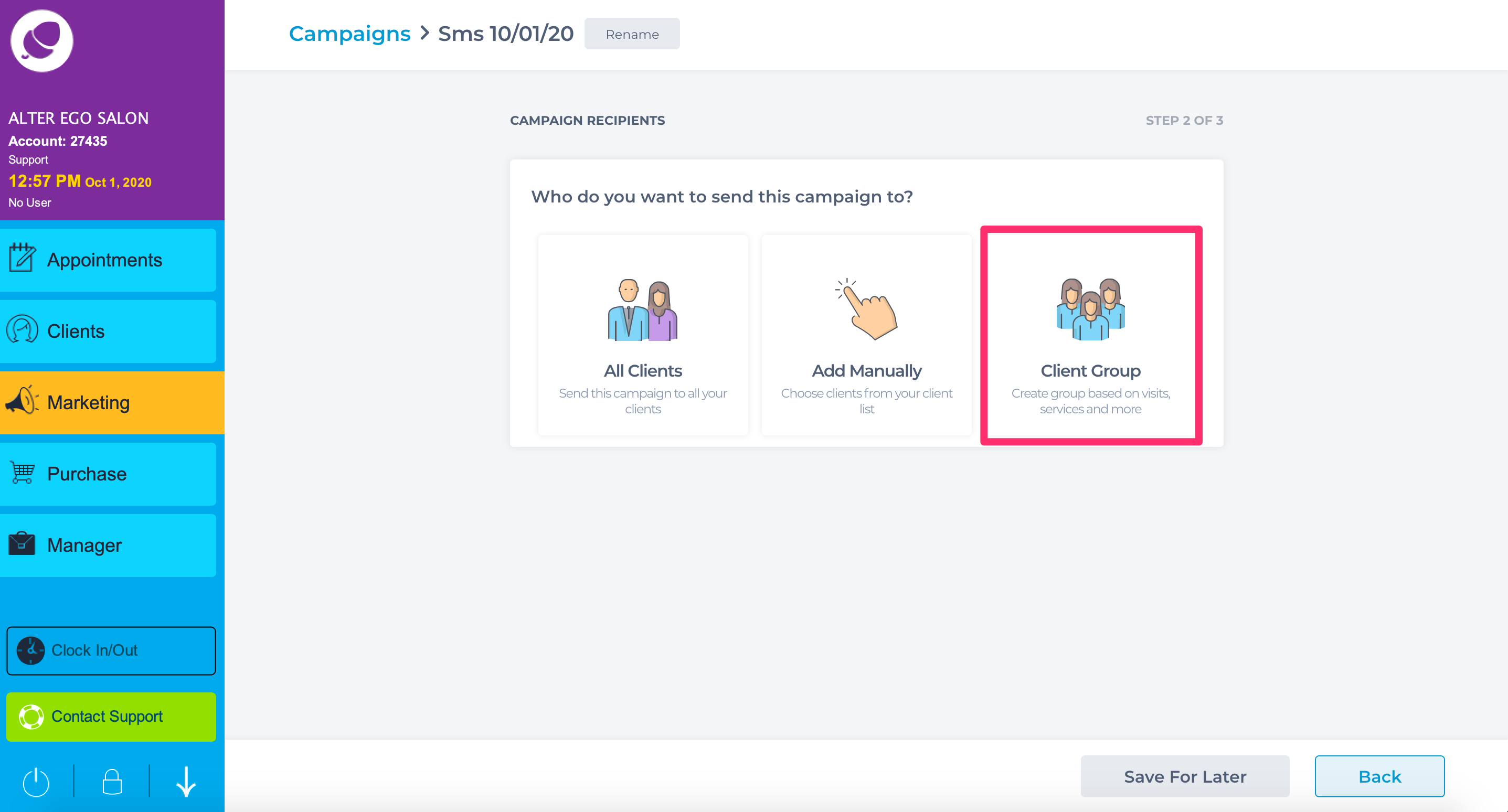
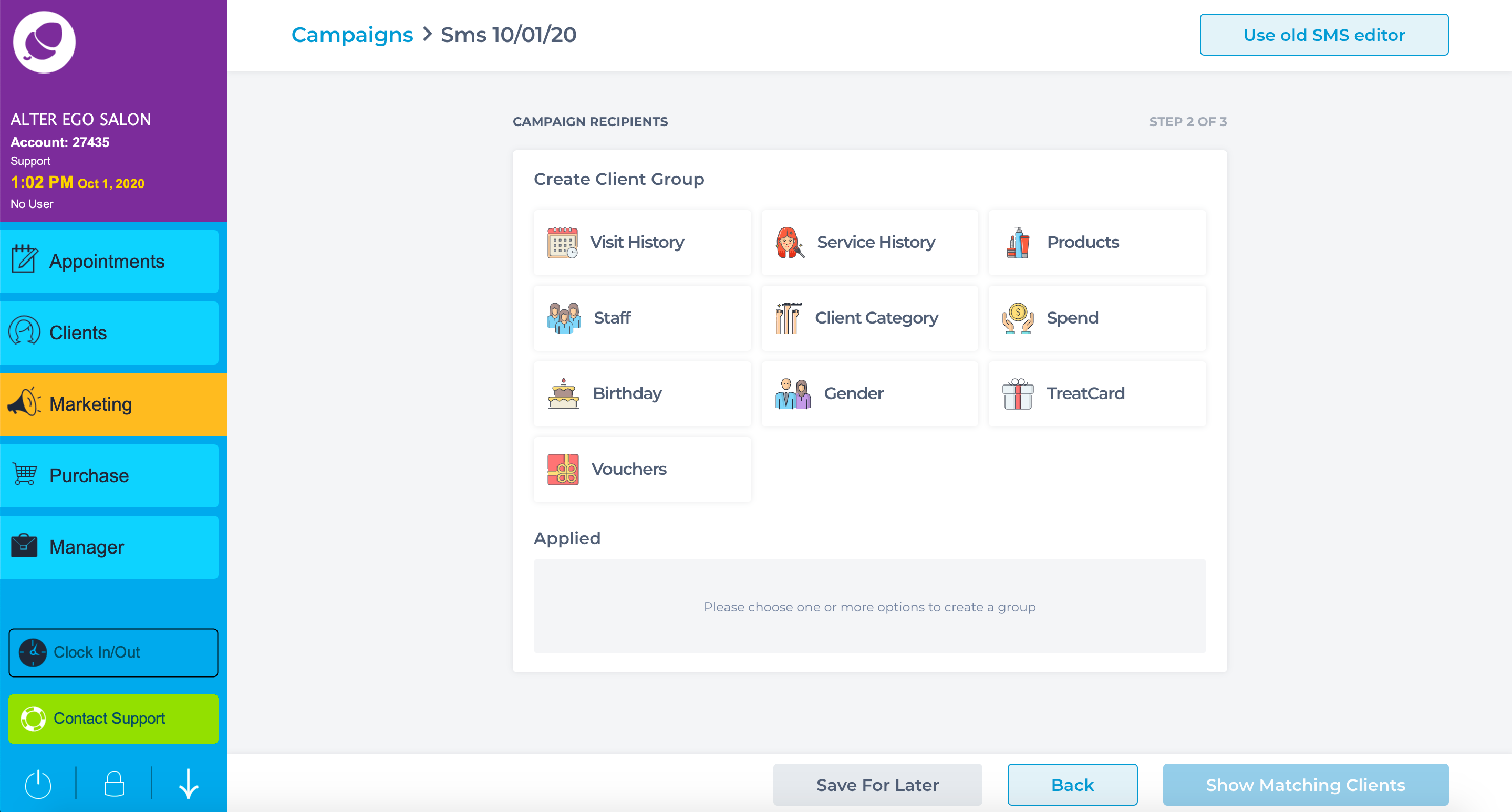
11. Service history can target clients who have come in to your salon for specific services.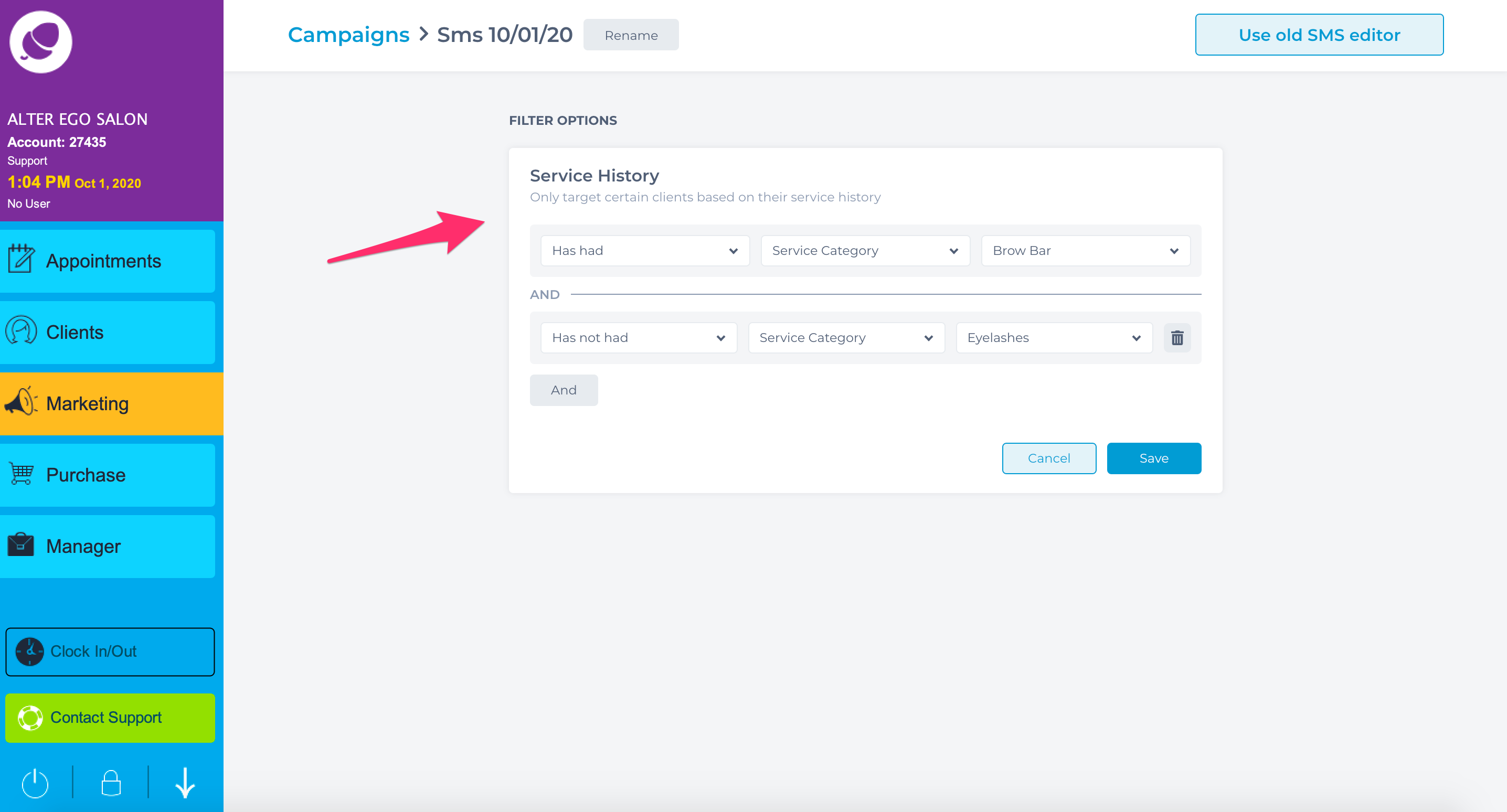
12. Visit history can target clients who have not come in to your salon in a specific time frame. Please see Filters for more information on target marketing.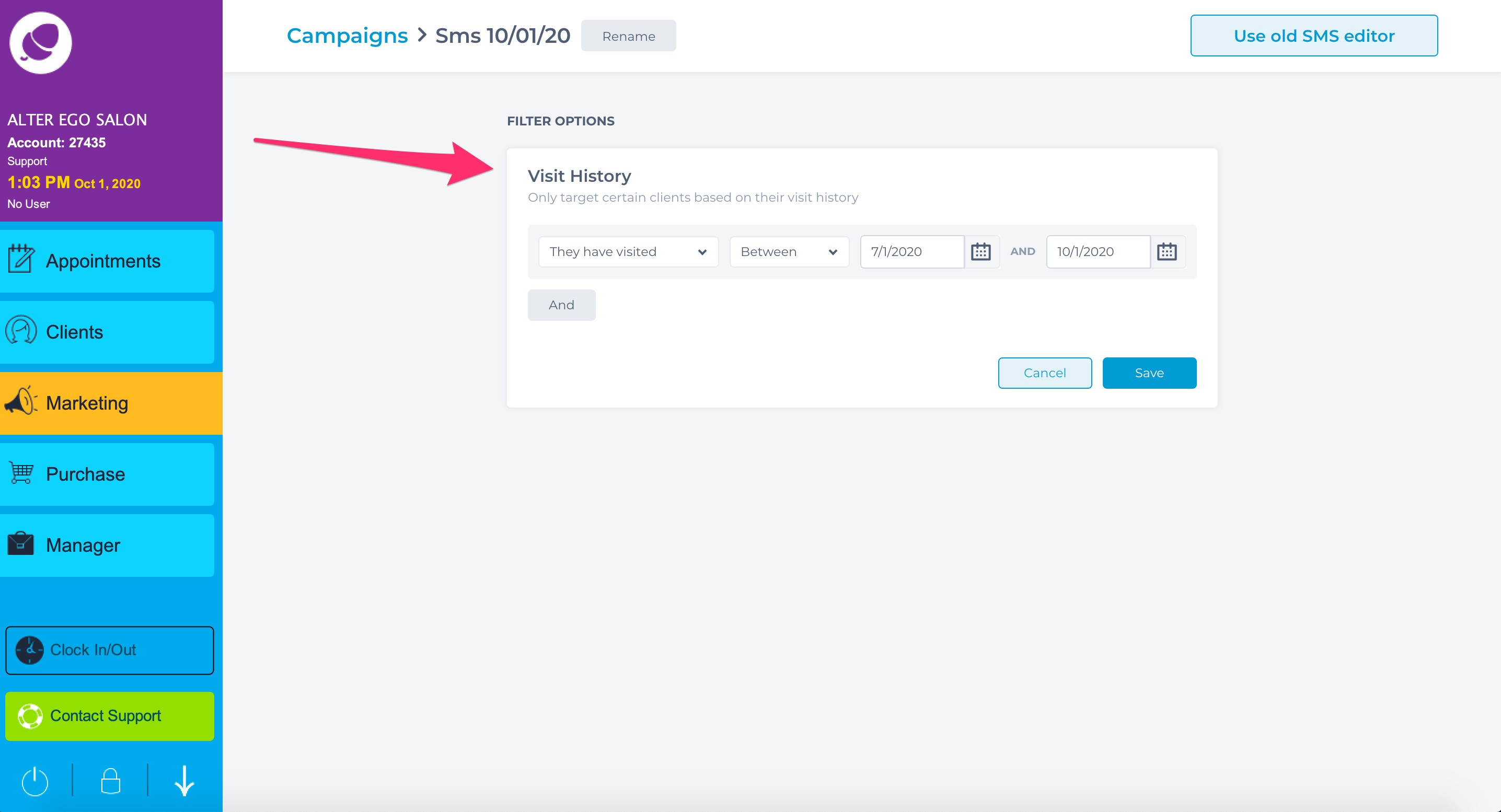
13. You can remove any additional clients based on your campaign filters.
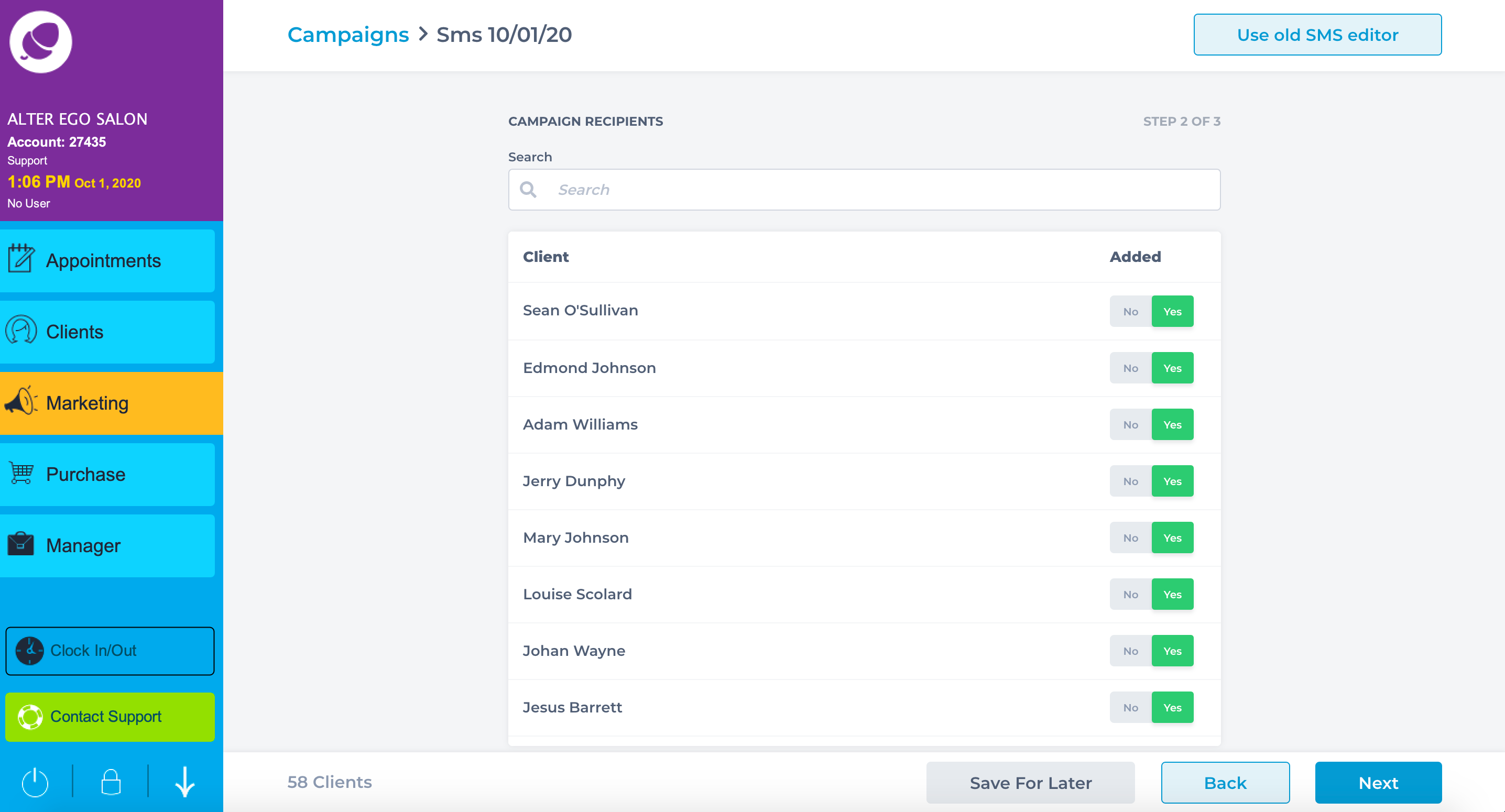
14. Once you choose your audience the system will let you know how many SMS are being sent.
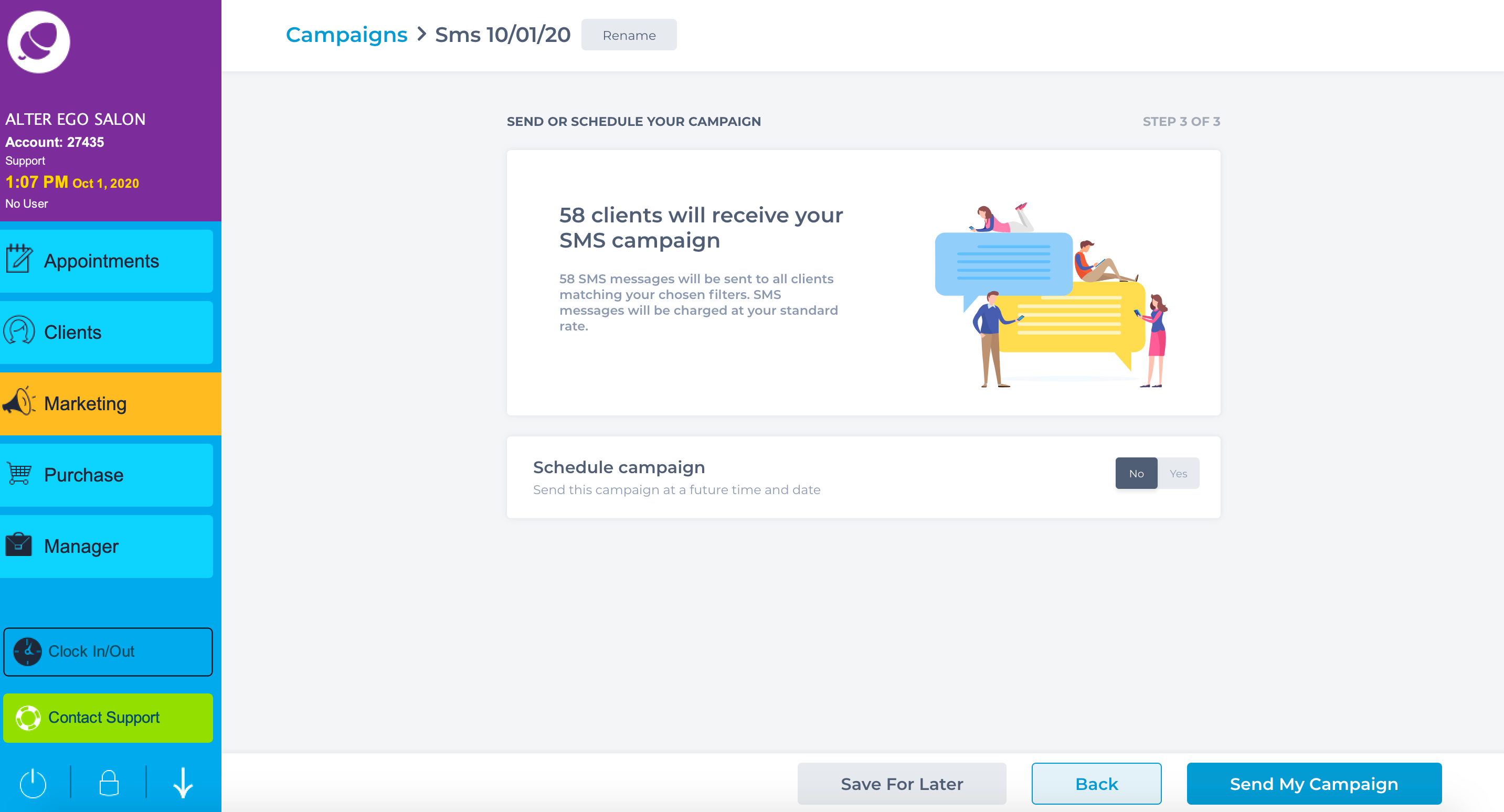
15. The system will now ask you are you ready to send. Click send for the campaign to send. You will be asked once more to confirm the number of people that will receive your campaign. Click Send when you're ready.
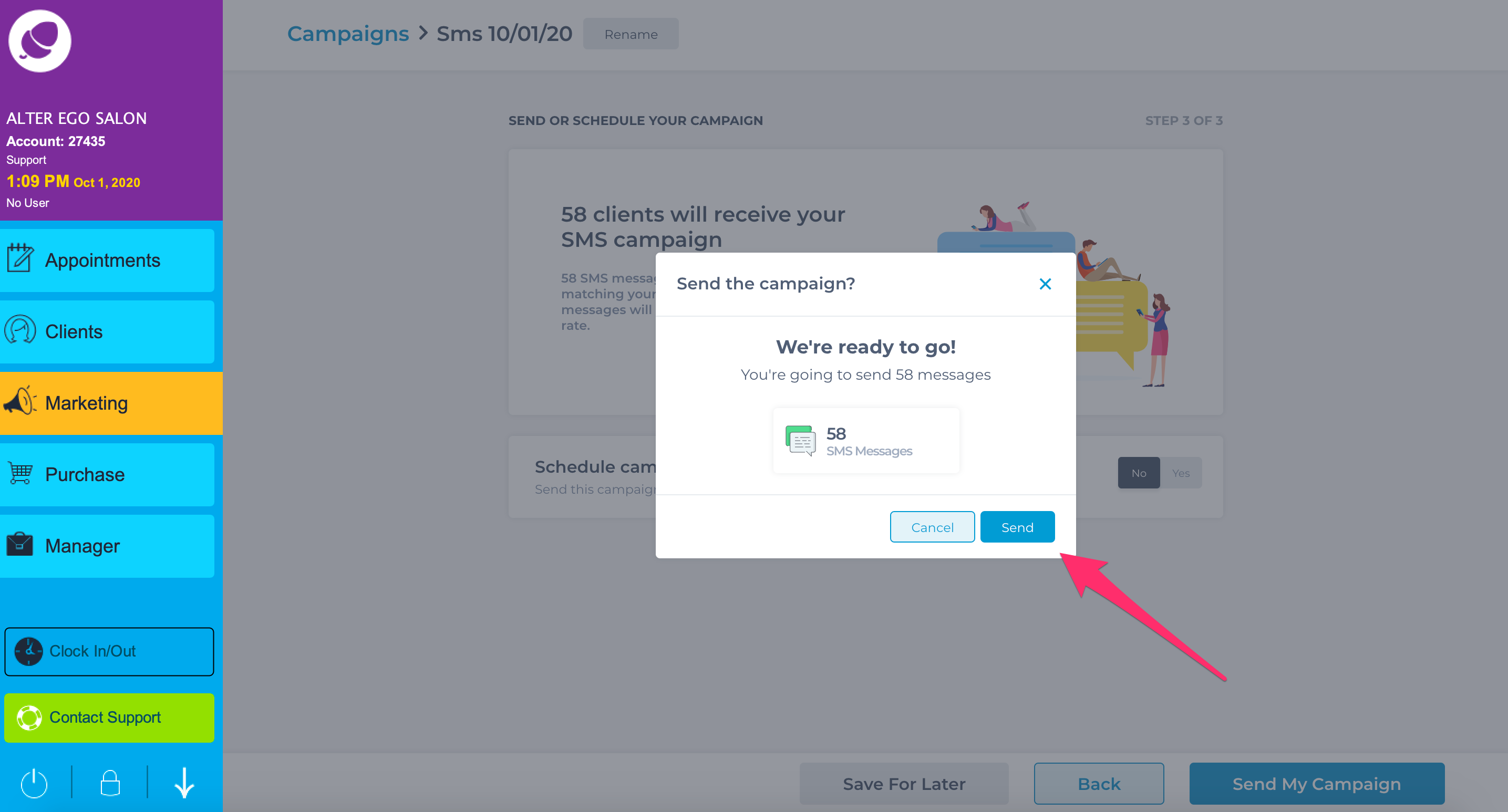
NOTE: The campaign can be scheduled to go at a chosen date and time.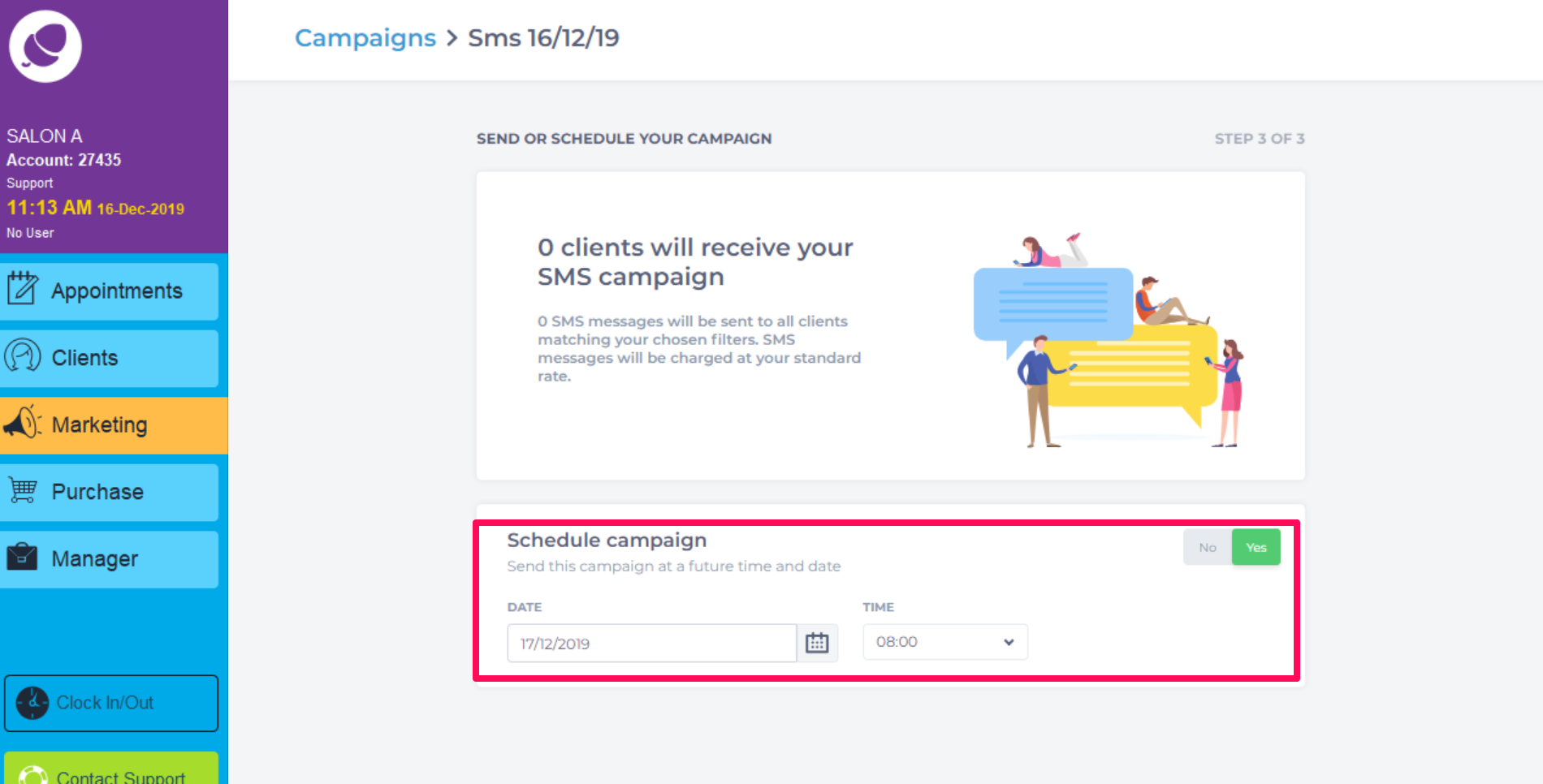
To learn about more areas like this in your Phorest system enrol in our SMS & Email Marketing Campaigns series in Phorest Academy - online, on-demand and on-the-go learning for busy salon professionals.