Click on Marketing. Create your Email campaign.
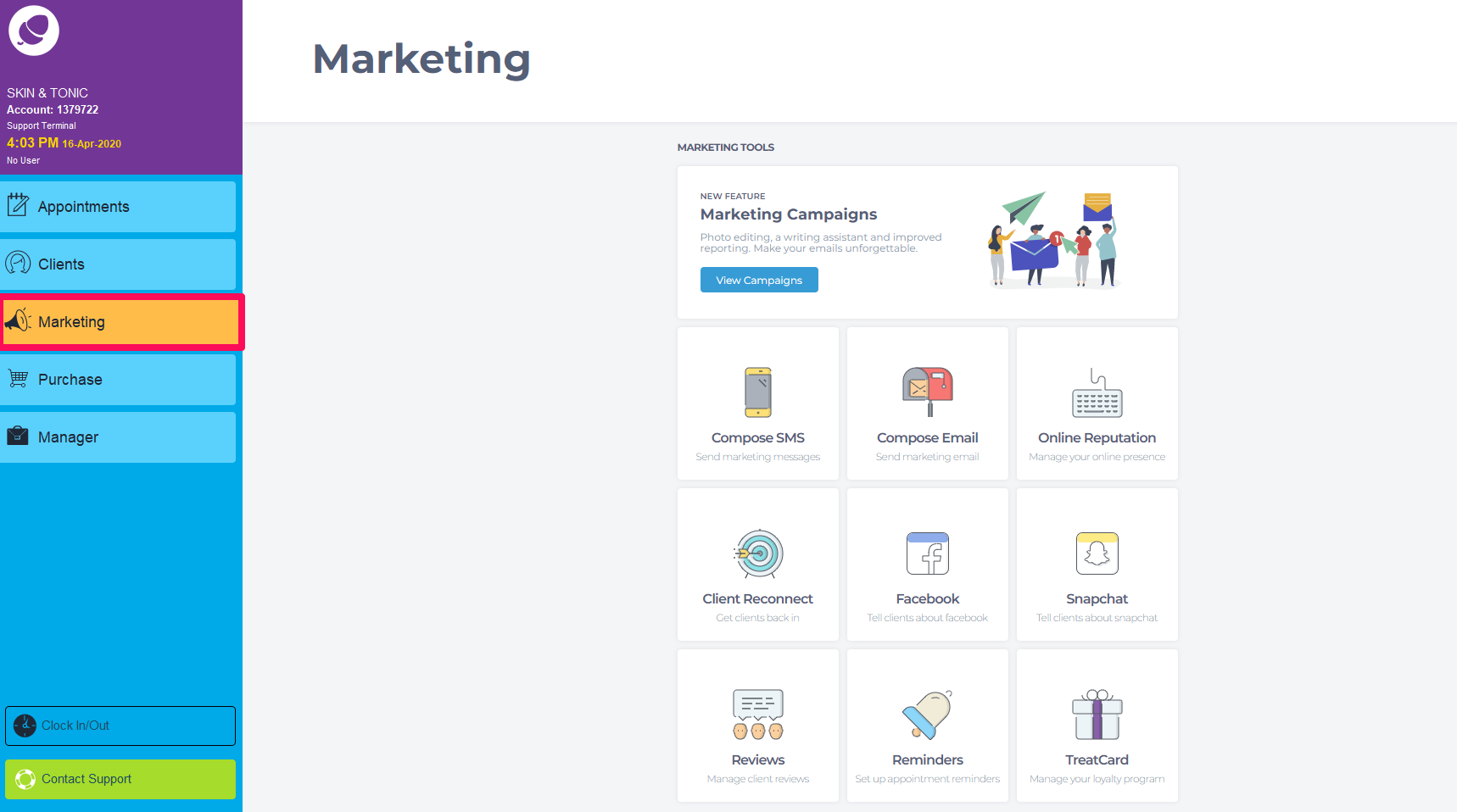
At the point of choosing the audience section you will now see a multi-location option.
Note: Salons with only one location will not see this option.
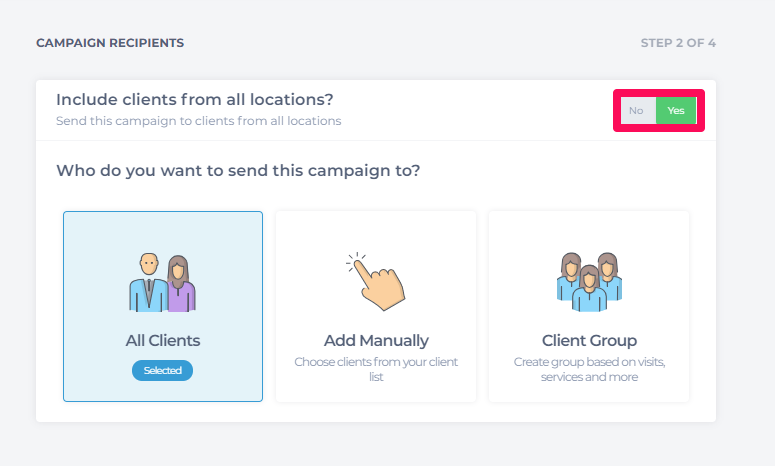
Toggle the button to Yes. All three client sending options are available. Any filter options chosen and applied will include clients from all locations.
Finish your campaign as normal.
How Campaigns appear in the View Campaign section:
Campaigns is in draft or scheduled mode will only appear in the campaign list for the branch it was created in. This is to prevent multiple locations trying to edit the same campaign. Once a campaign has been successfully sent, it will appear in the campaign list for all branches. It will also show on the campaign list which campaigns were for one location and which were for all locations.
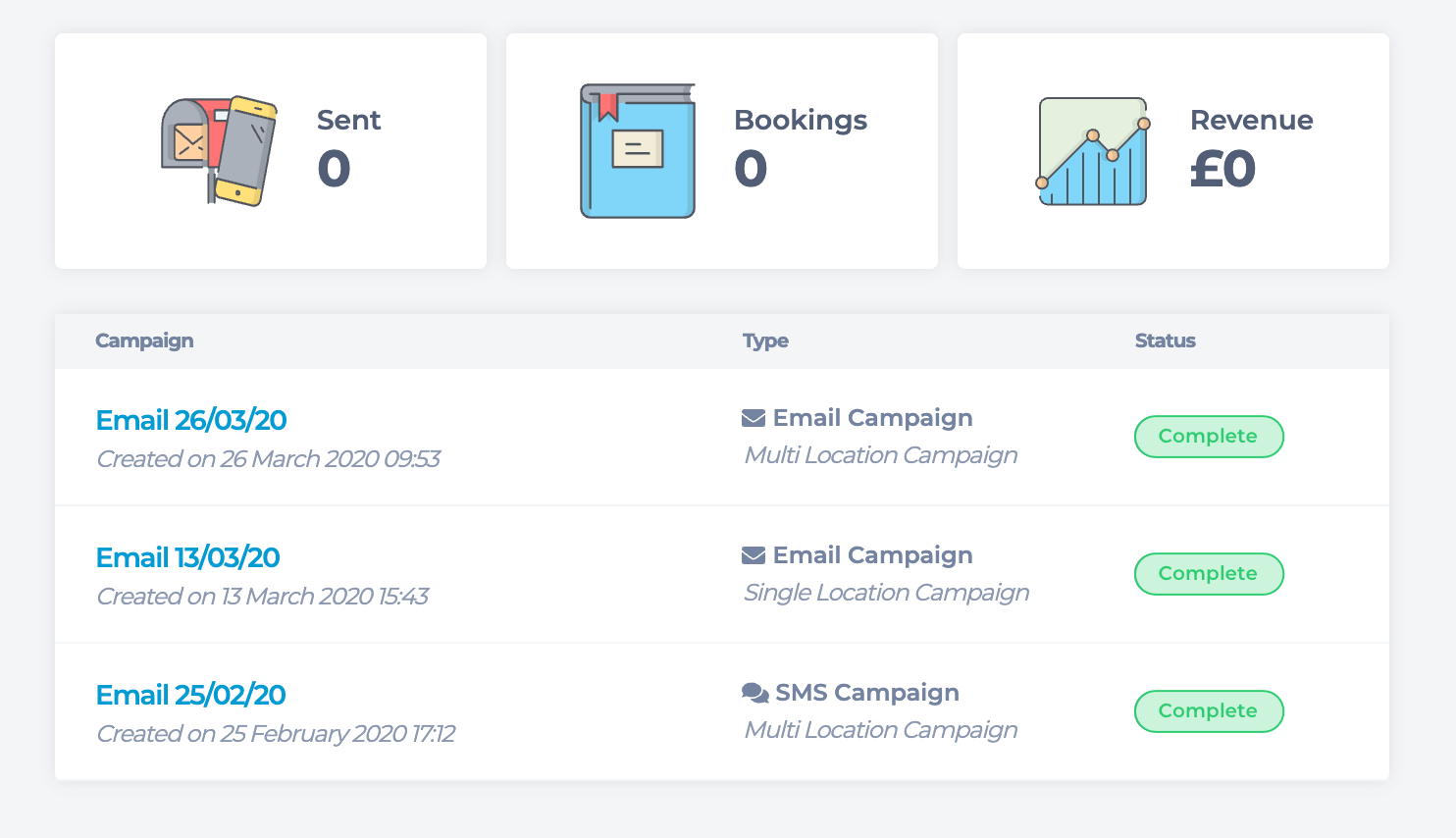
Branch links
Creating campaigns to be sent to all locations, avoid putting links in that may be broken for certain client groups in different branches. As an example, one staff may only works in one location and not the others. Putting a staff link in an email with this example will have clients click to book in a broken link.