Note: You will need administrator access on your computer to complete this installation.
Step-by-step guide
- Click here to download the drivers for your Mac.
- The download is the same driver you use for Windows but under Mac 10.12.5 and higher. The difference is you do NOT click the "Autorun" file. That is for Windows only.
- Open the folder you've have downloaded as normal. Go to the following subfolders: Mac > Driver > CUPS driver (Approximate folder name)
- Install the CUPS driver package by double-clicking the file (this file will have a .pkg extension)
- Connect the printer to the computer using the USB cable.
- Power on the printer
- Open Safari and go to http://localhost:631/printers/
- If there is an error message in your browser then you will need to enable CUPS support.
- To do this open a Terminal window (a.k.a Bash Shell). (Run a search for "Terminal" if you can't find it)
- If you cannot find the Terminal then Press CMD + Space to open spotlight search, and type "Terminal" and hit return.
- Once the terminal is open and running type: "cupsctl WebInterface=yes" (without the quotes) and press Enter.
- This will now enable a web interface to the printer settings. Go back to your browser and type http://localhost:631/printers/ again.
- Select your printer model (StarTSP100 etc.)
- Select from the drop-down menu Set Default Options.
- Select General and ensure the Media Size is set to 72mm * 200mm. Then select Cash Drawer Control, choose Open Drawer 1 and click Set Default Options button.
- Now open the Phorest Software and go to Manager > Settings > Terminal Settings.
- You must set the printer as Driver in Phorest rather than Direct. There are no COM ports or virtual ports to create on a MAC.
- Select your receipt printer model (StarTSP100 etc.) from the drop-down menu. (If it does not show up in the list then you may need to restart the MAC for the printer to register properly.)
Manually Add The Receipt Printer To The Local Host
- Click Add Printer
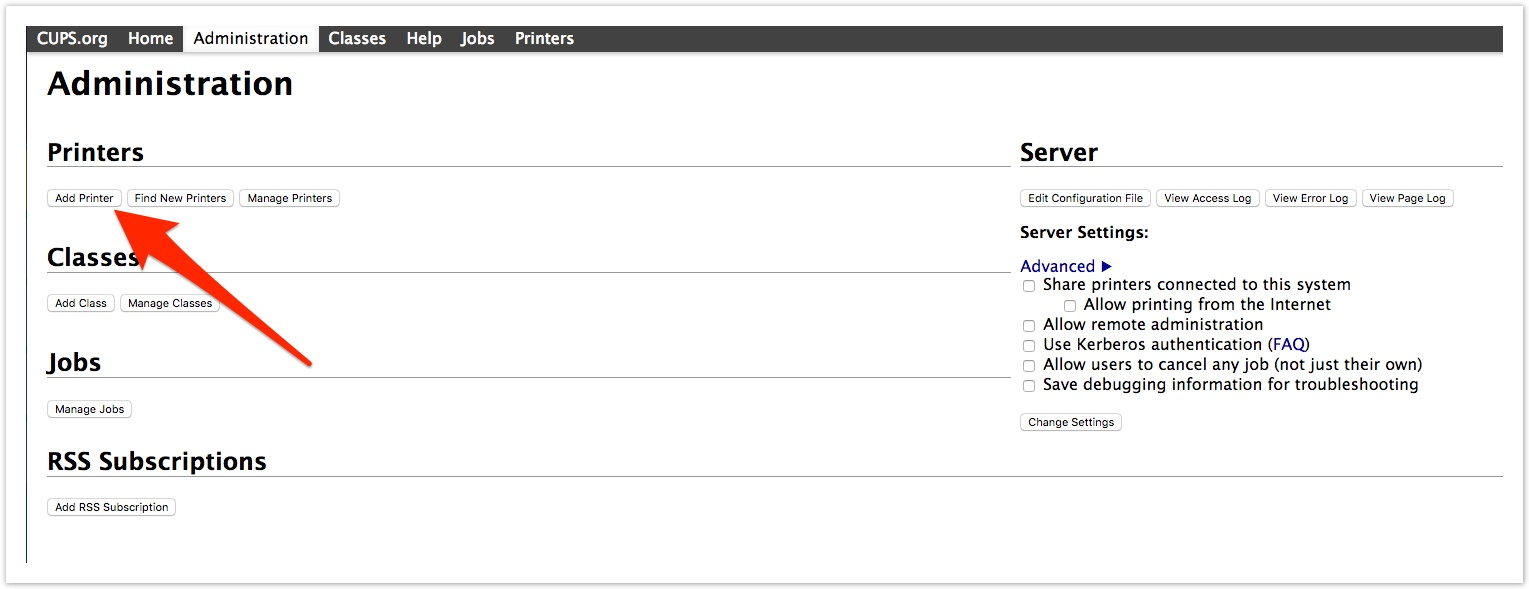
- Choose the receipt printer you have installed and click Continue
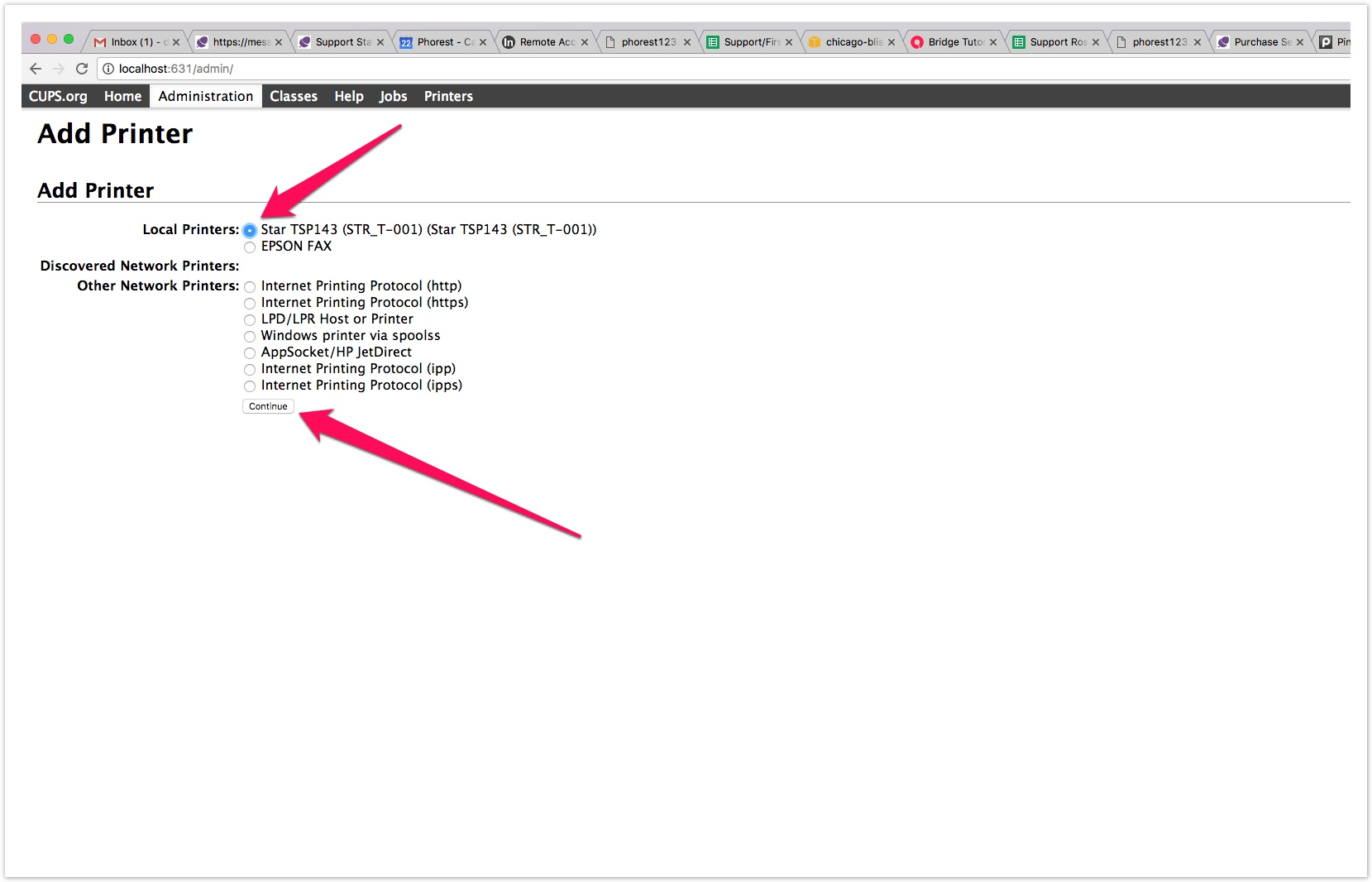
- Choose the Model of the receipt printer, for example, StarTSP100.
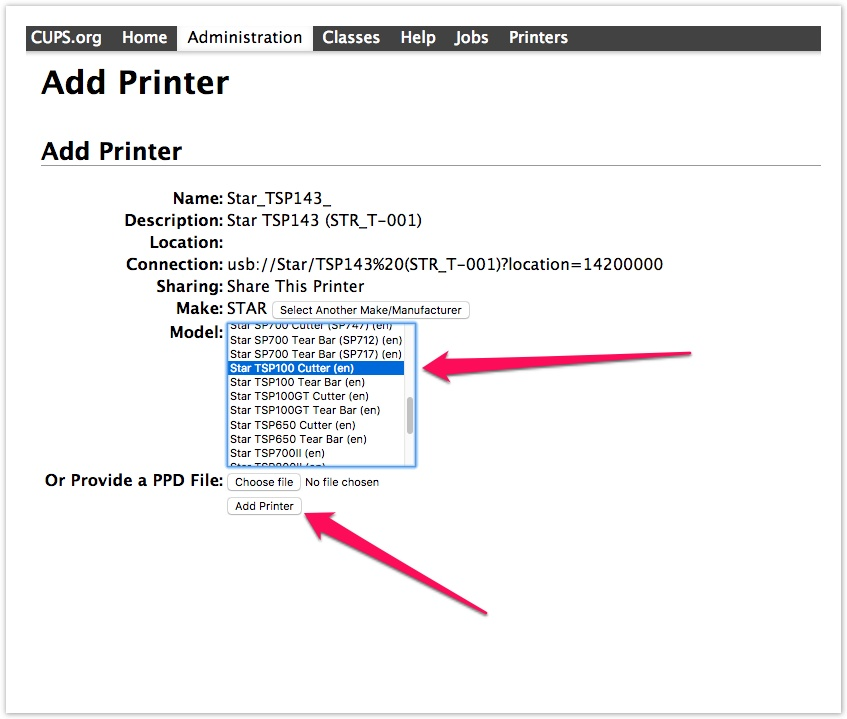
- Click Add Printer
- Select the printer and click Set Default Options and ensure the media size is set to 72mm * 200mm
Here's a video of the process: