Below is a guide on setting up or editing a payment type on the Phorest System
Step-by-step guide
- Click on Manager then Settings
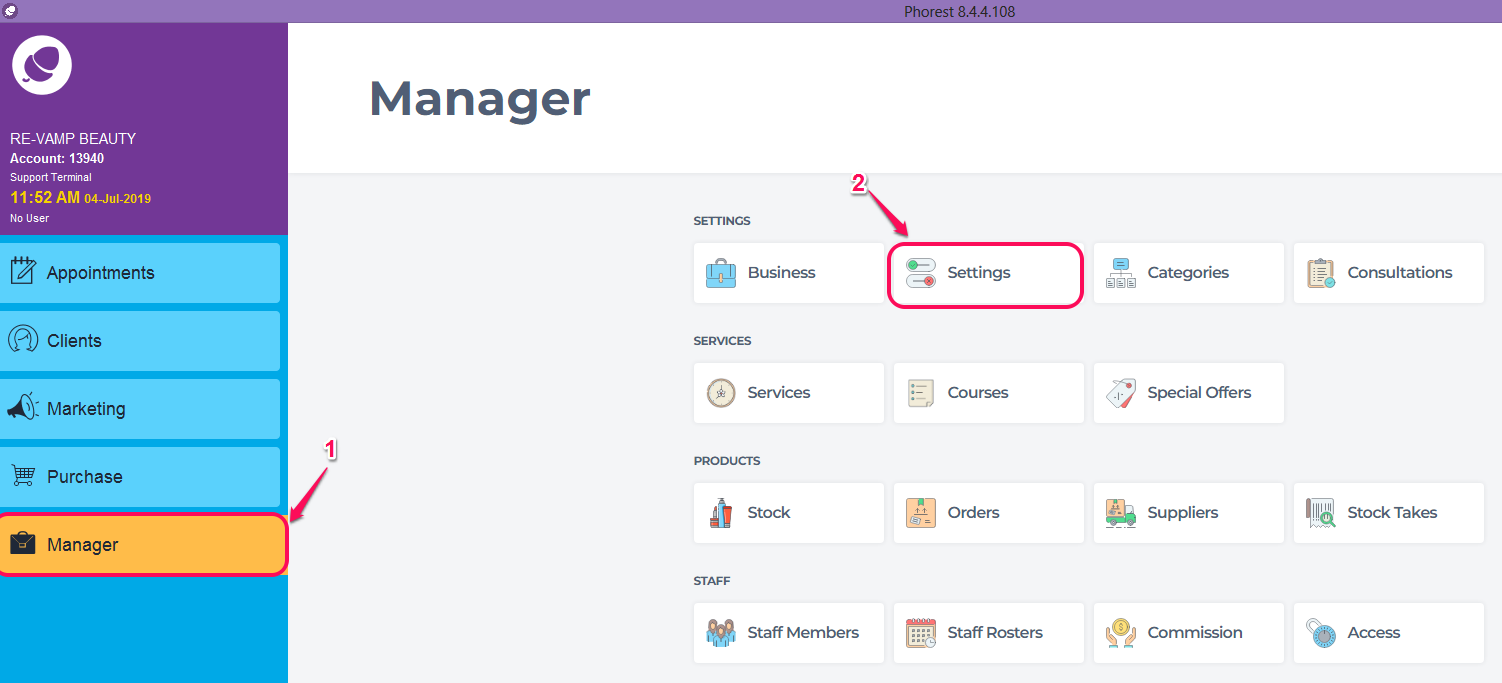
- Once in settings click on Payment Types then select Add New.
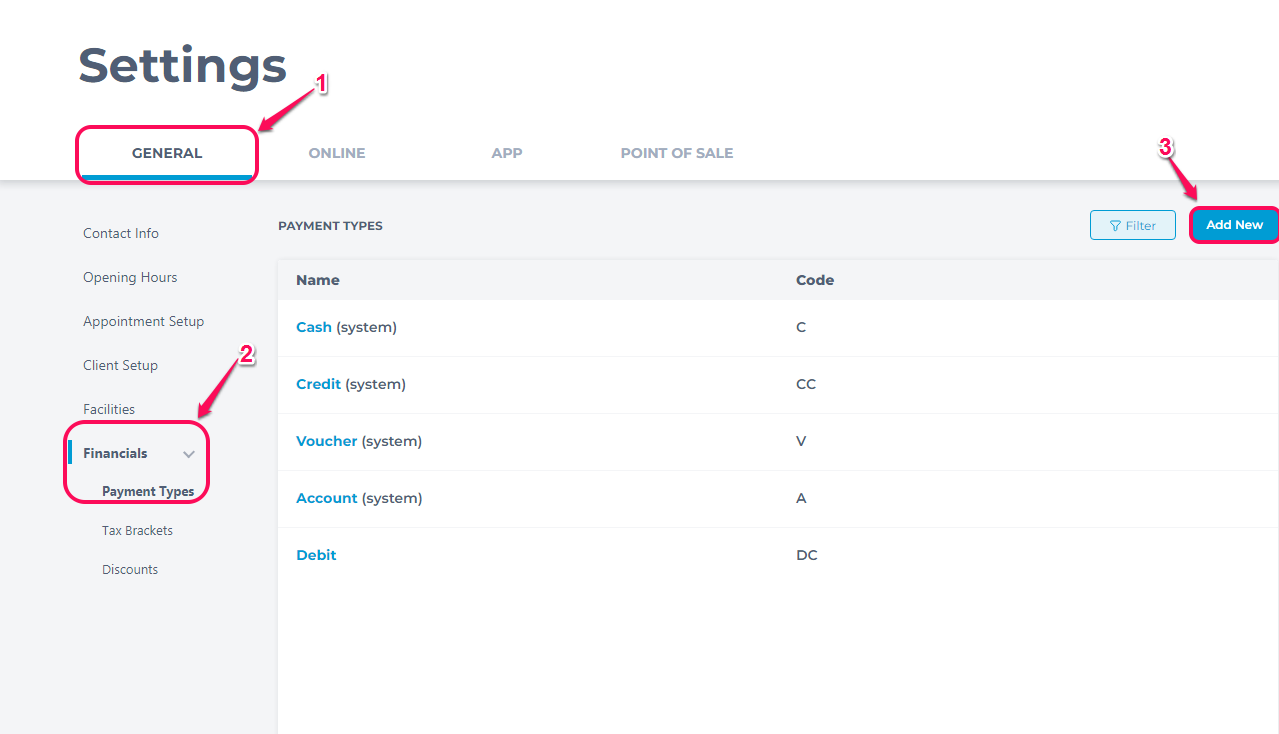
- You will now be prompted to enter details about your Payment Type. When the Banked Option is set to Yes, this is indicating to the software that the money you take in will be transferred directly to your bank account outside of the Phorest Software. Click Save to save your changes.
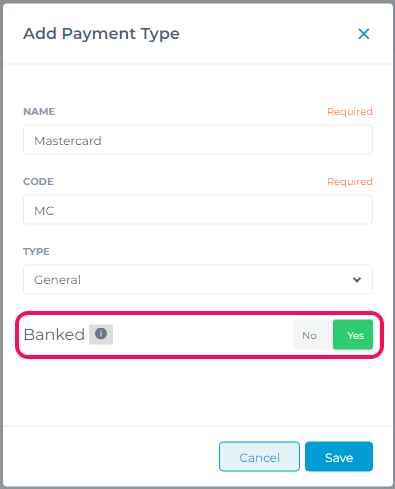
- Your new Payment Type will now be added and will be visible on the Purchase Screen when paying through clients.
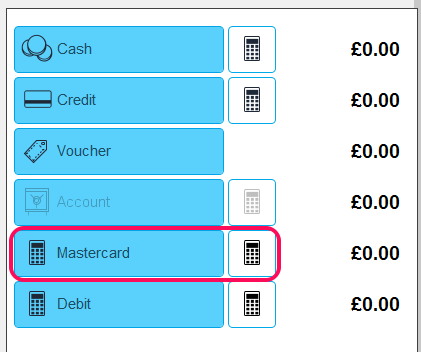
Please Note if you do not see your payment type in the purchase screen once created you will need to restart Phorest
Once you see your new payment type in this list you can then begin using it to put purchases through and pay off appointments, your new payment type will also show up in the financial reports you run.
PLEASE NOTE: To learn how to make a payment type appear in the banked figures click here.
It is always best practice to close your till/ drawer at the end of the day. Click here to view how to end your day and run the end of day report.