To turn this setting on, go to Manager > Settings
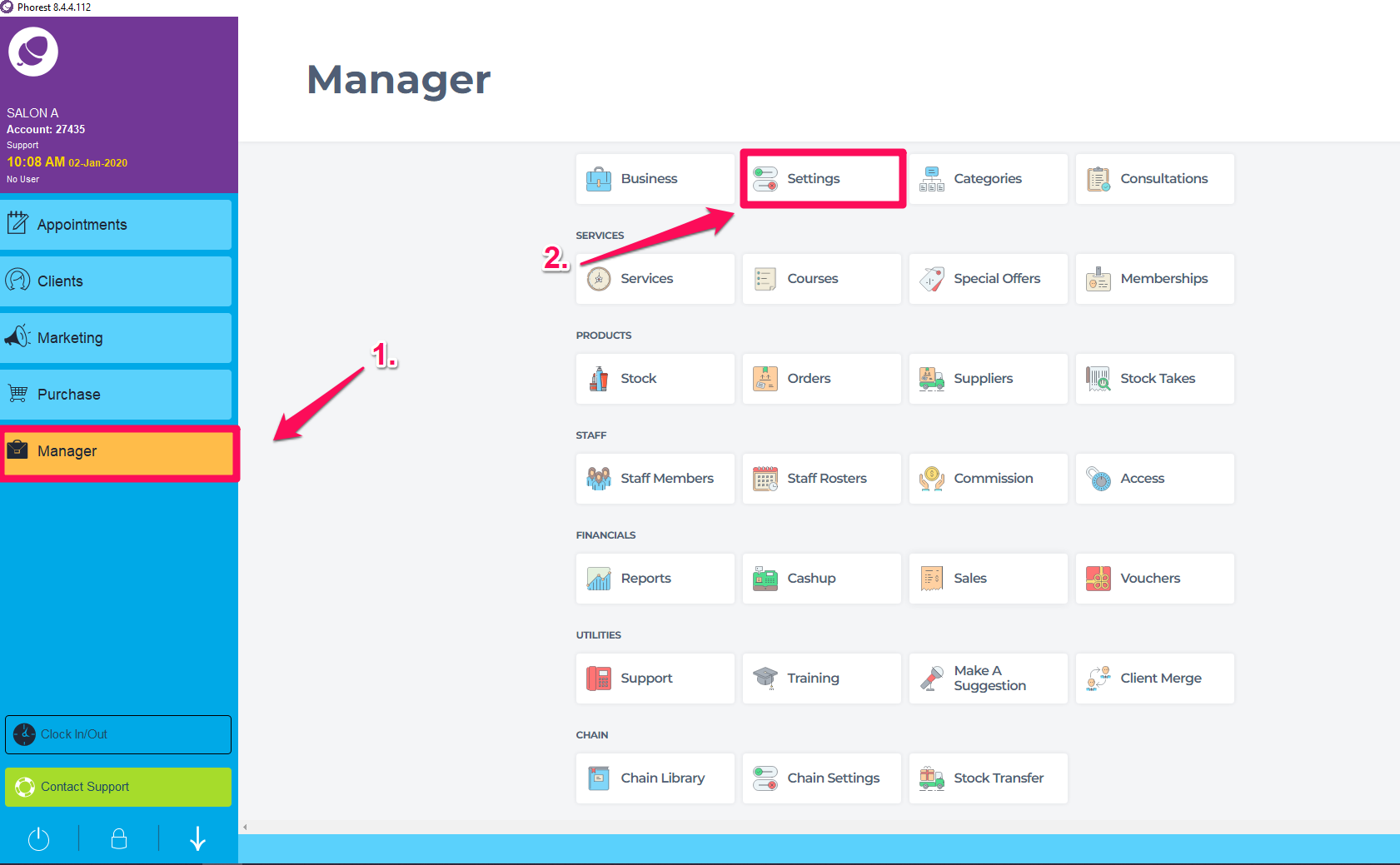
> Point of sale > Device
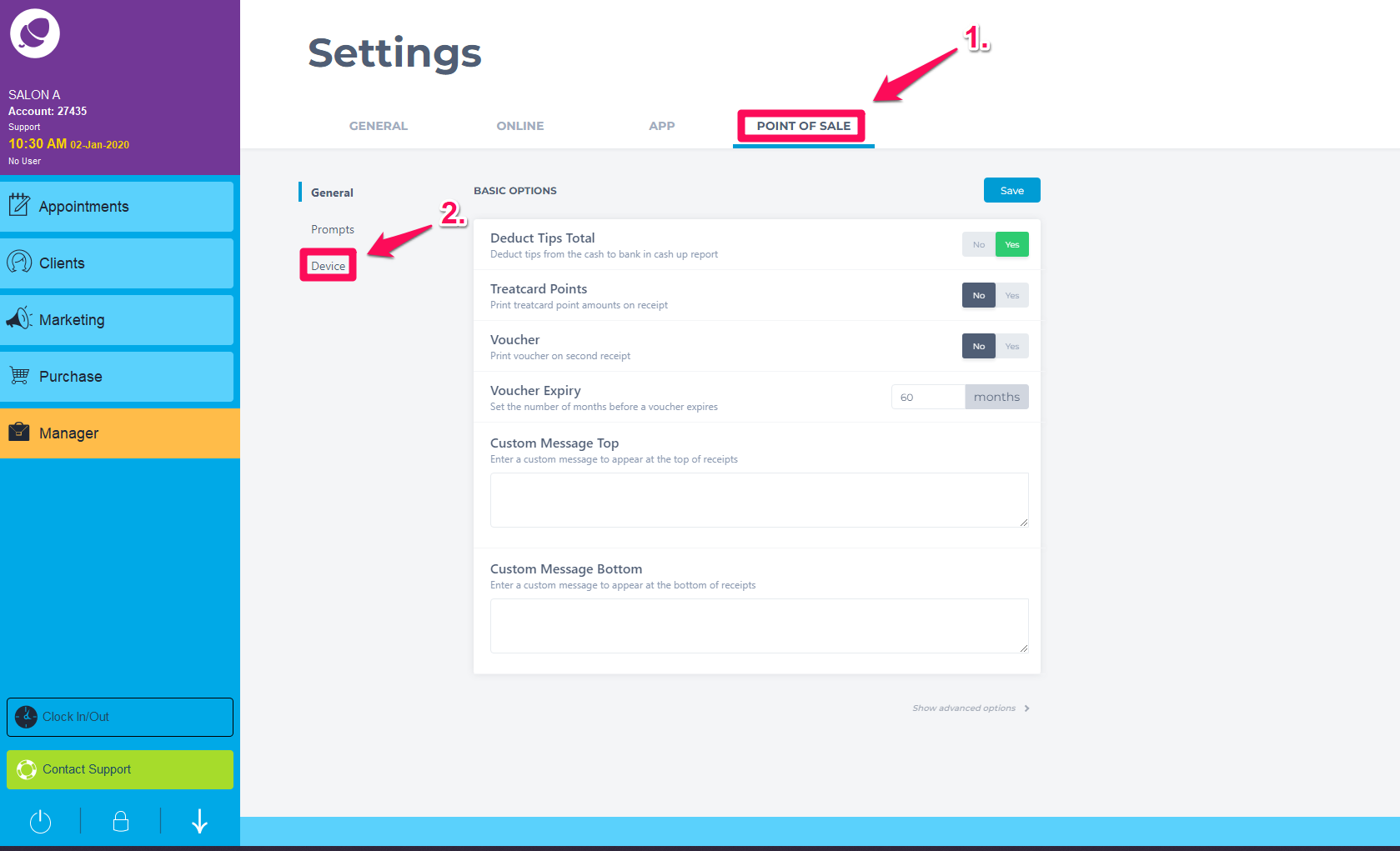
Show Notes on Calendar, (as shown below) and click Save
You will be asked to restart Phorest for this setting to take effect
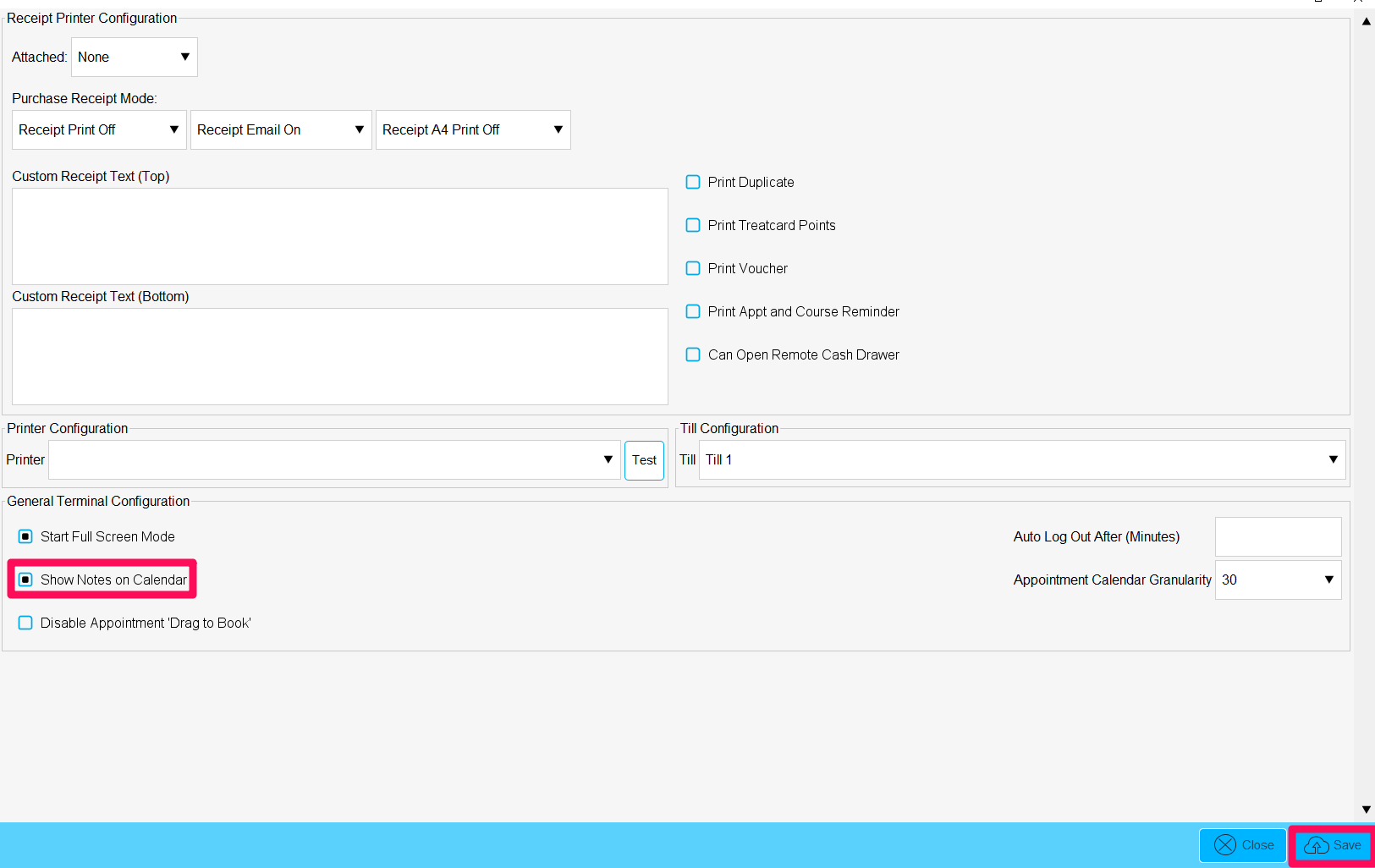
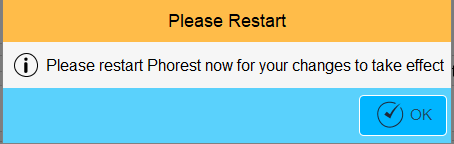
Now when you enter service and colour notes on the system, they will be displayed within the appointment on the appointment screen.
