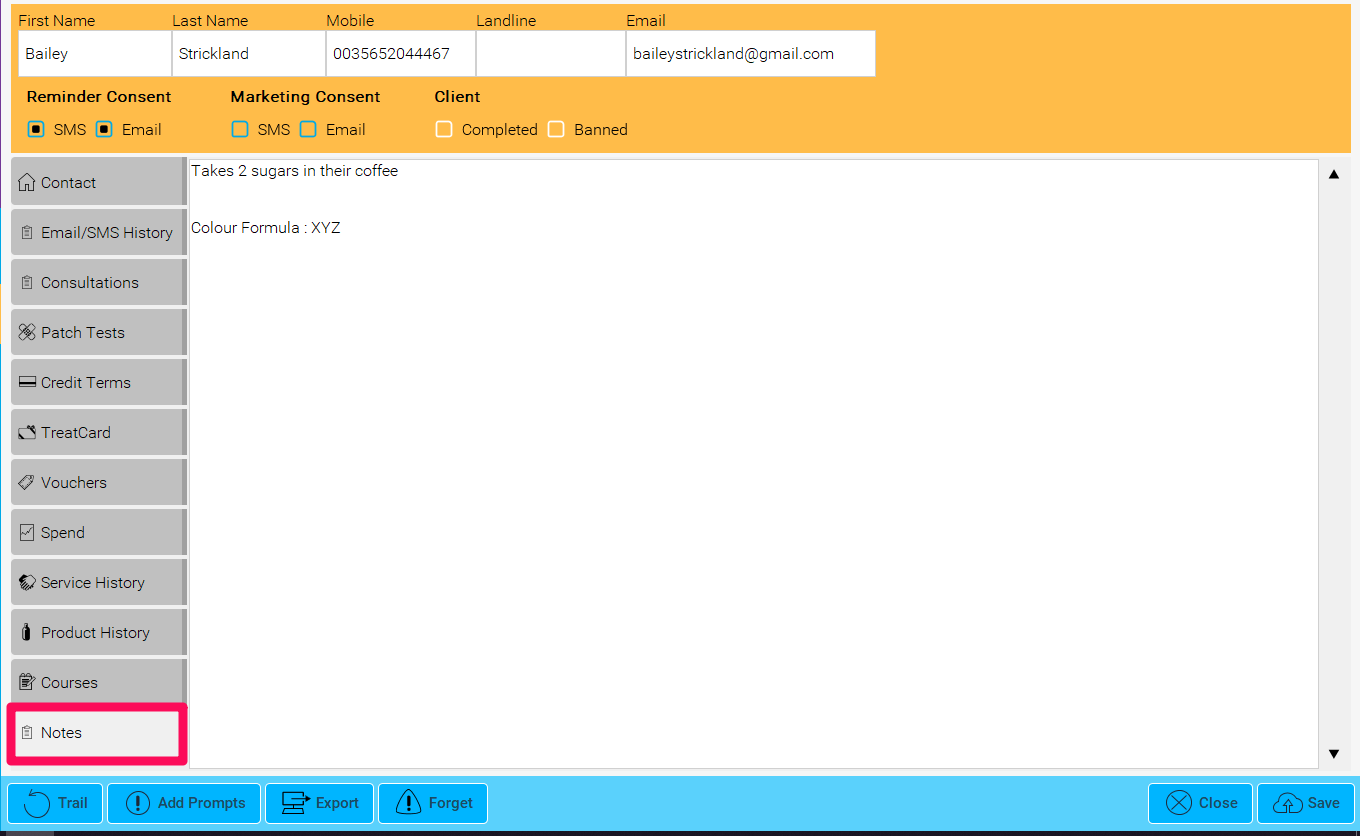Double click on an appointment. There is 3 areas where Notes are visible.
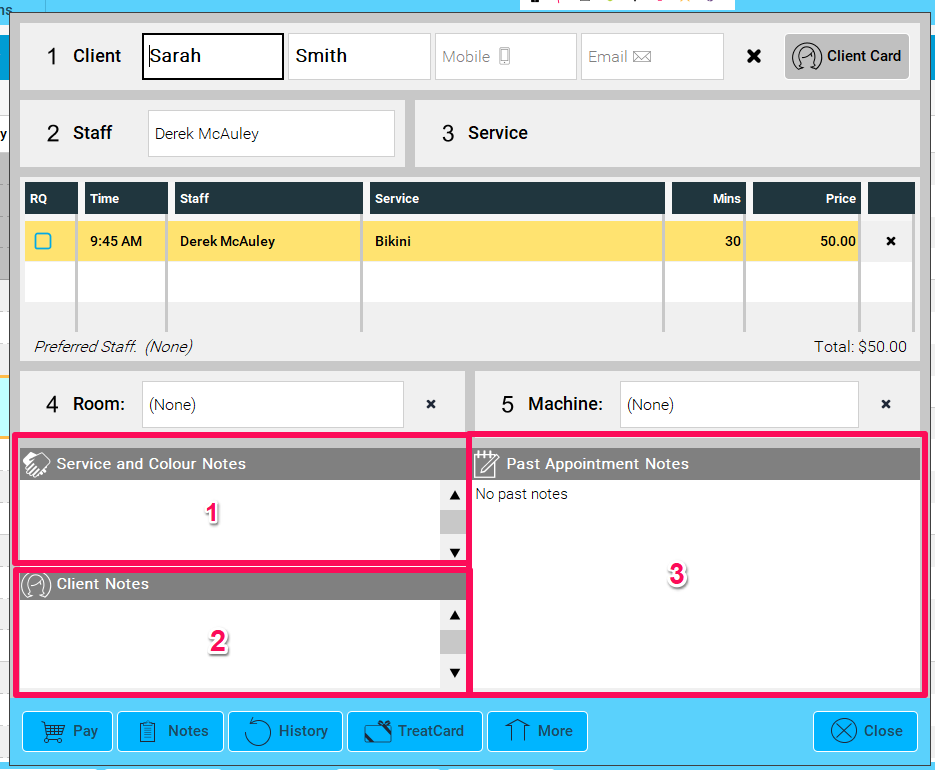
Service and Colour Notes: These are all notes relating to this appointment. EG Color Formula, Products Used etc.
Client Notes: All general notes for the client will appear here on each visit.
Past Appointment Notes: Service notes from previous appointments will appear here
Here are 2 examples of how they will look:
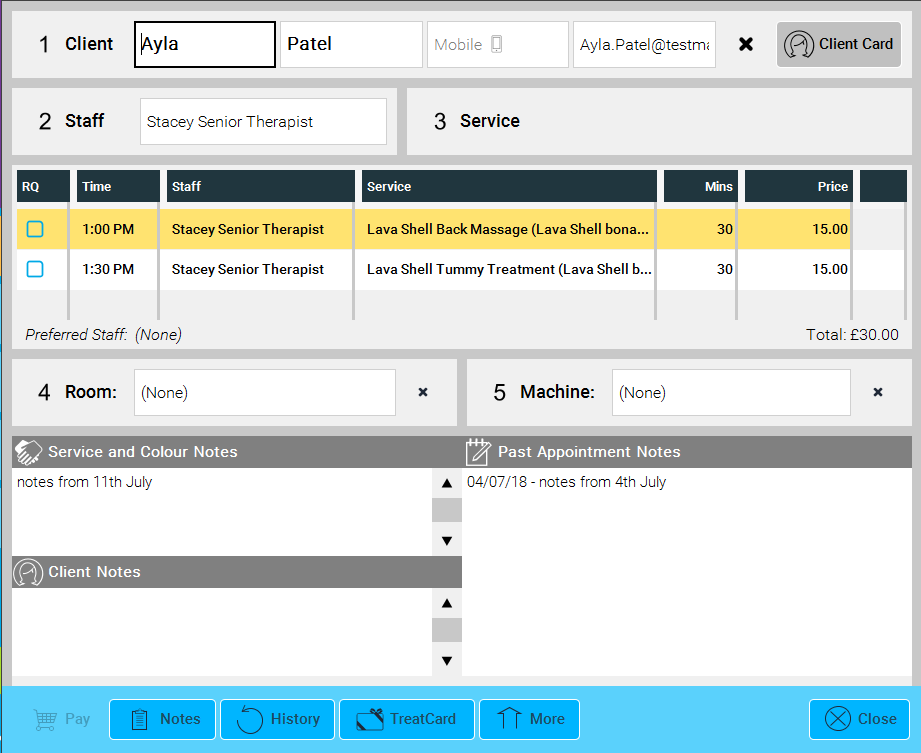 |
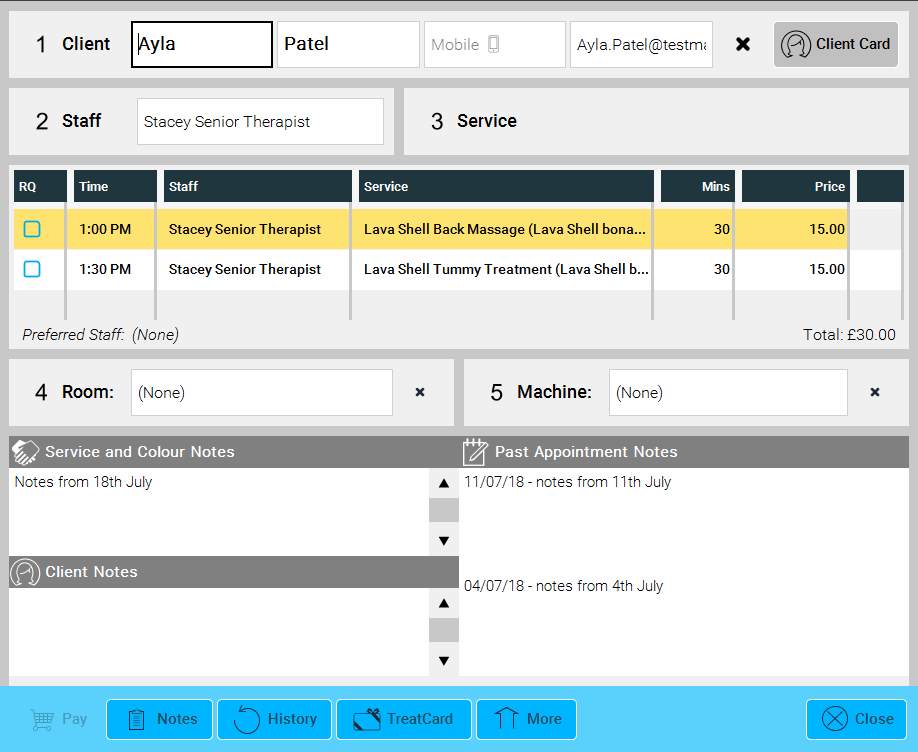 |
In the Client card, these notes are also visible under the Service History section. The tab labelled 'Notes' that holds the notes entered for every service the client has had with your business. Simply Double Click these to view them in full.
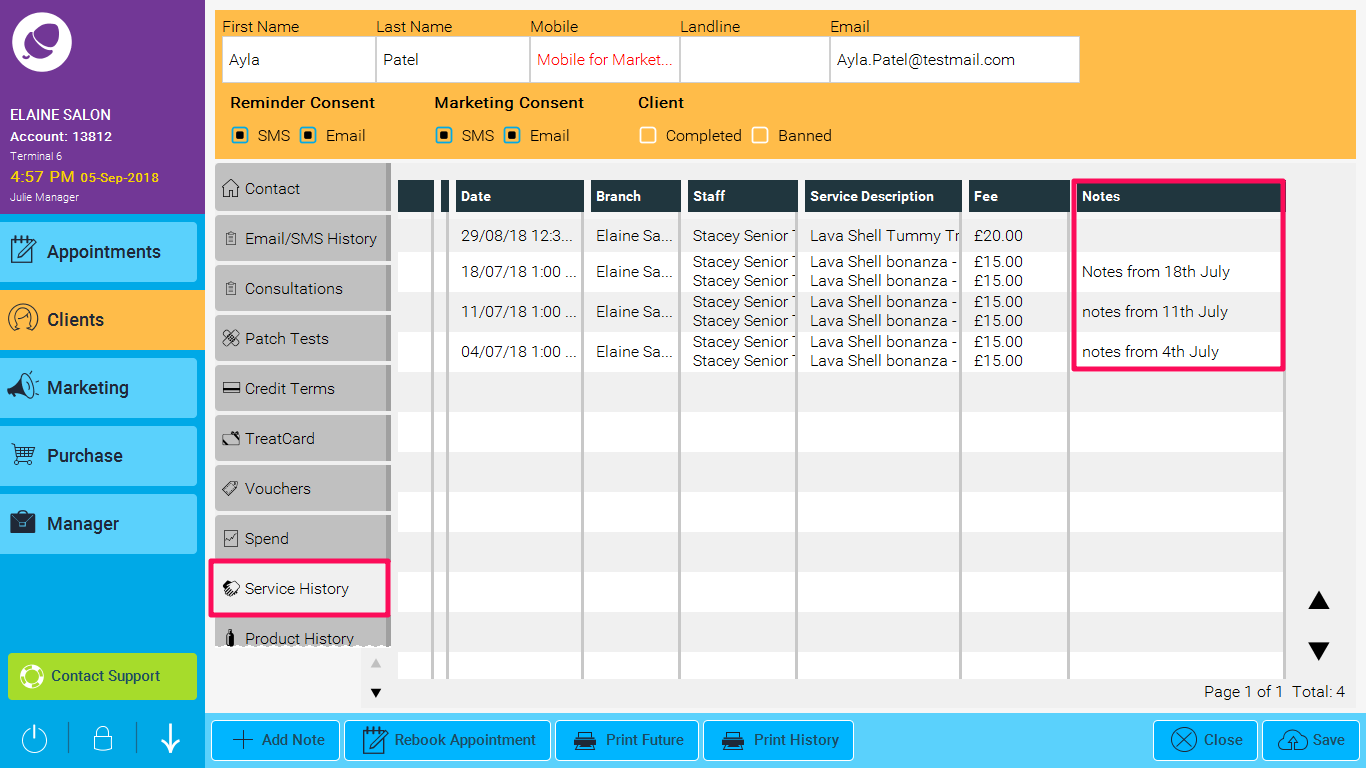
In the Client card, click the Notes tab. These are generic notes that can be added for a client and built up over time. They will show for every appointment.
Note: Clients can request these notes at any point. Be mindful of what information you keep here.