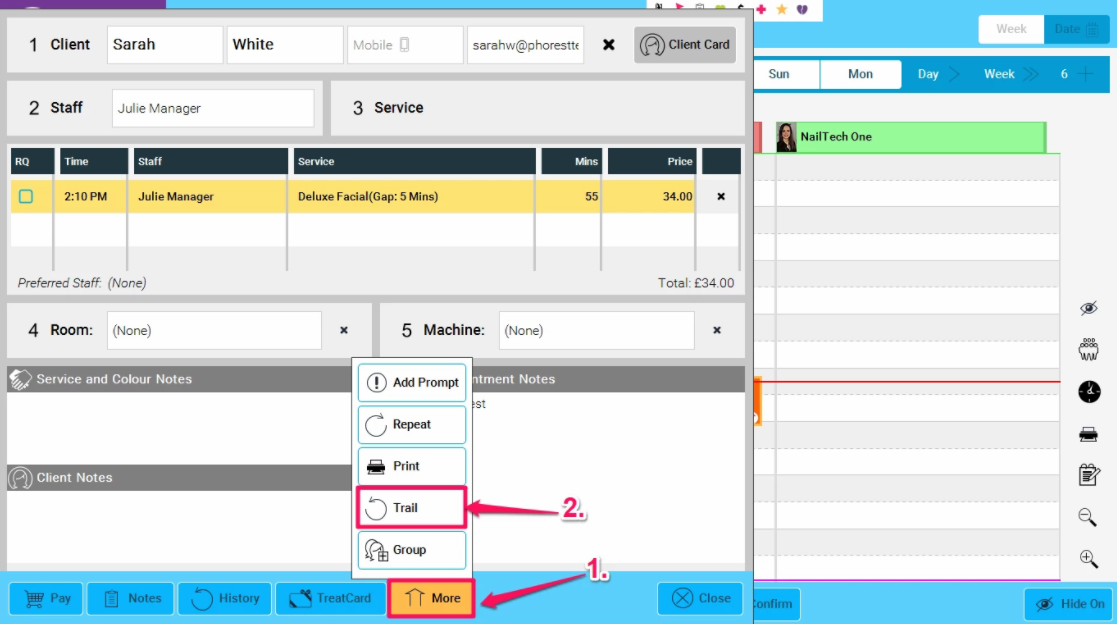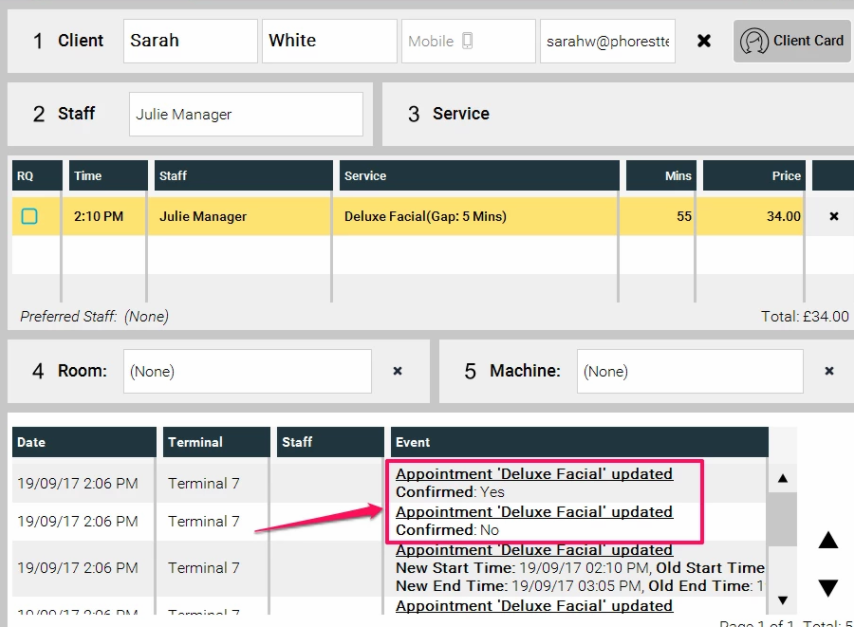The confirm button can be used in 2 ways, either by Salon Staff, via the Appointments screen, or it can be added as a link to client reminder emails so the client can use the Confirm process themselves.
This step by step guide will show an example of both methods.
Step-by-step guide
1. In the Appointments screen, click on a new appointment, and you will now see a button labelled Confirm
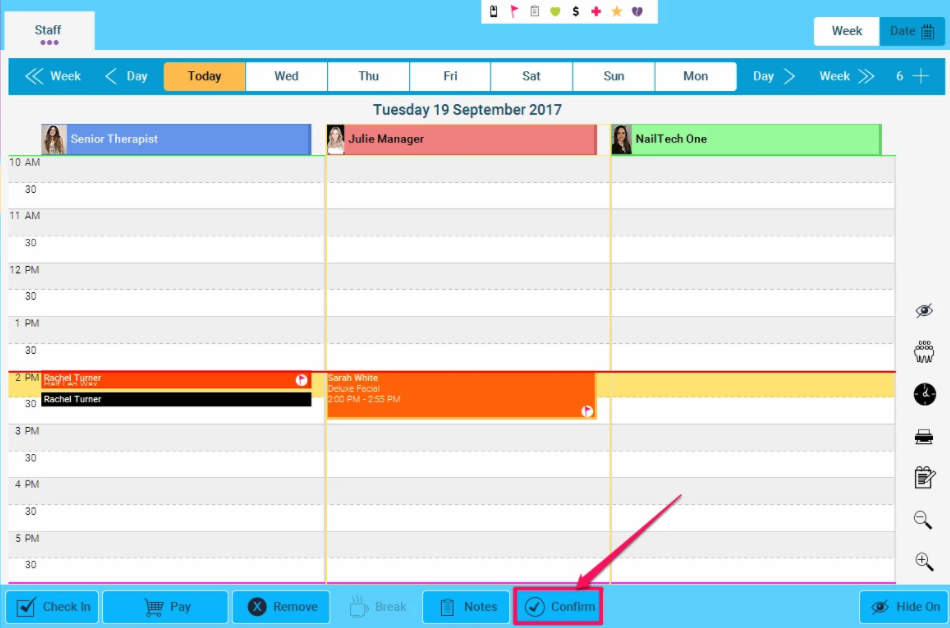
2. By clicking Confirm, you will now see the appointment change, and a Green Tick icon will appear in it (and also if you hover over it with the mouse)
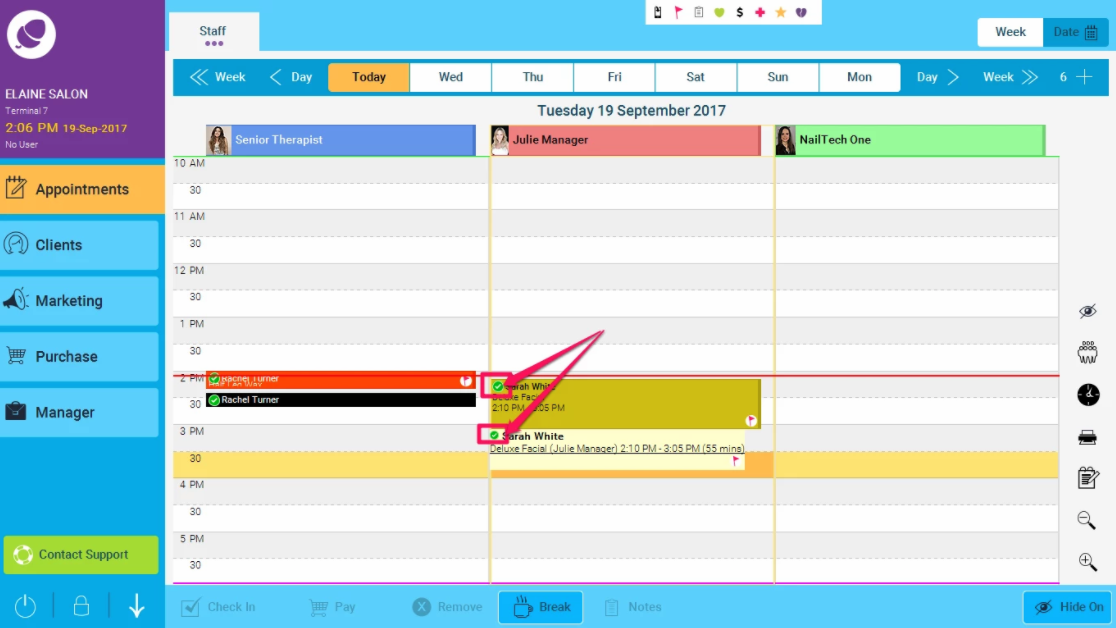
3. if you wish to undo this, the next time you click on the appointment, the button will now have changed to Undo Confirm
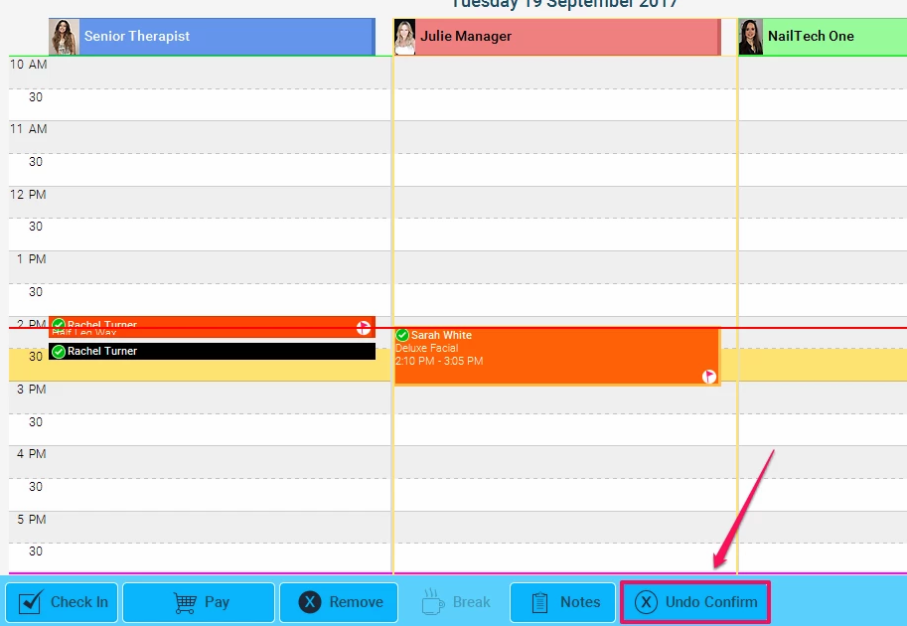
4. You can also see this when you expand the Key at the top of the Appointments screen
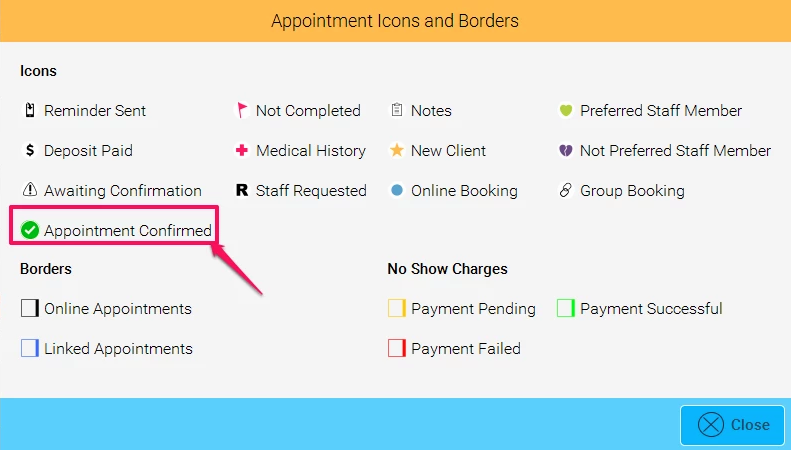
5. It is also possible to keep track of Confirmations in the Audit trail. Double Click on the appointment to open it up, and then choose More>Trail and you will now see the details of when the appointment was confirmed (see screen shots below)
|
|
|---|