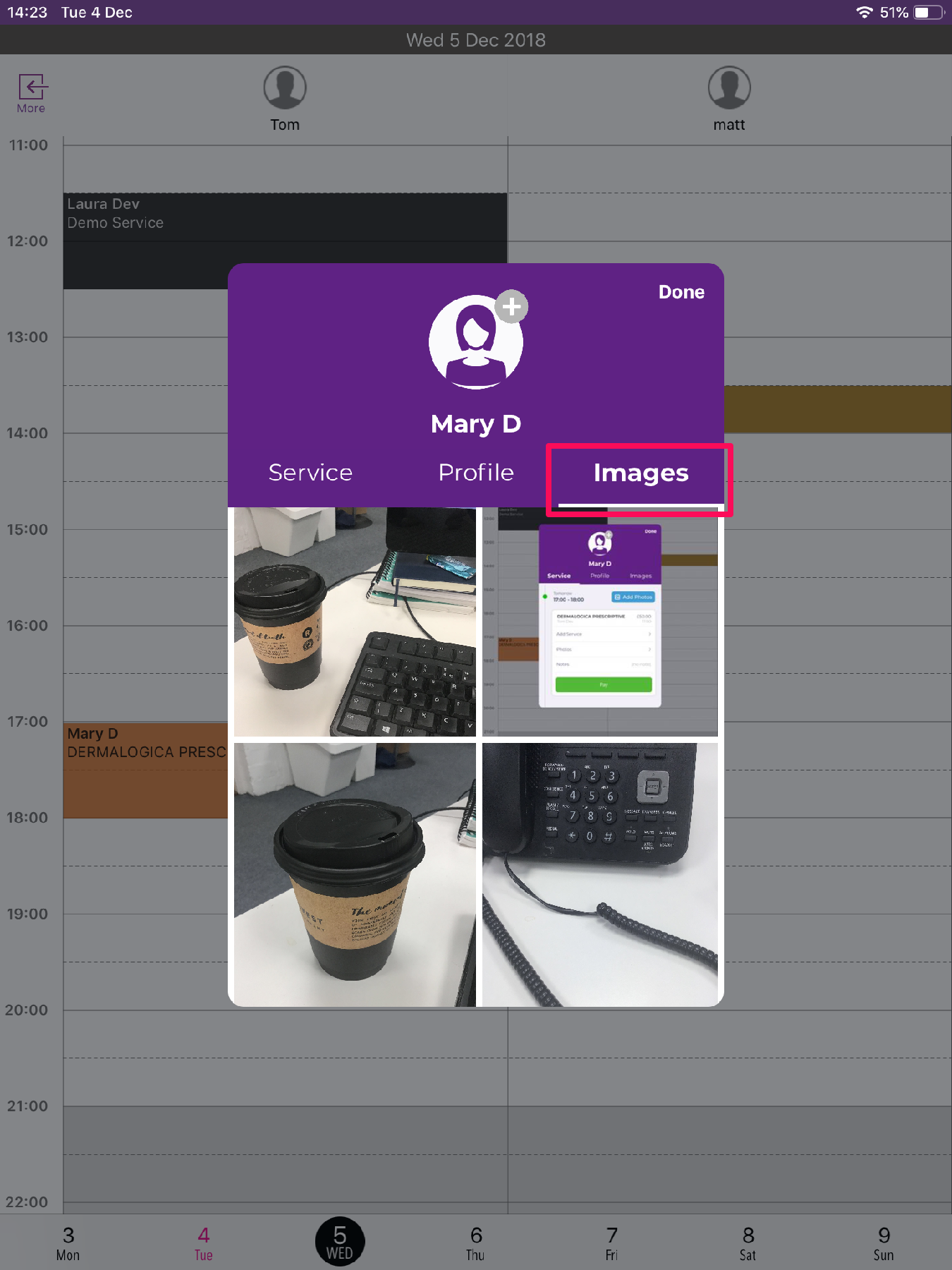To add a photo to a client's appointment via Phorest Go click on an appointment.
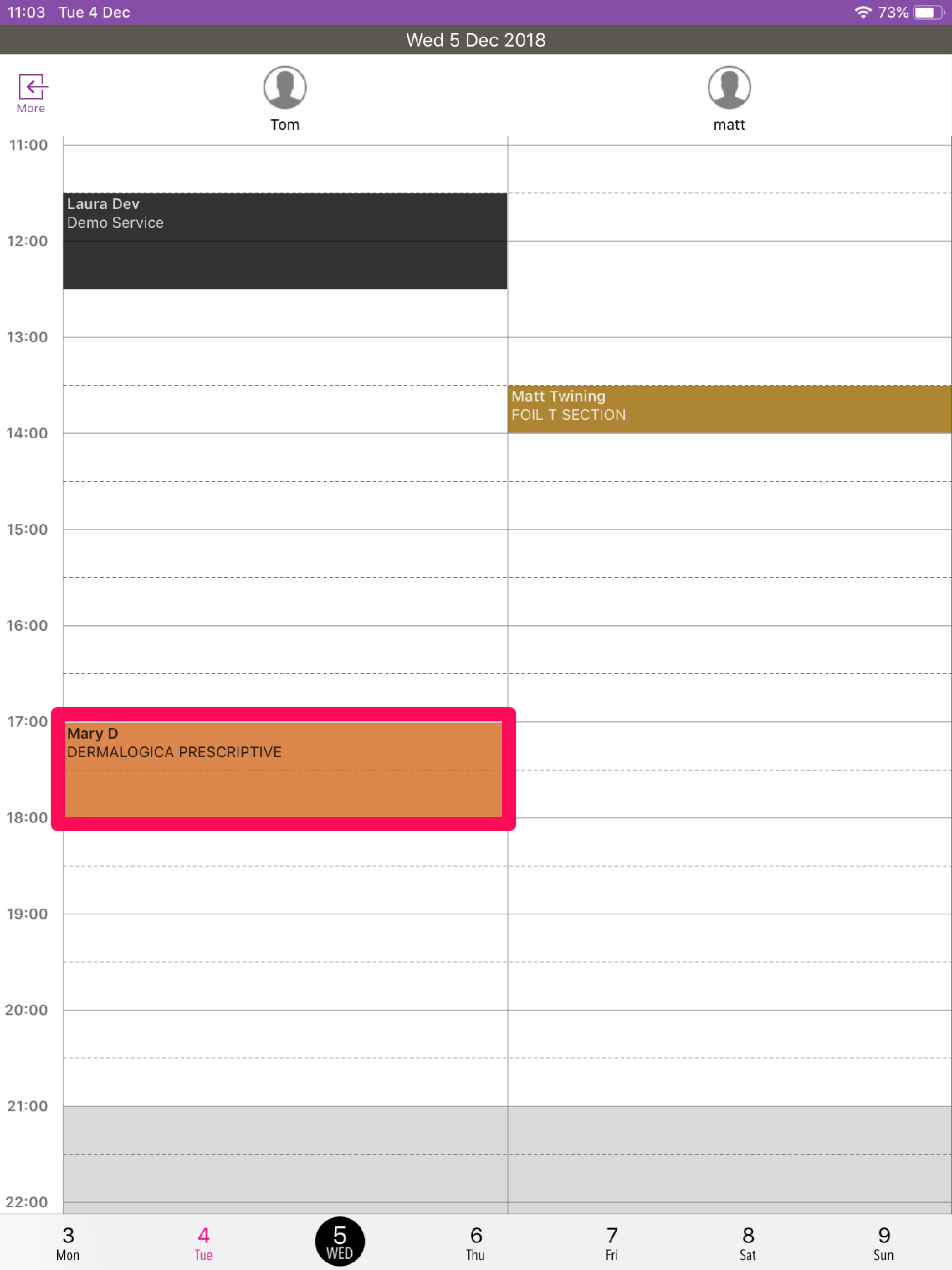
Once on the client's appointment click Add Photos.
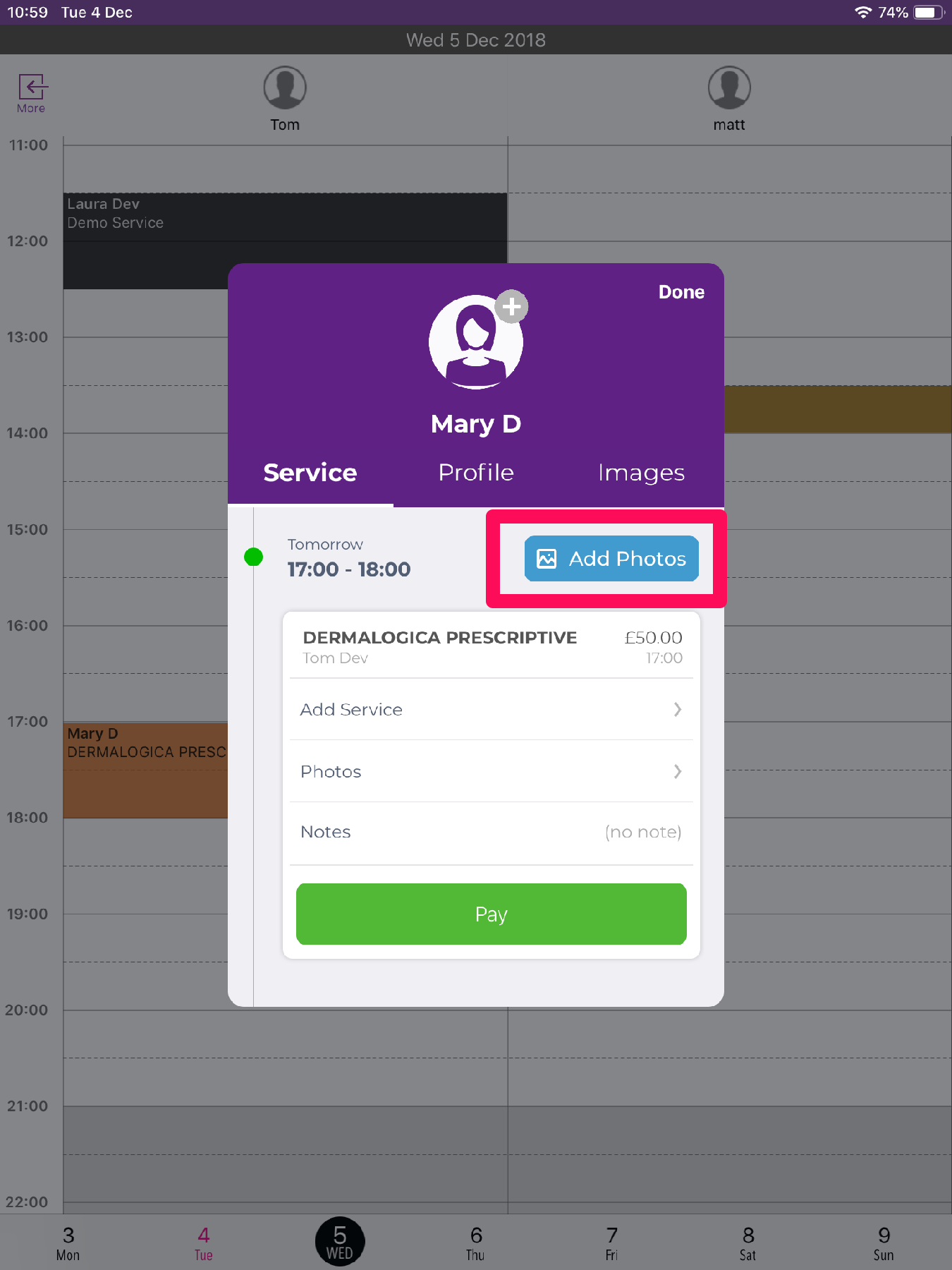
This will open the camera. You can select Portrait View or Square View. There is also an option to Add Saved Photos & Rotate Camera View.
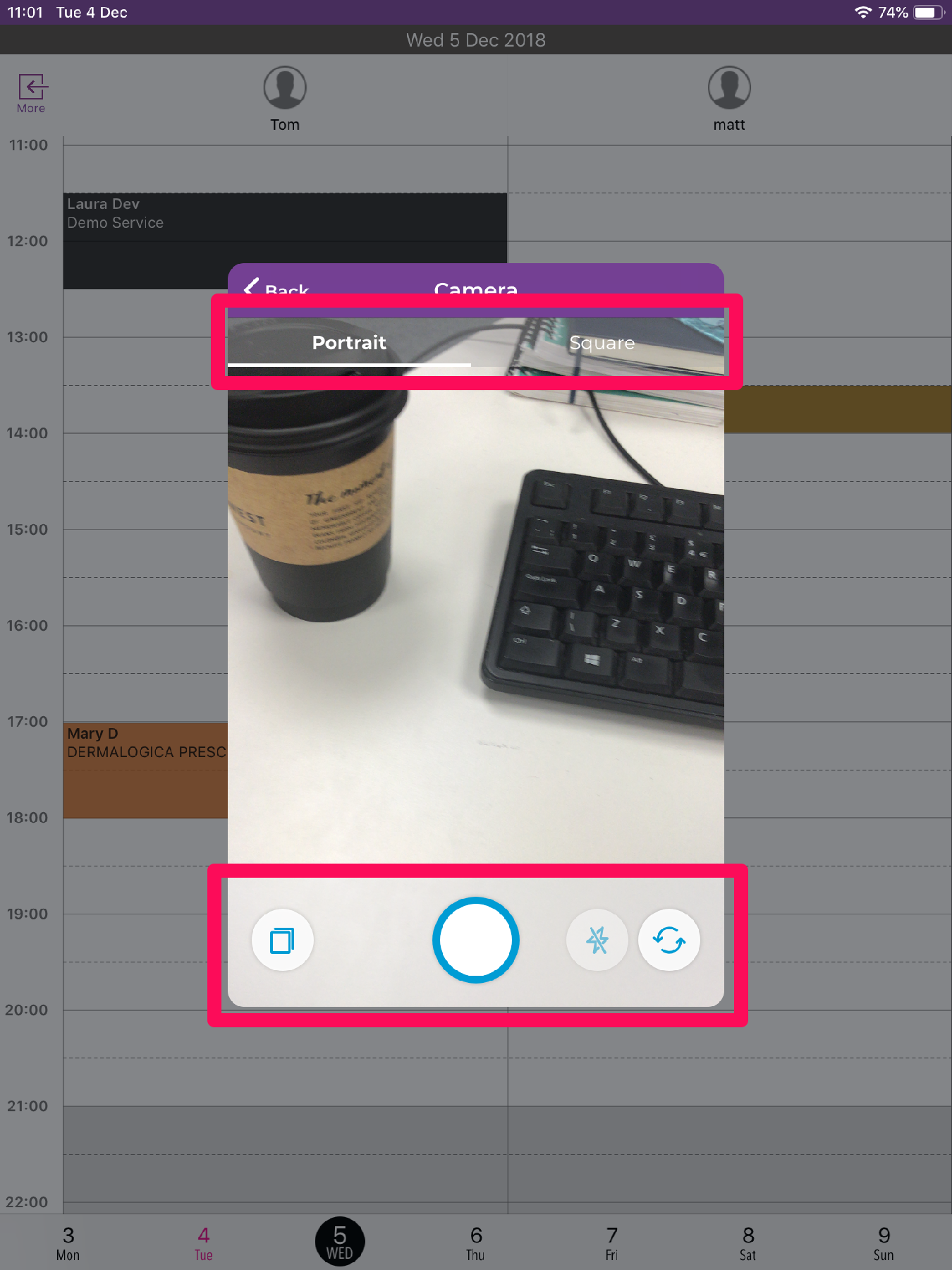
Once you have taken the photo, you can review the photo by clicking Review in the top right.
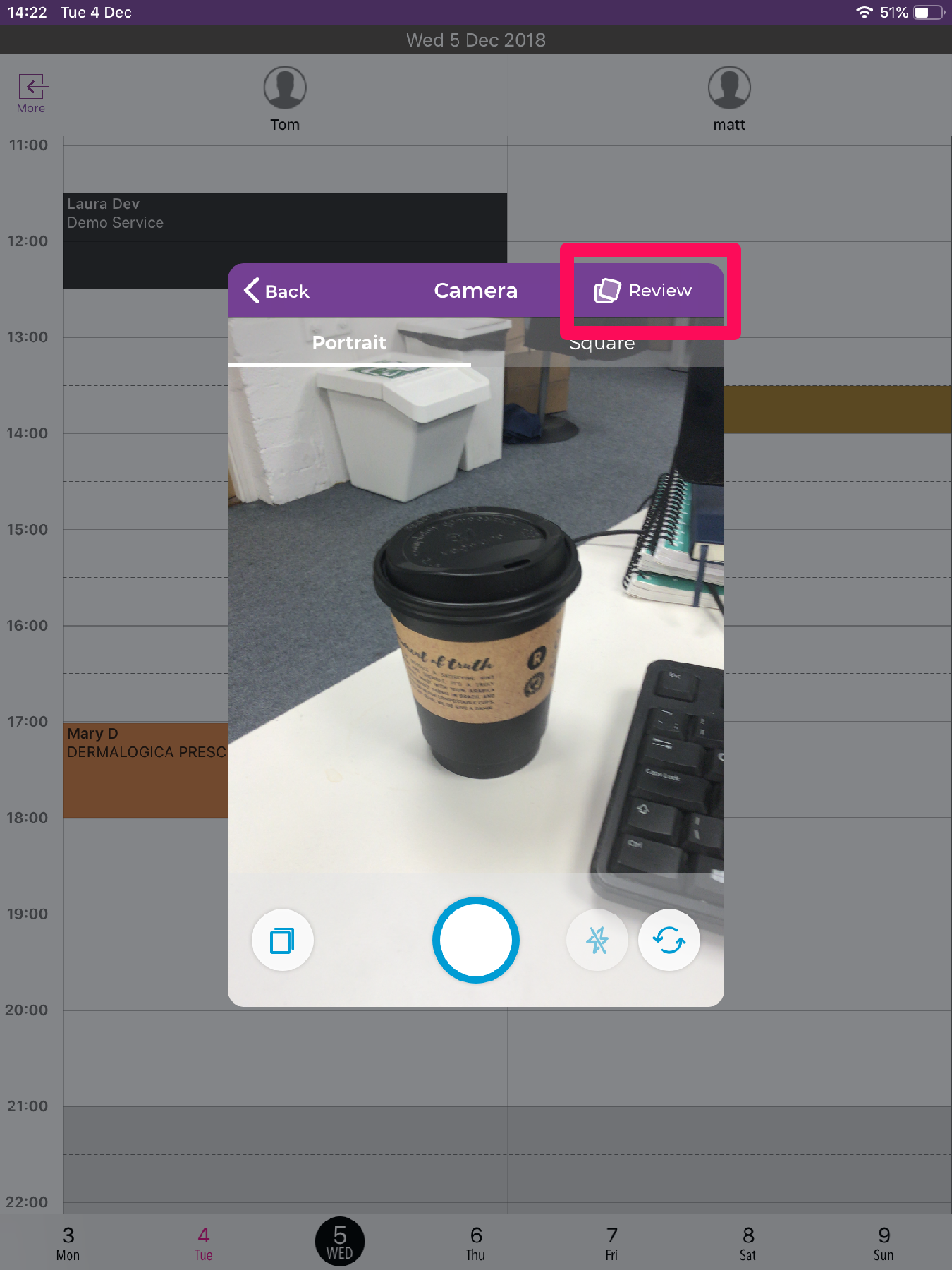
The review section will show you you recently taken photos. You can add the photos to the client's appointment by clicking the Add Photo button.
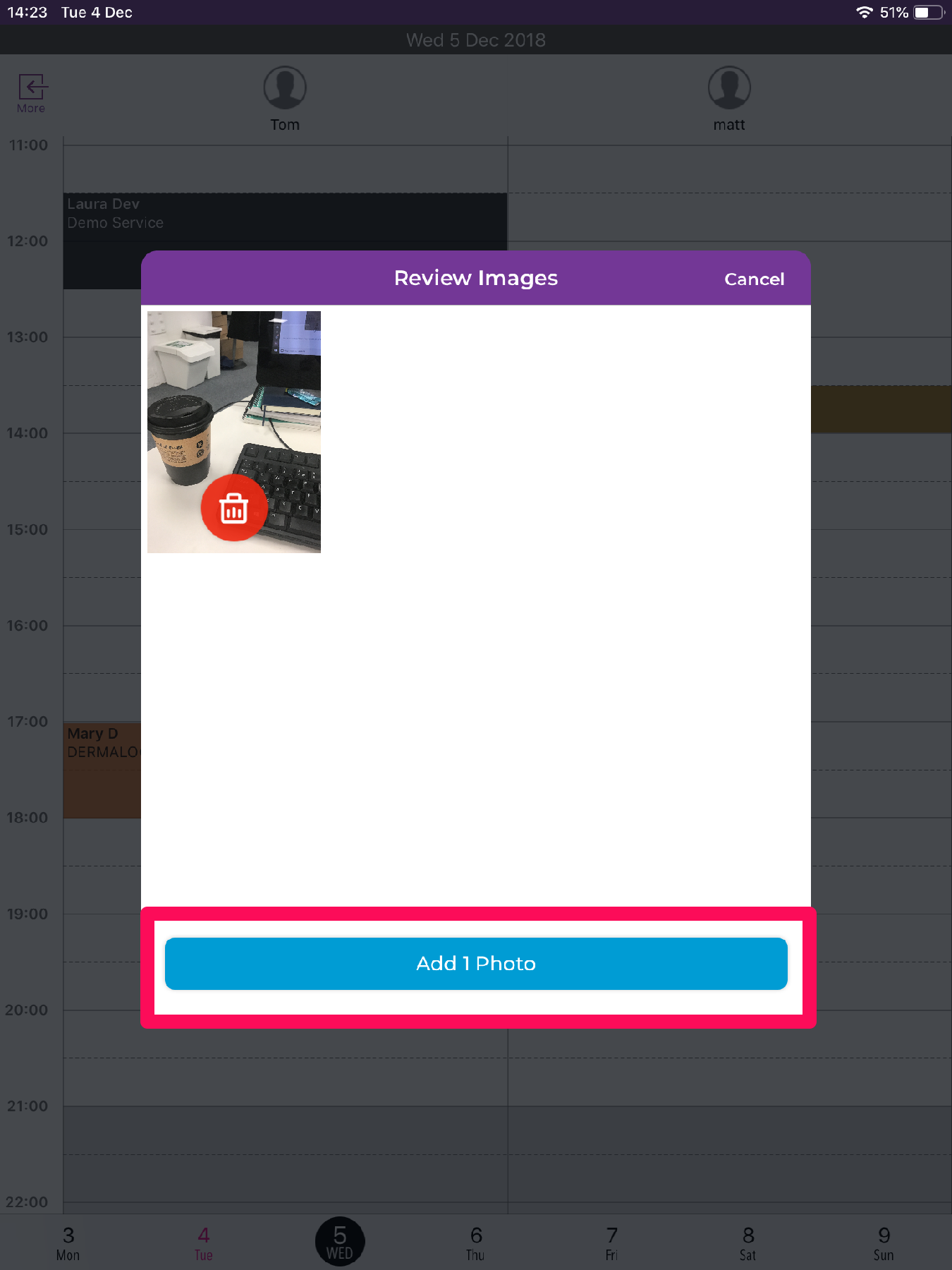
You can now view the photos by clicking the Image Section on the client's appointment.