If someone comes to pay with a gift voucher that isn't found on the system (probably because it was sold on a previous software or prior to you starting with Phorest), you can add it manually at the payment type stage.
Step-by-step guide
- In the Purchase screen when you reach the payment type pop up screen you select Voucher (or Gift Card) and type in the Voucher (Gift Card) number
- The Gift Voucher won't be found. Now tap the Add button
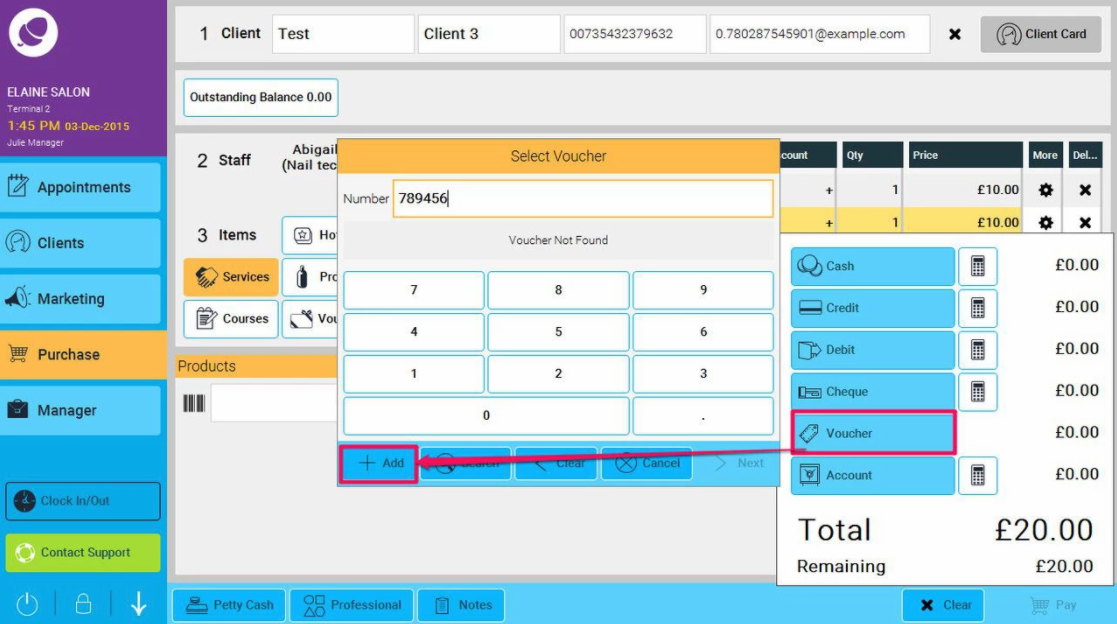
- A new window will now pop up for you to confirm that you would like to add the new voucher to the system. click Next
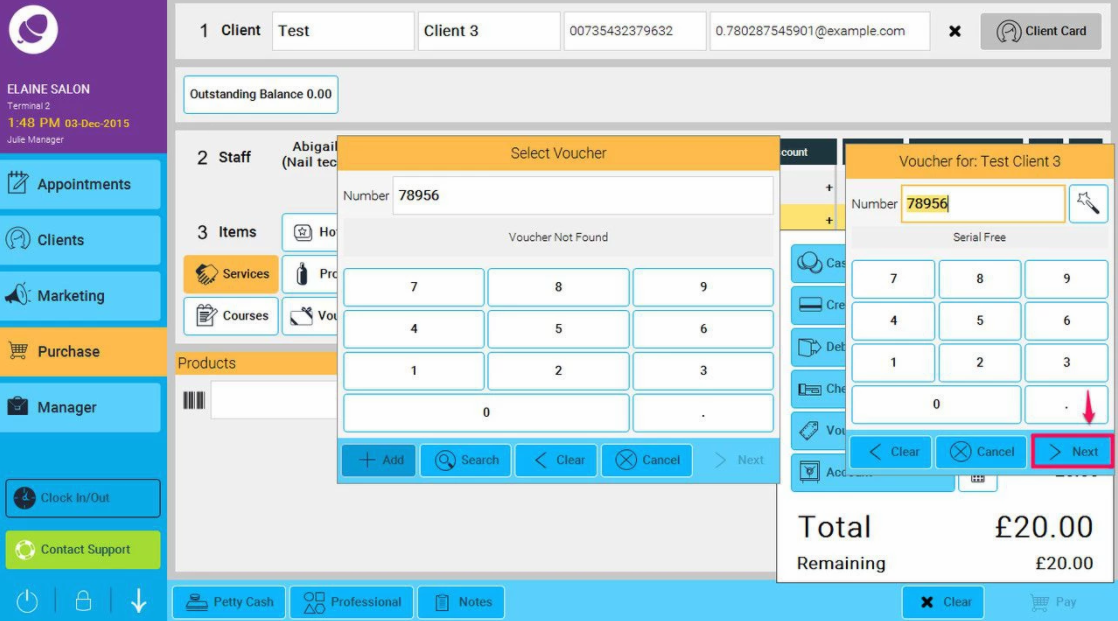
- The system will then prompt you to enter the voucher value. Enter the correct amount, and click OK
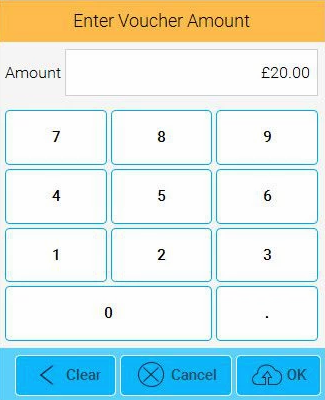
- The original voucher screen will now be shown again, just click next to confirm the voucher number, and then click OK to confirm the voucher value. Note: at this stage you can change the voucher value, so for example if you have entered that the voucher is worth £100, but you only want to use £50 of it, you can enter £50 here, so the remaining £50 can be left on the voucher.
You may want to keep an eye on all the Gift Vouchers manually added this way as there is no cash collected for them.
