The services section contains all the information on the services you provide in your business.
You can add services and edit the current ones you have in your business when required through this section.
To add or edit a service, go to Manager > Services.
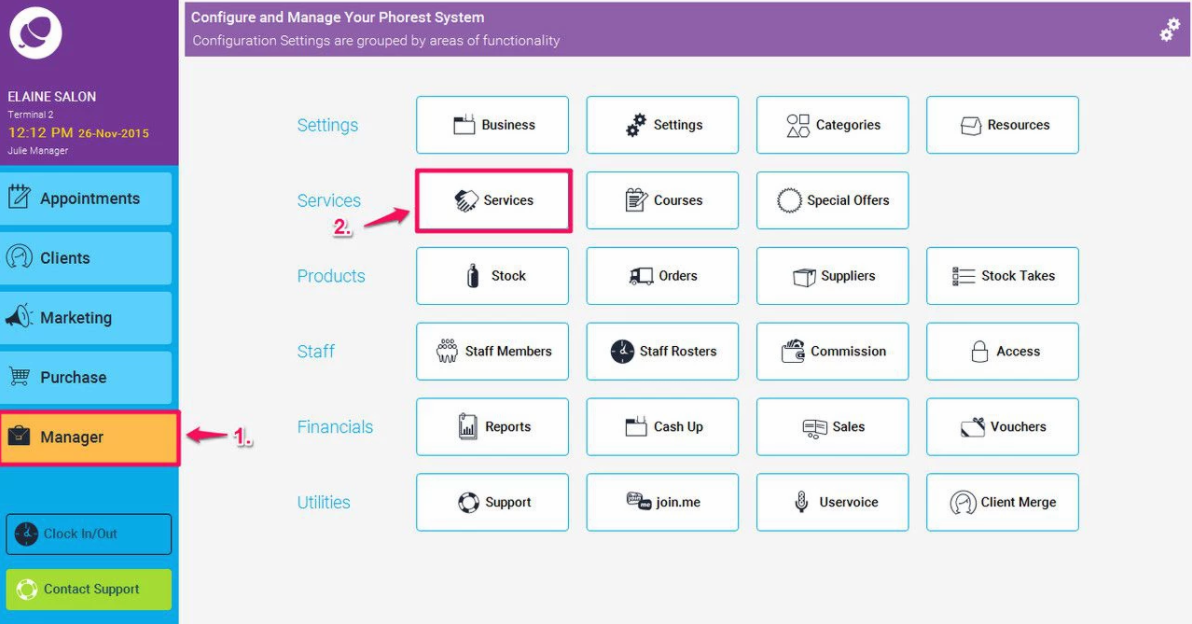
This will display a list of all you services you provide, along with the categories each treatment is assigned to in the system. Click the Add button to create a new service.
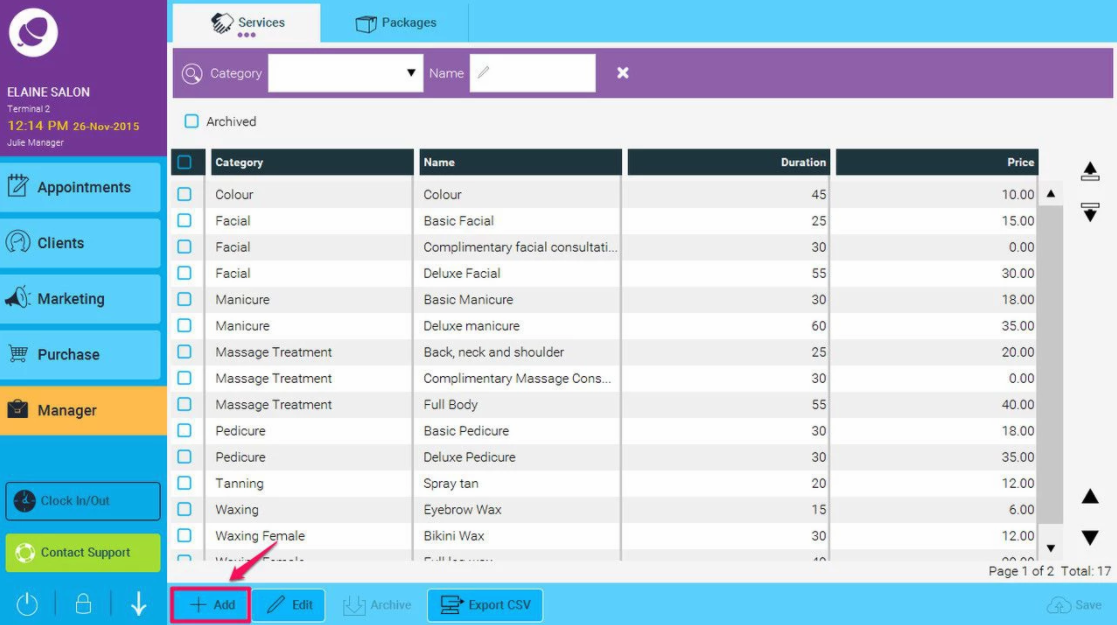
The first section after we select the add button is the basic details on the service.
These are the main bits of information the system requires to create the service on the system.
The first part (1) is the service category this service is assigned to, you can type the name of the service category you require or click the magnifying glass to manually select the category from the list.
The second section (2) is simply the name of the service you are creating/editing, this name will also be viewable to clients on the online booking system.
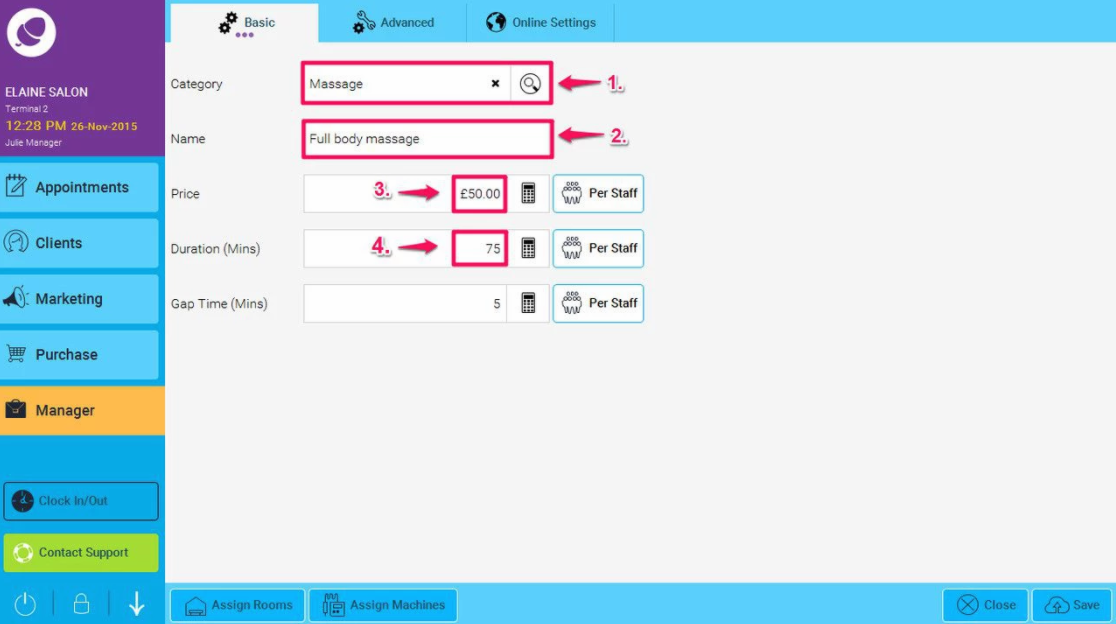
The third section (3) is the price of the treatment; simply enter the price you wish to charge for this service. If you charge based on the level of qualification of the staff member, for example, in a hair salon you might charge more for a director’s cut than a stylists cut, you can select the “per staff” option beside the price. Click on the drop down button to select the Staff Category.
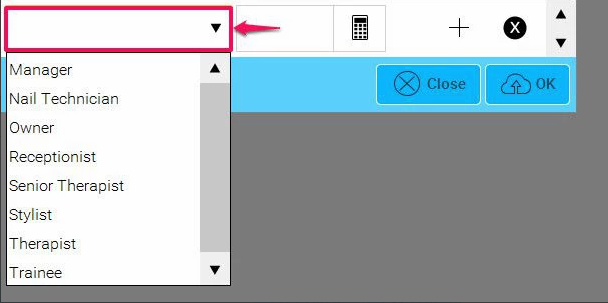
Then add the Price for that category member, and then if you wish to add more, simply click the "+" symbol. Here we have added 2 levels.
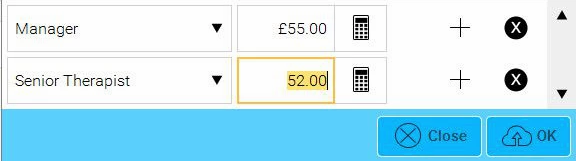
Repeat this until all your levels have been created.
