To learn about more areas like this in your Phorest system enroll in our Staff Roster course in Phorest Academy- online, on-demand and on-the-go learning for busy salon professional.
Video: Scheduling a Typical Working Week
Step-by-Step Guide:
Click on Manager and Staff Rosters
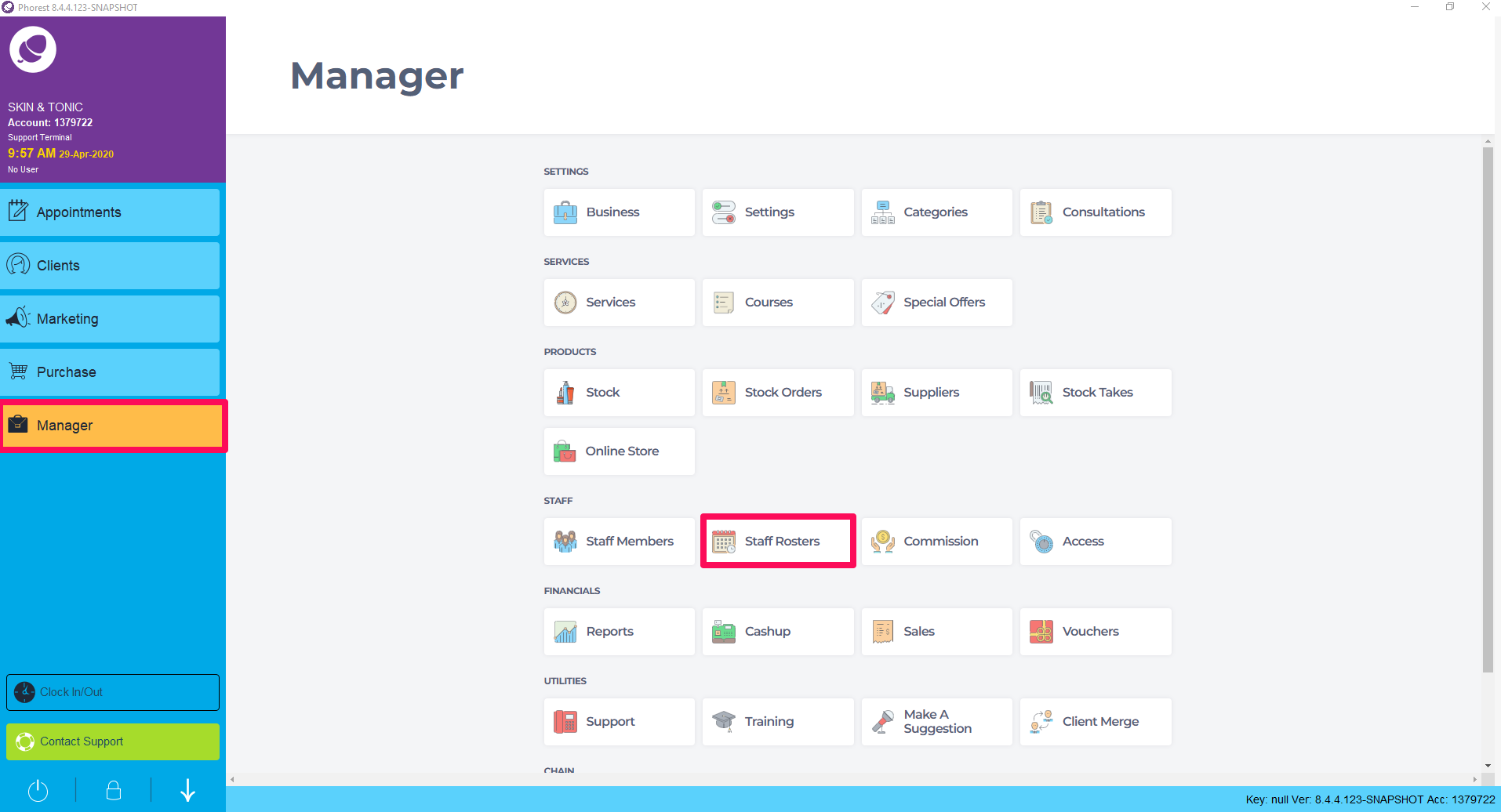
The New Staff Roster screen will appear.
All Staff members schedules will be on one screen with ability to search for one individual Staff member.
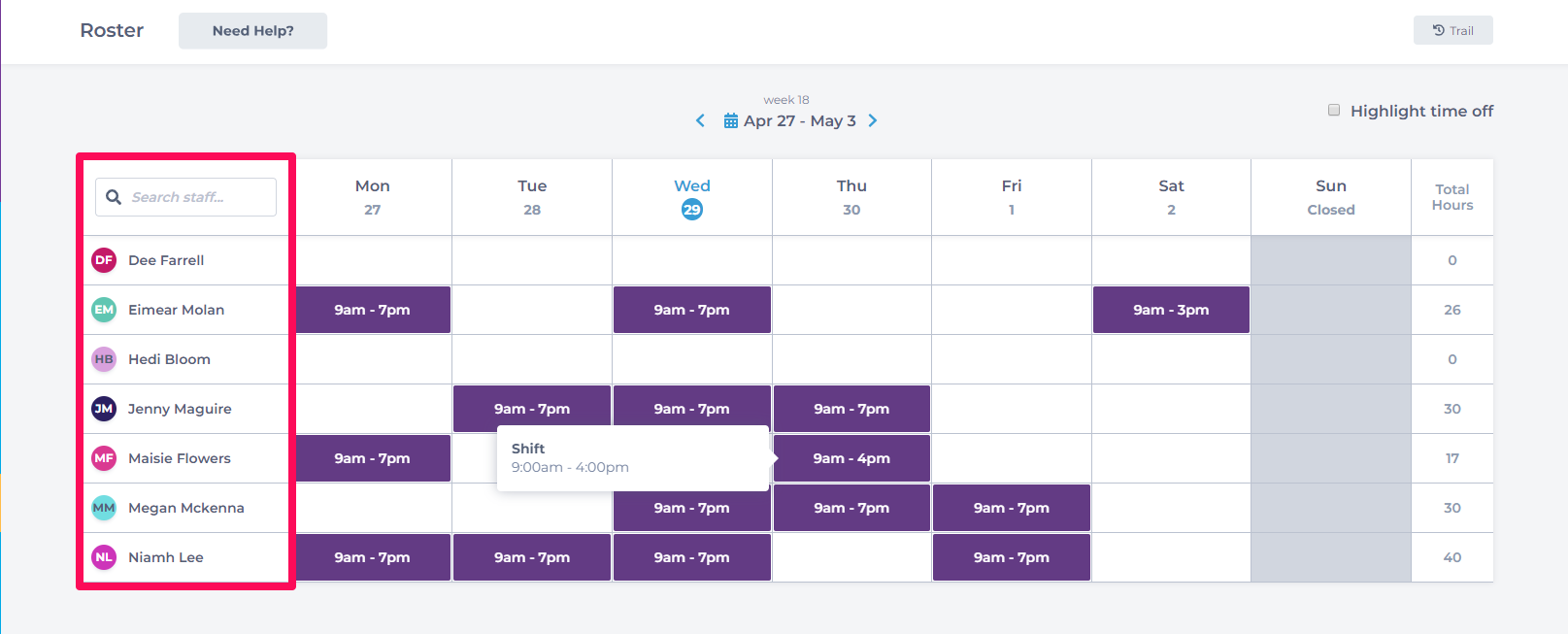
To change week view click on the Calendar and choose the time frame.
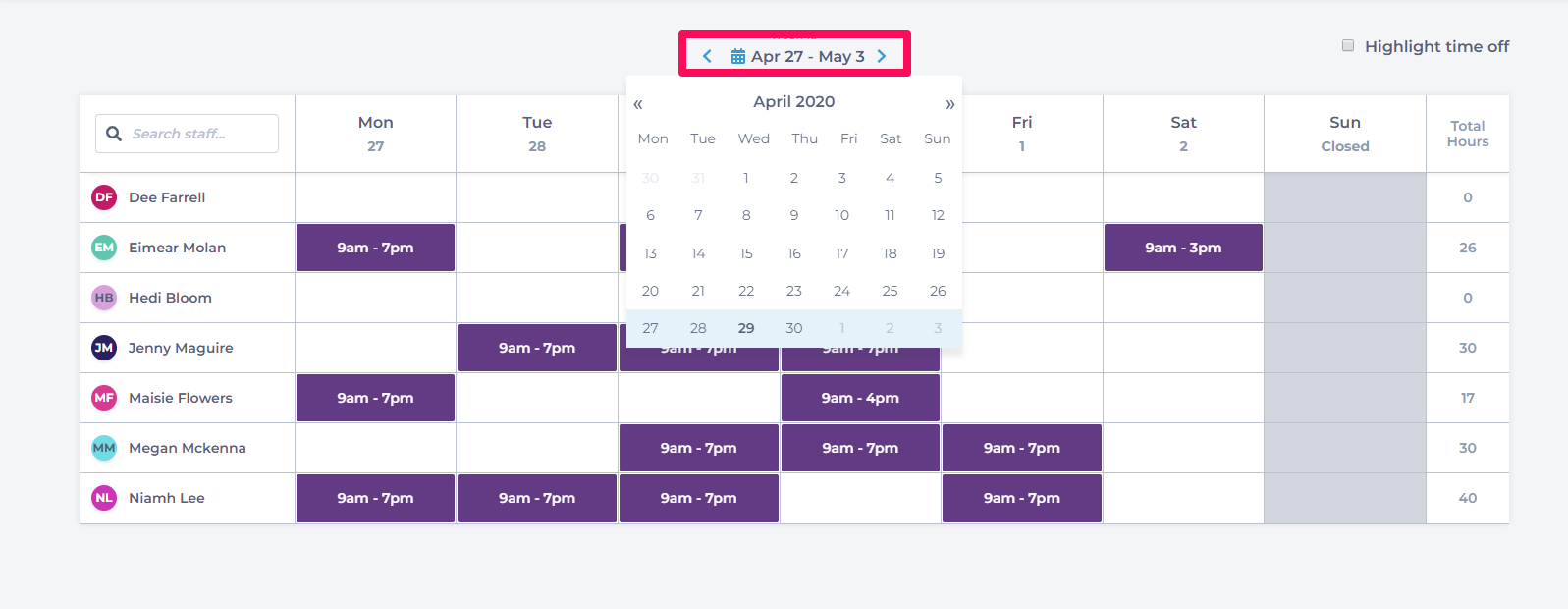
Staff Total Hours worked is on the far right.
Breaks are included this number.
To see working hours minus break go to Manager>Reports>Additional Reports>Staff and choose Staff working Day and Days off Report.
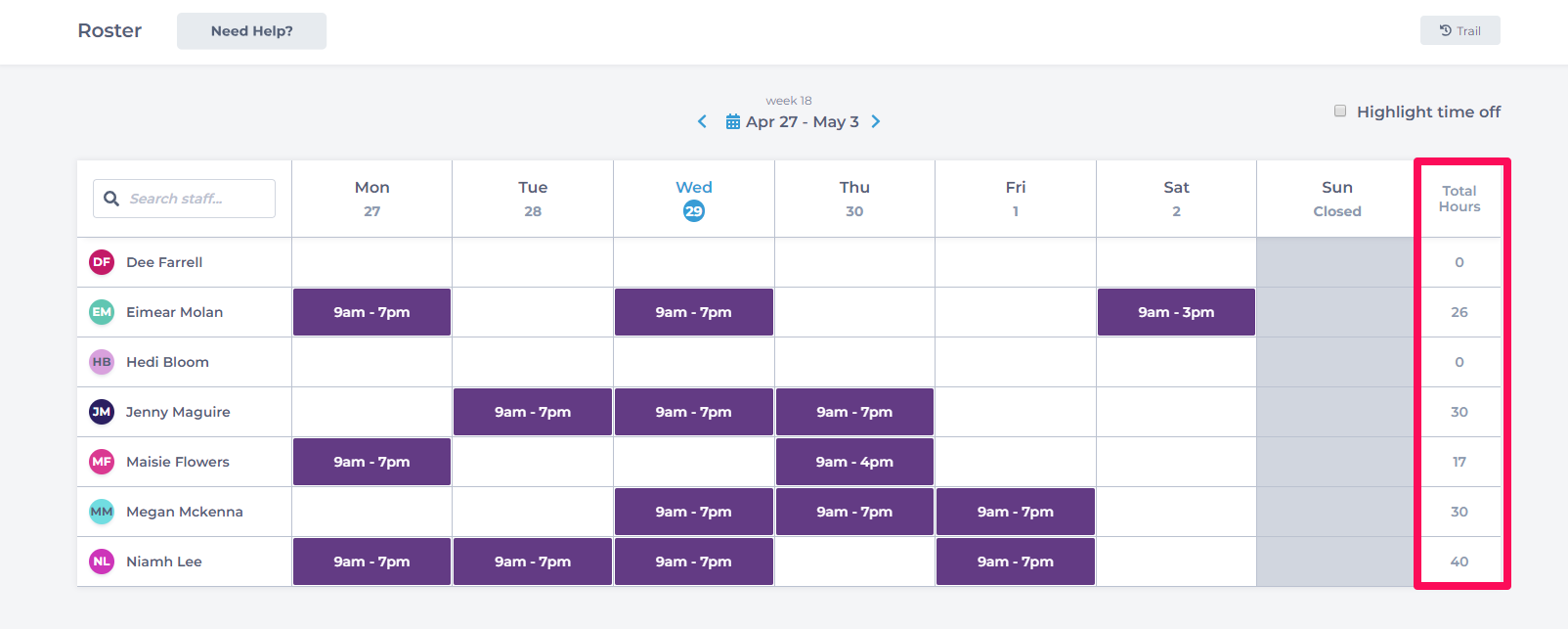
Clicking on the Highlight time off checkbox will highlight any time off that staff members have.
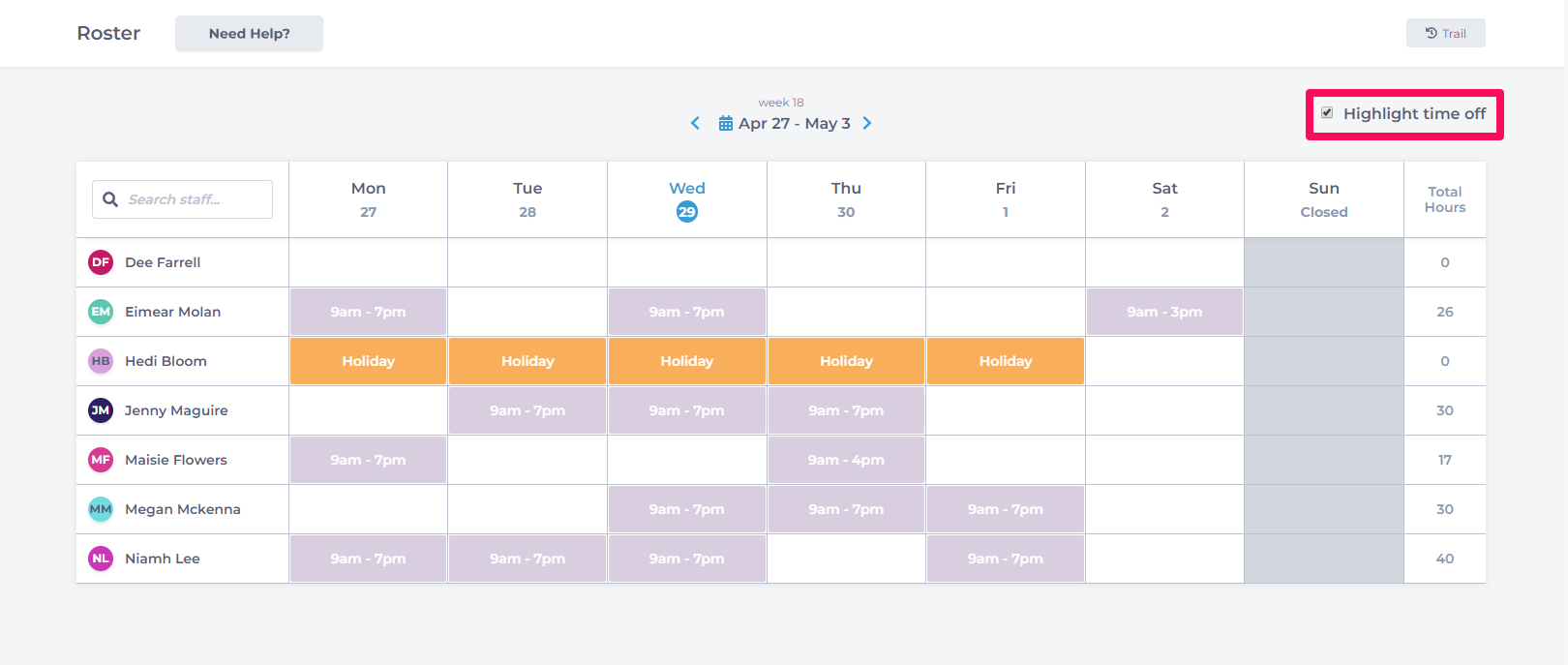
Trail button will allow you to see who has edited the rosters.

To learn about more areas like this in your Phorest system enroll in our Staff Roster course in Phorest Academy- online, on-demand and on-the-go learning for busy salon professional.