To learn about more areas like this in your Phorest system enroll in our Staff Roster course in Phorest Academy- online, on-demand and on-the-go learning for busy salon professional.
Gif: Delete a Rostered Day(s)
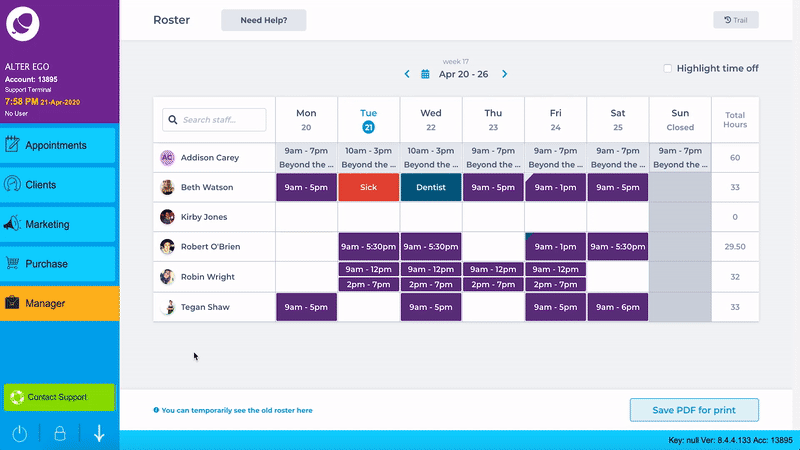
Step-by-Step Guide
Choose the day you need to delete out of the staff members Roster. Click on it.
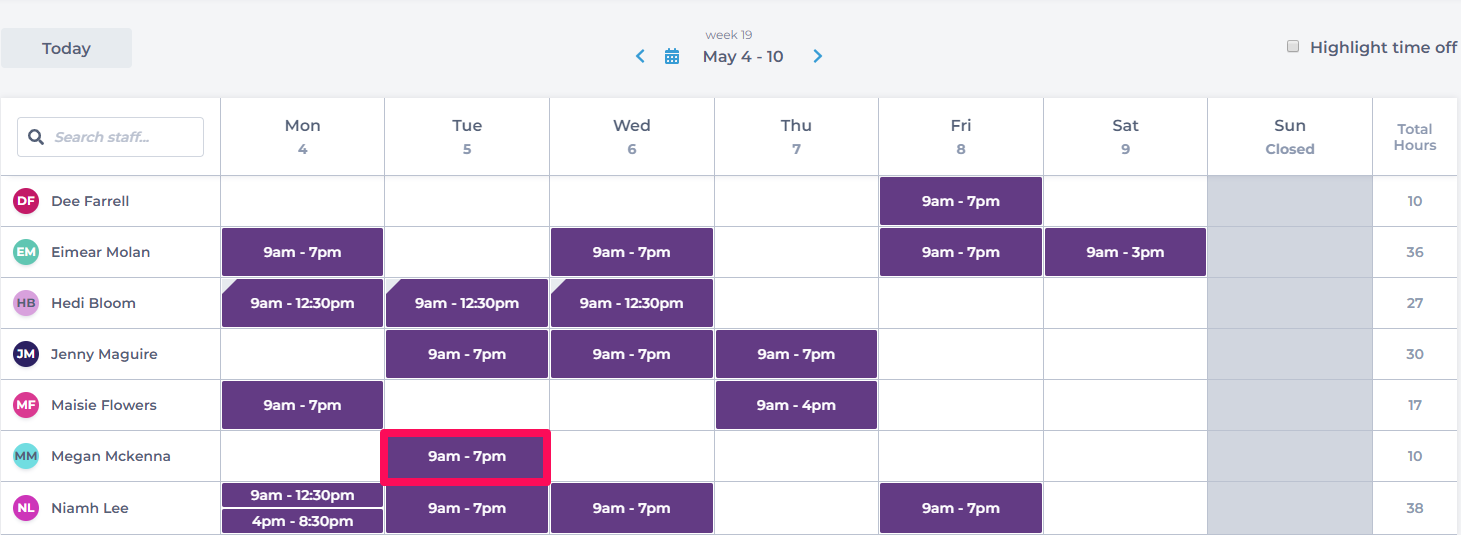
Click on the Delete button.
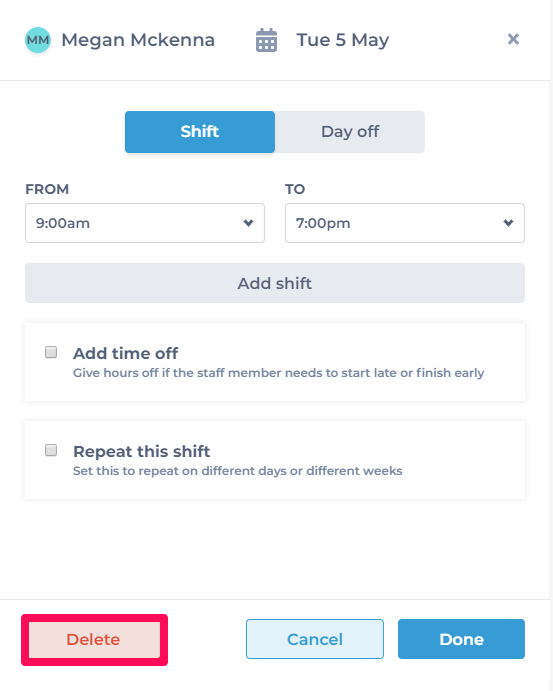
To delete one day choose Delete this day only. Click Delete
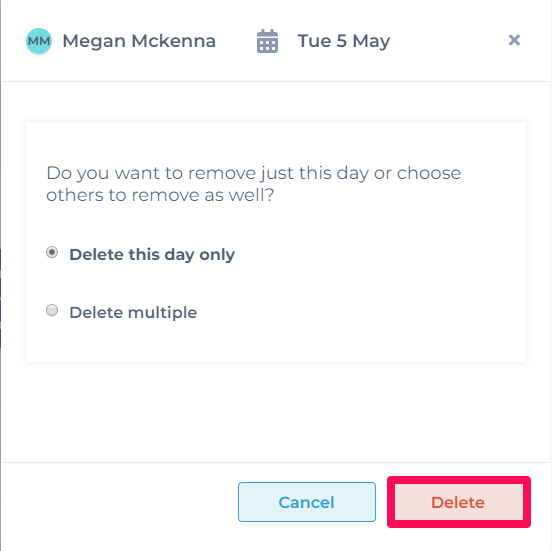
To delete multiple days choose the Delete multiple checkbox. Choose the days and the time frames and click Delete.
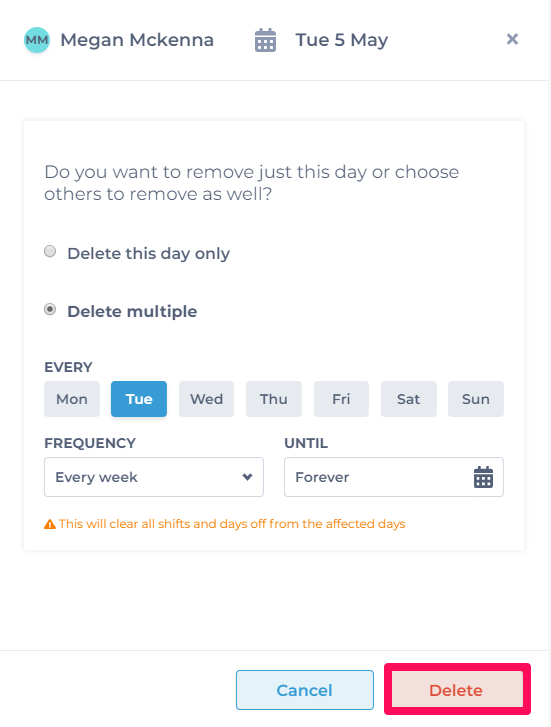
The day/s have been removed from the Roster.
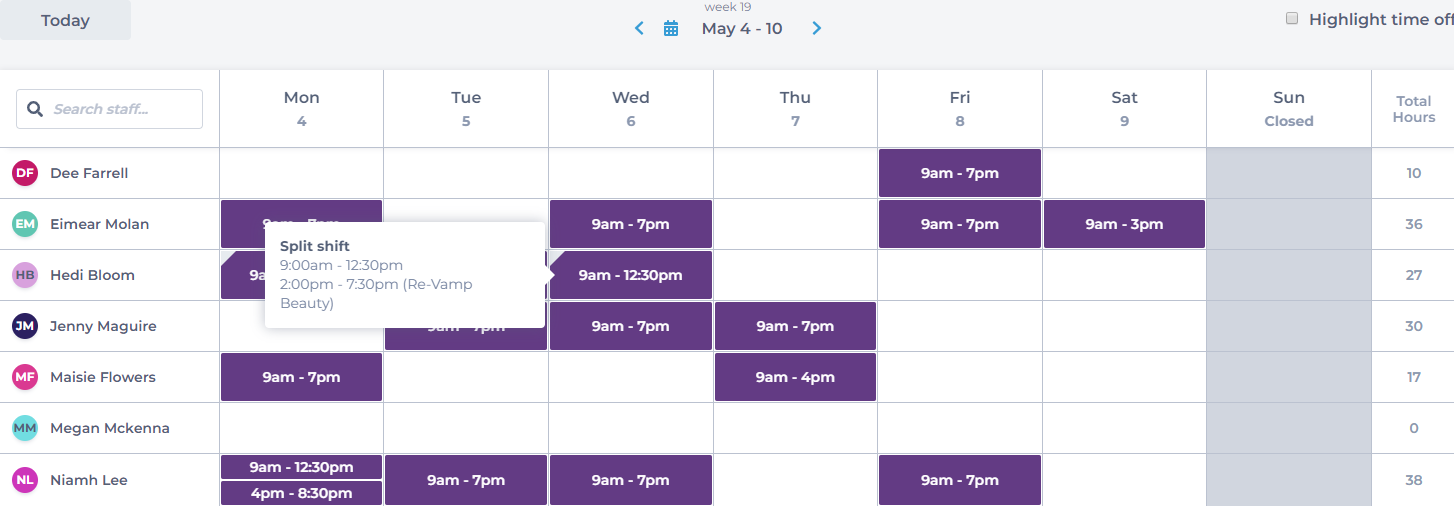
To learn about more areas like this in your Phorest system enroll in our Staff Roster course in Phorest Academy- online, on-demand and on-the-go learning for busy salon professional.