Social media messages can take up a lot of your time. Here's a simple solution to turn more of those messages into bookings, saving you time and increasing your calendar fill.
Send an instant reply to every message that comes to your business page on Facebook. The majority of messages on social media are to ask you about services, pricing, and availability. All of this information is available on your online booking page.
Your instant reply will tell your customers that you'll reply soon, but in the meantime they can see all of the important information by viewing your online booking page.
Here's how to set it up:
1. Login to your Facebook business page and click on the settings button on your business page
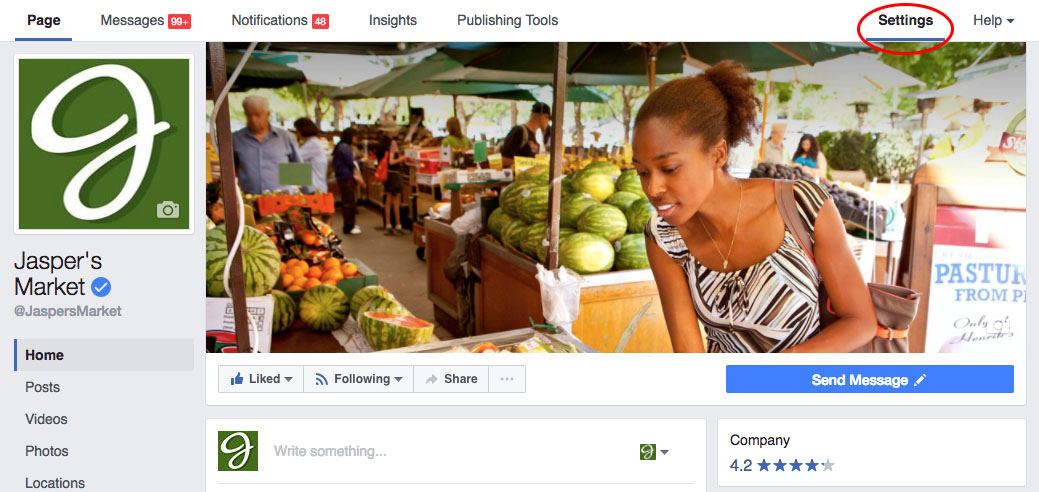
2. Click on messaging on the left hand side

3. Scroll to the Response Assistant section and turn on Instant Reply
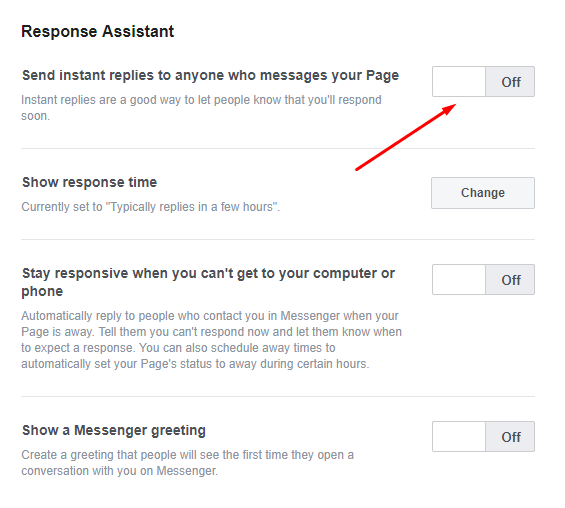
4. Once you turn it on, you will see the below option, click on "Change"
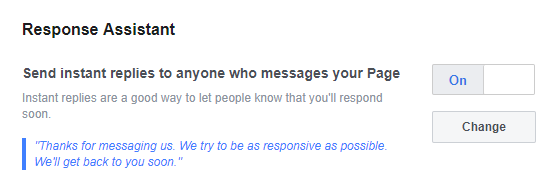
5. Before you add your own message, grab your online booking link from your Phorest software by clicking copy on the Online Bookings settings screen
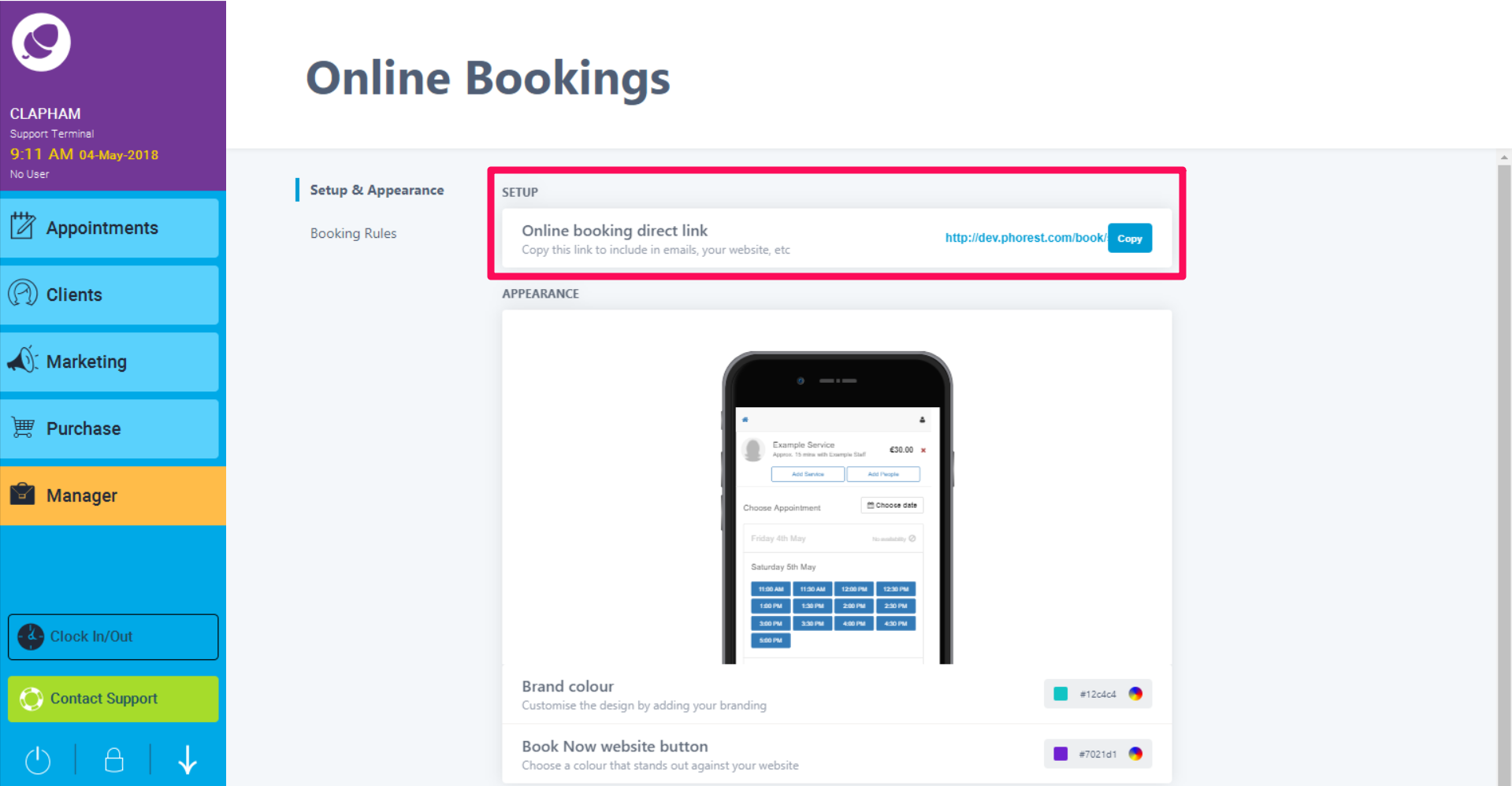
6. Go back to Facebook, and you can then overwrite the default message. Here's what we recommend:
Thank you for contacting (YOUR SALON NAME). While you wait for us to respond, you can check out our full service and price list, and book online by clicking here
https://phorest.com/book/
salons/YOURSALONNAME
Just insert your own salon name, and your own online booking link that you copied from your Phorest software. Before you hit save, copy the message in your Instant Reply and move to the next step.
7. Paste the same message into the below section as well
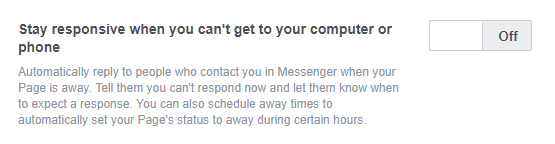
Turn that option on, and paste in the same message from above. This will ensure you're sending automatic messages at any time of day when you're away from your Facebook page.
8. Success! Your Facebook page will now start sending automatic replies to everyone that messages you
This will see more people viewing your services, and help to increase the number of bookings you receive. It will also save you time. Less time responding to messages online, and less time on the phone scheduling appointments.
With all of the time saving, you can focus on running your salon and promoting it to grow!
Bonus Tip: Add a Messenger Greeting! This is a small text section that appears when anyone opens messenger to message you. Add your link to the messenger greeting to help grow your online bookings.