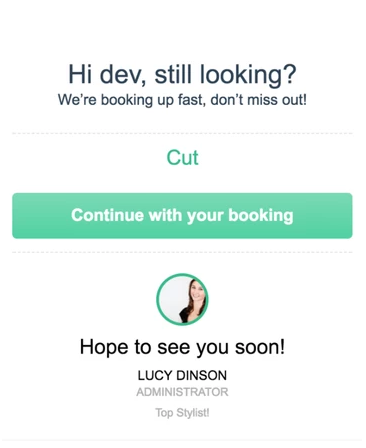The abandoned cart email is an online booking feature that will send an automatic email to clients who drop-off at the payment screen when booking online.
The purpose of the email is to entice clients to follow thorough with their online booking.
*The Abandoned Cart Email is enabled by default*
Abandoned Cart Email
1. To activate the Abandoned Cart Email you can go to Manager > Settings > Online Settings
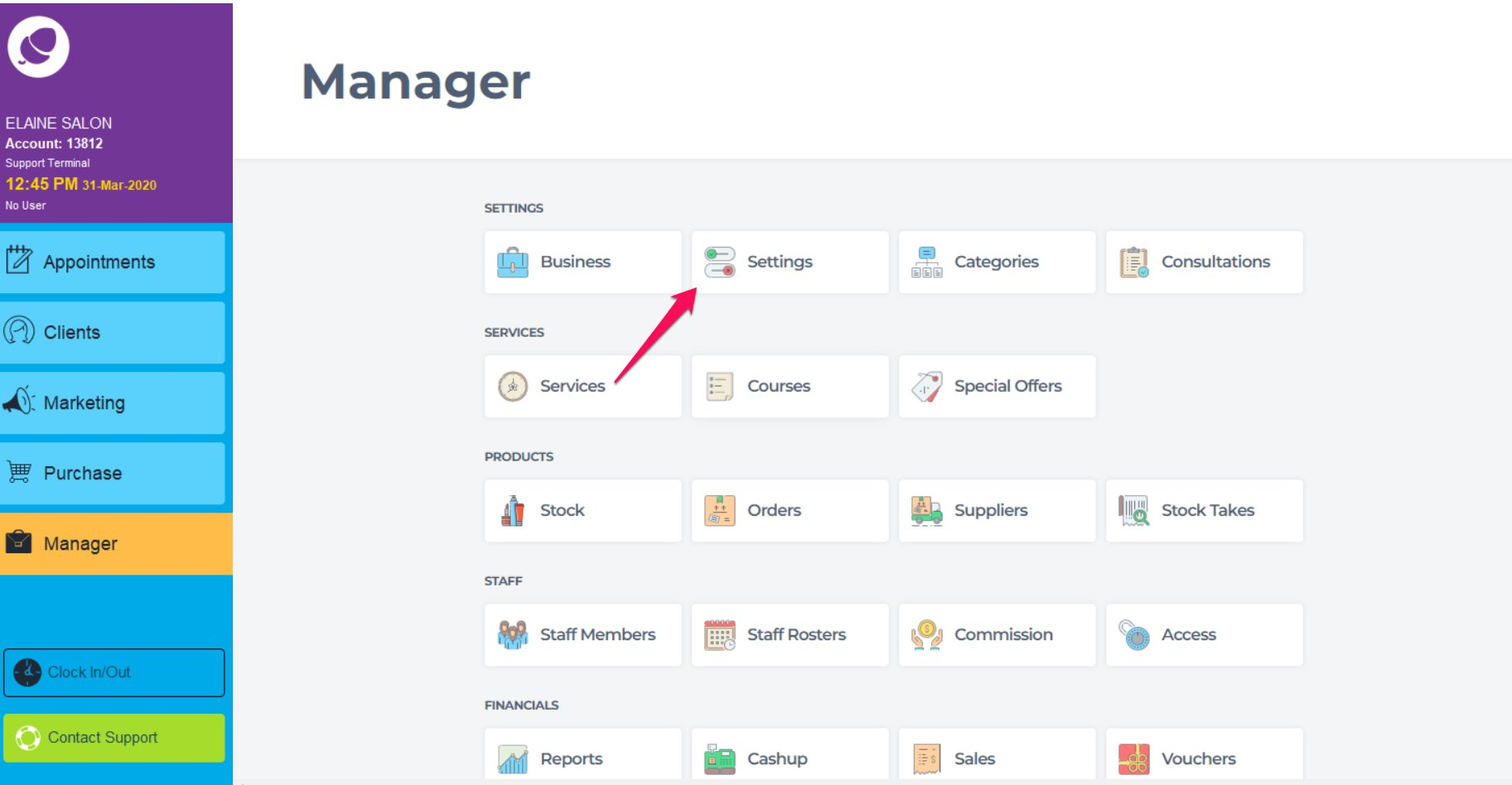
2. Select the 'Online' tab and then Booking Rules on the left
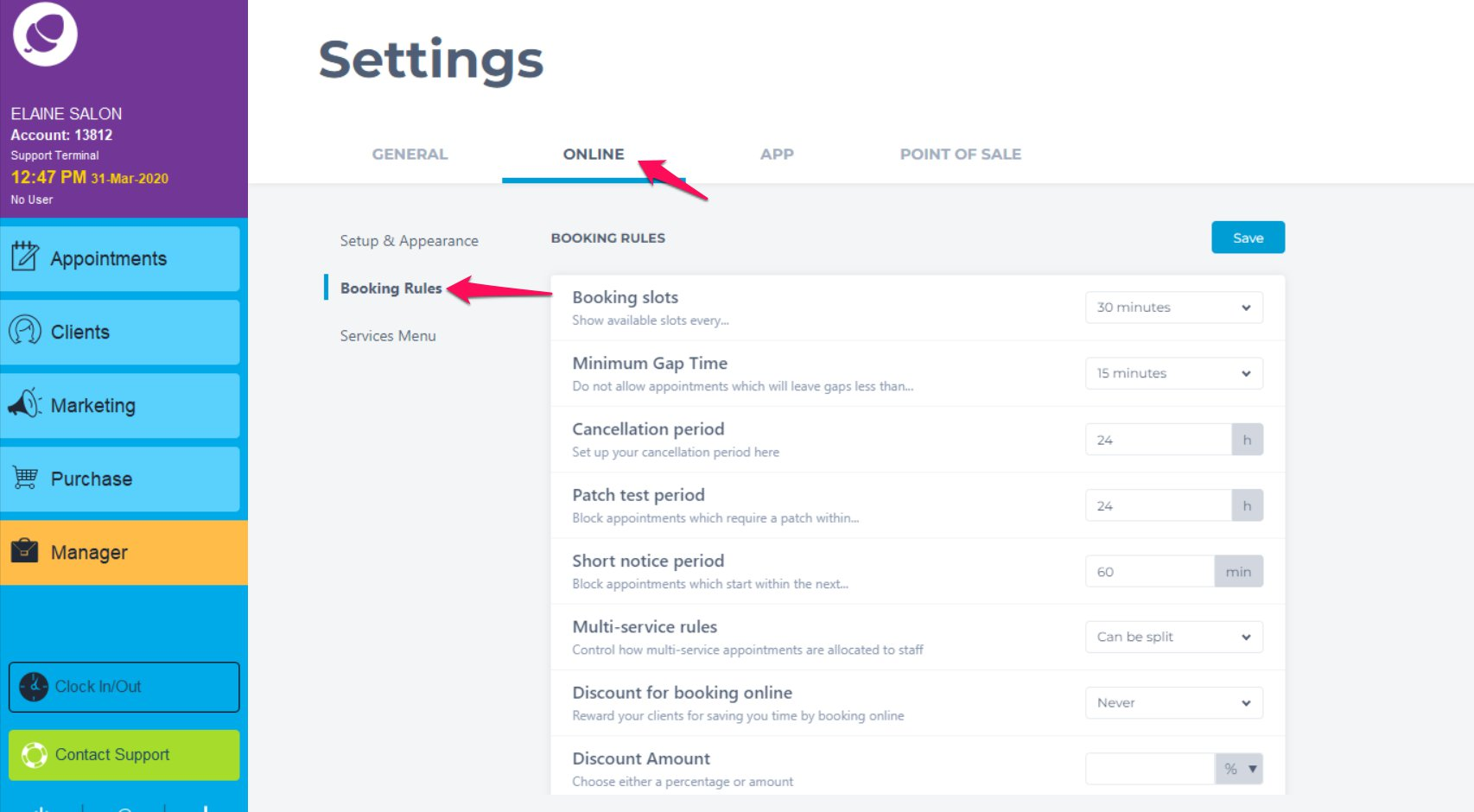
3. Scroll to the bottom of the booking rules menu and you will see the setting to turn on Send abandoned cart emails
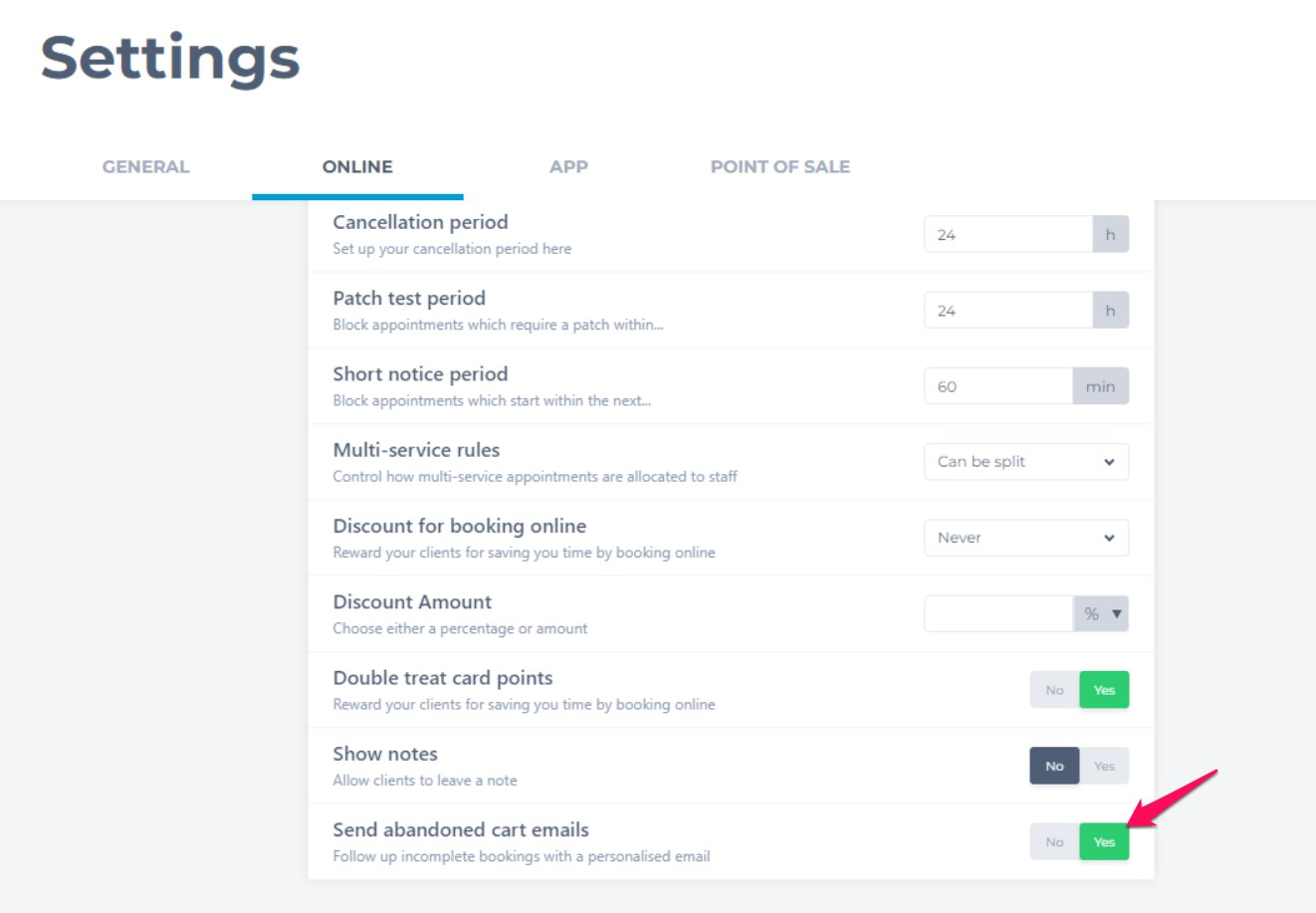
When a client drops off at the payment section of online booking, (booking not paid or confirmed) the abandoned cart email will be triggered to send after 7 minutes.
The abandoned cart email will send out approximately 3 hours after the email is triggered.
Note: The time slot is only held for 5 minutes at time of payment.
The abandoned cart email includes the client's name, service and staff member they initially selected.
Note: If the client had multiple services selected, the email will display the highest price service only.
When the "Continue With Your Booking" link is selected, the client will be redirected to their original booking.
Note: When the link is selected and the client's original time-slot is no longer available they will be redirected to choose a date/time first.